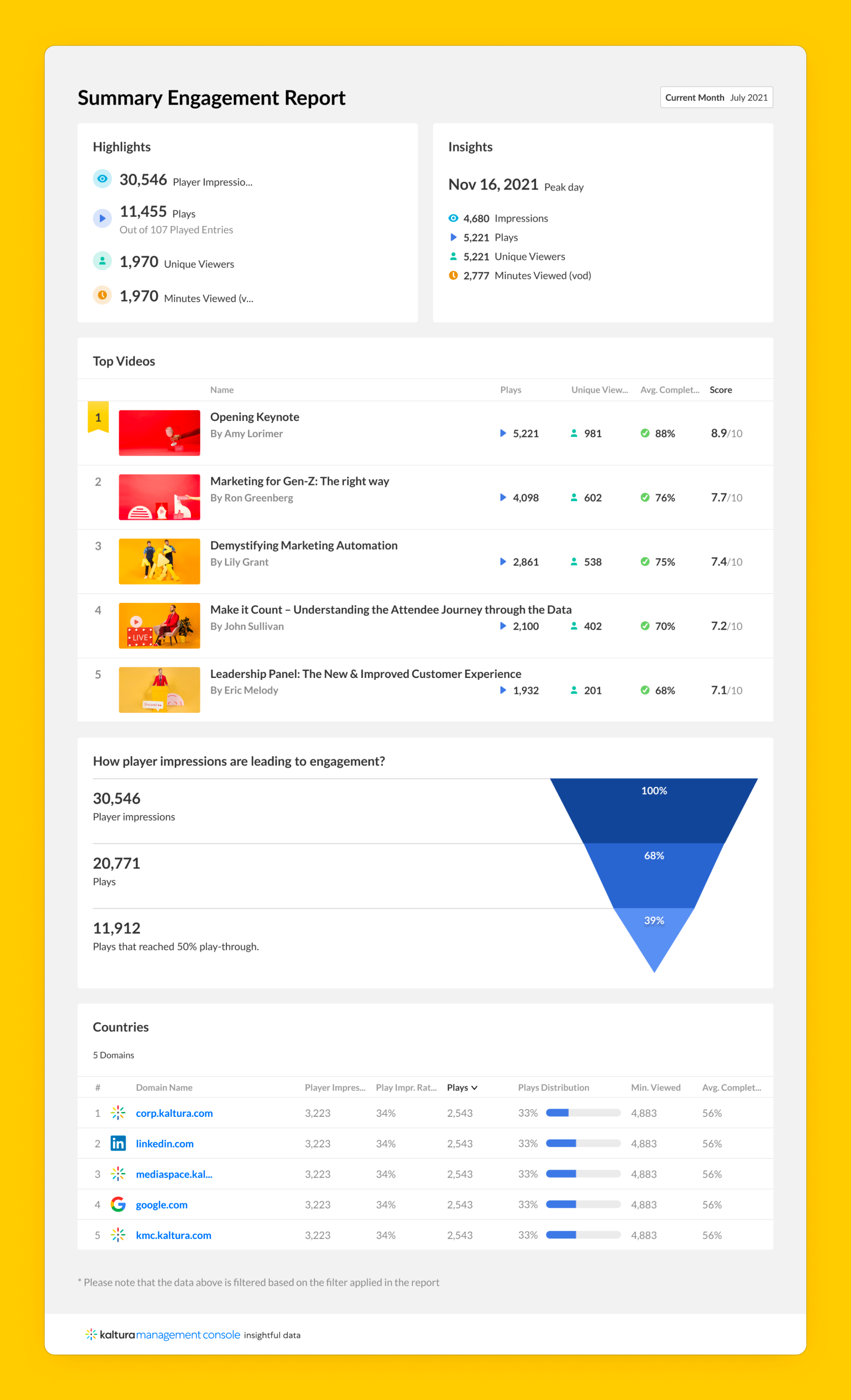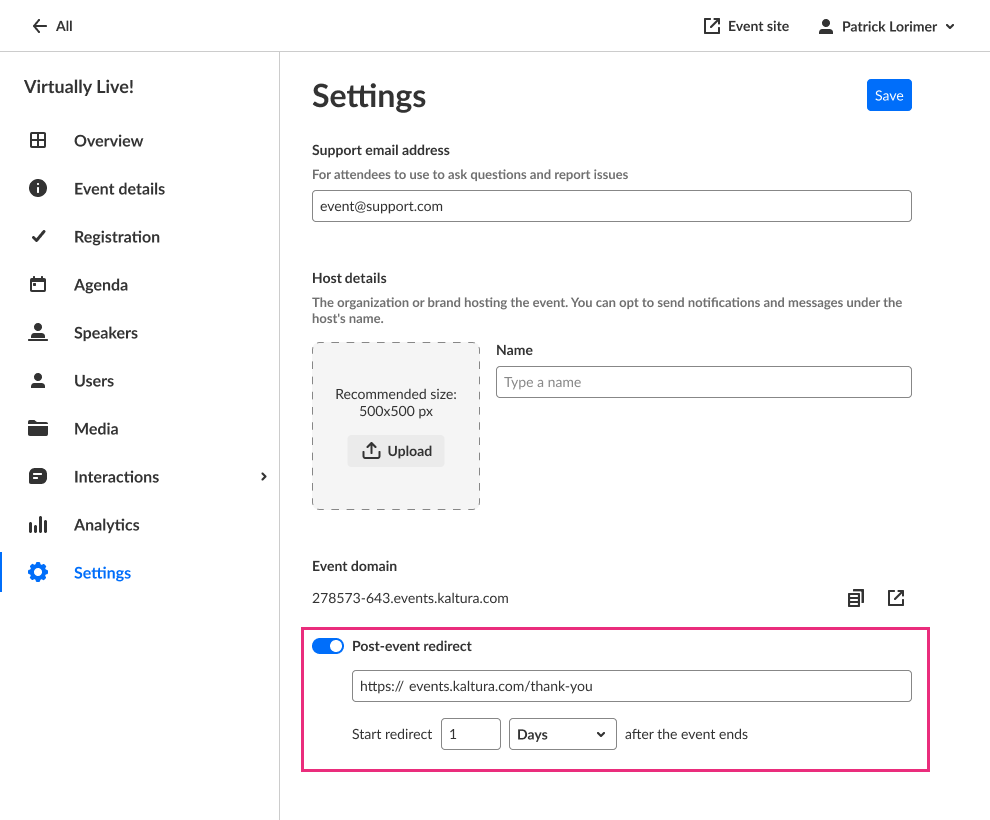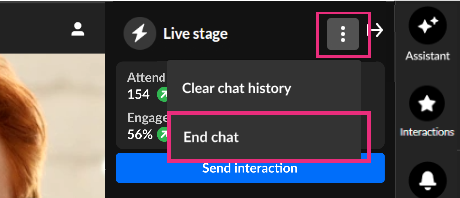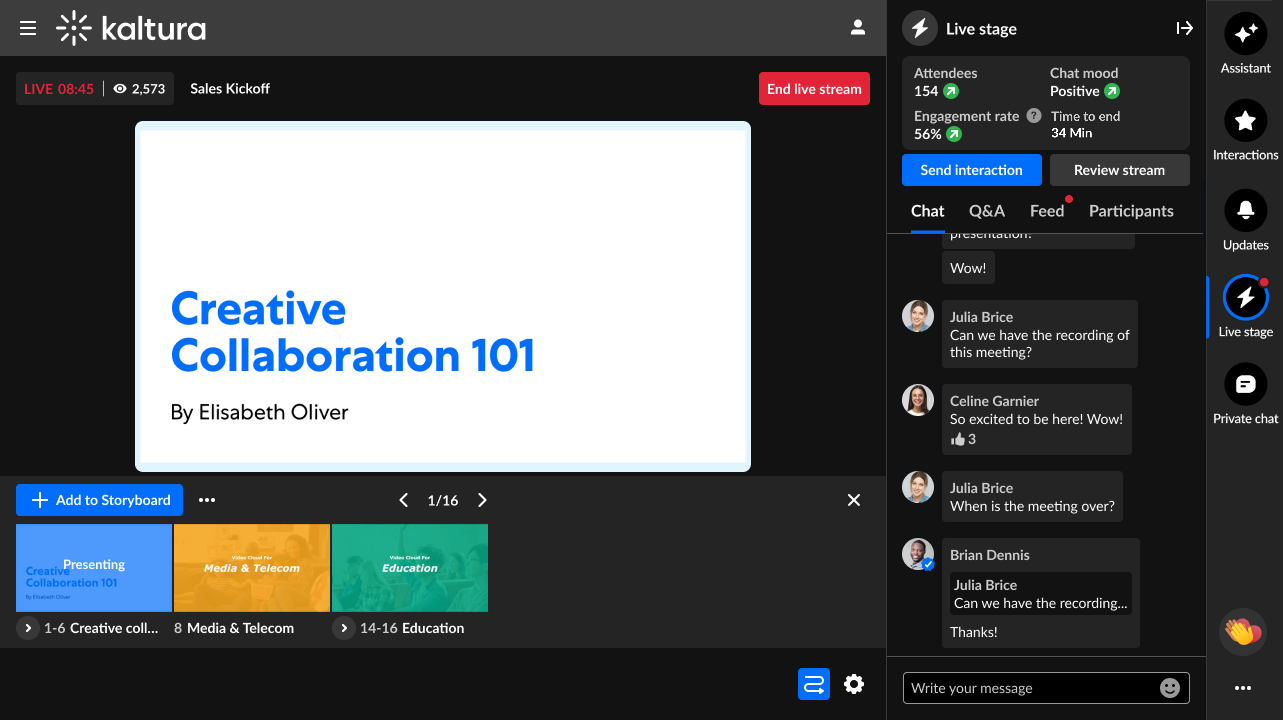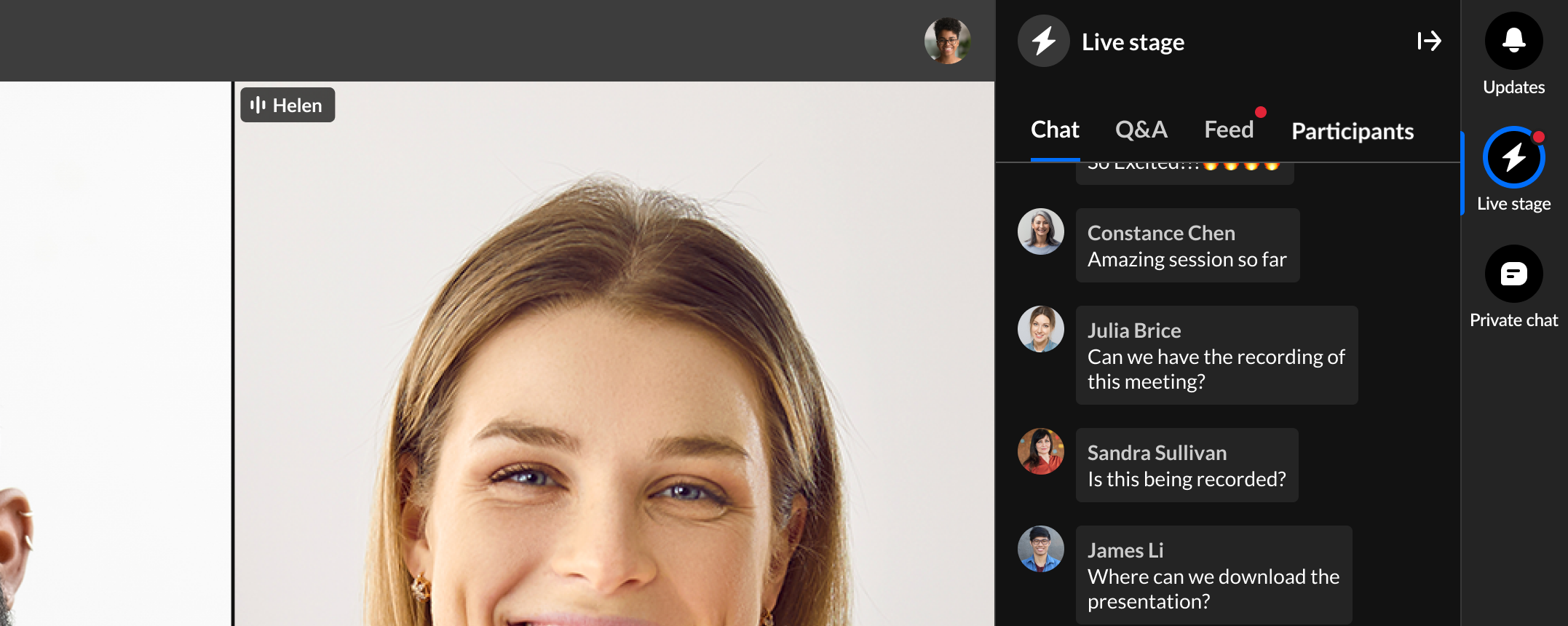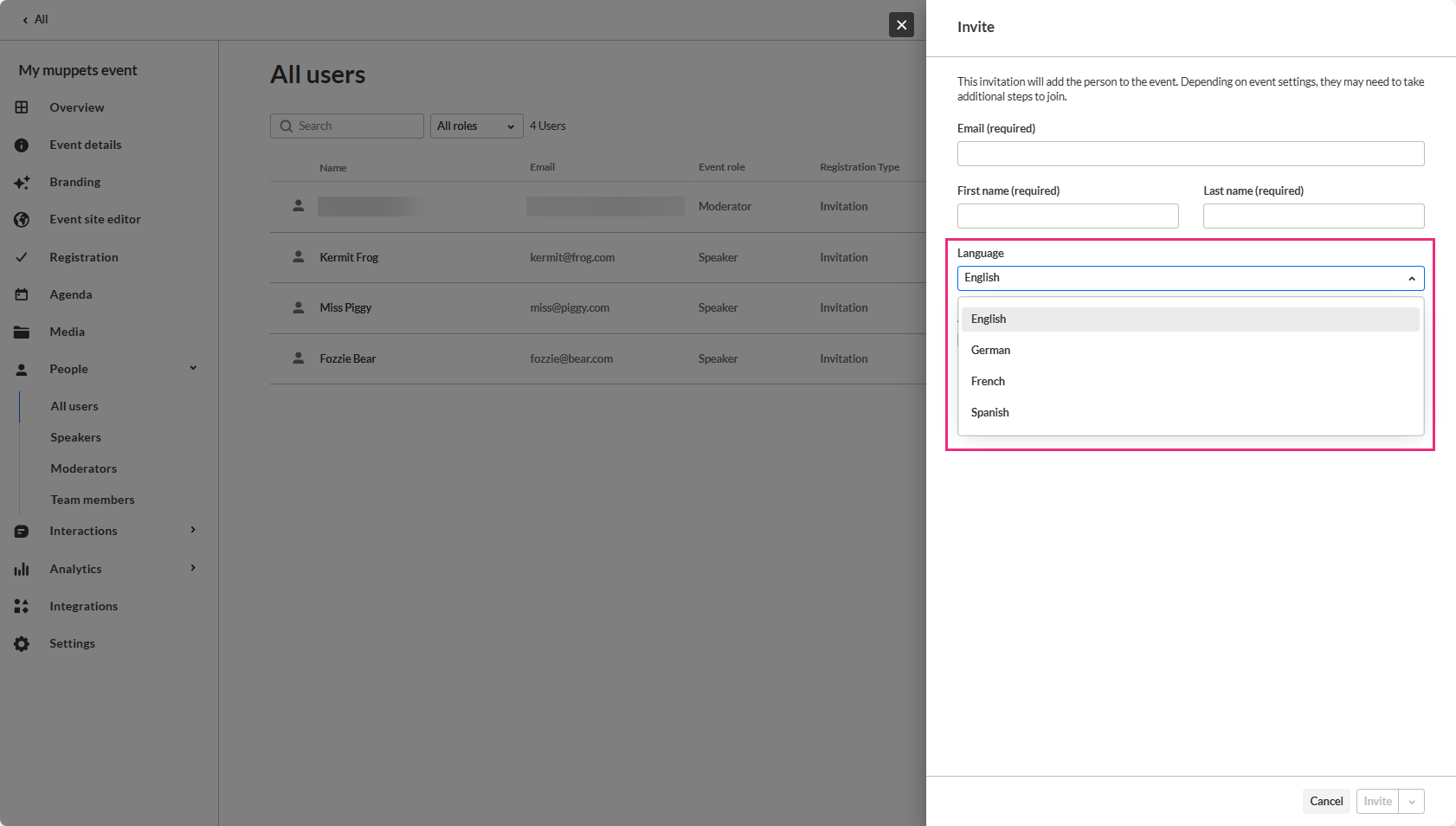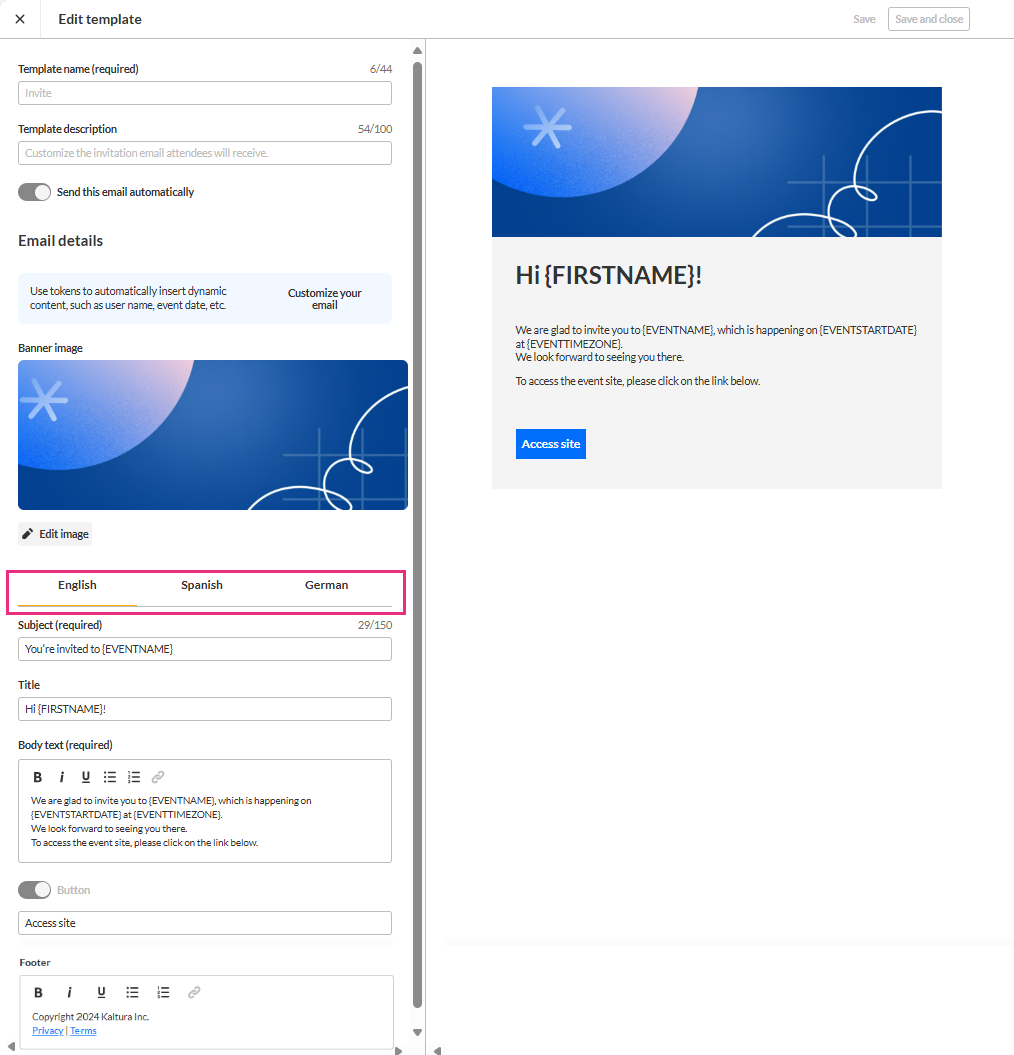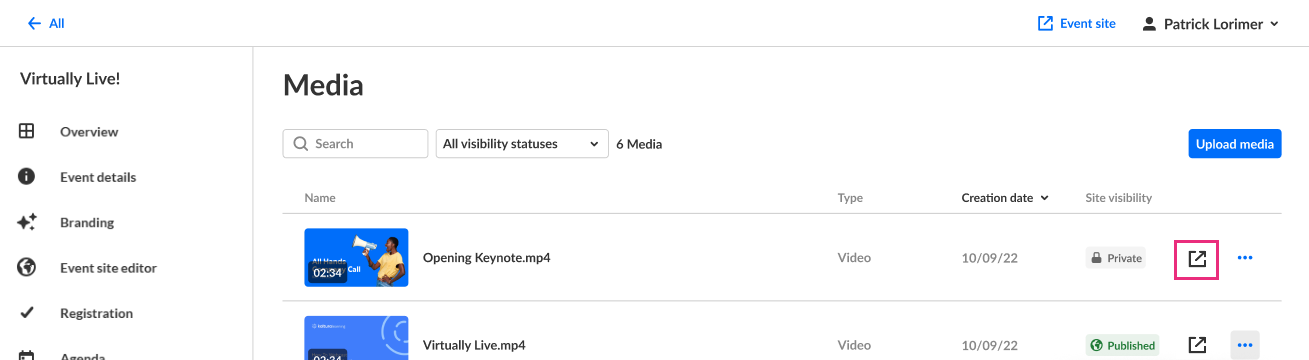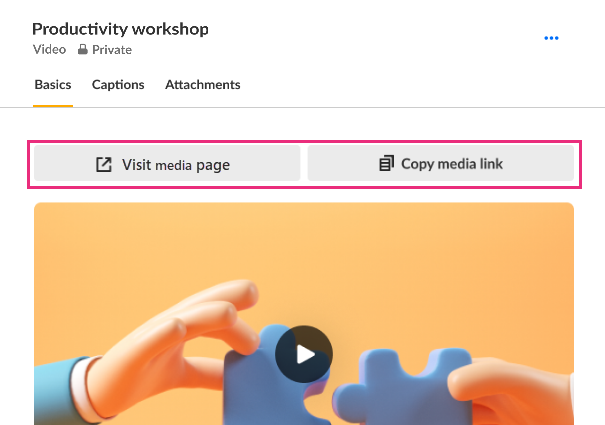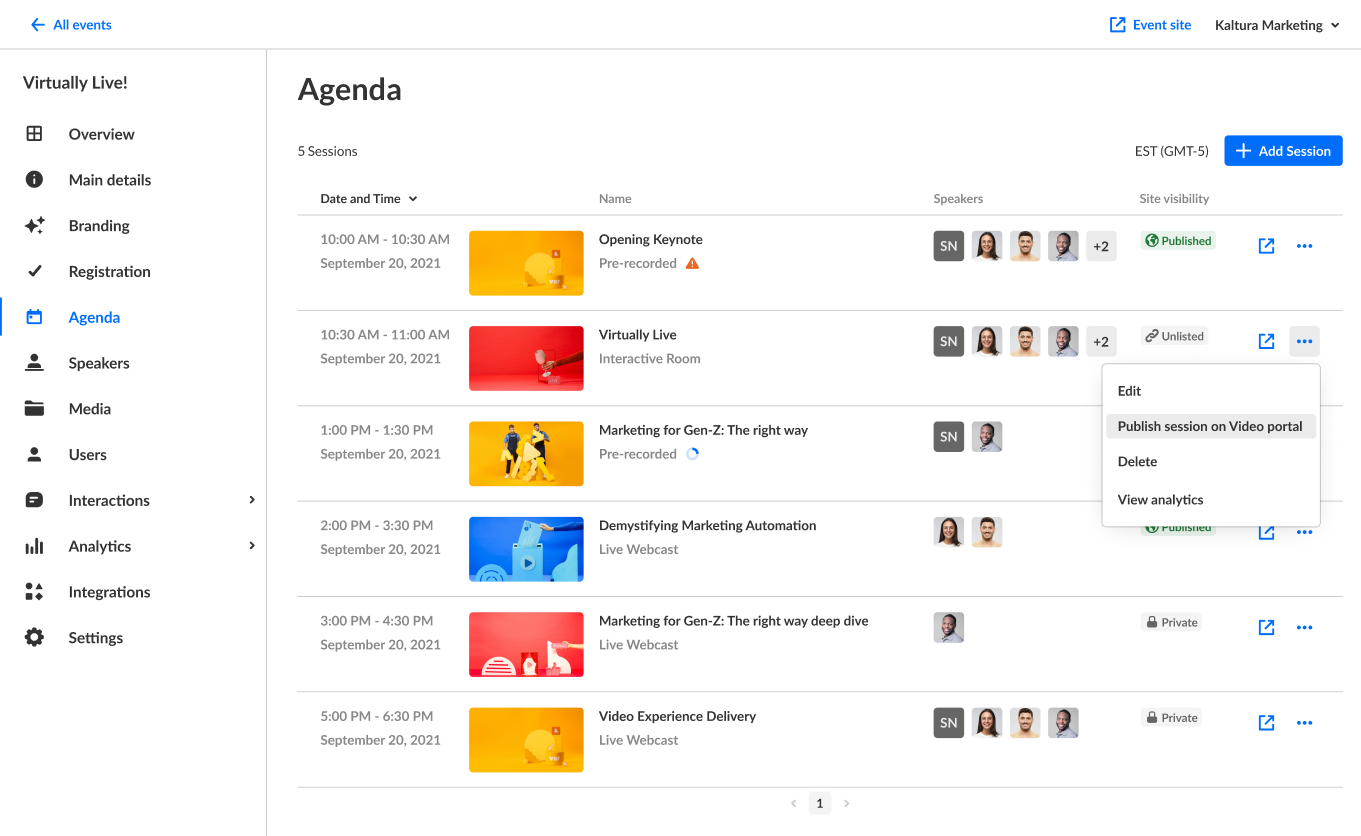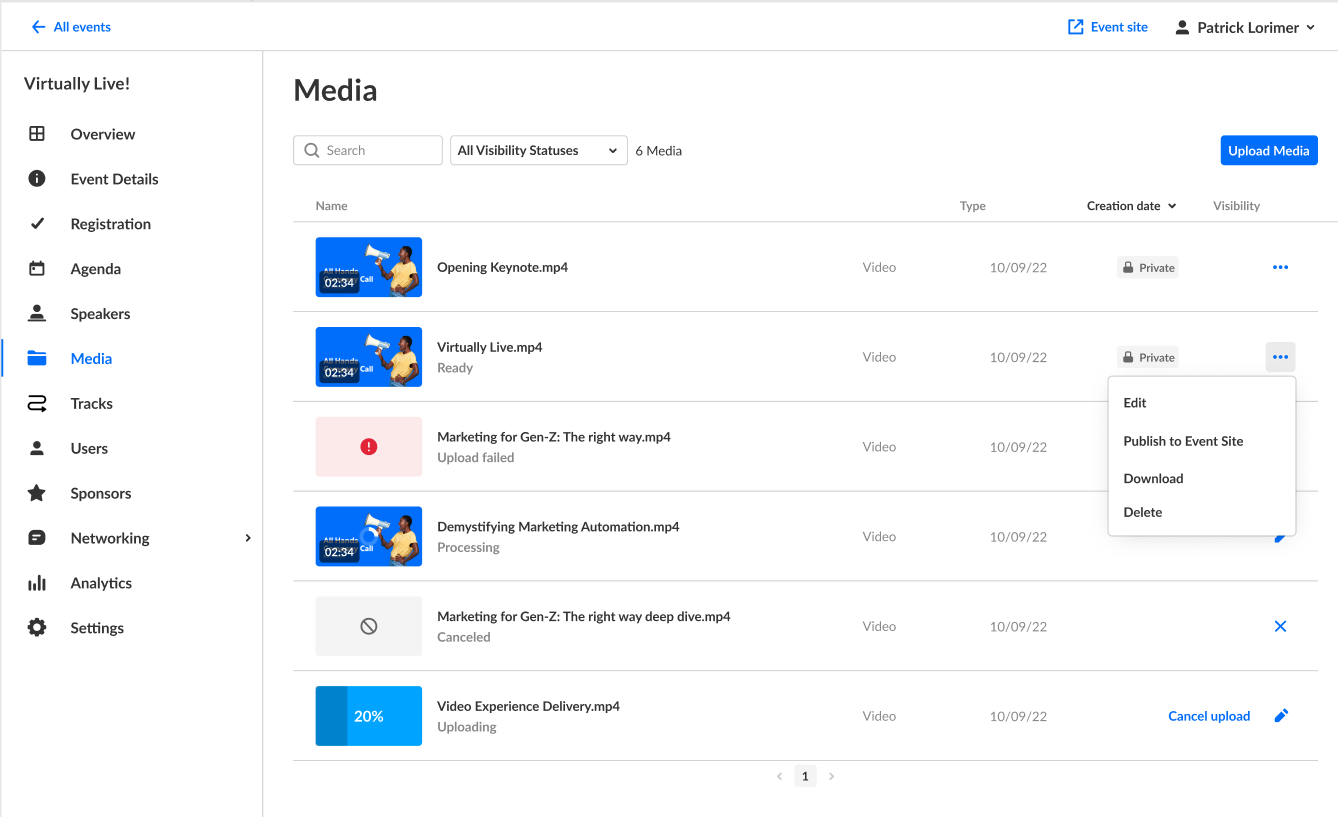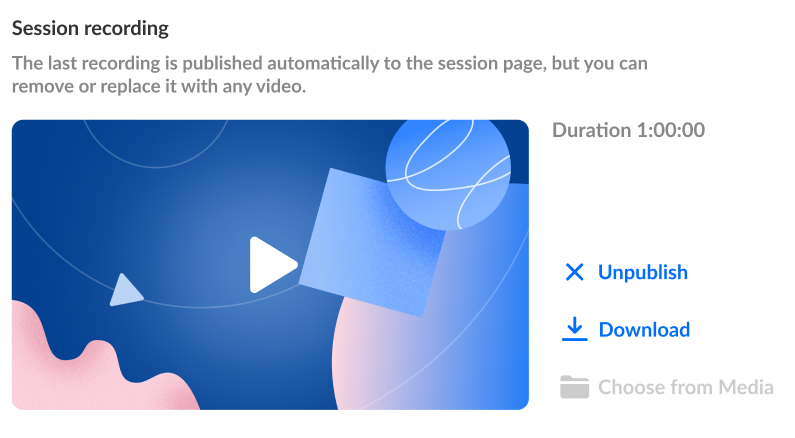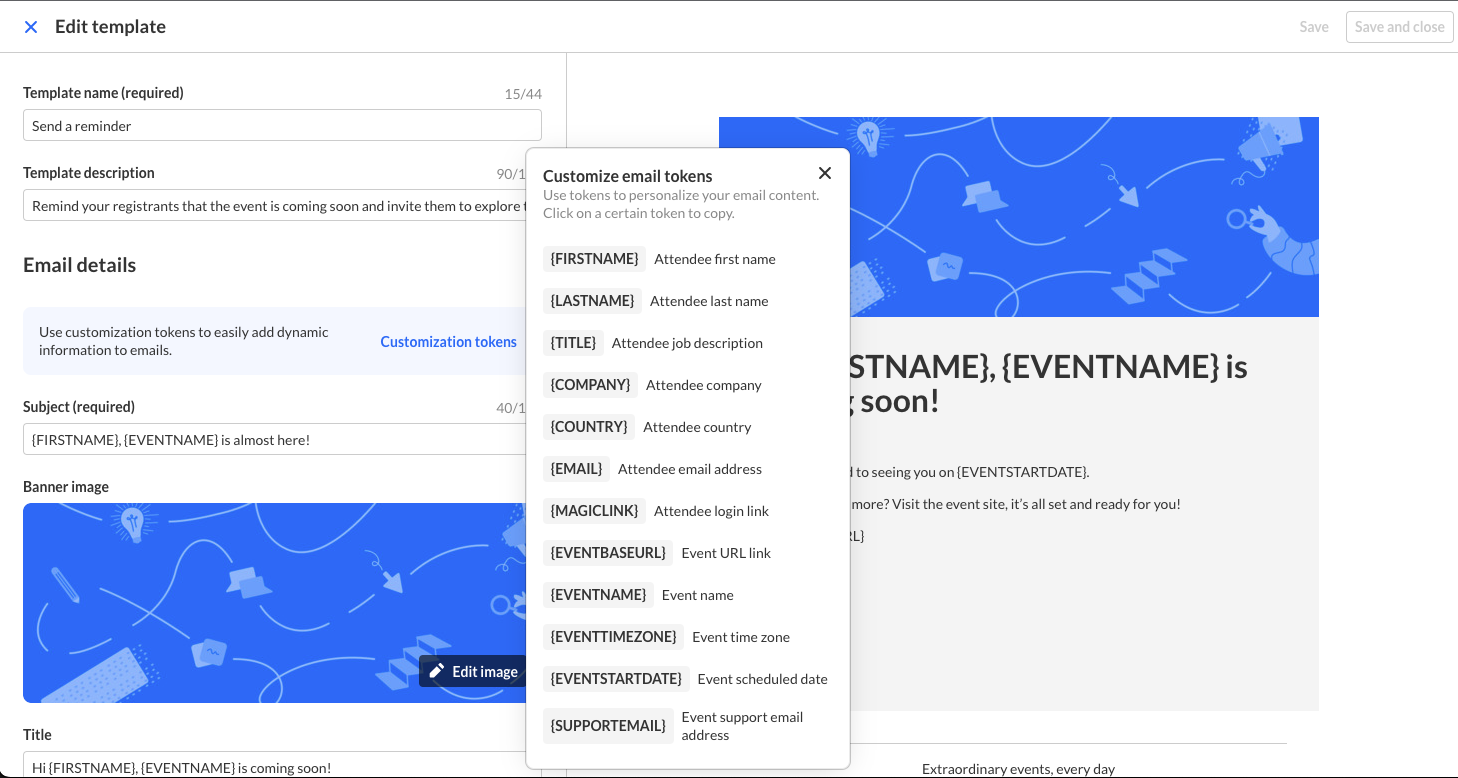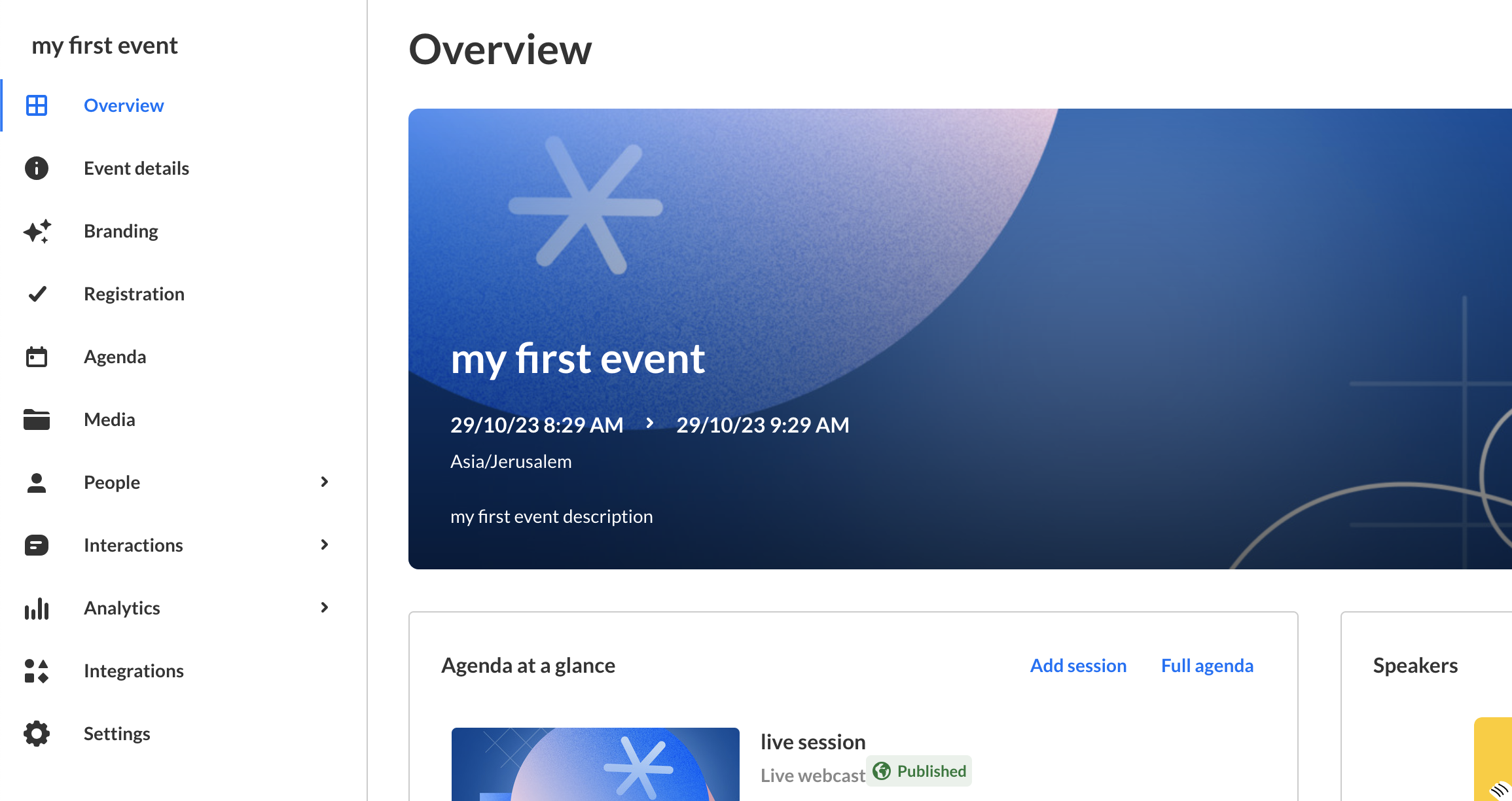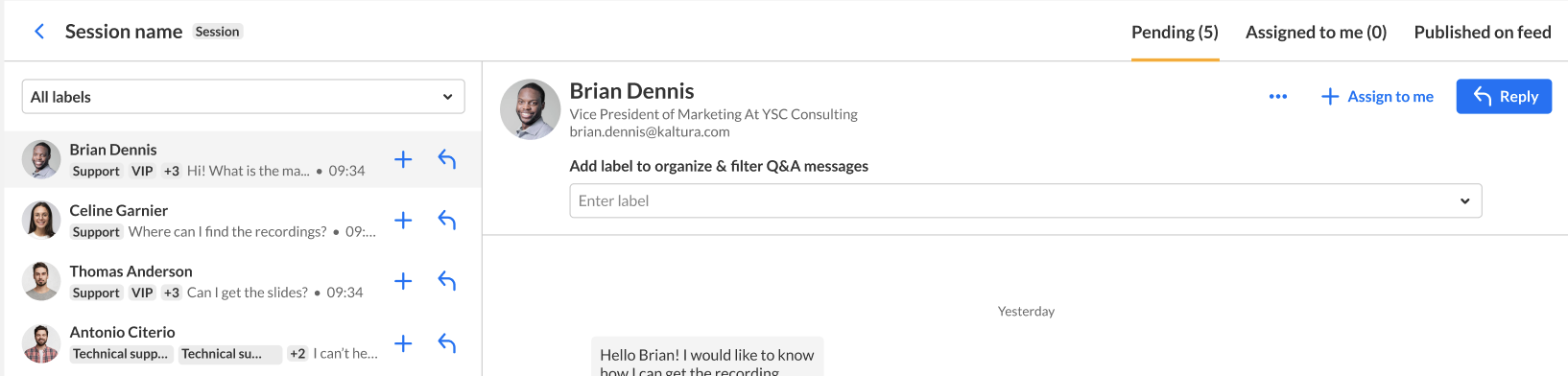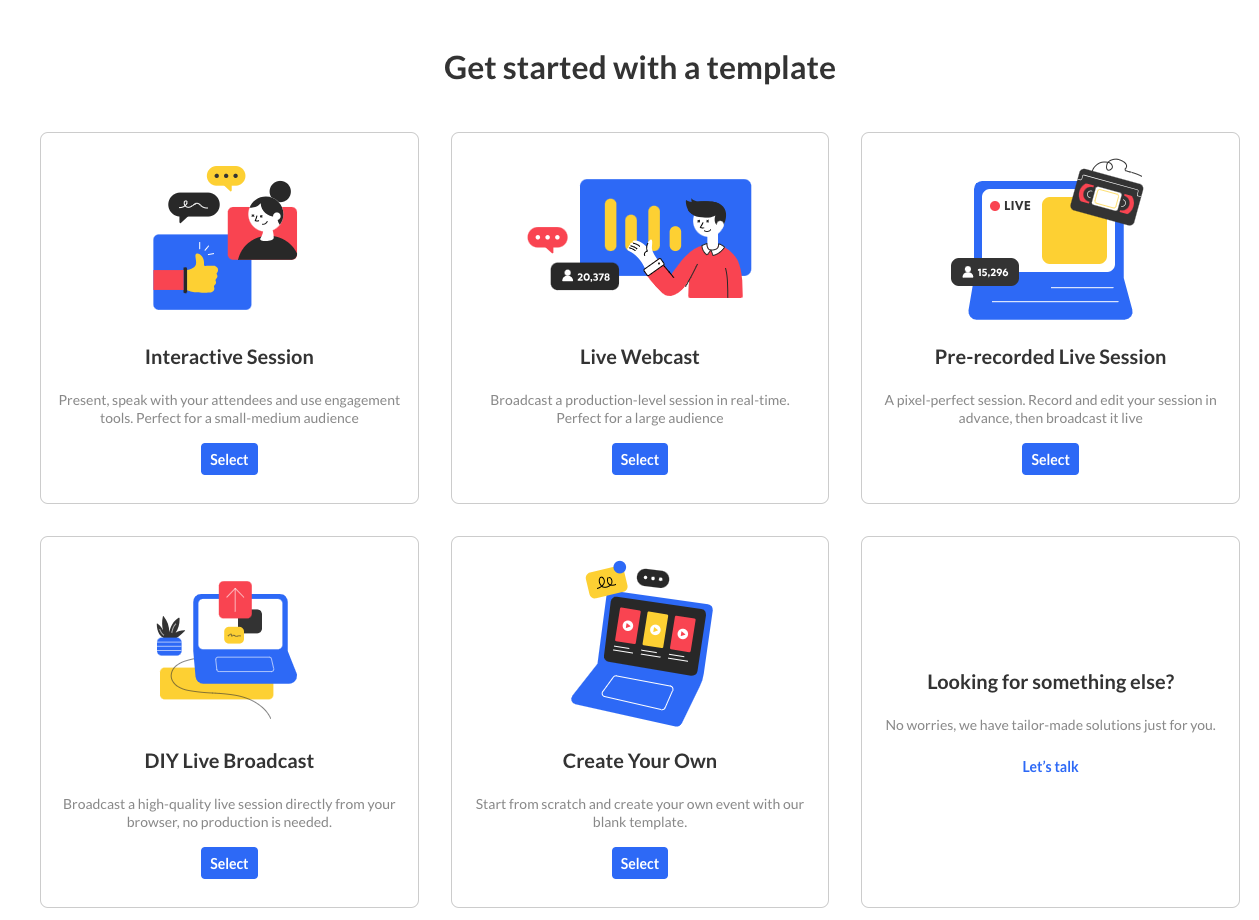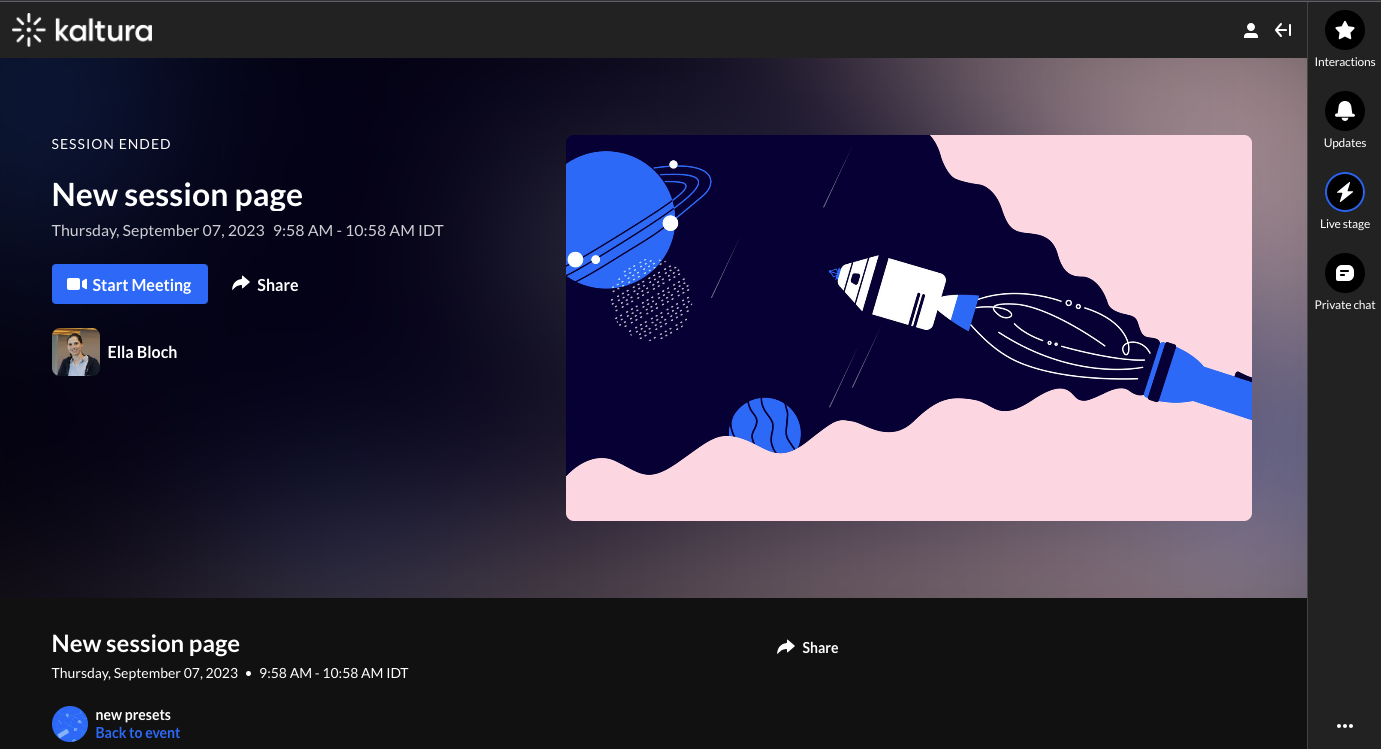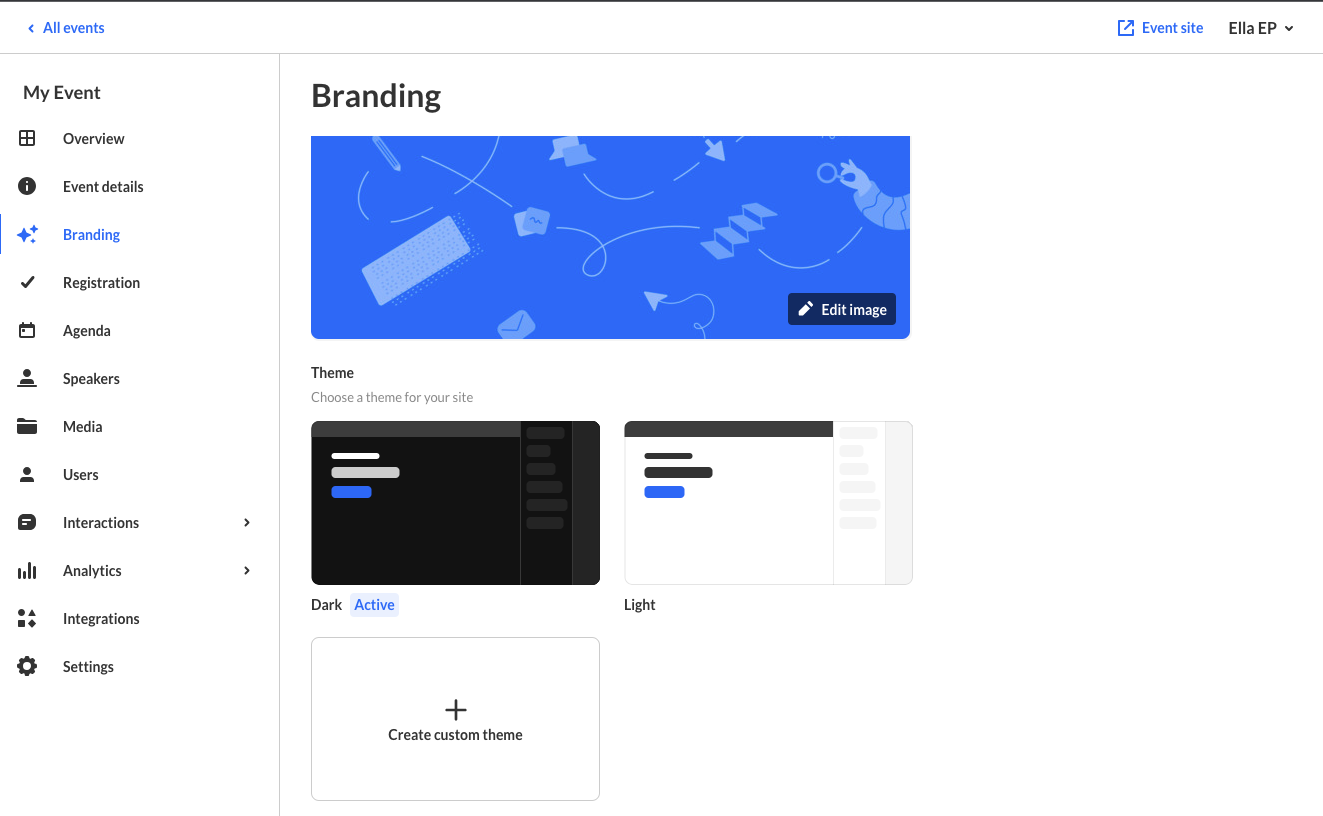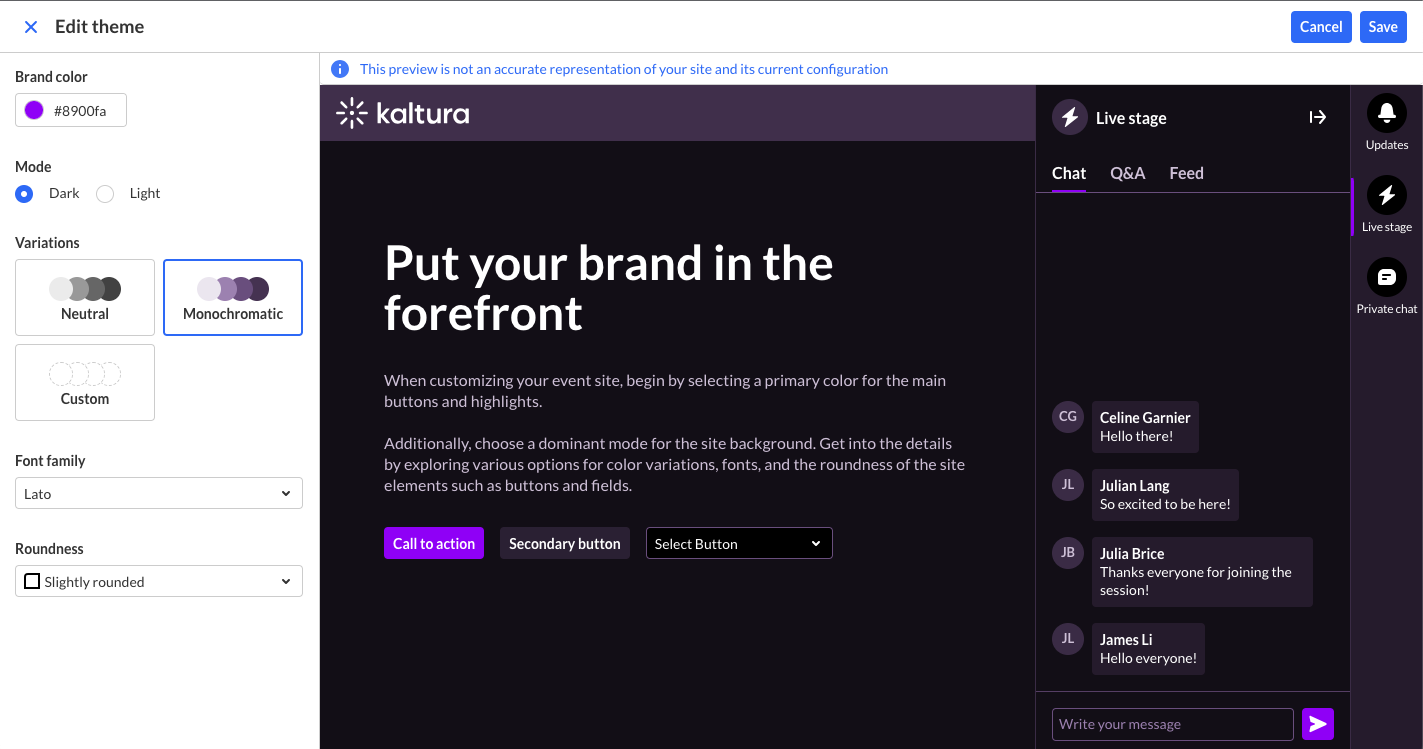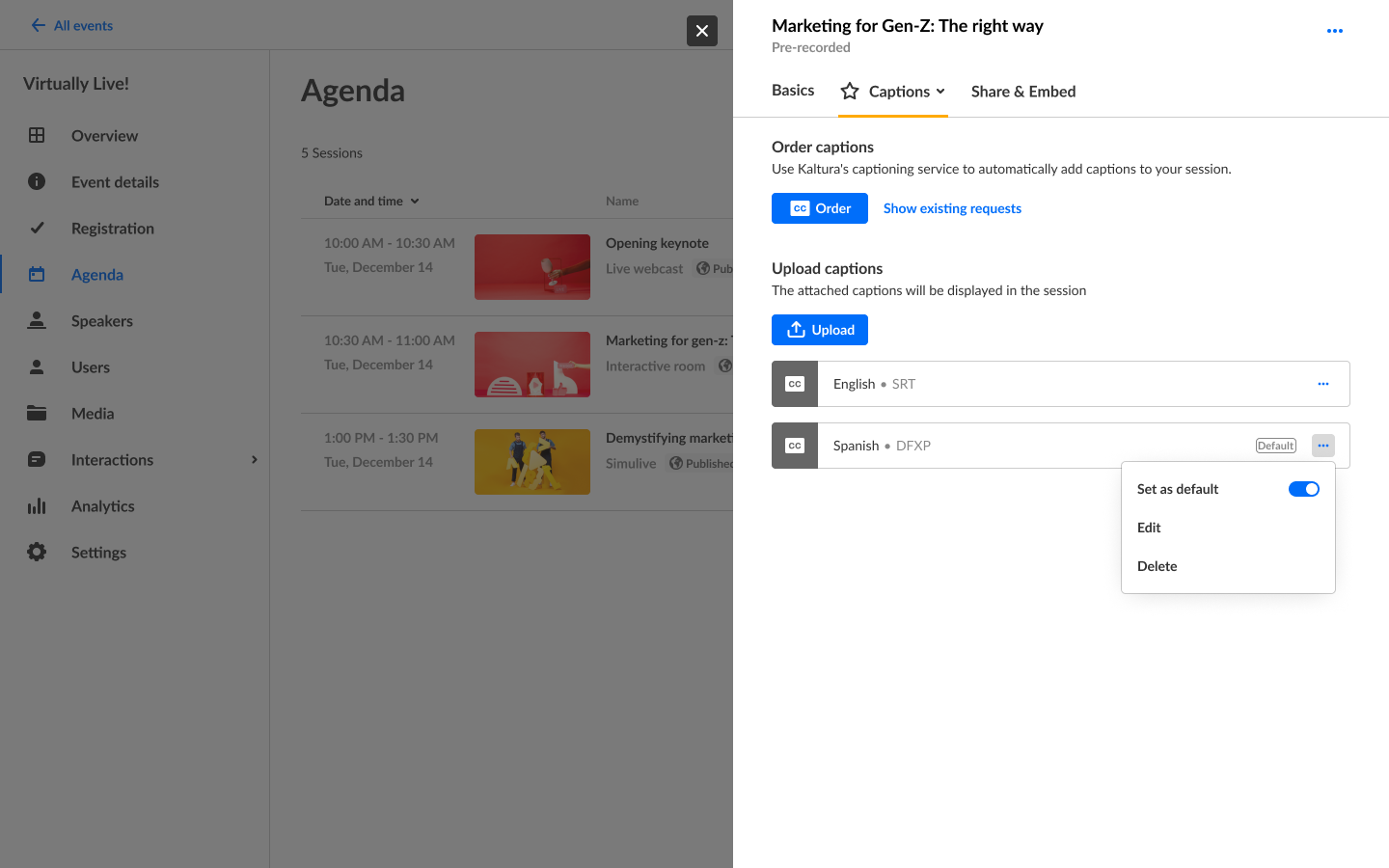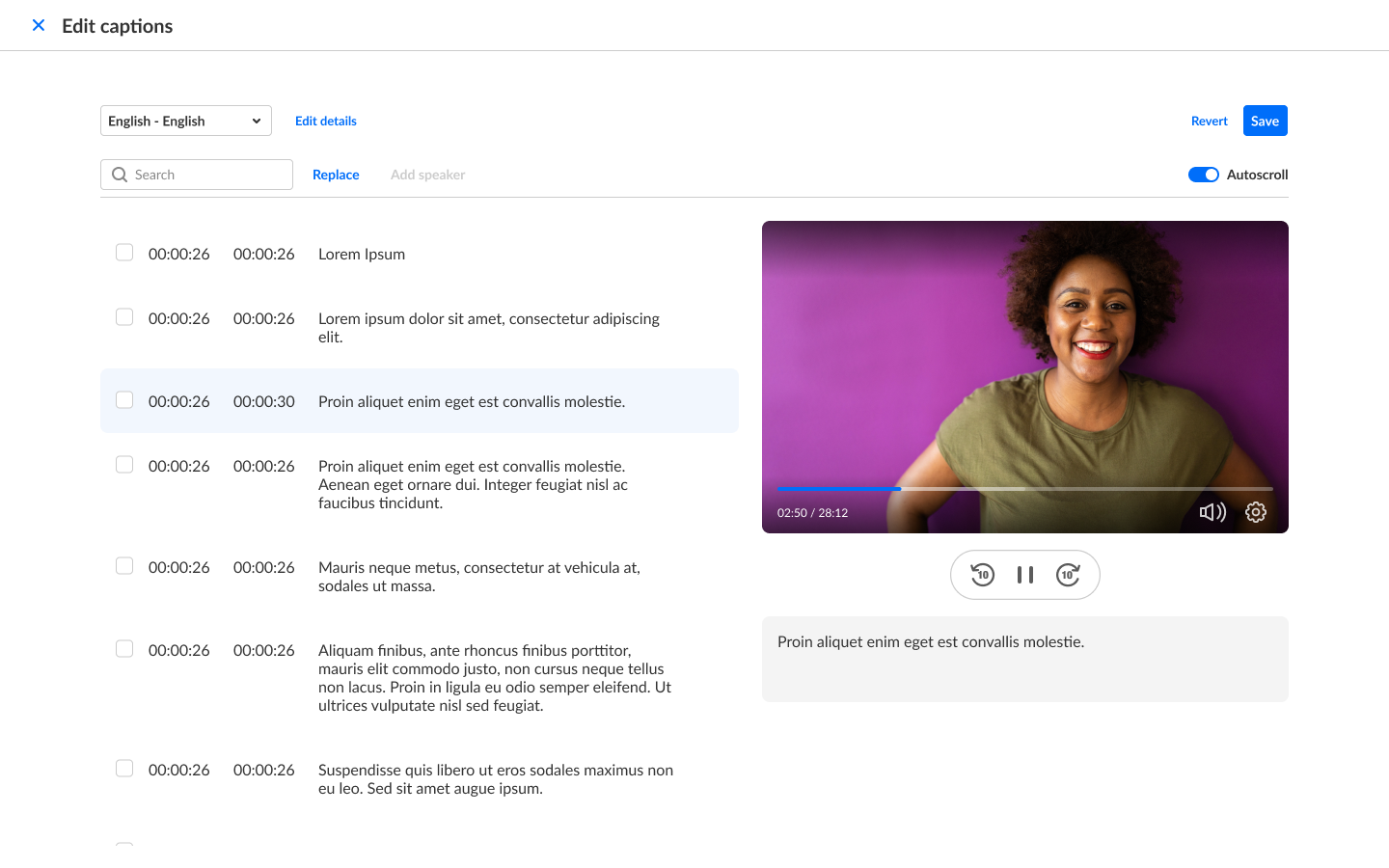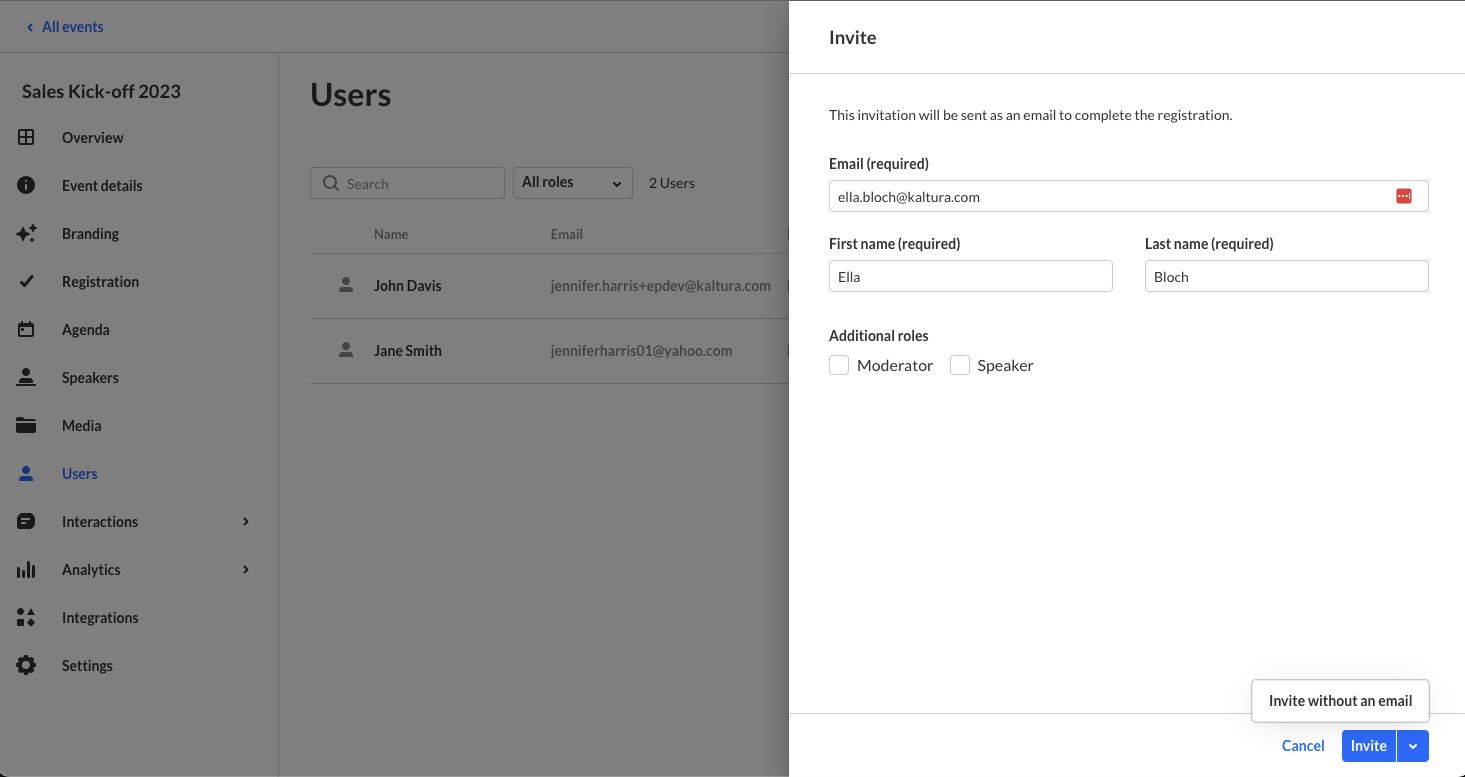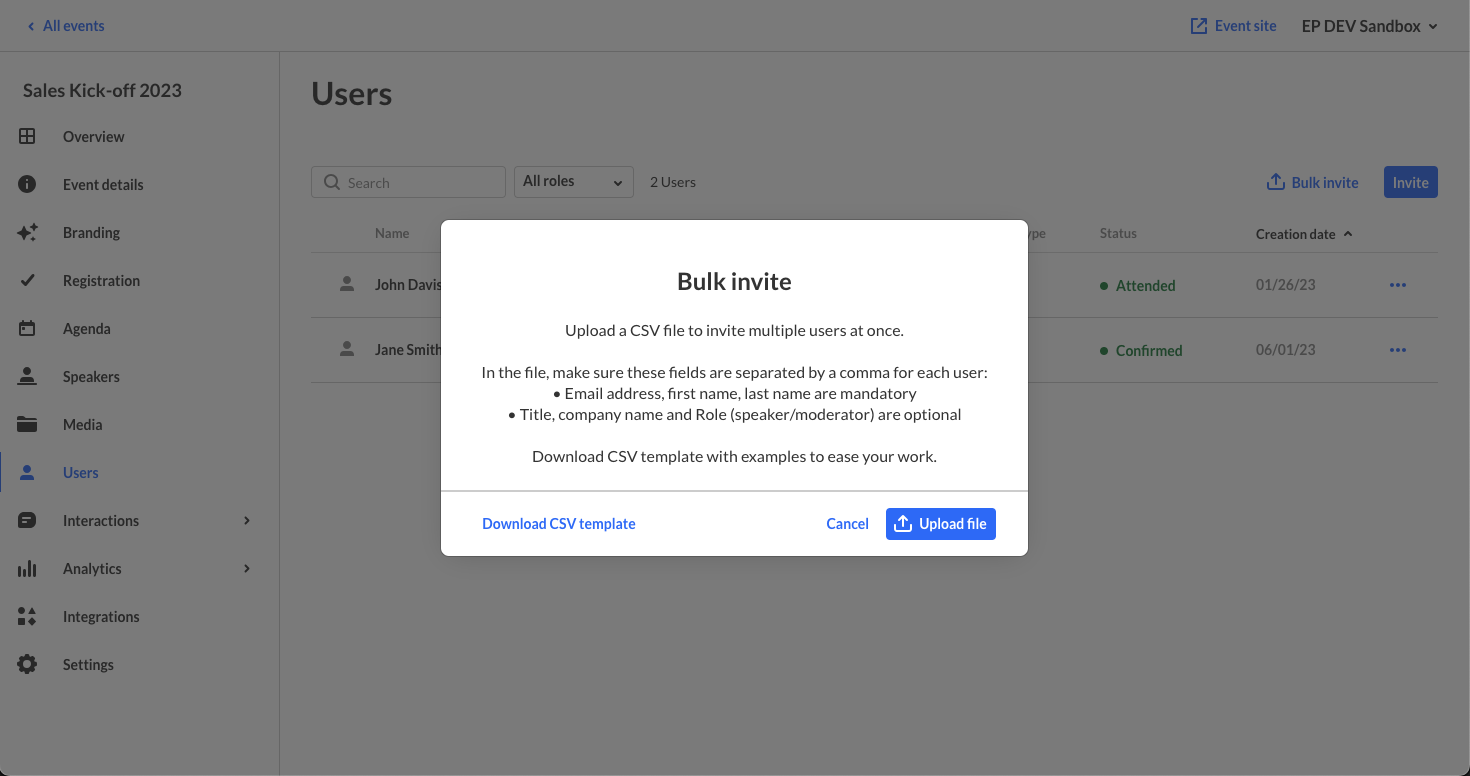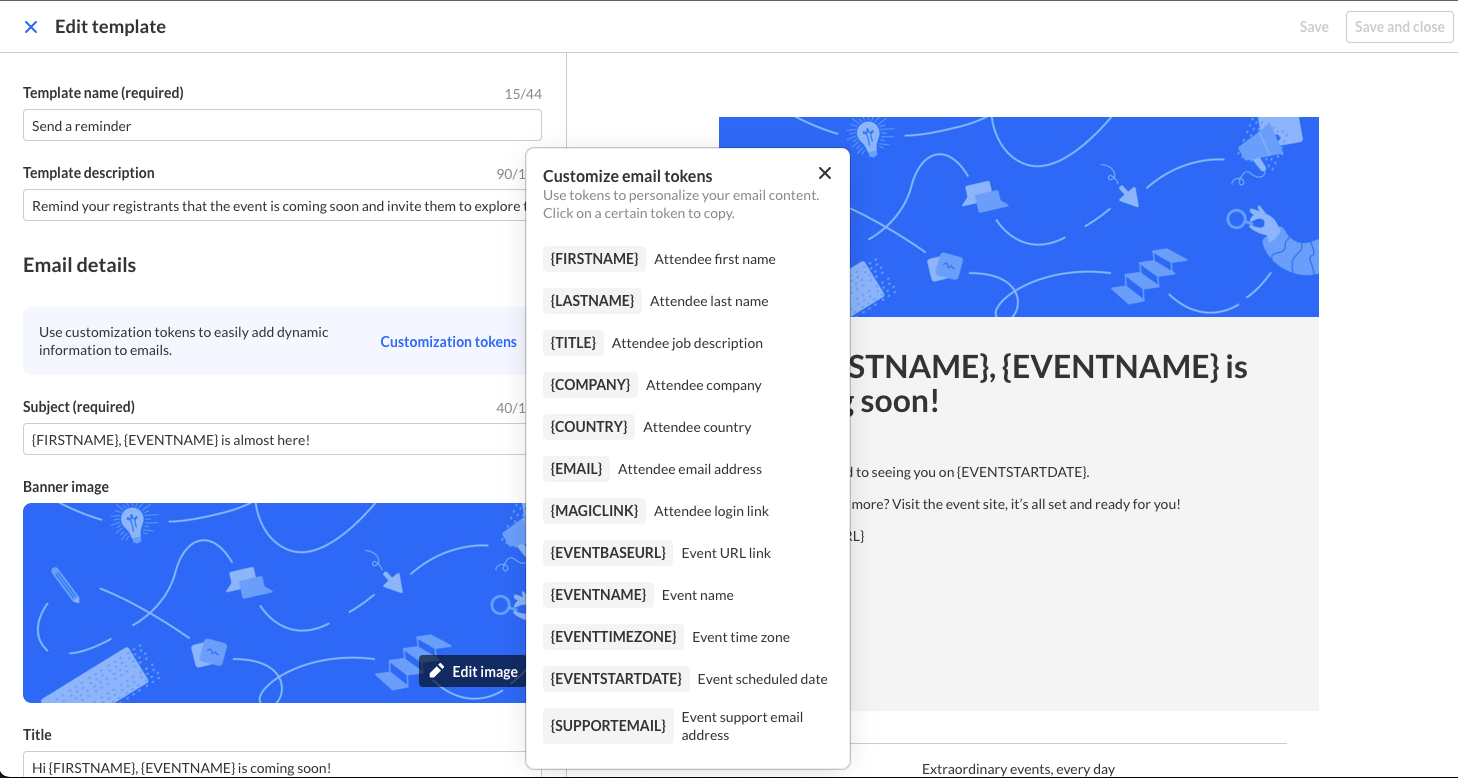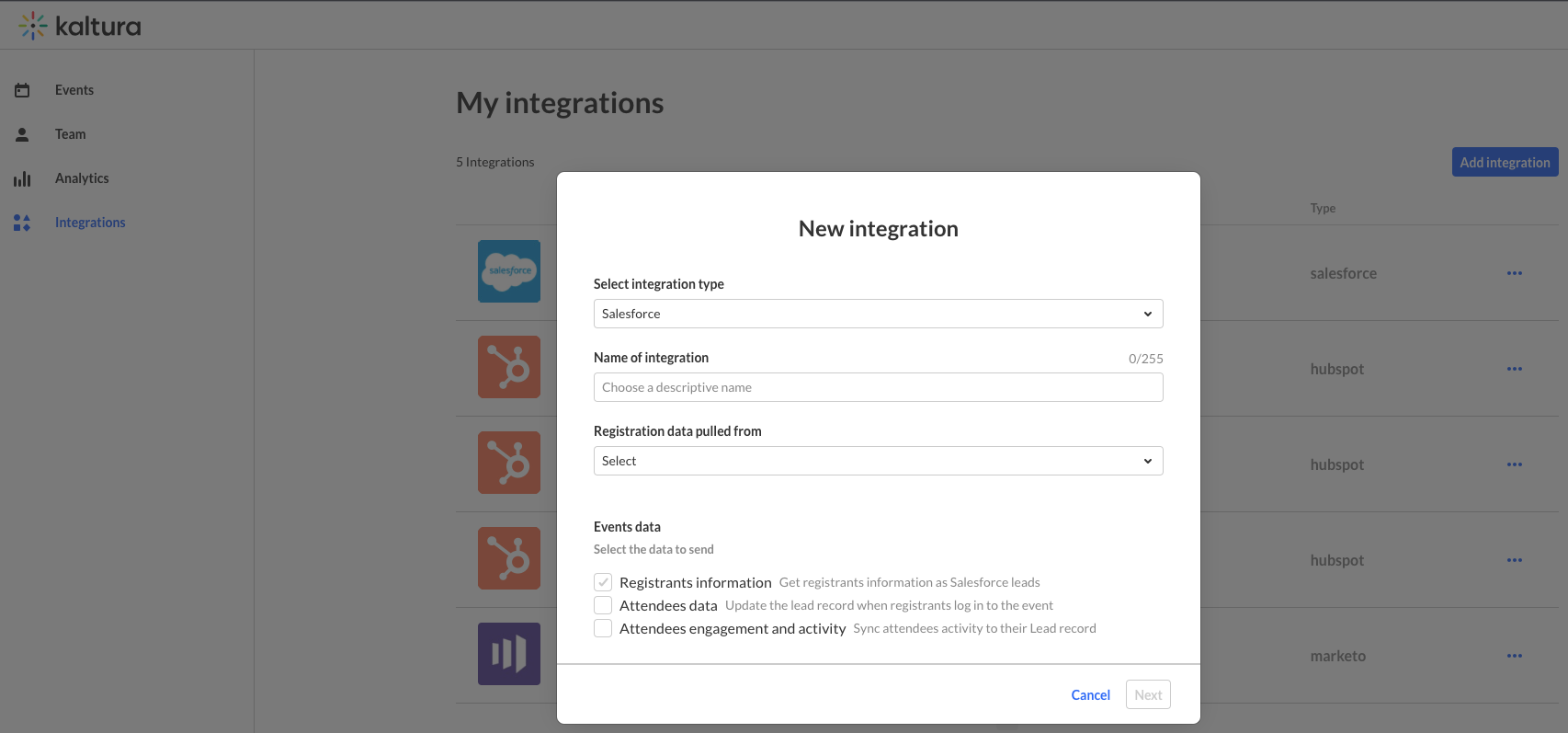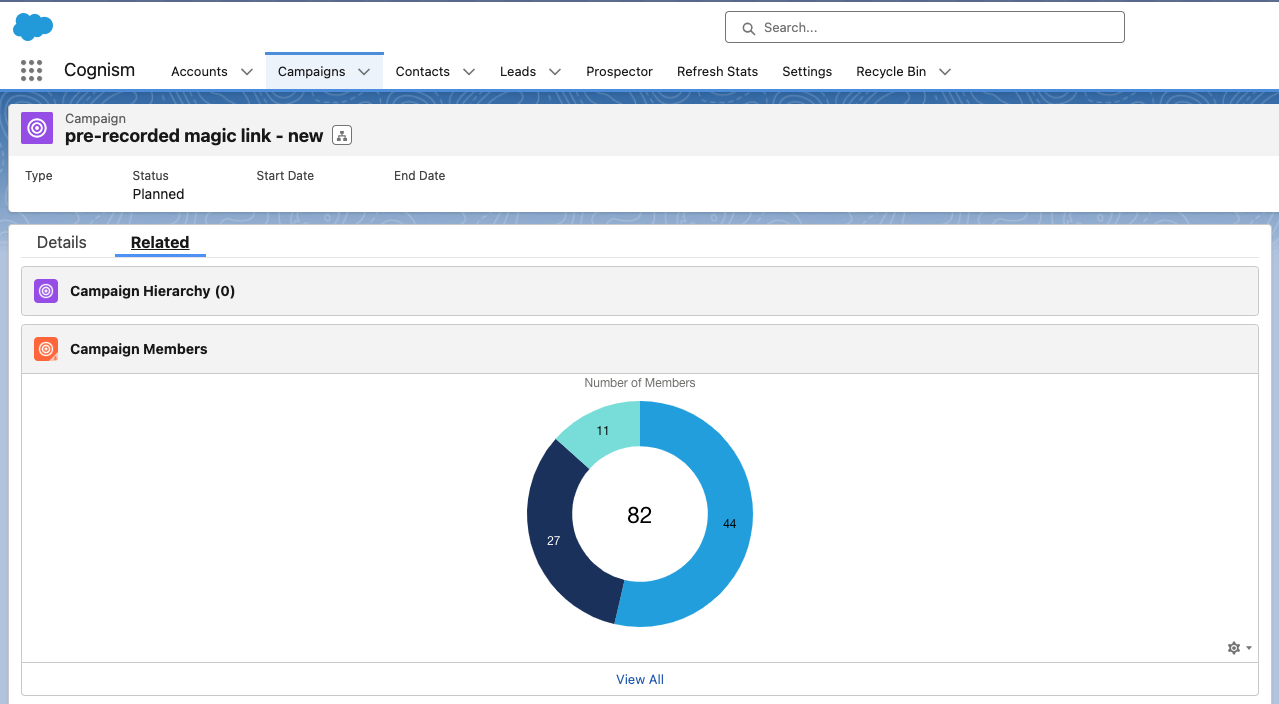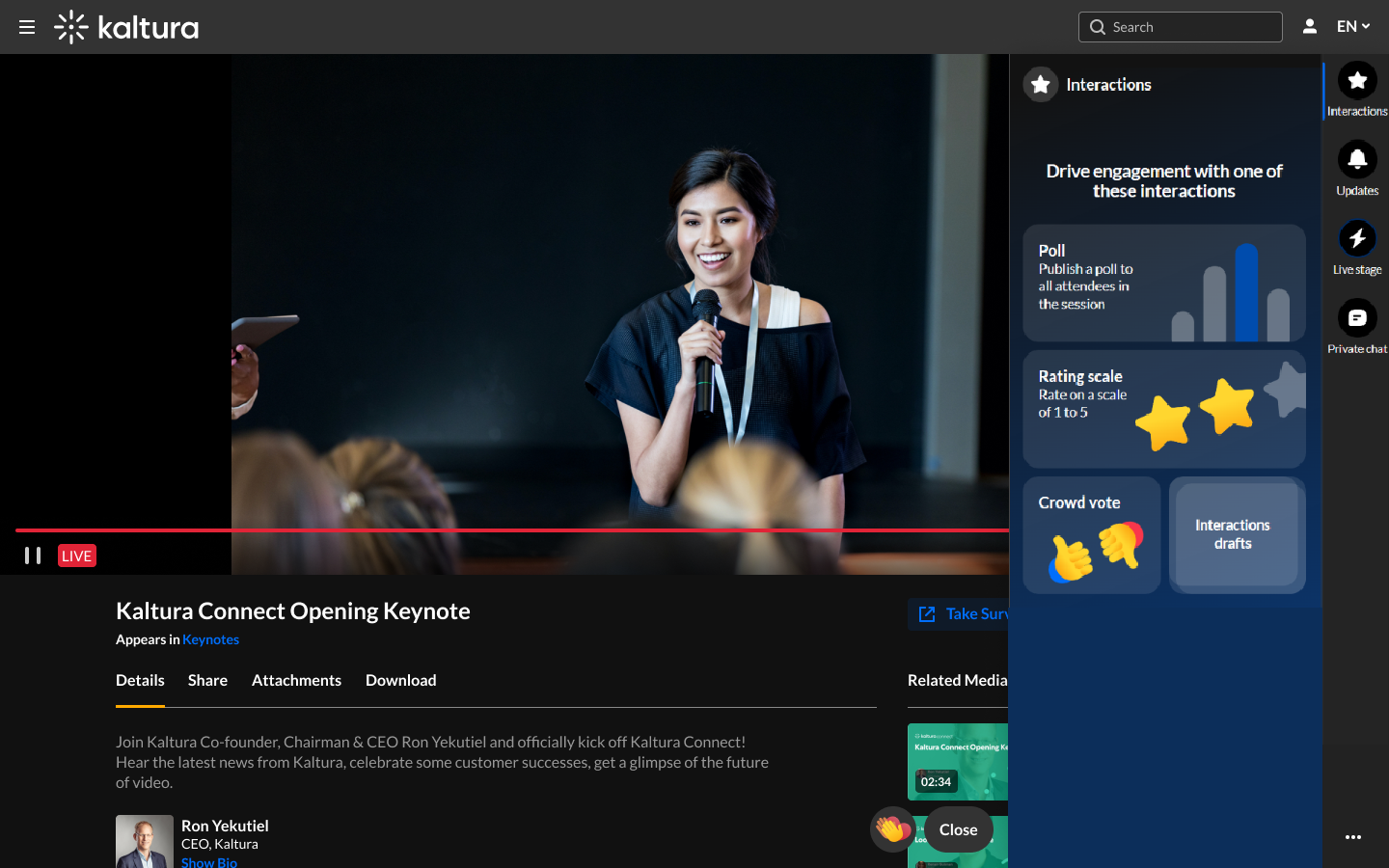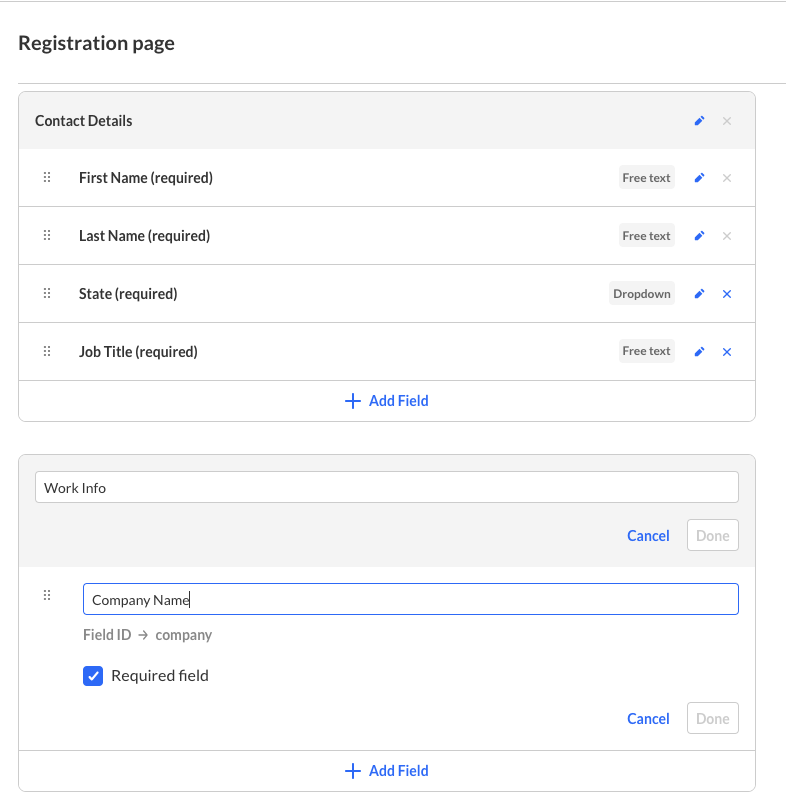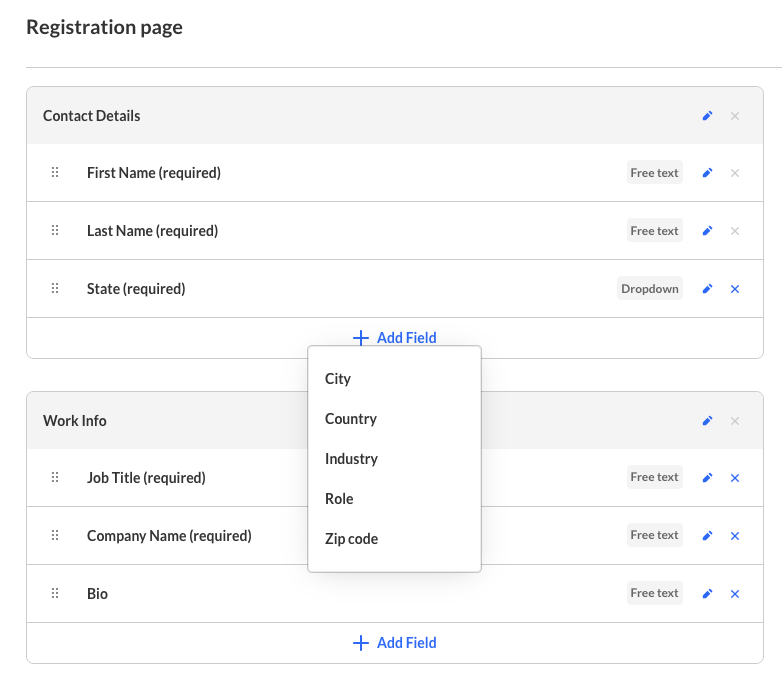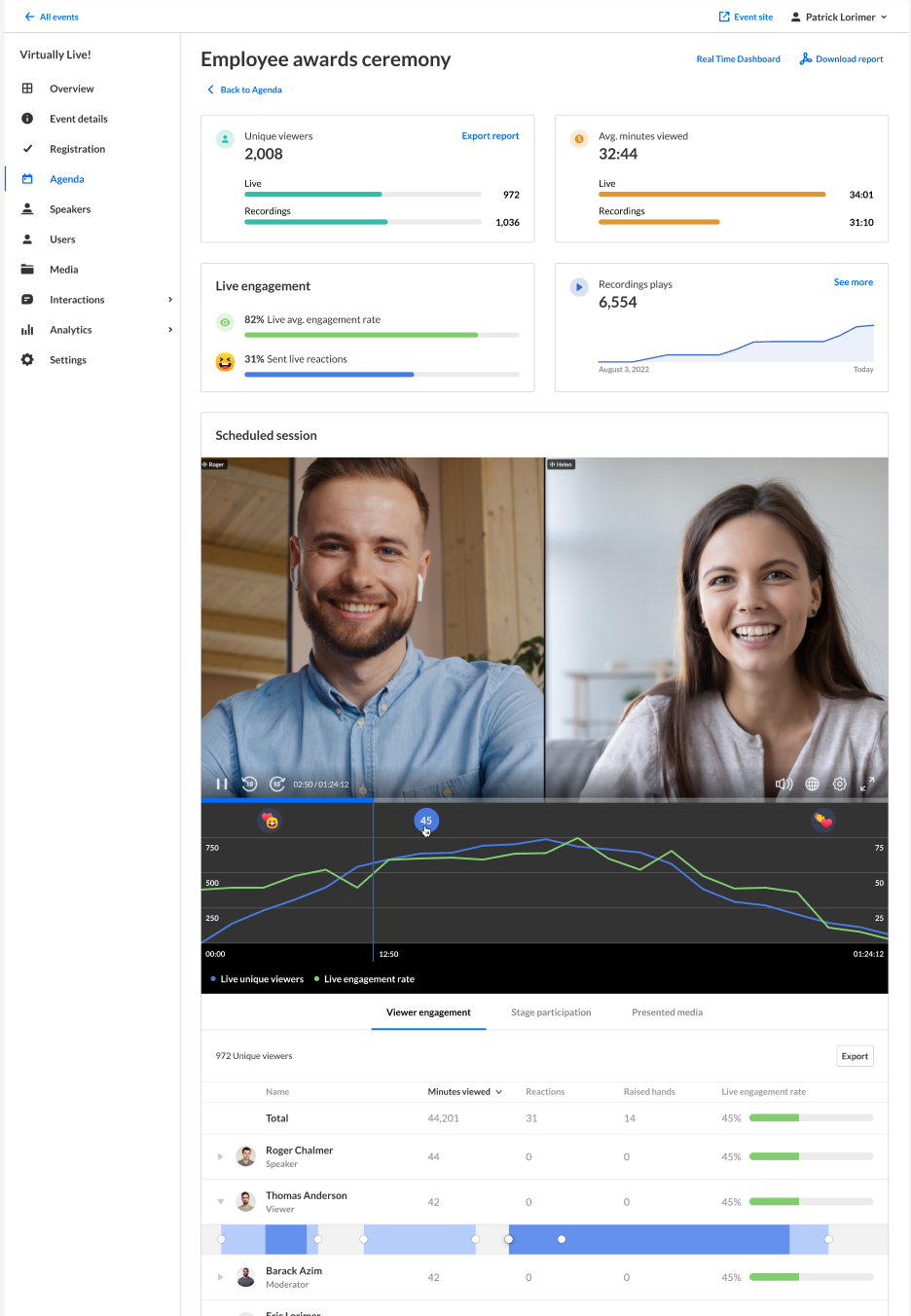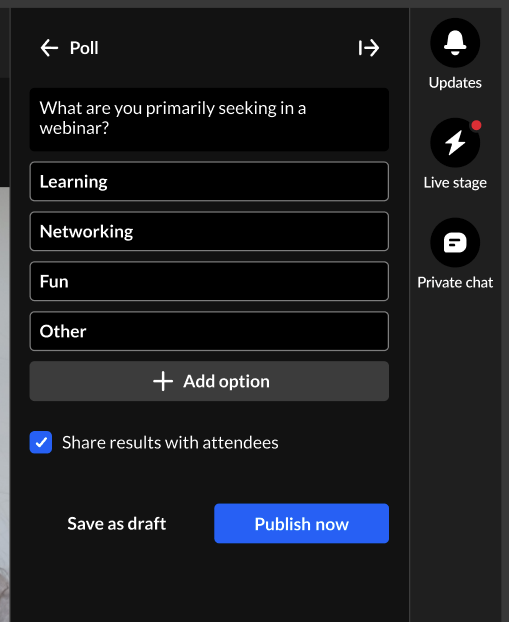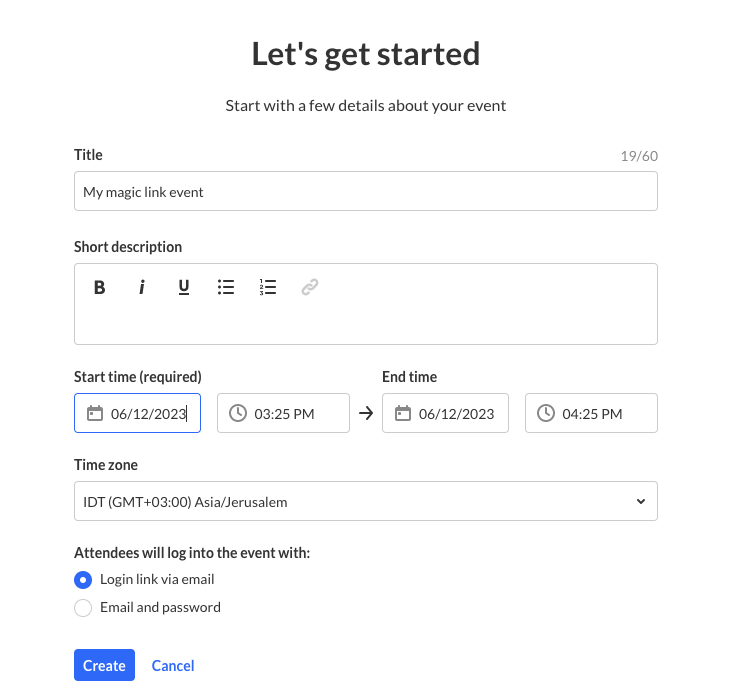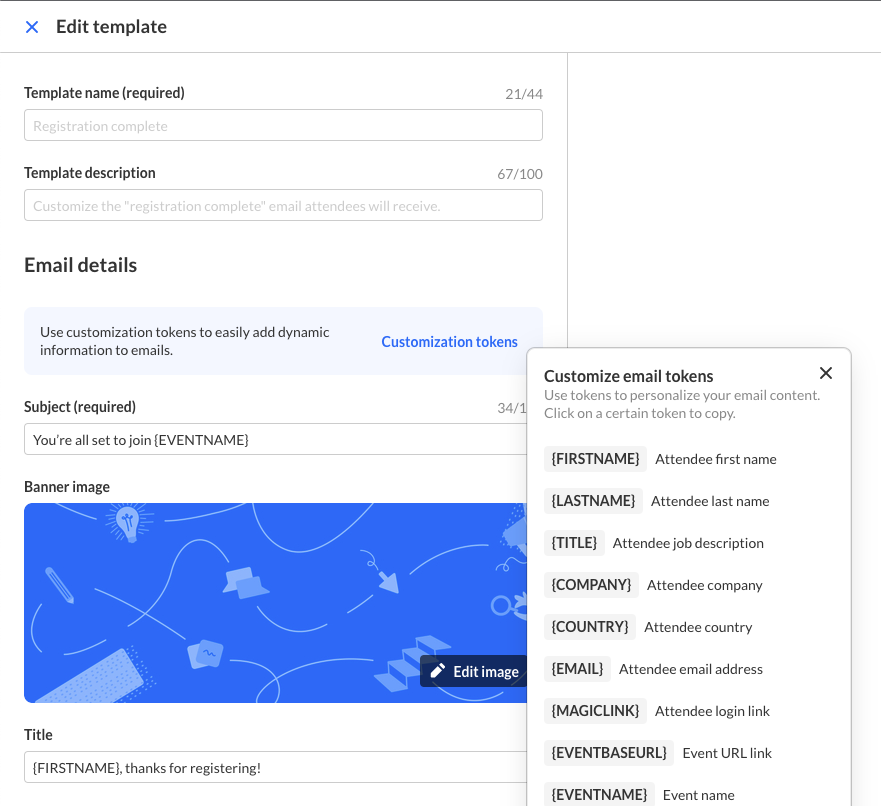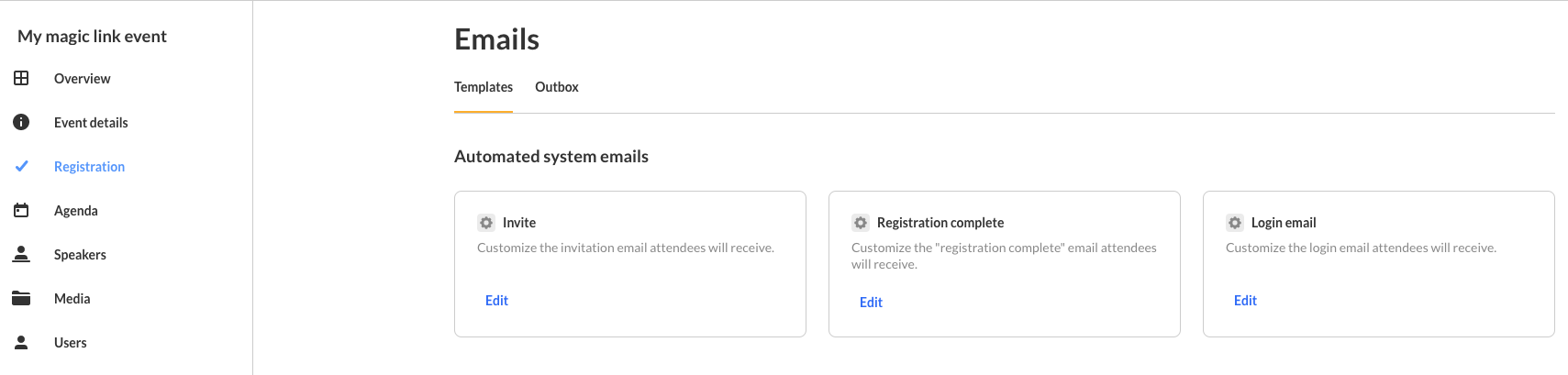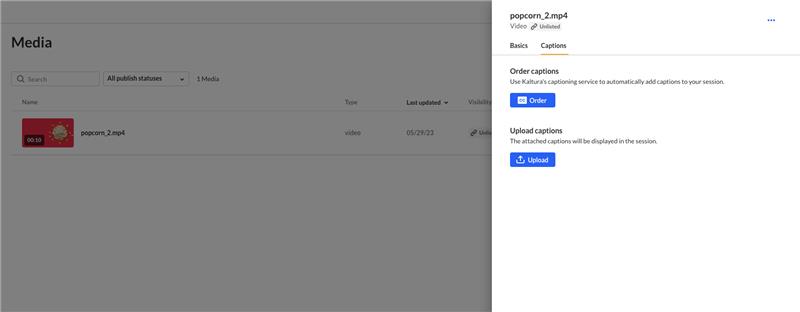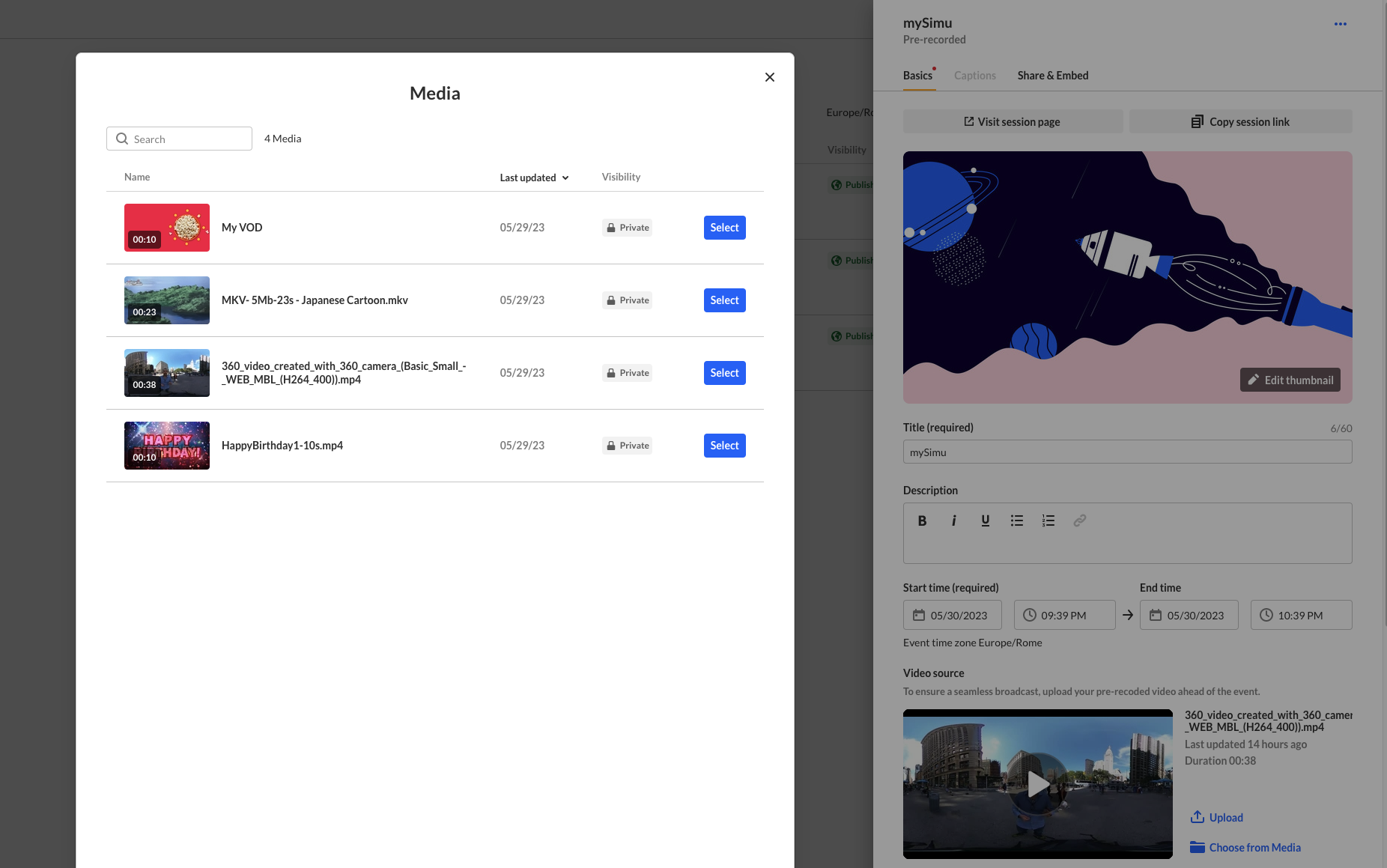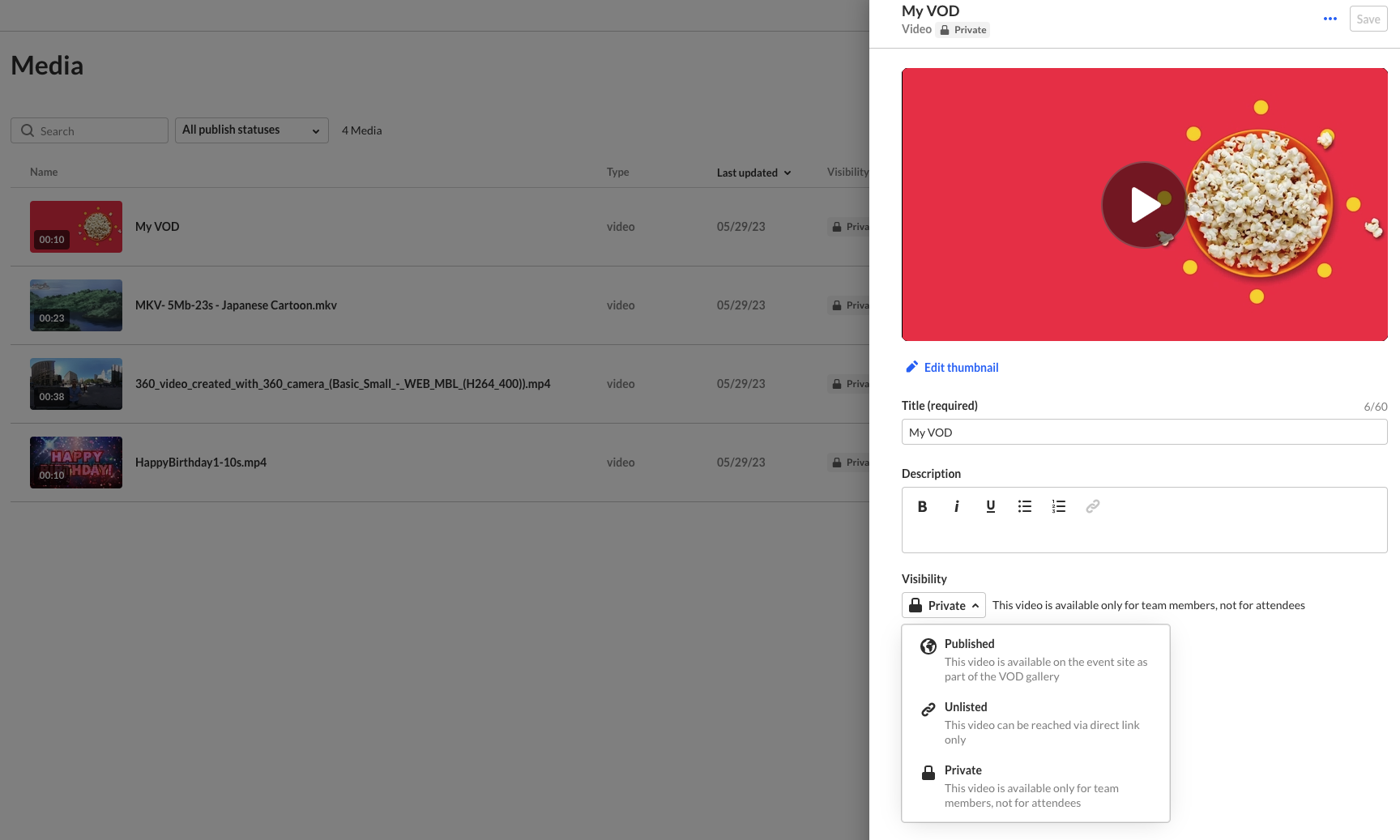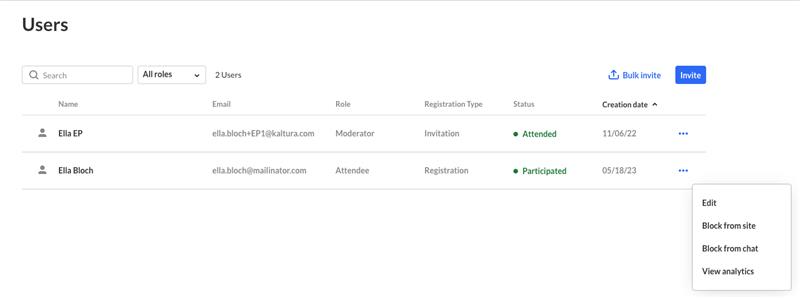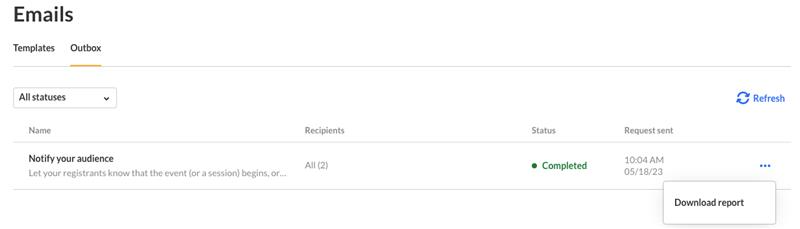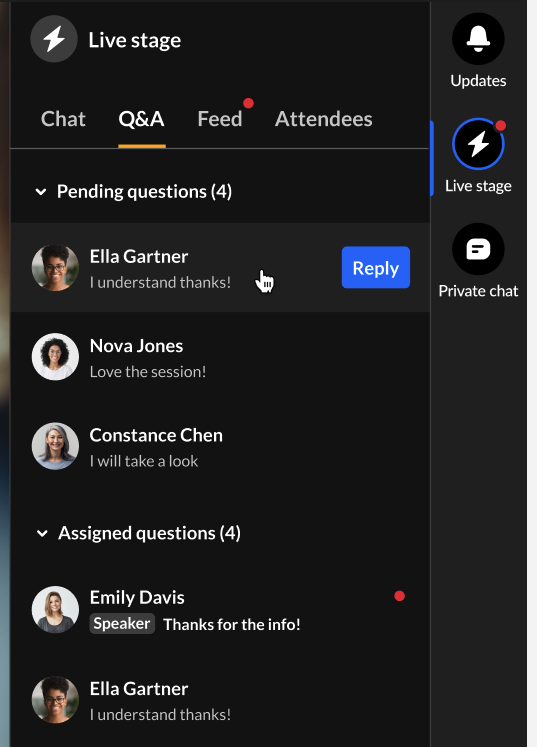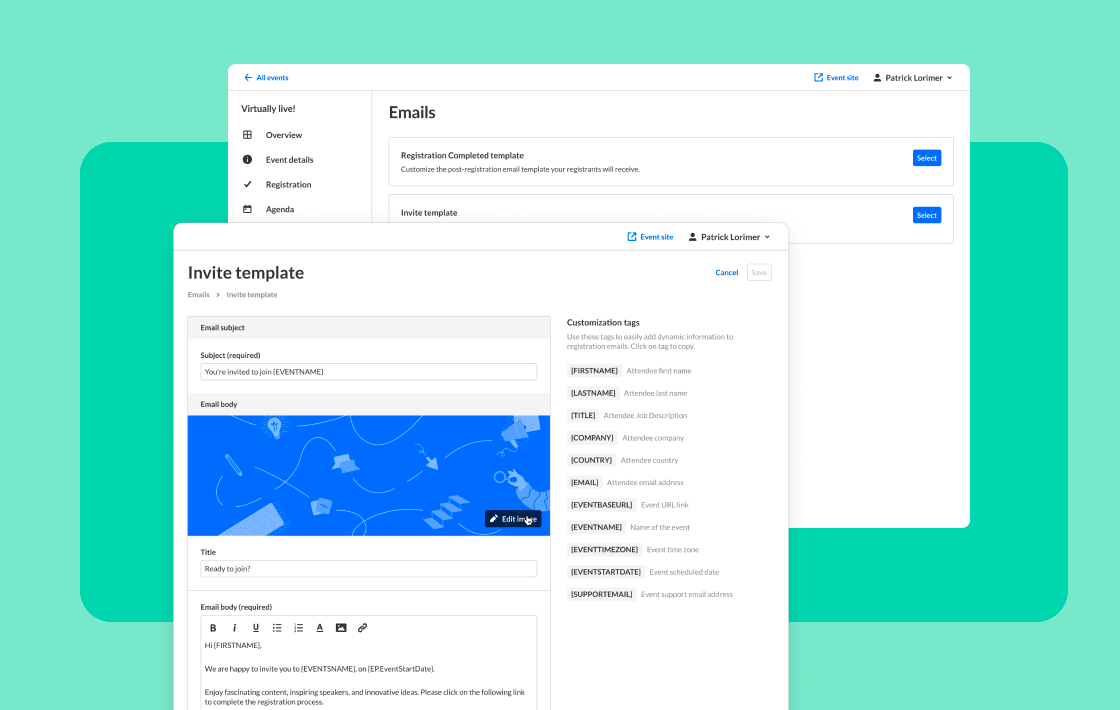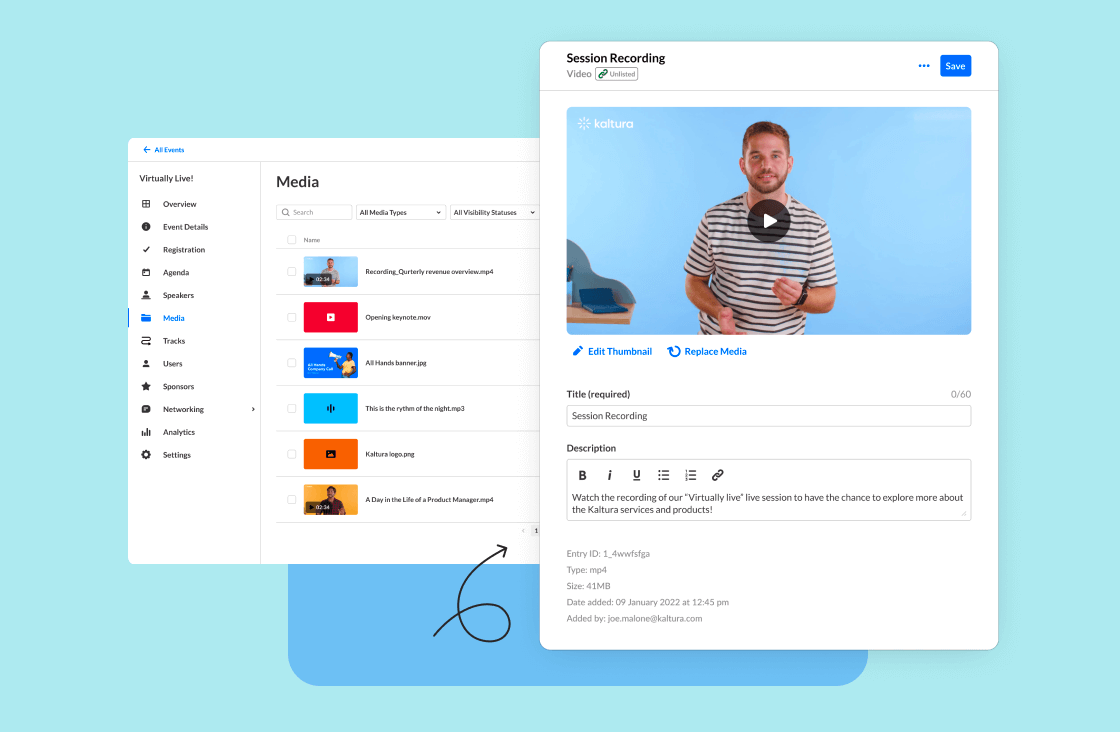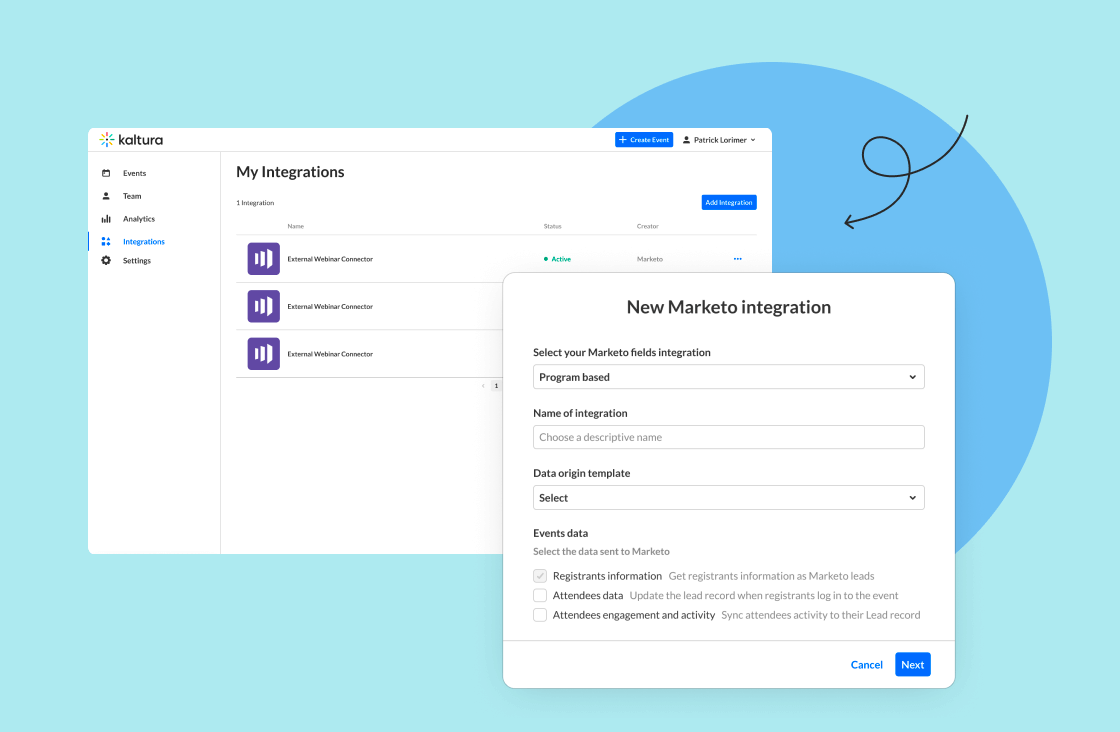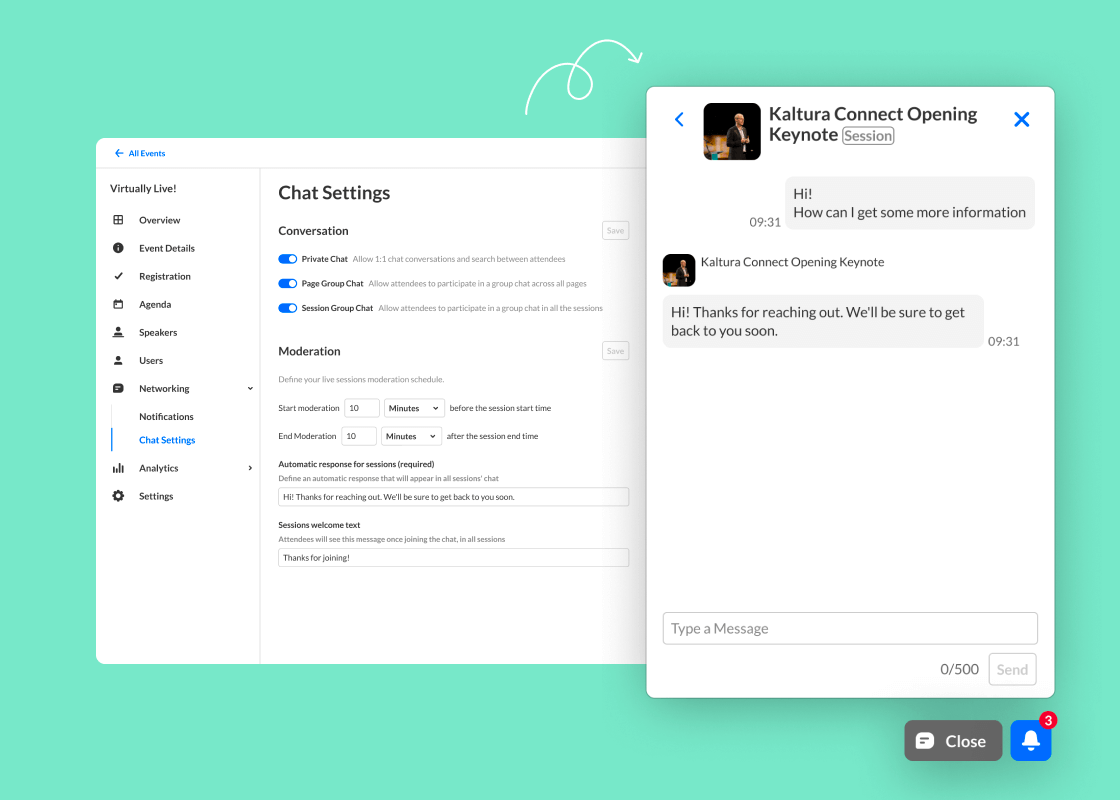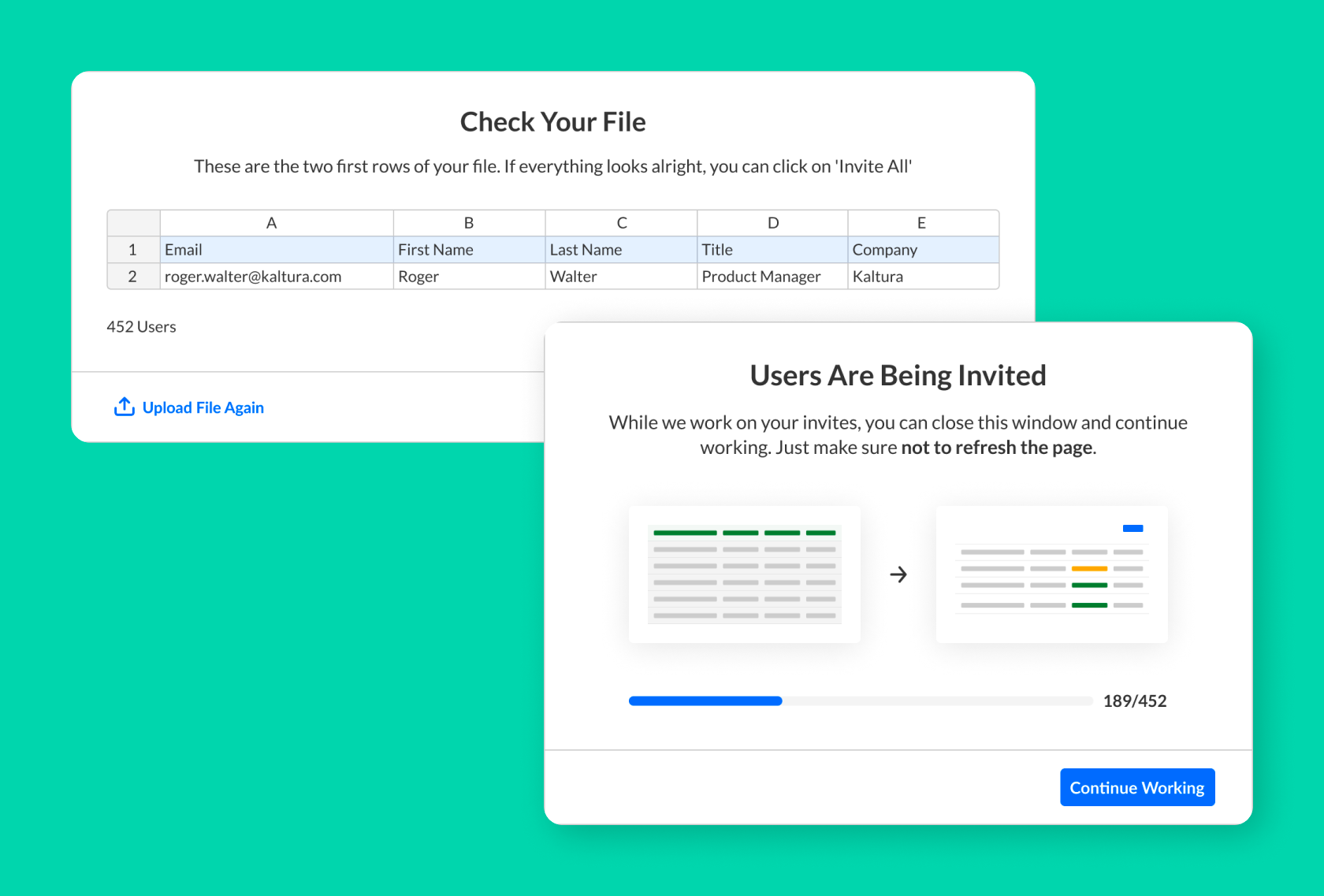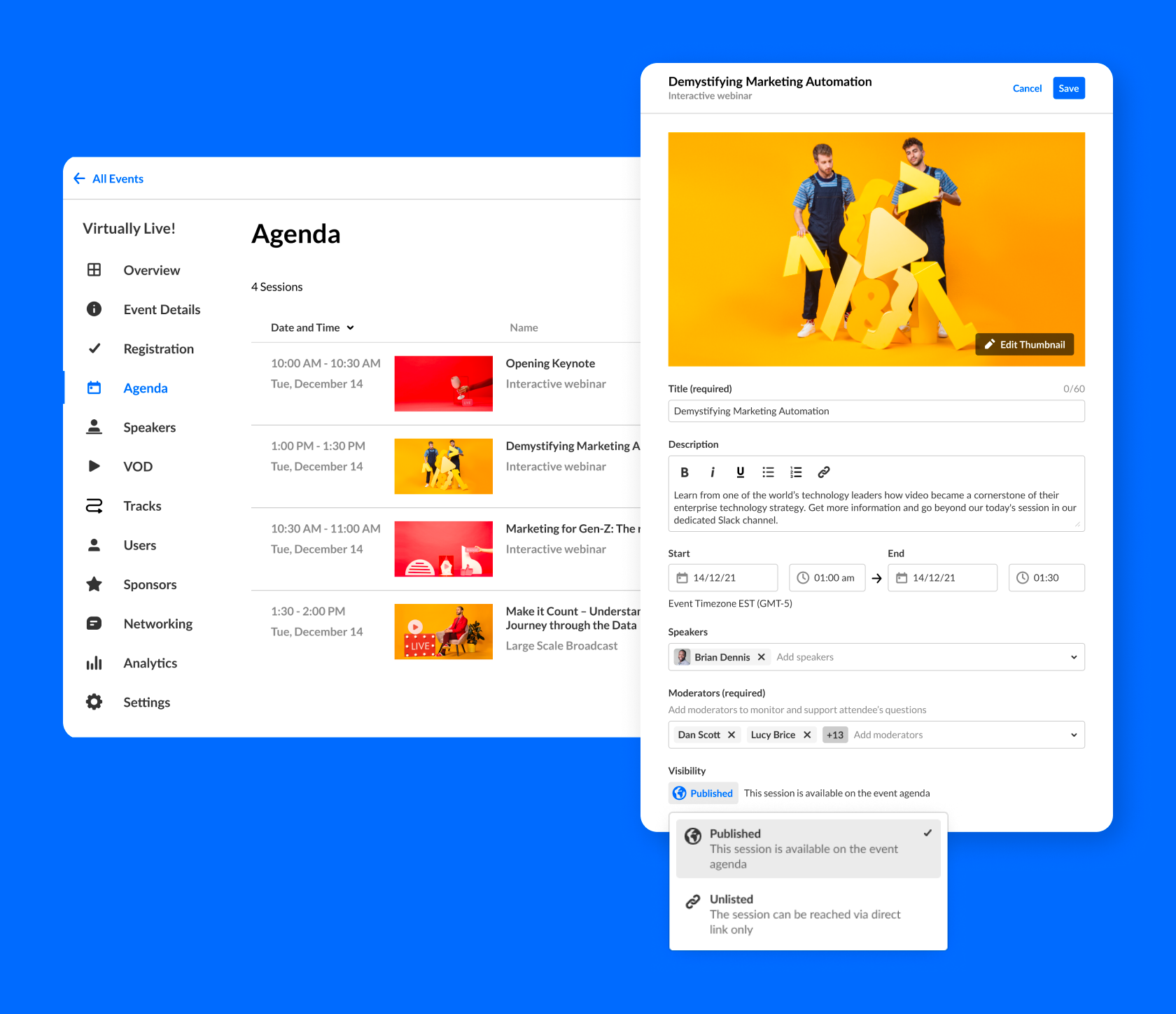Click here to see the list of release notes
Date Released: January 2026
What's new?
SRT support for live webcast sessions
Live webcast sessions now support streaming via SRT, a live video streaming protocol, in addition to existing RTMP options.
This gives broadcasters and event producers more flexibility when configuring live streams, especially with advanced encoders or remote production setups for high-quality, large-scale events.

See our article Obtain streaming details for your live sessions for more details.
Upcoming
- Manage speakers (order, show/hide, permission) for single session
Date Released: December 2025
What's new?
Chat & Collaboration experience -
Public Q&A
We’re excited to announce a significant update to our Q&A experience, featuring a new infrastructure for instant visibility and collaborative responses, along with enhanced moderation tools.
New Capabilities:
Upvoting: Participants can upvote both questions and answers, surfacing the most valuable content and helping moderators prioritize what matters most to the audience.
Advanced filtering & sorting: Flexible filters and sorting (My items, newest, oldest, most relevant) for attendees, moderators and speakers make it easy to find specific questions, track personal items, and focus on what’s most important as the Q&A grows.
Mark as correct answer: Moderators can mark the best reply as the correct answer, clearly signaling resolved questions and guiding participants to trusted answers faster.
Close discussion: Moderators and speakers can end conversations once they’re resolved, keeping the Q&A organized and preventing unnecessary follow-ups or duplicate replies.
Moderator collaboration views: Dedicated views (All, Pending, Active, Done) help moderators and speakers manage questions efficiently, prioritize unanswered items, and track progress across the session.
Verified badges: Replies from speakers and moderators are visually distinguished, helping participants quickly recognize official responses from session organizers.

See our Knowledge Center article for complete details.
Enhanced Live stage navigation
We’ve updated the Live stage tabs for a cleaner, easier-to-navigate experience.
Icon-based tabs: Tab names are now represented by intuitive icons, eliminating horizontal scrolling.
Localized tooltips: Icon tooltips show tab names and support localization (with some language exceptions).

Events -
Advanced Speaker role for multi session events
We’ve introduced a new Advanced speaker role, adding an additional speaker permission level alongside the existing Simple speaker role.
When assigning a speaker to a session, organizers can now define the speaker’s permission level in addition to setting their order and visibility on the event site. This provides more flexibility for production-heavy events, enabling delegation of engagement and interaction management without granting full moderator access. This is especially useful for sessions with complex event setups with multiple speaker roles that include engagement, moderation, and production responsibilities.
Simple speaker (formerly called Speaker) - Can join the studio, appear on stage, and participate in the Backchannel.
Advanced speaker (new) - Includes all Simple speaker capabilities, plus the ability to create and manage audience interactions (polls, Q&A, quizzes, etc.) and notifications before and during the session.

See this new feature in the context of adding an Interactive Room session to your event.
Post-event redirect
Organizers can now enable and configure a post-event redirect URL. When the event concludes, visitors to the event page will be automatically redirected to the selected destination.
Here are a few ways this feature can be useful:
- Redirect visitors to the organization's event or webinar listings so they can easily discover upcoming sessions.
- Direct users to a dedicated video portal, content hub, or follow-up resource for continued engagement after the event.
- Ensure outdated or expired event links no longer lead to inactive or unavailable pages by redirecting users to a valid destination.
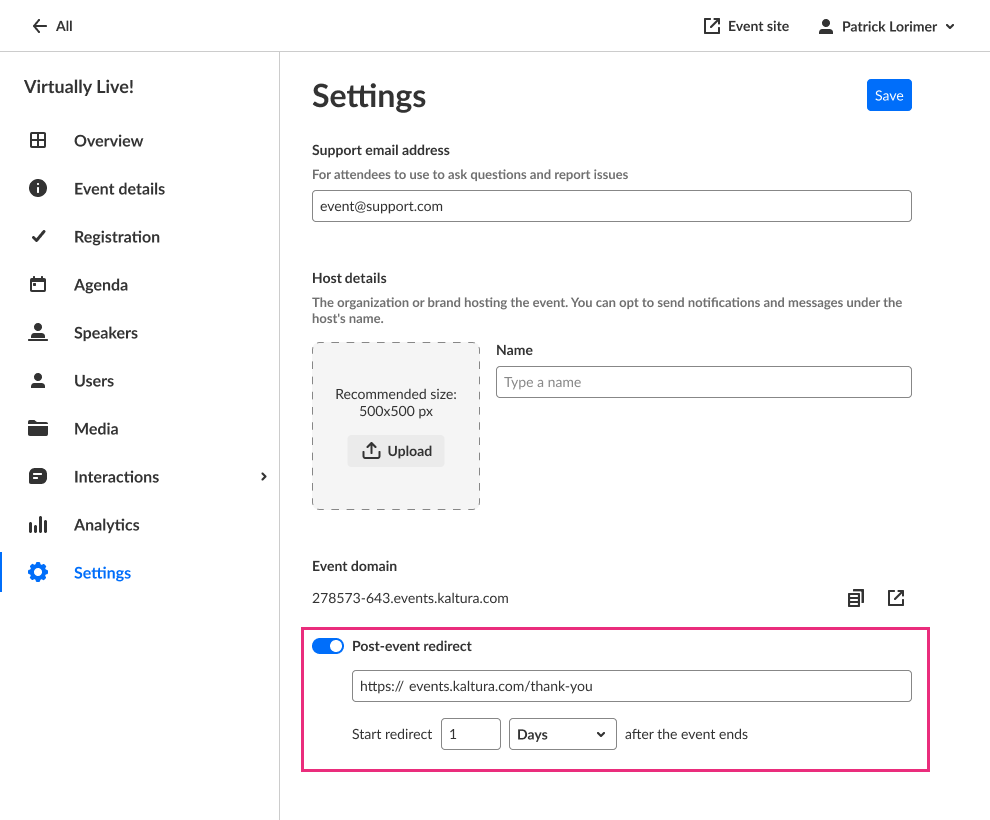
See our Knowledge Center article for more details.
Updated report titles & descriptions
Report titles and descriptions are now more intuitive, making it easier for organizers to select and export the correct report.
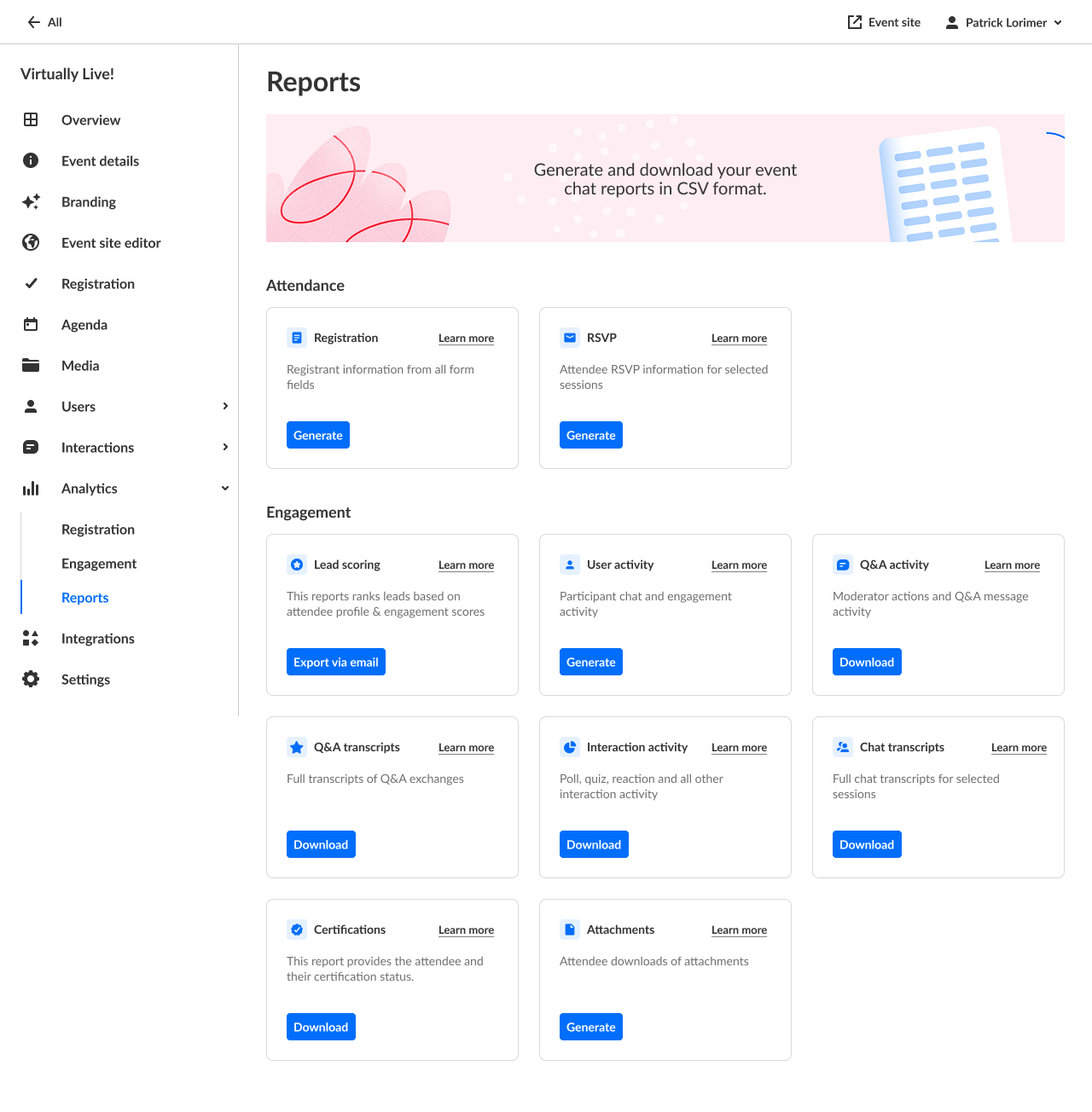
To read more about analytic reports, see our Knowledge Center article.
Upcoming
- Manage speakers (order, show/hide, permission) for single session
Resolved issues
| Support ticket ID # | Description |
| SUP-50707 | error messages when attempting to "unpublish" media
|
| SUP-50046 | clarified rich text hyperlink full/relative path |
Date Released: November 2025
What's new?
Manually sync registration & attendance data
Event organizers can now manually trigger a sync of user data (registration details and attendance status) between Kaltura Events and integrated systems like Marketo or HubSpot, giving you more control, reducing reliance on support, and ensuring data stays up to date across systems.
Note: Engagement sync will continue to be handled separately.
Leverage this feature when:
- Integrations were enabled during or after registration and earlier registrants require retroactive data sync.
- You experience data delays or sync errors and need to manually push the latest attendee information.
- An on-demand data refresh is needed to ensure reporting dashboards or downstream workflows remain up to date.

See how it works, for example, in our Knowledge Center article on HubSpot integration.
Single session experience
Single sessions are currently a beta feature. Please contact your Kaltura representative about enabling this feature on your account.
The Single session event experience simplifies virtual event creation and management by streamlining event setup into a single, unified flow. With one cohesive banner, title, description, and scheduled time/duration, organizers only need to input event details once - eliminating the need to manage separate event and session configurations. Speakers and moderators are automatically assigned to the session upon invitation, and all essential event information is prominently displayed on the Overview page. This frictionless approach significantly reduces setup complexity, enabling teams to focus more on delivering engaging content and less on administrative overhead.
Currently, the single session event experience supports live webcasts, DIY live broadcasts, and Pre-recorded live events.
Following is an example of a Single session Live webcast Overview page:
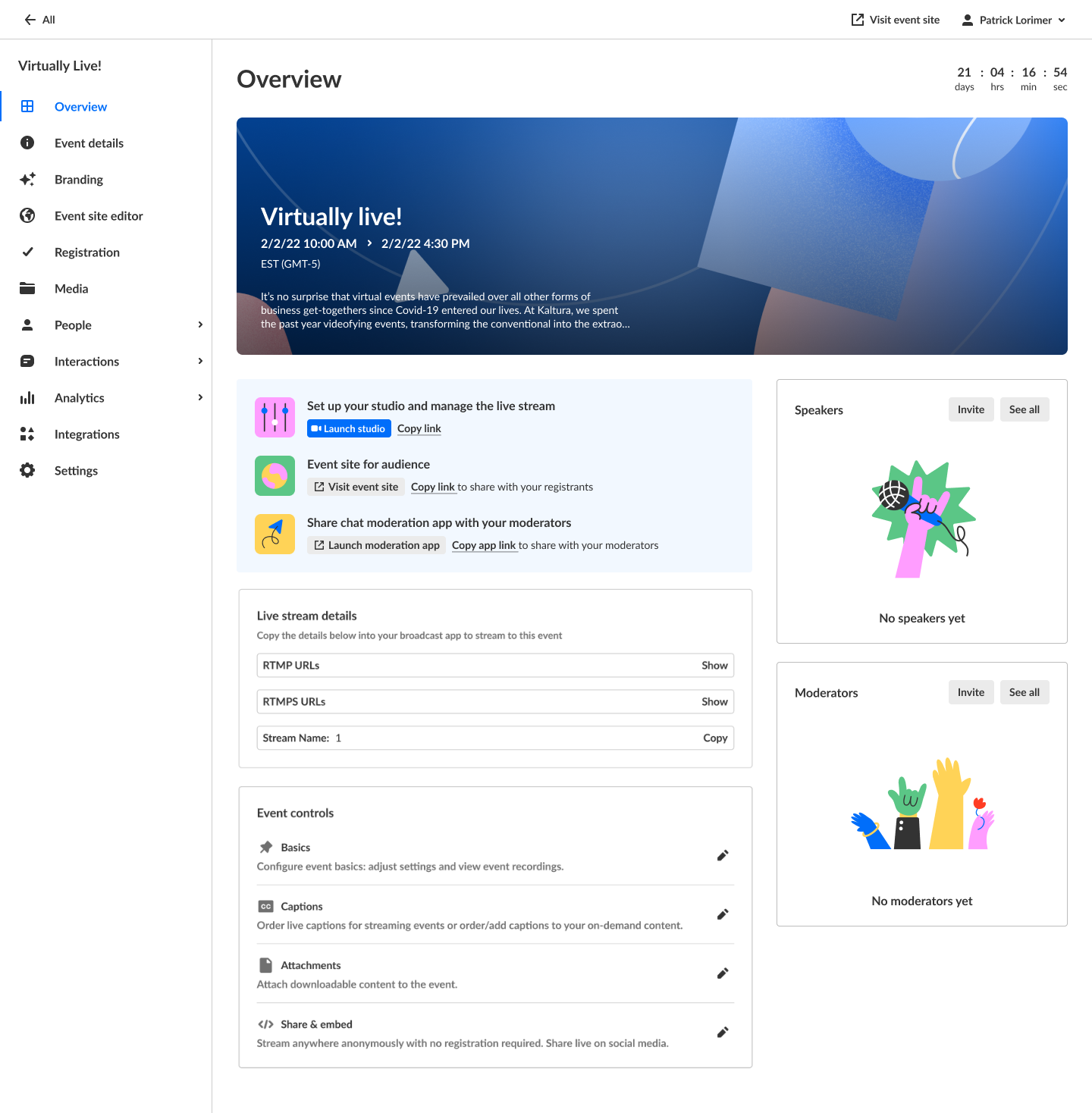
For instructions on creating an event (single or multi-session), see our Knowledge Center article.
Resolved Issues
| Support ticket ID # | Description |
| SUP-49964 | Fixed an issue where the announcement notification could not be saved if a semi colon was in the URL. |
| SUP-49317 | Fixed an issue where a user could not be added as an organizer. |
| SUP-49802 | Fixed an issue where several countries were missing from the registration form. |
Upcoming
- Redirect event URL at the end of the event
- Speaker permissions
Date Released: October 2025
What's new?
End group chat
Moderators can now temporarily end group chats for all session participants, providing better control during high-traffic discussions or when conversations need to be paused.
For Moderators:
- Easy chat control: End any group chat instantly using the new "End Chat" button
- Flexible management: Restart closed chats at any time to resume the discussion
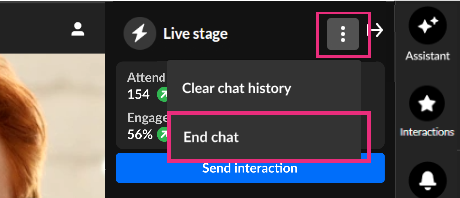
For Participants: When a chat is closed:
- Read-only mode: View all existing messages and conversation history
- Limited interactions: Continue to like messages and delete your own messages
- Clear status indicator: A visible message displays that the chat is currently closed
- No new messages: Sending new messages is temporarily disabled until the chat is reopened

Examples of use cases for this feature:
- The conversation has achieved its purpose - the topic was covered and there's no need for further discussion.
- The discussion is off topic or unproductive - the conversation is repetitive or no longer constructive.
- There's a conflict or inappropriate behavior - argument, inappropriate content, etc.
See our Knowledge Center article for more details.
Streamlined DIY experience for speakers and moderators
Kaltura is excited to announce a great enhancement to the speakers and moderators experience with DIY sessions as well as great improvement for organizers. Any new DIY session created will have the updated experience which includes:
Simplified access: Speakers and moderators are now taken directly to the studio when entering the session from the event site with no need to send a dedicated link.
Smarter routing: The platform automatically directs users to the correct view based on their role (speaker, moderator, or attendee). Moderators and speakers can also easily switch between the views.
Flexibility maintained: The separate studio link can still be used when needed, but the default experience is now more intuitive and aligned.
This enhancement removes confusion, shortens the setup process, and ensures everyone lands exactly where they need to be - ready to go live faster.



For more information about the Kaltura Studio room, see our Knowledge Center article.
New user analytics dashboard
Kaltura is pleased to present a comprehensive, purpose-built analytics view that provides event organizers and managers with deep insights into individual attendee engagement throughout the event lifecycle. This new dashboard expands beyond the video-focused metrics of the previous user dashboard, capturing the full spectrum of attendee interactions including:
- Session participation and viewing patterns across live broadcasts, recordings, and on-demand materials
- Interactive engagement through polls, Q&A, surveys, reactions, and chat
- Content exploration through attachment downloads

See our Knowledge Center article for more details.
Updated sorting for "All' and "Past" events
We’ve changed the default sorting of “All” and “Past” events filters on the event list to display future and recent events at the top of the list.


Upcoming
- Speaker permissions
Date Released: September 2025
What's new?
Events:
Auto sync engagement data
Engagement data now syncs automatically to your CRM (Marketo, Salesforce, or HubSpot) one hour after each event ends. This feature can be configured on a per-event basis, ensuring timely and accurate attendee insights without manual intervention.

See, for example, our Knowledge Center article on Marketo.
RSVP reports and emails now include session schedule
Each session’s schedule (date and time) now appears in the RSVP report and RSVP email audience list, helping organizers quickly distinguish between sessions with the same name and target the right one when sending emails or exporting reports.

See, for example, how it looks when working with custom emails.
Manage how speakers display
Event organizers can now reorder speakers using a simple drag-and-drop interface, for example, arranging speakers by seniority or session flow. They can also select to hide specific speakers from being displayed, while keeping them active in the session, for example, ‘highlight' keynote speakers while hiding secondary contributors.

For information on how to use these features on the add/edit Interactive room session screens, for example, check out our Knowledge Center article.
Auto assign custom domains
Customers with custom domains configured (like "ABC-company.com") can now automatically assign new events to their custom domain, giving them branded URLs like "PID-123.ABC-company.com" without additional manual configuration. Previously, custom domain customers would sometimes forget to manually assign their domain when creating events, resulting in generic Kaltura URLs like "PID-123.events.kaltura.com" instead of their professional branding. This enhancement ensures consistent URL branding across all customer events while reducing manual work.
For more details, see our Knowledge Center article.
HubSpot integration, engagement data
Similar to our Marketo and Salesforce integrations, you can now sync attendee engagement data to HubSpot as well. This includes data like views, reactions, poll responses, and more.
Existing HubSpot users will need to edit and re-authenticate their integration for this enhancement to work.
For more details, see our Knowledge Center article.
Rooms:
Theming extends to rooms
We’re excited to announce that Kaltura Rooms created in Events now fully support your chosen theme. Any new room automatically inherits the theme set in your event’s Branding tab, keeping the look and feel consistent for attendees without extra setup.

Key Capabilities:
- Automatic Theme Inheritance: Rooms automatically use the theme selected in your event’s Branding tab.
- Dynamic Font Adaptation: Room fonts automatically adjust to match the hosting app's typography
- Seamless Integration: No extra setup required; the selected theme is applied as soon as rooms are created.
To learn how to set it up, visit our Knowledge Center article.
Chat and Collaboration:
Skip to results
For enhanced moderator workflow when viewing interactions in the feed, results are now visible to moderators by default. The moderator must simply tap the "Hide results" button, then click to choose their answer.

Check out our Knowledge Center article for more details.
Stage monitor update
When polls and Q&A are displayed together on the Stage monitor, they stretch across the screen and stack vertically, instead of being split into two columns. The new stacked layout provides clearer visibility and easier reading for presenters on stage.

See our Knowledge Center article.
Schedule and manage engagement interactions
Moderators can now schedule and time polls, quizzes, surveys, and other engagement tools to better plan participation during live sessions.
Choose when interactions go live
- Set publish time based on session schedule
- Configure triggering range from 1 to 120 minutes after session start or before session ends
- Set specific date and time for interaction publication


Choose how long interactions stay live
- Live countdown and status indicators
- Interactions automatically conclude at set duration
- 1-60 minute range accommodates different interaction types

See scheduled drafts in one place
Scheduled items now appear in a dedicated Scheduled tab.

- The scheduling option is not available from the moderator app.
- Crowd reactions and announcements can’t be scheduled.
For more details, see our Knowledge Center article.
Upcoming
- Speaker permissions
- Single Live DIY and Pre-recorded session experience
- SRT endpoints for live sessions
Resolved Issues
| Support ticket ID # | Description |
| SUP-49682 | Fixed issue where the v-react tag was being automatically removed from the custom email HTML code when editing the button in Events. |
Date Released: August 2025
What's New?
Events
Duplicate Live, DIY, and Interactive sessions within an event
Event organizers can now duplicate an existing Live, DIY, and Interactive session inside an event - saving time and ensuring consistency. This is especially useful for recurring formats or when setting up multiple sessions with similar structures. Duplicated sessions include their title, description, thumbnail, tags, speakers (optional), moderators (optional), attachments, room setup (including storyboard and assets), and interaction drafts (polls, quizzes, surveys, and announcements).

For more information, see our Knowledge Center article.
Release custom URL/domain on event deletion
When an event with a custom URL or domain is deleted, the URL will now be automatically released. This ensures the URL can be reused for future events.
See our Knowledge Center article.
Schedule view

For more details, see our Knowledge Center article.
Image-related UI updates
- Adjusted recommended registration banner image size for improved display consistency.
- Updated interface copy for clarity and alignment with style guidelines.
To see the updates to the registration banner, for example, see our Knowledge Center article.
Chat and Collaboration
Stream health analytics dashboard and player preview
You may now view essential stream health analytics and monitor the live player during your Live webcast session. Access to this capability is found via the Review Stream button on the Chat and Collaboration widget right next to the Send interaction button on the Group chat, Q&A, Feed, and Backchannel tabs.
Key capabilities:
- Integrated stream health analytics - Monitor essential streaming metrics in real-time
- Live player preview - View your broadcast directly within the Live webcast studio, including the dual screen plugin to review the cue points
- Unified workflow - Access all streaming insights without leaving your workspace
Note - This feature is only available in the Kaltura webcast studio during a live stream.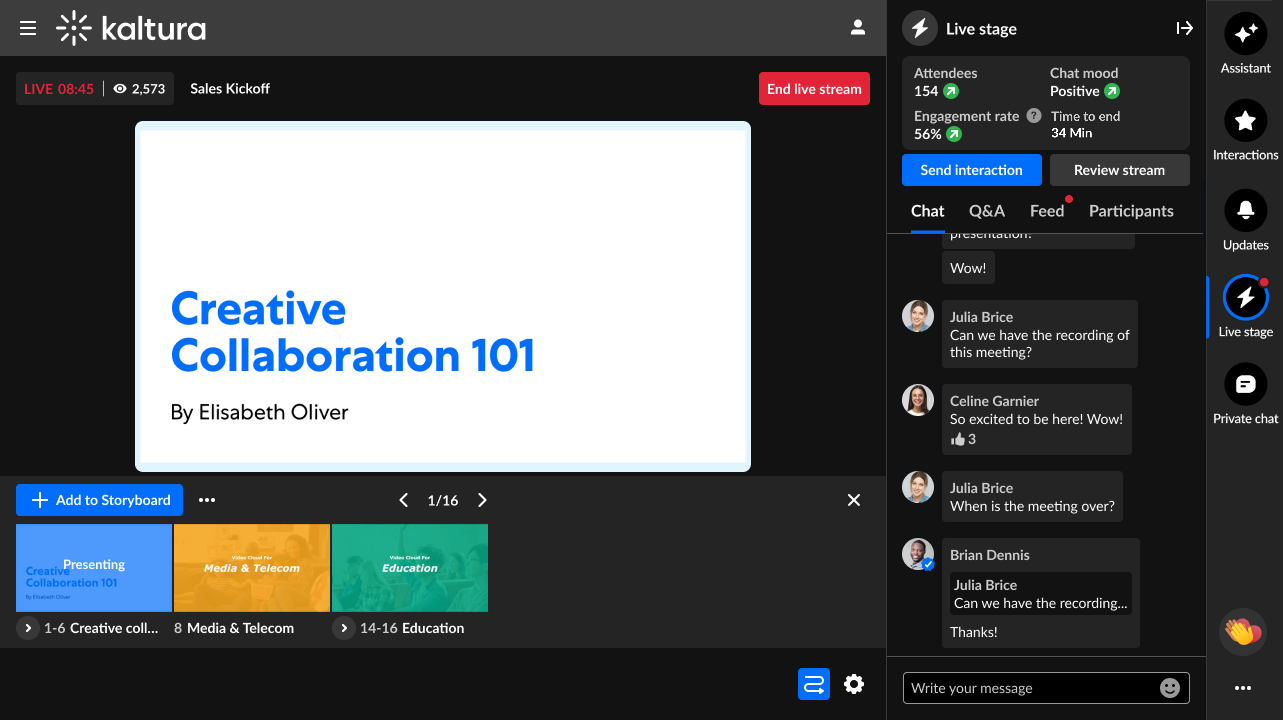
Activity indicators on Live Stage section
- A notification dot on the Chat or Backchannel sub-tabs indicates there is a new message.
- A notification dot on the Q&A sub-tab indicates new questions or new chat under existing answers.
- A notification dot on the Feed tab indicates that a new item has been published to the feed.
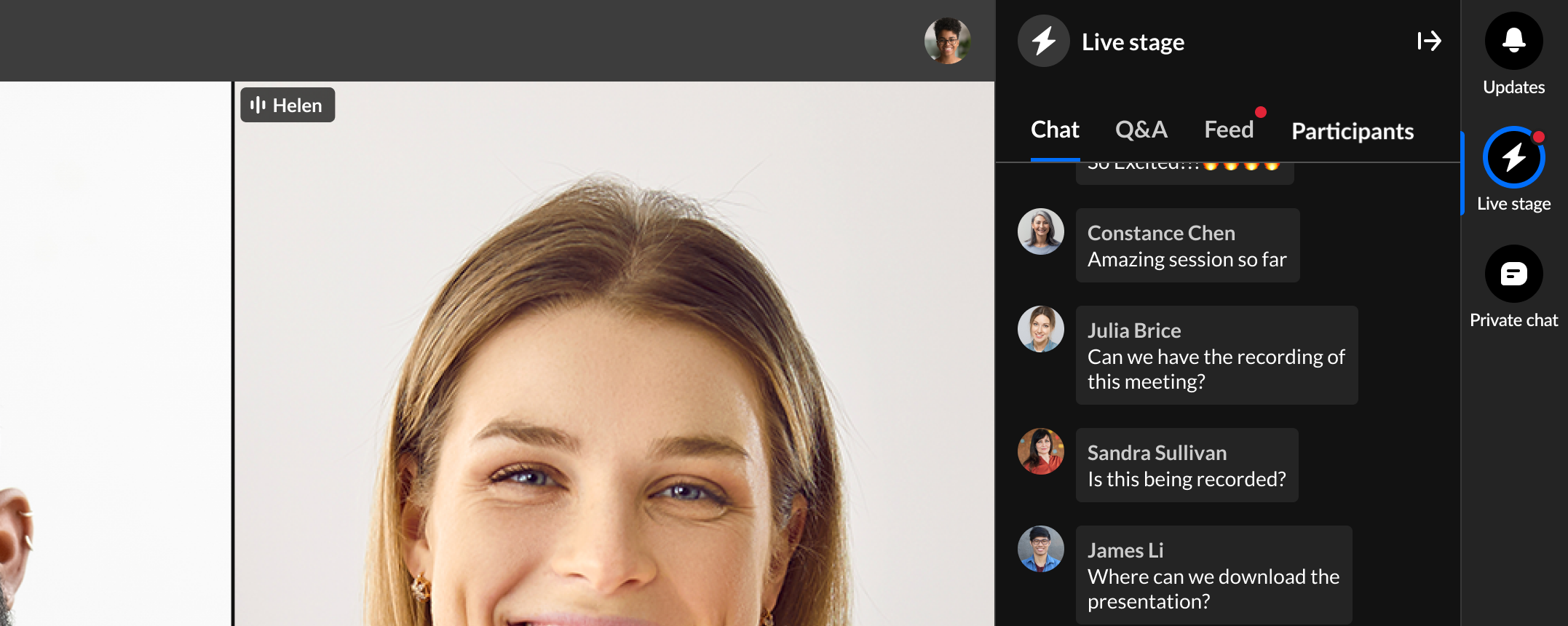
The notification dot disappears once the user clicks on the tab.
A notification dot also displays on the Live Stage icon when the widget is closed and there's activity in any tab.
Extended language support
Chat and Collaboration now opens in your selected language. Users can change the language from the hosting platform (not inside the widget), and the widget will automatically refresh with the updated settings. See the list of officially supported languages here.
Upcoming
- Single live session experience
- Speaker management (order, hide)
Date Released: July 2025
What's New
Events
Sent tab updates - speaker and moderator system emails
Following our enhancement to the Emails "Sent" tab for those with messaging service enabled, we've added the ability to choose "System emails" if any moderator/speaker automated system emails are configured (i.e., Notify speaker/moderator of session assignment or Notify speaker/moderator of schedule change).

For more details, see our Knowledge Center article.
Video and audio auto-play on storyboard
Previously, moderators had to manually click Play to start a video or audio file from the storyboard. Now, when presenting a video or audio file from the storyboard (either by clicking it directly or navigating to it using the arrows), it starts playing automatically with sound on - no need to click Play.

For more details, see our Knowledge Center article.
Event organizers with the AI Events bundle configured on their account will be able to activate the AI assistant. This includes access to sentiment analysis and the live session assistant in the Chat & Collaboration widget, which provides notifications about general audience sentiment, engagement levels, and suggests ways to increase interaction. Activating the AI assistant also enables creation of custom email templates with AI.
Please contact your Kaltura representative to enable this feature.
Example of the AI assistant toggle before activating:

Example of confirmation screen displayed after activating the toggle:

For information on enabling AI assistant when creating an Interactive room session, for example, check out our Knowledge Center article.
Content Lab
Kaltura's AI-powered repurposing engine that lets you generate multiple assets from your content to drive engagement, learning, and growth is now available in Kaltura Events! Organizers can now use AI to automatically generate clips and summary/chapters form their session recordings or event media. Access the Content Lab through the Create with AI button on the Edit media page or the Edit session page.
Example of the Create with AI button on the Edit session page for a DIY live webcast:

Content Lab opening screen:

For information on using AI from the Edit media page, see our Knowledge Center article.
For information on using AI when editing a Live webcast session, for example, check out our Knowledge Center article.
Time zone search
A small but impactful UX improvement - The time zone selector in Kaltura Events now supports auto-complete during event creation and editing. Users can quickly search and filter time zones by typing, streamlining selection and improving efficiency.
Example auto-complete functionality when editing the details of an event:

For more details of time zone search during event creation, see our Knowledge Center article.
Chat & Collaboration experience
Mini session analytics dashboard
We're excited to announce enhanced visibility into session engagement and performance metrics for moderators. This update provides valuable insights to help you better understand and optimize session management.
- Key Capabilities:
- Enhanced Visibility - Get comprehensive insights into session engagement metrics and overall performance.
- Real-time Monitoring - Track how your sessions are performing as they happen.
- Improved Decision Making - Use data-driven insights to optimize your moderation approach.
- Data Points Available:
- Turnout - Number of attendees on session vs. registrants
- Attendees - Number of users currently watching the session
- Engagement Rate - Real-time engagement metrics
- Time to End - For scheduled sessions, displays a countdown to session end
Example of the Mini session analytics dashboard on the Live stage tab of the Chat & Collaboration widget:
 Moderator View
Moderator View
The AI Events Bundle includes additional enhancements to the Chat & Collaboration experience.
- Enhanced Sentiment Analysis: Replaces basic turnout metrics with sentiment indicators
- Assistant Tab: Provides suggested polls and notifications to help moderators take action when needed
- AI-Powered Capabilities:
- Call-to-action notifications
- Interaction suggestions
- Advanced engagement recommendations
Please contact your Kaltura representative to enable this feature.
Example of the Assistant tab in the Chat & Collaboration widget:

For more details, see our Knowledge Center article.
Upcoming
- Single session events
Date Released: June 2025
What's New
Events
Enhanced Emails "Sent" tab
We've enhanced the Emails "Sent" tab for those with messaging service enabled. This enhancement will help organizers gain clearer visibility into attendee communication, improve email performance monitoring, and reduce the risk of missed or undelivered system messages.

For more details, see our Knowledge Center article.
Assign live resource
Kaltura is excited to announce that now, once you have a configured resource, such as an Epiphan encoder, it becomes available as a resource and appears in the live resource location list. You can then select it when creating a new webcast session, making it easy to reuse reliable setups, save time, and ensure a smooth, consistent streaming experience.

For more details, check out our Knowledge Center article.
Chat & Collaboration experience
Word cloud
Announcing a brand-new interaction type - Word cloud! Designed to increase user engagement and deliver deeper insights, Word cloud opens up fresh possibilities for immersive experiences and data collection. Word cloud is a full screen overlay interaction that encourages users to actively participate by contributing words or ideas in response to a prompt. Its prominent design ensures high visibility and interaction rates.
Versatile Use Cases This flexible interaction type supports multiple applications:
- Learning & Education: Help learners explore key concepts, vocabulary, or themes through interactive word exploration
- Brainstorming Sessions: Facilitate creative thinking and idea generation in collaborative environments
- User Feedback Collection: Gather opinions, sentiments, or responses in an engaging, visual format
- Content Discovery: Guide users through related topics or categories in an intuitive way
All interaction data points are available in the interaction report and follow the same data structure as open questions, ensuring seamless integration with your existing analytics workflows.

For more details, check out our Knowledge Center article.
Clear Chat History
Moderators can now clear the chat history during a session with the click of a button. Clearing the chat helps moderators refocus the discussion, remove distractions, and create a clean space for the next part of the session.

For more details, check out our Knowledge Center article.
Upcoming
- Content Lab for Events
- Single session experience
Date Released: May 2025
What's New
Chat & Collaboration experience
-
Participants list
The session participants list - where hosts access and manage attendees - has been moved from the Presenter View to the Chat & Collaboration (C&C) panel. This change is designed to streamline the experience, declutter the Presenter View, and make key attendee information easier to access and manage. Note the Participants tab is automatically applied to preset event templates and some custom event templates. If you are using a custom event template, and the Participants tab is not visible, feel free to contact your Kaltura representative to have it added.

For more details, check out our Knowledge Center article.
-
Speakers - Engage Directly
Speakers now have full access to view and answer Q&A questions and use the backchannel for easy coordination - all without leaving the Chat and Collaboration interface. No need to jump between screens - everything is in one place.
For example, take a look at our Events Chat & Collaboration article to learn more.
-
Jump Right In (Moderators)
Moderators can now access the sessions moderation tool faster than ever. Clicking 'Open Moderator App' from a session will take them directly to the relevant session view, without the need to scroll and search.
For more details, check out our Knowledge Center article.
-
Longer Questions Allowed
We’ve increased the character limit for questions across all interaction widgets from 150 to 300 characters. This improvement is ideal for longer in-session surveys, more detailed Q&A exchanges, and richer audience feedback.
-
Smarter Notifications (and More Coming!)
We’ve refreshed the notification interface for a cleaner, more intuitive experience. This also lays the groundwork for future enhancements like real-time word clouds and deeper interaction insights.

-
New Feature Tooltips
We've added helpful tooltips to our interaction area. These tooltips guide users through the best uses for each feature while providing quick explanations and tips, helping everyone mater all functionality with ease.

Events
-
RSVP target audience for custom emails
Building on the RSVP feature released in April, we’ve added the ability to send dedicated emails to the RSVP attendees. This helps organizers better target and communicate with their audience.

For more details, check out our Knowledge Center article.
-
Analytics navigation/UX improvements
We’ve improved the inner navigation to make it easier to drill down, go back, and switch between dashboards. We've also made session analytics more accessible by surfacing them on the Agenda and Overview pages, making them easier to discover and use.


For more details, check out these Knowledge Center articles: Agenda tab - View and manage your sessions and Overview tab - Your event at a glance.
-
Enhanced reporting with intuitive and descriptive column titles
Kaltura analyzes collected event data to generate meaningful metrics that help you evaluate your event's performance. Admins can access these metrics through the analytics dashboards and generate detailed reports. Now, admins can select more intuitive and descriptive column titles when exporting these reports, making post-event data easier to understand and interpret. Each exported CSV file also includes a link to the full metric guide, which provides detailed explanations for every data point.

-
Emails page
We're seeing increased usage of custom emails, so we've updated the layout of the Emails page to better accommodate a larger number of both custom and automated system templates.

In addition, since most users are now scheduling their emails to be sent at a later date/time, we've improved the workflow - Schedule email is now the default action and Send now is available as an option upon selection.

For more details, check out this Knowledge Center article.
-
Adding existing attendees as Kaltura Events team members
Previously, adding a team member who had already attended an event required opening a support ticket or using workarounds. Now, event admins can seamlessly add any past attendee as a Kaltura Events team member - no user deletion or workarounds needed. New team members receive an email to set their password, or if they already have a Kaltura account with another partner, they'll simply use their existing credentials.
Upcoming
- Assign resource for live sessions
Resolved Issues
| Support ticket ID # | Description |
| SUP-47989 | Fixed issue where users were receiving an "Invalid URL" error when attempting to create a notification URL containing special characters. |
| VEC-5432 | Added Amsterdam time zone as a selection during event creation. |
| SUP-47953 | Fixed issue where the "You've been assigned as a moderator" email was not triggering properly for shared vs non shared users. |
| SUP-45323 | Fixed issue where the Token {EVENTENDDATE} was supported in Registration emails, but not in Reminder emails. |
Date Released: April 2025
What's New
RSVP - We're excited to introduce this powerful feature that allows attendees to sign-up to specific sessions, creating a personalized and organized event experience for large / multisession events. Upon registration or when browsing sessions, attendees can easily RSVP to individual sessions. RSVP can trigger an automatic email with a calendar invite (based on configuration) to help them stay on track. RSVP can also help organizers with the data needed to optimize event management, including understanding which sessions generate the most interest and reaching out to attendees with personalized follow-ups. Organizers can enable / disable RSVP (on newly events), view the number of RSVP attendees on the agenda page, and download RSVP report.

Notes on Session RSVP:
This option will not display for existing events, only newly created events. If you would like to add Session RSVP to an existing event, please contact your Kaltura representative.
For newly created events from a preset template, Session RSVP will be enabled and ON by default, including auto invite for RSVP attendees.
If you would like to have the auto calendar email, please contact your Kaltura representative to update your custom event template with the relevant email configuration/branding.

For more details, check out this Knowledge Center article.
Polls on session dashboard - You may now view analytics on polls that were initiated during your Event session, including poll questions, poll types, and the number of unique participants that answered each poll.
You may download a PDF of all the poll questions and even click on a poll question to drill down and view additional information about that question, including each possible answer to the question, the number of participants who gave each particular answer, and a percentage of unique participants who gave each particular answer.

For more details, check out this Knowledge Center article.
Interactive session on mobile view - Interactive sessions are now supported on mobile devices! Attendees joining an interactive session from mobile devices will get the new mobile web experience, allowing them to participate in the session from their mobile device. Plus, desktop Safari users can now join seamlessly as well, keeping everyone in the platform context throughout their entire experience.

Note: If you are using a custom event template, please contact your Kaltura representative to make sure you have this feature enabled.
Upcoming
- RSVP target audience for custom emails
Resolved Issues
| Support ticket ID # | Description |
| SUP-46925 | Fixed issue where "Failed to remove user" error was being given when trying to remove a user from the People > All Users page. |
| SUP-45974 | Fixed an issue where "Invalid URL" error was being given when attempting to enter a URL that included an ampersand under Button in the New notification screen. |
| SUP-45315 | Fixed an issue where error was being given when attempting to view engagement data for a user in Kaltura Events admin analytics. |
Date Released: March 2025
What's New
In-session surveys - We're excited to announce the launch of in-session surveys, a powerful new feature in our engagement suite designed to collect meaningful feedback from attendees. Surveys let moderators and organizers group a series of interaction types at once, including choice questions, rating scales. open-ended questions, and more.
While results from polls, crowd votes and quizzes and other interaction tools are shared with the moderator during the session, survey responses are accessible only to the event organizer within the Poll & Quiz report. This level of privacy encourages attendees to provide their honest feedback about the session experience.

For more details, check out this Knowledge Center article.
Events & Webinars list default view on the Home tab - We've updated the Events & Webinars list default view to show current events (instead of all events), displaying ongoing events and webinars first and then upcoming events and webinars.

Session tags - Organizers may now create and attach useful, relevant tags to any created or edited session to help categorize them within their event. These tags are visible to event attendees, allowing them to quickly identify sessions based on topics, themes, or any other classification. This feature is particularly beneficial for large-scale events with multiple sessions.

Organizers may also filter for sessions by these tags on the Agenda page.

For more details, check out this Knowledge Center article.
Agenda section tag filters - You may now filter, by session tags, which sessions you would like displayed on the Agenda section of your custom page. This powerful update enables you to create a page per topic and better handle larger events self-serve.

For more details, check out our Knowledge Center article.
Localizations - We're excited to announce enhancements to better support custom multi-lingual event templates, localizing, and editing the transactional emails attendees receive.
- Set language and send invite in different languages - When inviting an attendee, speaker, or moderator using a multi-lingual custom event template, you may select their language to send the invite email and set their event experience on both single and bulk invite.
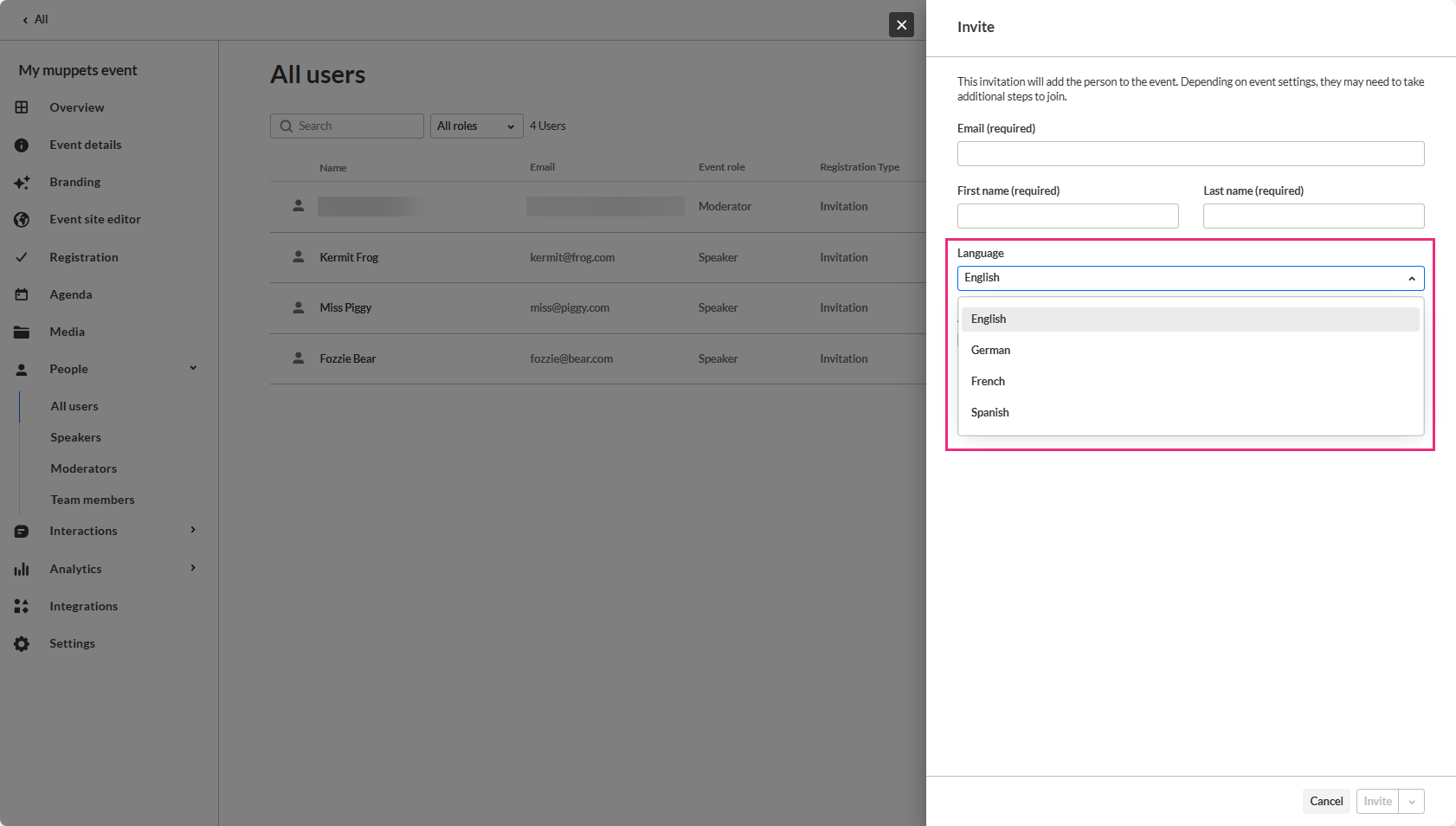 For more details, check out our Knowledge Center article.
For more details, check out our Knowledge Center article. - Edit localized versions of transactional system emails (Login, Invite, Registration Confirmation) - Using a multi-lingual custom event template, you can now edit the different localized versions of the transactional system emails such as login, invite and registration confirmation.
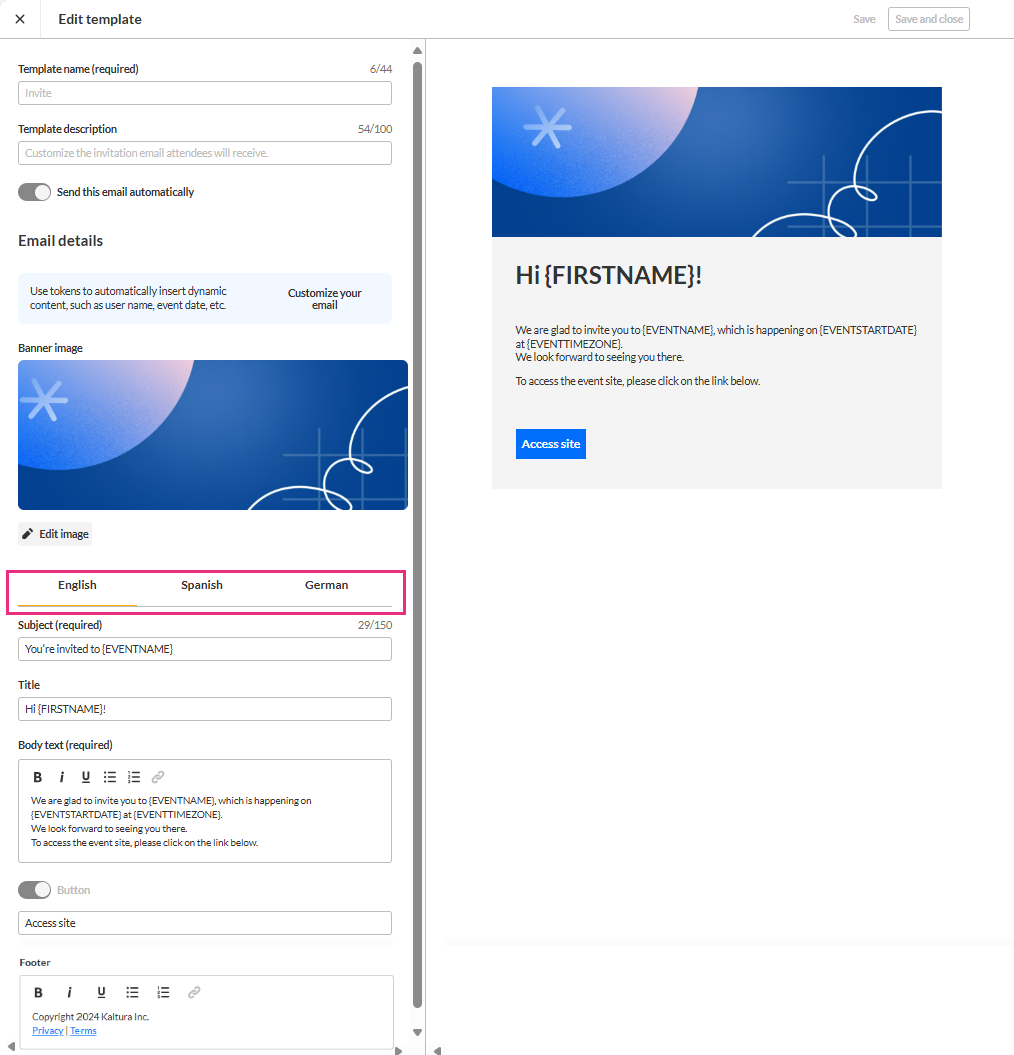 For more details, check out our Knowledge Center article.
For more details, check out our Knowledge Center article.
What's new - in-product communications - We’ve added a section where we will publish updates directly to our users. We will use this area to announce new updates and communicate changes to our users on the account/event level. (If you do not see this section, there are no new updates for you.)
Following is an example of a notification users may receive:

For more details, check out our Knowledge Center article.
Free text section of Page builder - We've added a text alignment option to the Free text section of Page builder, allowing you to further tailor your custom event pages.

For more details, check out our Knowledge Center article.
Upcoming
- Interactive session on mobile
- RSVP
Resolved Issues
| Support ticket ID # | Description |
| SUP-46503 | Fixed error when attempting to download Poll and Quiz report. |
| SUP-46821 | Fixed an issue where the chat setting was auto-disabled. |
| SUP-42849 | Fixed an issue where Copy Event was not scheduling notifications properly. |
Date Released: February 2025
What's New
Media page -
- You may now navigate directly to your event site to view media uploaded. Simply click the redirect button to the right of the desired media to visit its Media page on your event site.
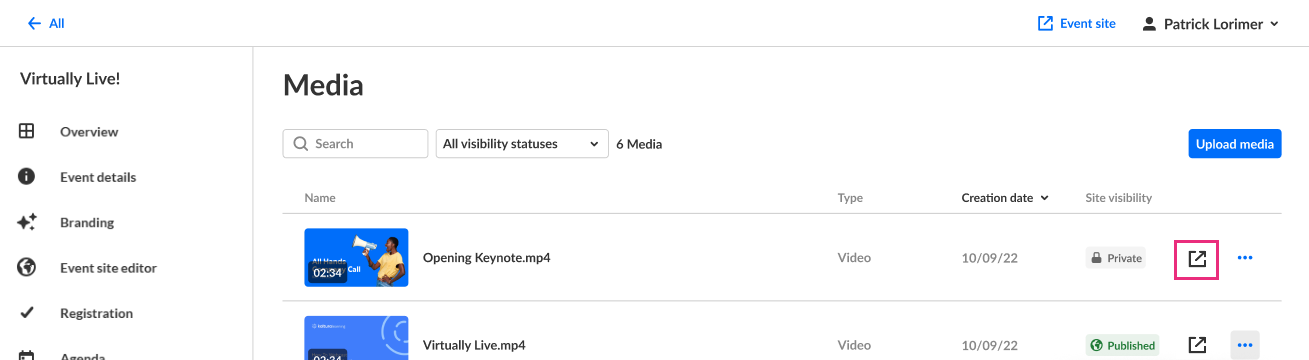
-
The Basics tab of the Edit panel* now includes two new capabilities -
-
Visit media page - Visit the media page in your event site.
-
Copy media link - Copy the media link to share with others.
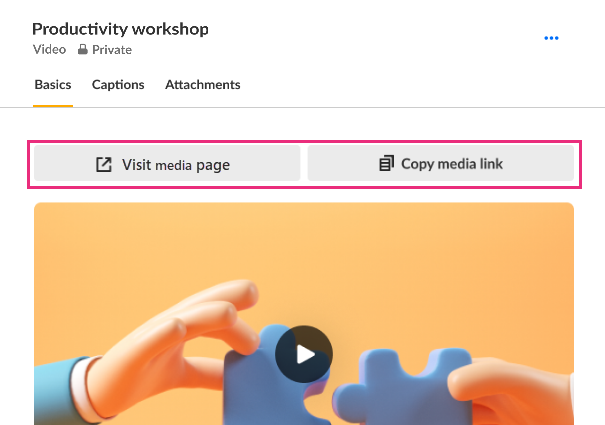
*Reach the Edit panel from the Media page by either clicking on the media name itself or clicking the three blue dots to the right of the media and selecting Edit.
-
For more details, check out our Knowledge Center article.
Upcoming
- Tags on sessions
- Localization
Resolved Issues
| Support ticket ID # | Description |
| SUP-46503 | Fixed an issue where users were receiving a "Failed getting polls activity report" error when attempting to download the Poll and quiz activity report. |
| SUP-46821 | Fixed an issue where the Q&A chat setting was being automatically disabled in the Moderation area of the Chat settings page (accessible via the Interactions > Chat settings tab). |
Date Released: January 2025
What's New
Event media section - Yet another addition to the Event site editor - Media section! The media (video carousel/playlist) section allows you to effortlessly add your published videos directly to your landing or site pages. This powerful tool gives you more flexibility to create engaging and informative event pages and experiences.

For more details, check out our Knowledge Center article.
Upcoming
- Accessibility fixes
- Localization of transactional emails (registration complete, invite, login) for multi-lingual event templates
Resolved Issues
| Support ticket ID # | Description |
| SUP-45729 | Fixed an issue where special characters used in the session name, which are not allowed in the URL, were remaining in the URL. |
| SUP-42478 | Fixed an issue where users were given a "Failed to get event users" error when attempting to access a user list containing over 1,000 pages (via the People > All users tab). |
Date Released: December 2024
What's New
Session analytics dashboard enhancements - Additional user information is now available on the session analytics dashboard, as well as an added searchability feature. Information in this portion of the dashboard now includes attendee name, minutes viewed, reactions, sent chat messages, polls answered, and live engagement rate. You can even hover over an attendee's name to display user registration information, such as name, role, company, industry, and country. In addition, if you'd like to search for a specific attendee in the list, simply type at least three letters of the attendee's name in the search field, then click the search "magnifying glass" icon or simply press Enter on your keyboard.

For more details, check out our Knowledge Center article.
Webcast studio - Introducing a new addition to the live webcast session - Webcast Studio! This next-generation "Town Hall" is designed to elevate live-streaming experiences for large audiences. Each live session created in Kaltura Events will have the option to add a webcasting studio where producers can plan and manage their broadcast.
Key features of the Webcast Studio include:
- Prepare ahead of your broadcast - Access the webcast studio via private links to set up visuals and engagement assets before going live.
- Upload visuals to your session – Enjoy an effortless integration of slides and images to enrich your live broadcast and simplify session prep.
- Simple management of your stream - Start, stop, and manage live streams directly from the intuitive studio interface.
- Enhanced audience experience – Let your attendees leverage dual screens and cue points to make your content more accessible and to the point.

We've also improved the user experience! We increased the visibility of the "Launch" CTA in the session panel. We also simplified the process for copying and sharing session links. Additionally, clicking the “Launch” CTA now automatically opens the studio with auto-login and takes you directly into the room—no extra “Start Meeting” click required.

For more details, check out our Knowledge Center article.
Support for more answers in polls and quizzes - The Interactions tab of the Chat & Collaborate widget is where moderators create and publish various interaction tools for their event, including text polls, quiz questions, rating scales, crowd votes, and open-ended questions. For polls and quizzes, we've increased the number of possible answers from 5 to 8, giving moderators more customization options for their interactions with attendees.

For more details, check out our Knowledge Center article.
Increased character limit for Q&A message board questions - The Q&A area of our Moderator app is where moderators answer common questions from the audience by publishing questions with answers on the feed. We've now increased the question character limit from 150 to 500, giving moderators more flexibility to accommodate longer questions from the audience.

For more details, check out our Knowledge Center article.
Automated system emails for speakers and moderators - Speakers and moderators can now get an automated email when they are assigned to a session or upon session schedule change. This streamlines the process of speakers/moderators getting notified about their sessions and getting into the event site/relevant session. The email includes relevant CTA buttons, for example, on a DIY session (live broadcast from a room), they get a direct link to the room and also a calendar invitation for the session. The automation of the emails is configurable and can be turned on/off on the template level, as well as the email templates content.
Email example:

Edit template preview:

Emails tab:

For more details, check out our Knowledge Center article.
Turn off your Q&A chat - Based on customer feedback, we’ve added the option to turn off the Q&A chat for events via the Chat settings page. When the toggle is OFF, the Q&A tab will not be displayed. When the toggle is ON, the Q&A tab will be activated during session times, as long as moderators are assigned to the session (as it works today).

For more details, check out our Knowledge Center article.
Attachments report - A new report was added to the Event Reports page - the Attachments report. This report is designed to provide valuable information about attachment downloads and provides a better understanding of attendee engagement by tracking attachment downloads per session or media.

For more details, check out our Knowledge Center article.
Set as homepage - Introducing another addition to the Event site editor! Event organizers can now select one of their custom pages as the event homepage. This means you can choose the page that best represents your event's theme or focus, whether it's the agenda, speakers page, or another custom landing page.

For more details, check out our Knowledge Center article.
Agenda section - A new section was added to the Event Site Builder. The Agenda (Session List) section allows you to effortlessly add detailed session lists directly to your landing or site pages. This powerful tool gives you more flexibility to create engaging and informative event pages.

For more details, check out our Knowledge Center article.
Skip email on bulk invite - You can now skip sending invite emails when using the bulk invite process, just like with single invites. This is particularly useful when you're still working on your event or managing a physical event and want to avoid sending unnecessary emails to executives or other participants. You can add users (e.g. speakers and moderators) without triggering an invite email. When you're ready, simply use the "Resend Email" option to send the invites.

For more details, check out our Knowledge Center article.
Resolved Issues
| Support ticket ID # | Description |
| SUP-45231 | Fixed an issue where admins were sporadically receiving errors when attempting to login. |
| SUP-45071 | Fixed an issue where the duration of an event was being incorrectly displayed. |
| SUP-44835 | Fixed an issue where the session moderator dropdown wasn't displaying all assigned moderators. |
| SUP-41870 | Fixed an issue where users were unable to change from Unlisted to Private. |
| SUP-42551 | Fixed an issue where the announcement notification was not allowing "!" or ":" in URL. |
| SUP-45119 | Fixed an issue where Claravine URL code in notifications was not being accepted. |
Date Released: November 2024
What's New
Multi-selection in Polls - We are happy to announce that multi-selection in poll answers is now available! This new feature supports questions like "Select all that apply", giving attendees more flexibility in their responses. To enable multiple selections when creating a poll, simply check the new "Enable multiple answers" checkbox.

For more details, check out our Knowledge Center article.
More than one correct answer in Quiz question - We are also excited to introduce the option to select multiple correct answers in quiz questions. Moderators can now mark more than one correct answer when creating a quiz, by simply selecting multiple correct options. This enhancement broadens the range of quiz possibilities, enabling more dynamic and flexible question types for engaging participants.

For more details, check out our Knowledge Center article.
Polls on Stage Monitor - We're happy to introduce a new ability - adding polls to the Stage Monitor. Moderators can now display poll questions and results on the Stage Monitor, enabling speakers to view them while on a physical stage. This enhancement strengthens our hybrid event solution, enhancing the engagement between speakers and their audience.

For more details, check out our Knowledge Center article.
Upcoming
- Delete group chat messages internal API
- Increase number of answers in Quizzes and Polls
Resolved Issues
| Support ticket ID # | Description |
| SUP-45632 | Fixed an issue where users were not able to copy events when a special character was used in the title. |
| SUP-44690 | Fixed an issue where users were not able to add a social stream to a DIY live room. |
| SUP-44701 | Fixed an issue where the option to login via SSO to KMS was missing and the only option shown was to login with email and password. |
| SUP-45496 | Fixed an issue where the Analytics page was not responding if opened from the Edit Session drawer. |
Date Released: October 2024
What's New
System email templates improvements - Our latest additions will provide event organizers with greater control and personalization options for event branding & communication.
- Branding consistency: The CTA button color in the template preview area now follows branding customization selected on the custom event template.
- Customization options: Edit the CTA button label and footer text across all system emails (registration complete, invite, and login emails).
Note: If you’re using a custom event template, the template may need to be updated to view these options.

For more details, check out our Knowledge Center article.
Open-ended questions - This highly anticipated feature empowers moderators to create open-ended questions, allowing attendees to submit their responses in free text. This provides a powerful way to gather insightful and valuable feedback directly from the audience.
- Enhanced engagement: Encourage deeper interaction from participants by allowing them to express their thoughts and opinions in their own words.
- Rich insights: Collect nuanced and qualitative data, enabling moderators to gain valuable insights beyond standard multiple-choice polls.
- Customization and Flexibility: Moderators can tailor questions to fit specific needs, fostering a more personalized and relevant experience for attendees.
- Real-time Feedback: Receive immediate feedback from participants, allowing for dynamic and responsive discussions during live sessions.


Responses will be displayed immediately in the Feed tab, and all submissions will be saved in the Polls Report for easy access and review.


For more details, check out our Knowledge Center article.
Upcoming
- Stay tuned for email notification to speakers and moderators.
Resolved Issues
| Support ticket ID # | Description |
| SUP-44848 | Fixed an issue where an exact match of string + all special characters (for example, brackets) wasn't appearing on the search. |
| SUP-44984 | Fixed an issue where the KMS magicLinkActionsLimit was not available for event custom emails. |
| SUP-44835 | Fixed an issue where session moderator dropdown wasn't displaying all assigned moderators. |
| SUP-41870 | Fixed an issue where users were unable to change site visibility for an entry from unlisted to Private in Events platform site |
Date Released: September 2024
What's New
Schedule emails - This powerful new feature that will streamline your event communication and ensure timely delivery of important messages.
- Schedule Relative to Event Time: Set emails to be sent before, during, or after your event, ensuring they arrive at the optimal time.
- Specify Exact Date and Time: For precise scheduling, you can also choose a specific date and time for your email to be sent.


The benefits of scheduled email templates are numerous -
Save time: Automate repetitive email tasks and focus on other aspects of your event.
Ensure timely delivery: Never miss a beat with automatically sent emails at the right time.
Enhance attendee experience: Provide a personalized and timely communication experience.
For more details, check out our Knowledge Center article.
UX/UI enhancements to Kaltura Events - In order to streamline event management and provide a more intuitive interface, Kaltura is excited to announce the following UX/UI enhancements:
- Consistent terminology - We've replaced "Event manager" with "Organizer" throughout the platform for better clarity and to support additional use cases.
- Unified event list - We've consolidated the event list into a single view, eliminating the need for separate "upcoming" and "past" tabs. Event Organizers can use (previously released) event labels to easily filter their ever-growing event list.
- Improved date and time selectors - We've introduced new and improved date and time selectors for easier event scheduling.
- Button refinements - "Create event" is now “Create” and "Events Showcase" is now “Showcase”.

For more details, check out our Knowledge Center article.
Upcoming
- Stay tuned for updates to system email templates button and footer.
- Also coming soon - updates to preset event templates.
Date Released: August 2024
What's New
New Quiz question interaction - We are excited to introduce Quiz question, a new interaction added to the 'Interactions tab of the Chat and Collaborate widget. This feature allows moderators to send a multiple-choice question with one correct answer. Attendee responses are included in all of the existing poll reports and data. Use quiz questions to boost the interactivity and educational value of sessions, making it easier for moderators to assess participants' understanding in real-time. The new quiz question also provides admin with valuable insights from participants.


For more details, check out our Knowledge Center article.
Upcoming
- Stay tuned for the upcoming Chat and Collaborate Open-ended question feature which aims to gather qualitative feedback by allowing participants to respond in their own words and foster deeper discussions during our events.
- Also look out for Chat and Collaborate Accessibility as part of our cross-product accessibility efforts.
Resolved Issues
| Support ticket ID # | Description |
| SUP-44326 | Fixed an issue where user was unable to change the Chat and Collaborate capabilities from announcement. |
Date Released: July 2024
What's New
Event dashboard -
Now Event managers can see a complete analytical overview of their event all on one page! Introducing the new event dashboard! The event dashboard combines metrics on registration, viewership, chat and collaboration, top pages, and more - all from which Event managers can draw actionable insights and conclusions. See Analytics tab - Analytics summary for complete information.

Chat sentiment analysis -
More real time insight on your session is now available in the Assistant tab of the Chat and Collaborate widget. Kaltura now helps you determine the sentiment of your attendees during a session. Sentiment values presented to the moderator are Positive, Neutral, Negative, or Quiet (no new messages in the chat for at least 5 minutes) according to data that is carefully extrapolated and calculated based on the text messages sent on the chat. For more information on this feature, see Chat and Collaborate widget.

Email notifications based on registration status -
When sending custom emails via the Interactions tab > Emails page of Kaltura Events, you now have the option of choosing from a more advanced list of users, thereby precisely focusing in on your target audience. In other words, sending relevant content to your relevant audience based on their registration status. The statuses listed reflect the granularity seen upon hovering over the registration status of a user in the All users page. For more information on this feature, see Interactions tab - Emails.

AI based notification suggestions -
Got writer's block? You may now create custom email templates using AI! Simply click the Create with AI button, decide what kind of template you would like to create, optionally provide additional context, and click Generate. The AI template uses all the event details (i.e., speakers, sessions, etc.) to create a custom email template just for you! See Interactions tab - Emails for complete information.

Automated system email notifications to Event managers and Content managers added to events -
Event managers and Content managers assigned to events will now automatically receive an email notification from Kaltura. This email will include:
- Event Name: Quickly identify the specific event to which you've been assigned.
- Assigned By: See who added you as an Event/Content manager.
- Your Role: Understand your specific permissions and responsibilities for the event.
- Event Link: Easily access the relevant event for further details and action.
This notification improves communication and ensures Event/Content managers are promptly informed of their assignments.

For more information on this feature, please see People tab > Event team - Add team members to your event.
Date Released: June 2024
What's New
Remove users -
You may now remove users (attendees, speakers, and moderators) from an event by simply clicking "Remove" on the user action menu. A user who has been removed from an event will no longer have access that that event.
See the following articles for complete information:
People tab > All users - Invite attendees to your event
People tab > Speakers - Invite speakers to your event
People tab > Moderators - Invite moderators to your event
Duplicate event with users -
In April, Kaltura released the "copy event" feature allowing you to copy an existing event and save the time of configuring and setting up a new event from scratch.
We are happy to announce that you may now choose to copy over certain types of users, including speakers, moderators, and members of the event team. You may even choose to send an email invitation to them upon creation of your new event.
Here is a complete list of what's copied over when copying an event:
- Branding - Event banner image, logo image, and custom theme
- Emails - Both system emails and custom email templates
- Registration form
- Template/custom pages - Lobby page and any custom pages
- Notifications - Announcements and crowd reactions
- Chat Settings
- Event settings - Support email address and organizer name and image
- Users - Speakers, Moderators, and Event team (if selected).
See Events tab for complete information.
Richer live engagement analytics to include additional Chat and Collaborate data -
Live engagement analytics previously included rate of engagement during the session and percentage who sent live reactions during the session. Event managers now have access to more in-depth Chat and Collaborate analytics in the session dashboard including:
- Total number of reactions sent in the session
- Percentage who sent messages on the group chat and total number of group chat messages sent in the session
- Percentage who participated in polls
- Percentage who created Q&A threads and total number of Q&A threads opened in the session
- Percentage who downloaded attachments and total number of downloads of session attachments
See Agenda tab - Session analytics for complete information.
Consolidated session dashboard report -
With the click of one button on the session dashboard, you may now easily export one report that combines engagement data with user registration data (name, email, company). Simply click the Export button and Kaltura Events will prepare the report and send it to your email address.
See Agenda tab - Session analytics for complete information.
Date Released: May 2024
What's New
"Images" component on the Event site editor -
Kaltura now offers a new component, "Images", on the Event site editor that allows you to even further customize custom pages for your event! You may now add two clickable images that are side-by-side, one on the left and one on the right. You may add destination links to these images so that when your users click on them, they are redirected to a given web page, either inside the event site or out of it.

See Event site editor tab - Create custom event pages for complete information.
Moderator Back Channel -
Kaltura's Chat and Collaborate widget now includes a moderator back channel, a space where moderators can chat privately with other moderators.
To ensure a smooth transition to the new C&C backchannel, we are enabling both chats (room and C&C) in parallel until the end of next week. Then, we will disable the built-in room chat capability from the templates that include it: Interactive Session, DIY Session, and some custom templates. Note that the new backchannel will also appear in existing events, not just newly created ones.
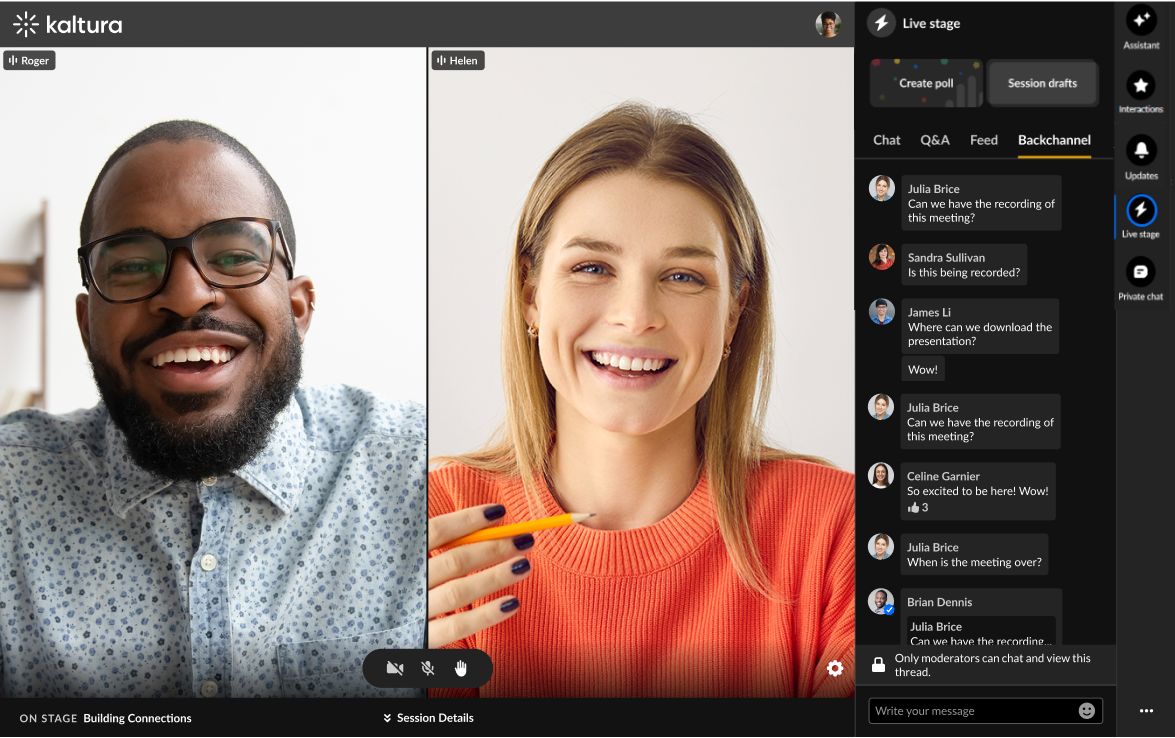
See Chat and Collaborate widget for complete information.
Custom pages for Kaltura Events -
You can now build custom pages to better customize and control the structure of your event! Use this powerful design tool to create as many different pages as you want, styled with unique components, creating different experiences based on your audience. You can even choose to make these pages public, or only available to a select group of authenticated users.

See Event site editor tab - Create custom event pages for complete information.
Date Released: April 2024
What's New
Event list filtering -
You may now add labels to your event and filter the event list by labels in Kaltura Events. Labels are used to better manage events in scale. For example, an Event Manager may label the event as having to do with a specific topic or related to a specific group (i.e., Marketing). See Kaltura Events - Edit the Event Details for information on adding labels to your event. See Events tab for information on filtering the event list by labels.
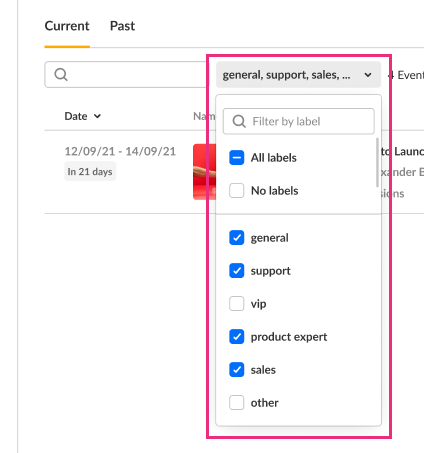
In-session notifications and crowd reactions -
In addition to being able to initiate announcements and crowd reactions from inside Events, Kaltura now allows event moderators to create and publish announcements (including titles) and crowd reactions right from the Chat and collaborate widget! This is quick and efficient way for moderators to interact with their audience in real-time while the session is happening, thus increasing overall engagement.
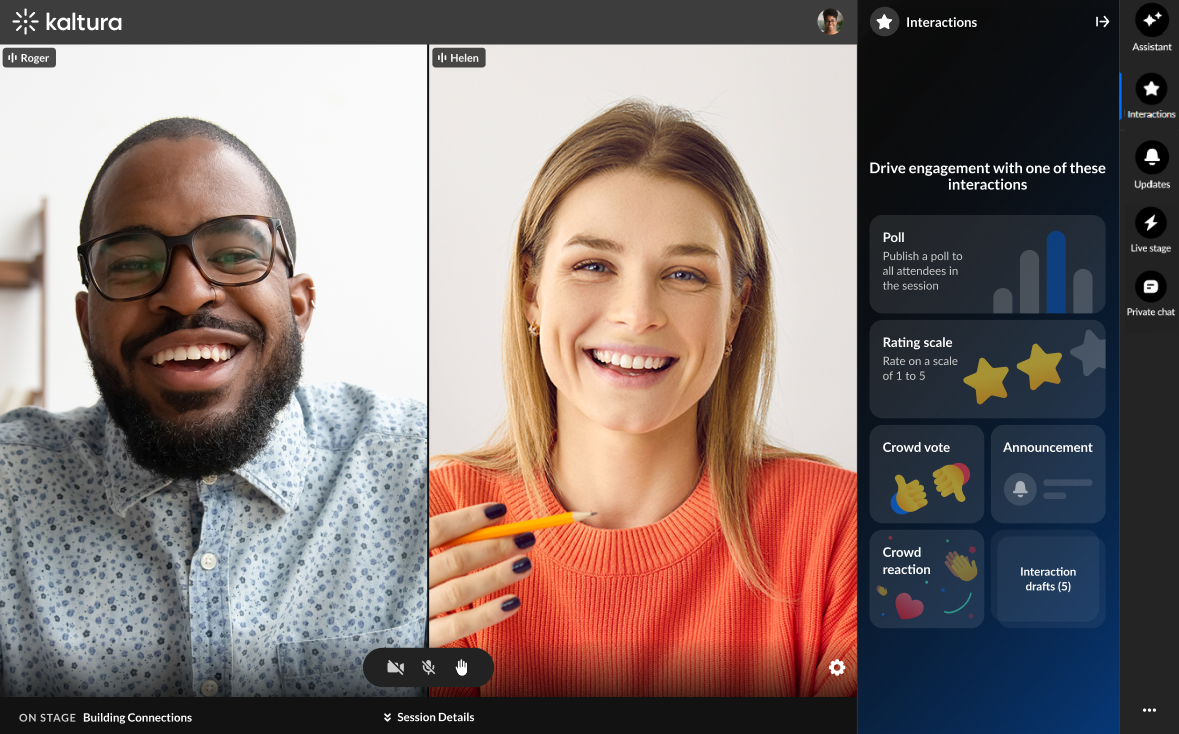
See Chat and collaborate widget for more details.
Copy event -
You may now choose to copy an existing event and save the time of configuring and setting up a new event from scratch.
Copying an event copies over the following data:
- Branding - Event banner image, logo image, and custom theme
- Emails - Both system emails and custom email templates
- Registration form
- Template/custom pages - Lobby page and any custom pages
- Notifications and crowd reactions
- Chat Settings
- Event settings - Support email address and organizer name and image
Please note: Sessions, registrants, and media are not copied.
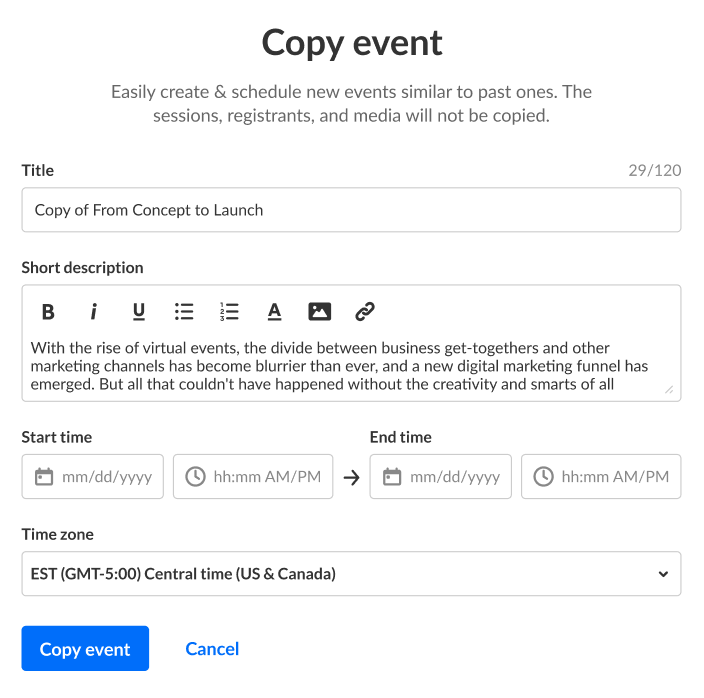
See Events tab for complete information.
Roles and Permissions -
Kaltura is excited to introduce a new user role in Events - the Content Manager. The Content Manager manages content of specific events. The Content manager is responsible for curating, organizing, and managing the content that will be presented during the event. Content managers cannot create events and do not have access to the full user list, analytics, and reports. See Event user roles for more details.
Date Released: March 2024
What's New
Lead scoring report -
Kaltura now offers Lead scoring reports for Events. Lead scoring reports rank leads based on user profile and engagement level scores. You may choose from two types of Lead scoring reports - Lead Scoring Summary Report or Lead Scoring Detailed Report. See Analytics tab - Reports and Lead Scoring Report for more details.
Multi-thread in Q&A chat with a moderator -
During a session, attendees use the Q&A tab of the Chat and Collaborate widget to pose questions to the moderator. Now, with Kaltura's new multi-thread capability, each question that an attendee asks is given its own separate thread, meaning attendees may have several chats/threads open with a moderator at the same time. This allows for organization of questions based on context. See Chat and Collaborate widget for complete information.
Attachment management -
You may now manage documents, spreadsheets, presentations, audio/video files, and images for your event sessions and attach downloadable content to your media, like videos, images, or documents. Read all about attaching media to sessions in any of the Knowledge Center articles about adding and editing sessions, such as Agenda tab - Add and edit Interactive Room session. For information about attachments on media, see Media tab - Manage media for your event.
Theme editor with fonts -
Kaltura now offers additional branding capabilities via the Branding tab. If your account is configured with custom templates, you may now choose from a preset list of fonts or attach an external stylesheet URL containing your embedded fonts to be used on your event site.
Increased character limit on event and session titles -
We've doubled the character limit on Event and Session titles from 60 to 120 characters, leaving you more room for descriptive titles. See Kaltura Events Home page - Create an event and all the Knowledge Center articles on adding and editing event sessions, such as Agenda tab - Add and edit Interactive Room session.
Date Released: February 2024
What's New
Manage access for "closed" Single Sign on (SSO) events -
Kaltura enables hosting of "closed" SSO events, attendees of which are based on existing groups in an Identify provider (IdP). Users who are members of those IdP groups are automatically synced to Kaltura and can log into the said "closed" event.
Event Admin and Event Managers who are authorized to manage the said "closed" event can further manage access to the event via the Event Access tab in the All users page, i.e., granting event access to certain groups, while removing event access from others, and enabling/disabling the option to invite or publish registration for additional users outside of the synced IdP groups.
Closed events are created via a custom event template.
Date Released: January 2024
What's New
Customize your Lobby page - The Lobby (coming soon) page acts as a "waiting room" or a landing page until the event site is open. You may now customize the look of your Lobby page. Quickly and easily change the banner image, customize the “hero” banner, add new and duplicate existing sections, re-order sections, and so much more! See Customize your lobby page.
Download captions - In addition to editing the caption files, you may now download the captions file from Pre-recorded sessions directly to your local machine. See Agenda tab - Add and edit Pre-recorded session.
Stage Monitor - Event speakers/presenters can now see questions from the audience in real time via the Stage Monitor. Event moderators can use the new Stage Monitor tab in the Moderator app to change the order of Q&As presented to the speaker, edit Q&As, and remove Q&As from the Stage Monitor console window. The Stage Monitor tab also provides direct access to the Stage Monitor console window and a way to copy the link to the Stage Monitor console window to share it with the speaker. See Moderator App.
Conversation ID/Thread ID - As part of our expansion of moderation management capabilities, moderators can now use a unique conversation ID/thread ID as a thread a thread indicator visible in both in the Chat and Collaboration widget in-session moderation and the Moderator App. The conversation/thread ID is particularly useful for moderators’ internal communication when there are several attendees with the same name. See Moderator App.
Assistant - Moderators now enjoy a new "Assistant" in the Chat and Collaborate widget, The Assistant offers moderators peace of mind via several functionalities that empower them to more easily moderate and do more with their time during a session.
Kaltura pulls data points right into the session, including attendee numbers, turnout rate (percentage of those registered who are actually logged into the session), engagement rate (viewers who watch in full screen or with the focus on the tab and sound on), and time to end. These real time, crucial metrics keep moderators minded of how their session is performing.
In addition, Kaltura provides "signals" to moderators based on metric trends. Moderators are, thus, empowered to choose appropriate engagement methods based on what's going on in their session. For example, if engagement rates are trending up (indicated by a green up arrow next to Engagement rate), it may be a great time to send out a poll. Better still, Kaltura provides shortcuts to drive these actions (creating and publishing polls, crowd votes, and chat messages to the group) right inside the Assistant, keeping everything at the moderator's fingertips. See Events - Chat and Collaborate widget and Webinars - Chat and Collaborate widget.
Set sender name for email notifications - Event managers can now set a sender name for email notifications created from custom templates. In addition to "no-reply@kaltura.events", recipients will now see the name you set in the "From" field. This gives a more personalized feel to your email notifications. See Interactions tab - Emails.
Recently viewed events - The Events page now provides Event managers easy access to events they've recently viewed. Clicking on any of these recently viewed events opens them for editing. Instead of searching through the list of events, Event managers can use this new feature to quickly revisit events they are managing. See Kaltura Events Account Home page - Manage your events plan.
Easier assignment of events to Event managers upon role change - When changing a user's role from Admin to Event manager on the Teams tab, you may now quickly identify and assign events to that Event manager without ever leaving the window, similar to the flow when you add a new Event manager. See Kaltura Events Account Home page - Manage your events plan.
Better control over profile pages on the event site - "Bio" information entered when adding speakers, moderators, and event team members displays on profiles pages of the event site. Instead of a simple plain text field, you are now able to better design the look and feel of this information through rich text and you may even add hyperlinks to important related information. See an example on People tab > Speakers - Invite speakers to your event.
Improved flow to manage captions for your Live and DIY live webcast sessions - Edit session pages for Live and DIY live webcasts are improved to allow both the ordering of live captions for a session (before the session begins) and the ordering and upload of captions for a session recording after the session is over (if a recording is present for the session). See Agenda tab - Add and edit Live Webcast session and Agenda tab - Add and edit DIY live webcast session.
Date Released: December 2023
What's New
Roles & permissions - Kaltura Events now has a new user type – Event Manager.
In addition to the existing Admin user, the Event Manager user type is specifically designed to cater to the needs of individuals responsible for planning, organizing, and overseeing events within the system. This new role can create and manage events but cannot access account level settings or analytics or edit other events without being specifically assigned to them.
- Admin is the platform admin; the one who has access to all configurations and events created for this account, adds/removes team members, and manages their user type.
- Event manager manages specific event(s). The Event manager can view all events but has full access only to events they manage and within them can manage and configure all the different capabilities, settings, content, and people including adding co-event managers to their event team. For more information about event roles, see Event user roles.
This addition allows for more team members to manage events at scale and edit and make changes only to the events to which they have access.
For more information about this new feature, please see Kaltura Events Account Home page - Manage your events plan and People tab > Event team - Add team members to your event.
Registration Analytics dashboard updates - Kaltura is now providing more meaningful insight into event registration! The Registration Analytics dashboard was recently revamped to include.
- A modification to the registration funnel which displays
- The number of attendees registered for the event
- The number of attendees confirmed via verification email (only shows for events with verification email enabled)
- The number of attendees who attended the event (who logged into the event once at any period of time)
- A chart interface of registrants by origin – be it registration form, webhook, invitation from the admin, via SSO, or if they are admins of the event. Those of each origin who logged into the event (“Attended”) versus those of each origin who didn't log into the event (“No-show”) are differentiated by color.
- A modification to the way we display registrants over time. Now the percentage of registrants on each date out of the total number of registrants is displayed to help you understand the periods at which registration peaked.
For more information on Registration Analytics, see Analytics tab > Registration analytics.
Registration Report updates - Kaltura updated the Registration Report to include data on custom registration form fields! The Registration Report was improved to include additional registration data pulled from custom fields in the registration form like phone number, interests, etc.
For more information on the Registration Report, see Registration Report.
Simplification of registration statuses - Kaltura simplified the way you view registration statuses on the All users page! We are differentiating between two granularities of statuses - a simplified status that gives you a basic understanding of the registration status and a more detailed status that give you more information about the user's current status.
For more information on the All users page, see All users - Invite attendees to your event.
Display of both simplified and detailed status in the People tab - Hovering over the registration status in the All users page reveals a higher granularity of status. For instance, hovering over a user with a registration status of “Attended” may reveal that they visited the site pre-event or during the event. Hovering over a user with a registration status of “Registered” may reveal that they were confirmed via verification email, or they registered but there was no confirmation required. See the following table detailing two levels of status.
| Registration Status | Detailed Status |
| Registered | Registered |
| Invited | Invited by team member |
| Invited | Invited by team member to register |
| Registered | Confirmed email |
| Registered | Registered no confirmation required |
| Attended | Pre-event visit |
| Attended | During-event visit |
| SSO login | SSO login |
| Unregistered | Unregistered |
| Blocked | Blocked |
For more information on the People tab, see All users - Invite attendees to your event, Speakers - Invite speakers to your event, and Moderators - Invite moderators to your event.
Date Released: November 2023
What's New
- UTMs on Registration Report - As an Event manager, is it critical to discern which marketing campaigns are driving (or drove) the most traffic to your webinar. This knowledge is key to better allocating budgets for current and future campaigns.
Kaltura tracks the source of your registrants through the use of UTM (Urchin Tracking Module) parameters that are embedded as hidden fields in the registration form. UTM parameters consist of the following.
Traffic source (utm_source) - Are your registrants coming from Facebook, LinkedIn, Google, etc.?
Medium (utm_medium) - Are your registrants coming as a result of an email, social media, a referral, etc.?
Campaign name (utm_campaign) - What campaign drove your registrants here? You can base this on your own campaign naming conventions.
This resulting data is displayed as part of the Registration Report.
Date Released: October 2023
What's New
- Connected use cases; publishing to the video portal - Event Managers may now publish event content (sessions and media) to video portal(s).
- Publish sessions from the Agenda page (see Session publishing capabilities) -
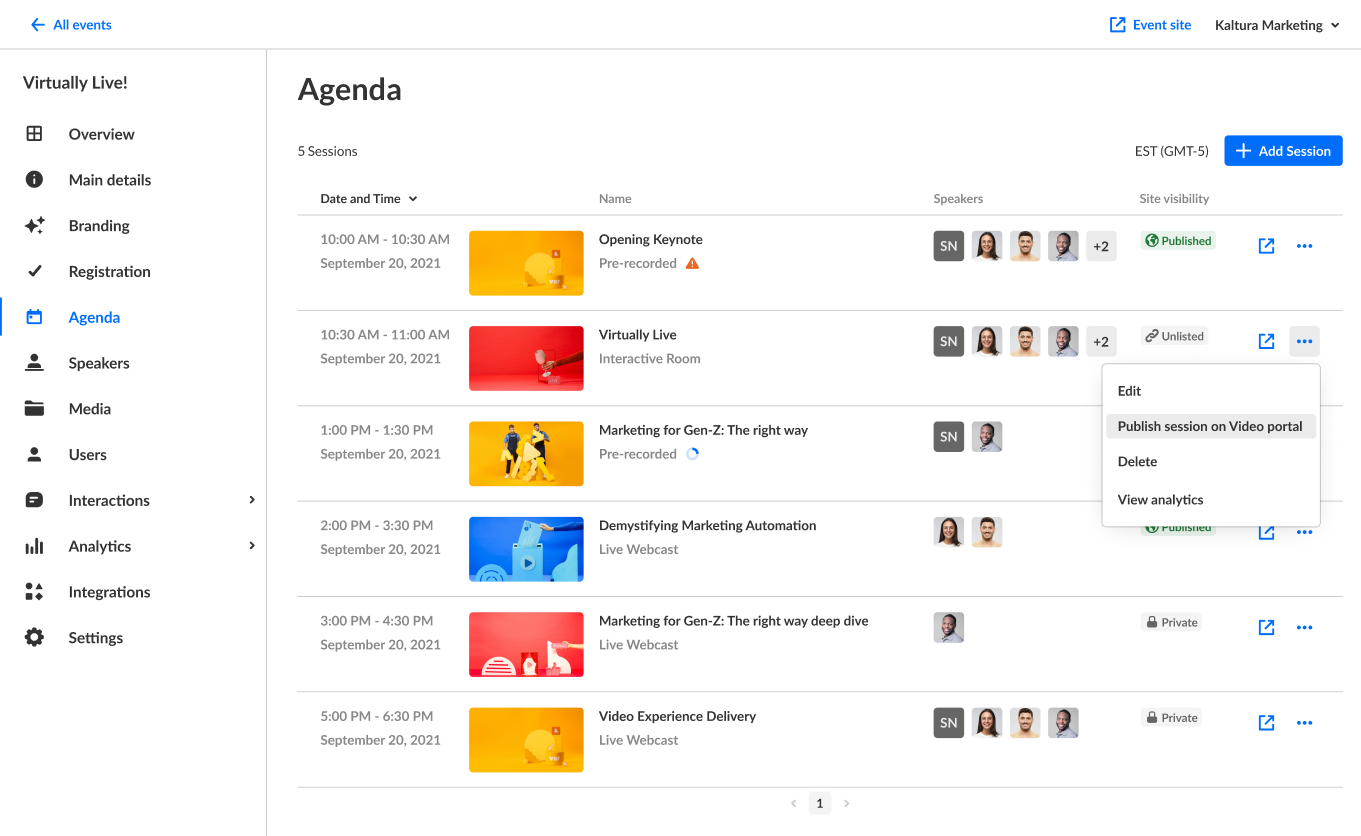
- Publish media from the Media page (see Media tab - Manage media for your event) -
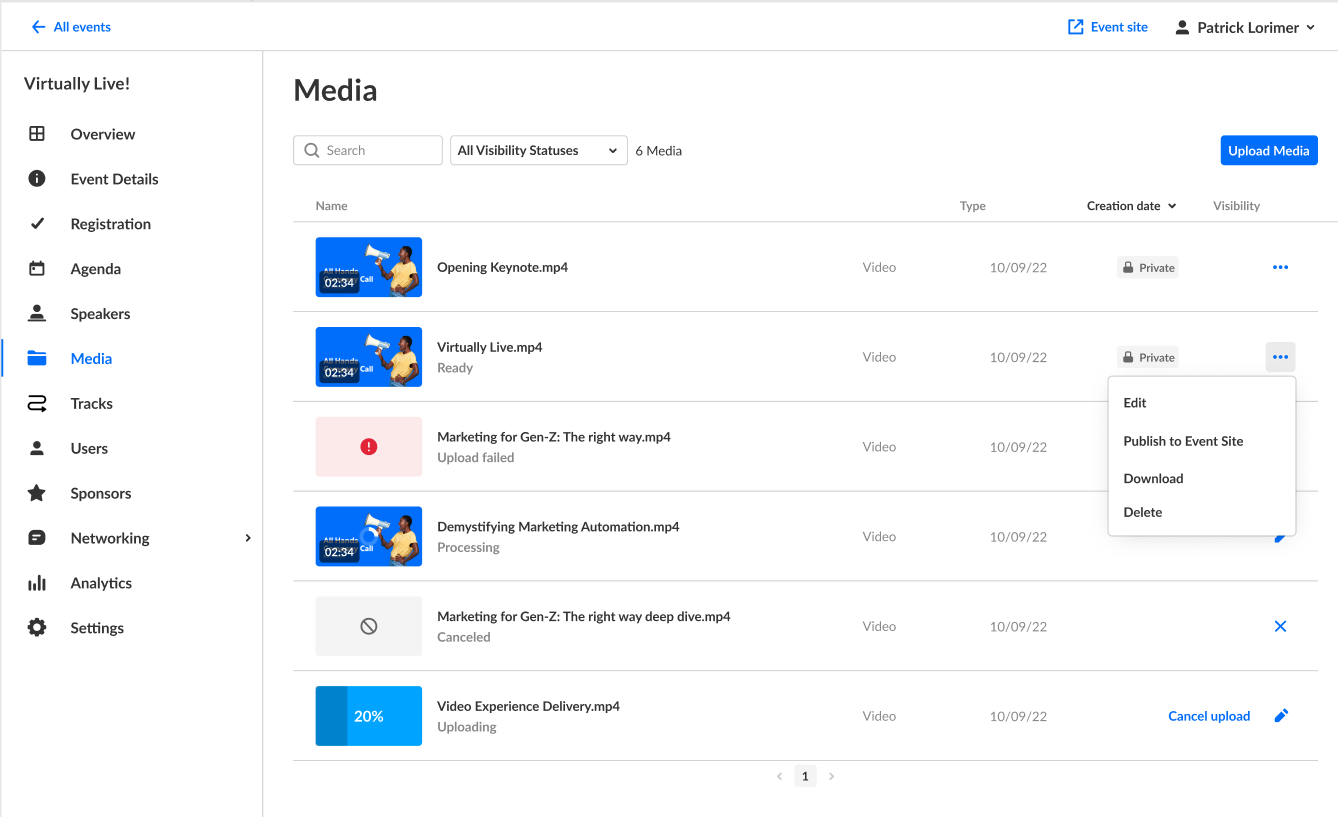
- Publish sessions from the Agenda page (see Session publishing capabilities) -
- Live/DIY recording management - Live and DIY sessions include automated transition from live to VOD (meaning, once the live session is finished, the recording is automatically published to the event site). Event managers may now remove a VOD after the session and replace it with any video. (See Agenda tab - Add and edit Live webcast session and Agenda tab - Add and edit DIY live webcast session.)
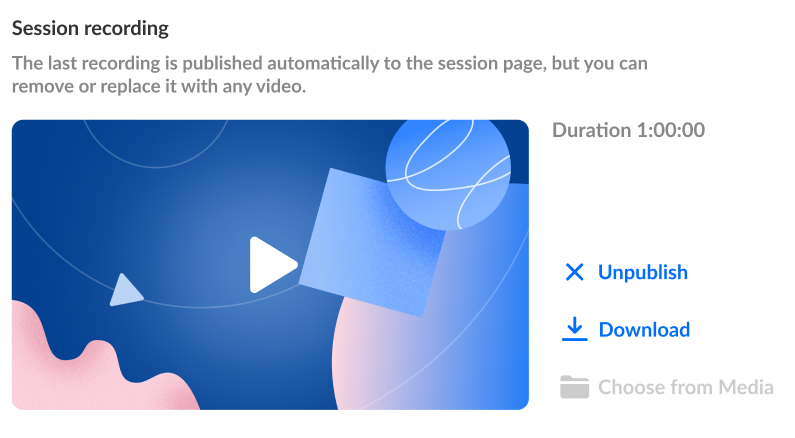
- Magic link token on custom/reminder emails - We now support the magic link token on custom email templates (recommended as the button URL). You can now send a reminder for the event and include a magic link token (for supported events, using login link) so that your attendees can directly login and get a seamless experience. (See Interactions tab - Emails.)
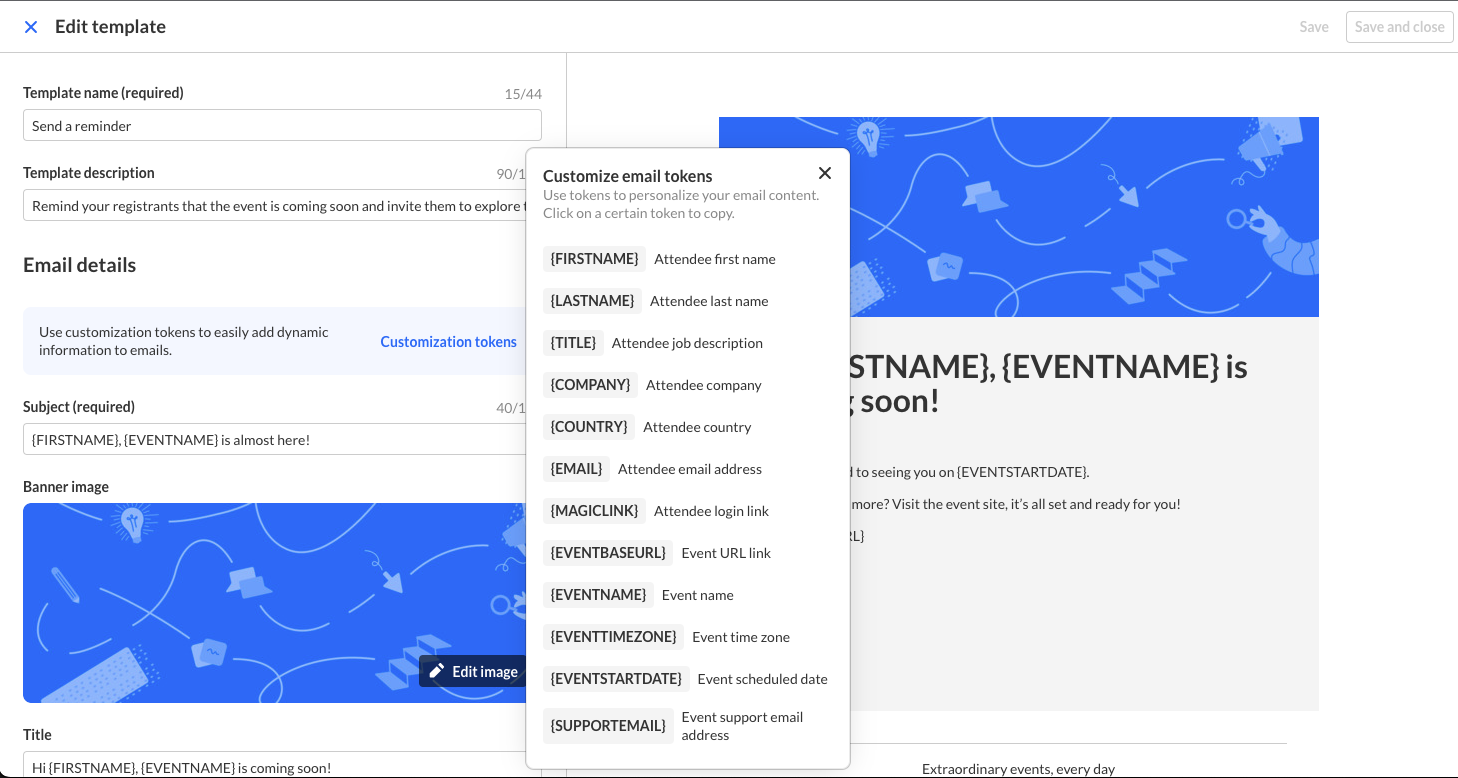
- Event Side panel updates; People tab - All user related pages (for users, speakers, and moderators) are now located under a new People tab.
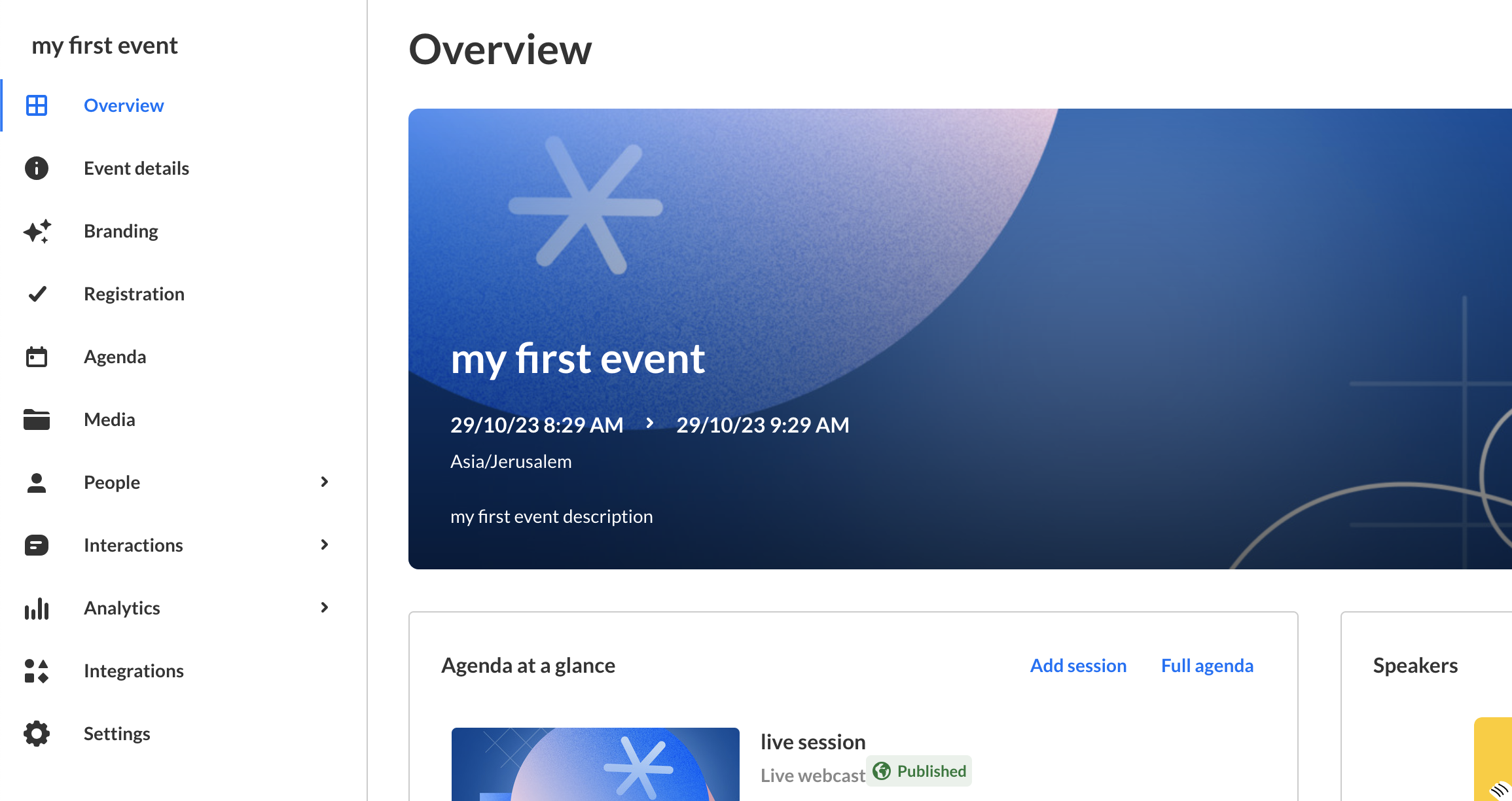
- UTM Report - As an Event Manager, is it critical to discern which marketing campaigns are driving (or drove) the most traffic to your event. This knowledge is key to better allocating budgets for current and future campaigns. Kaltura now tracks the source of your registrants through the use of UTM (Urchin Tracking Module) parameters that are embedded as hidden fields in the registration form. This resulting data is displayed as part of the Registration Report. (See Registration Report.)
- Thread labeling (Oct 29th) - Event moderators can now manage big events with efficiency by adding tags to threads, filtering them, and monitoring the Q&A tab with ease. Just login to the moderator app, open a question and add your labels (for more information, see Moderator app).
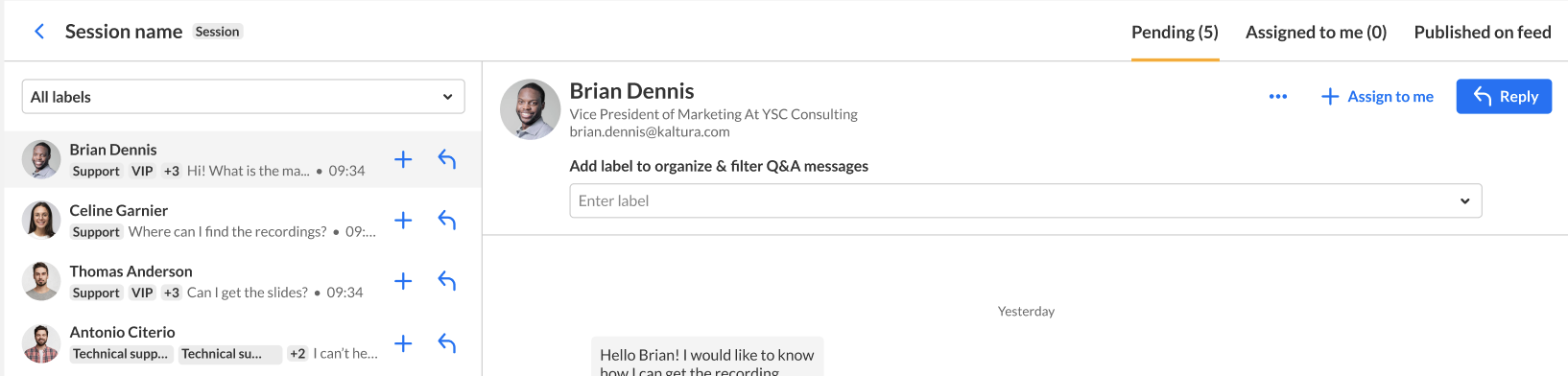
As a part of this update, old Q&A threads in old sessions (from before Oct 29th, 2023) will be available only in the reports. (see Analytics tab - Reports).
When entering an old session with old Q&A threads, the moderator will be prompted with the following message:
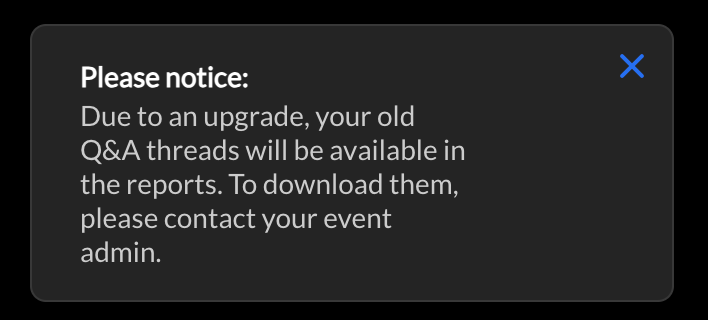
Date Released: September 2023
What's New
- Preset template updates - We've updated our preset event templates to include:
- New design of the session page
- Embedded C&C
- Hidden reCapcha
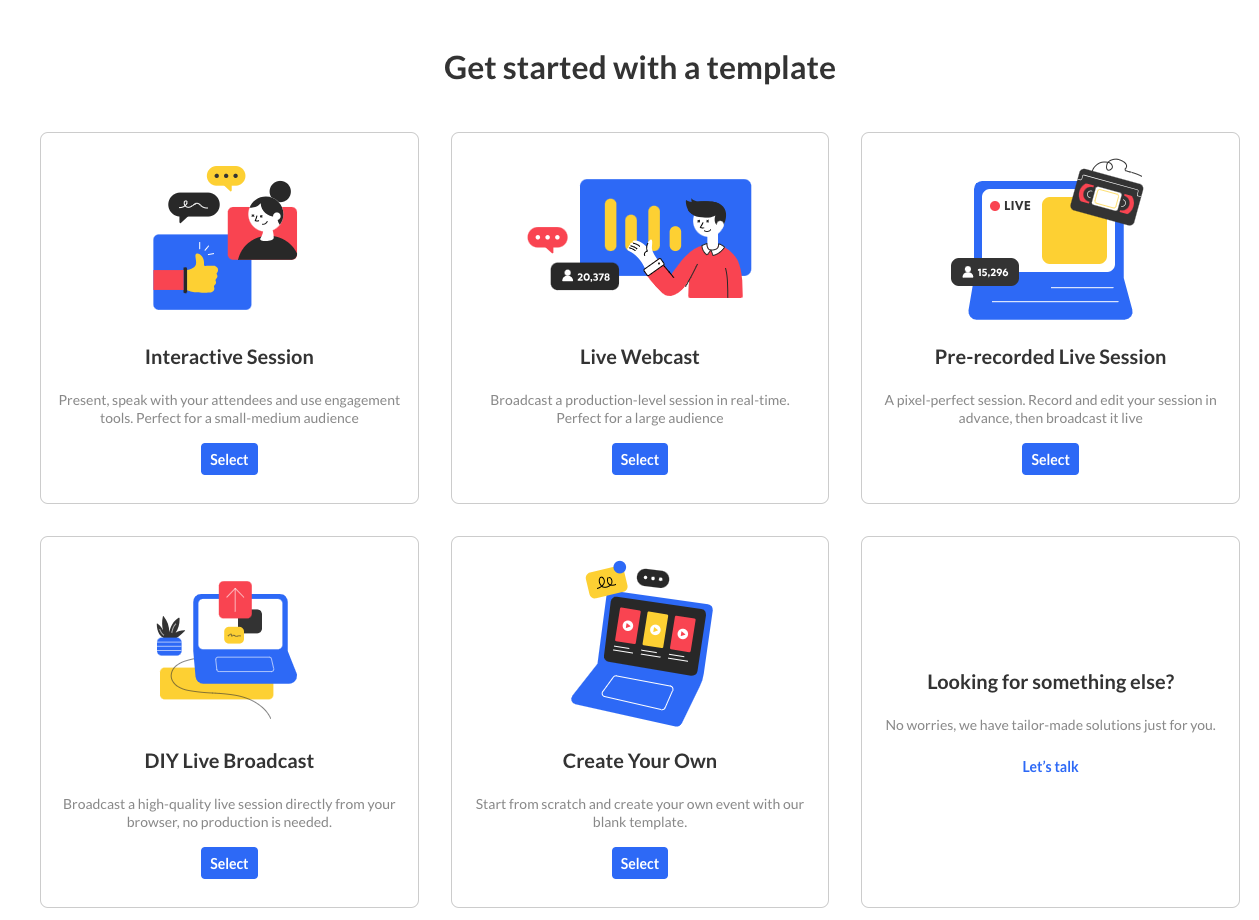
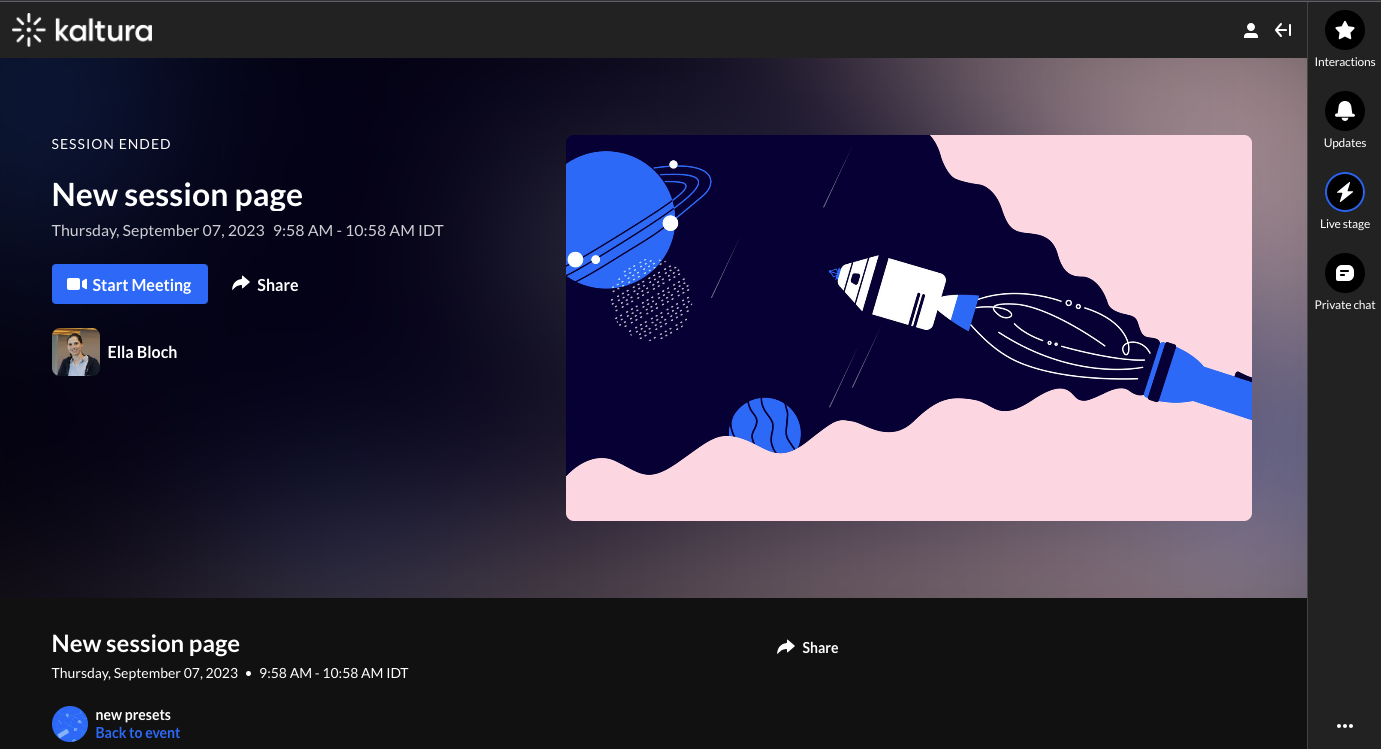
- Brand editor - Enabled accounts can now use the theme/branding editor per event and create a custom branded experience. This editor brings simplicity and better self-operated capabilities to theming settings, empowering event managers to create a comprehensive experience with their brand front and center. With just a click of a button, event managers now have access to three simplified color options for theming: Neutral, Monochromatic, and Custom. We have also added a dynamic preview feature, providing you with a real-time understanding of your theme's look and feel. Learn more about branding options.
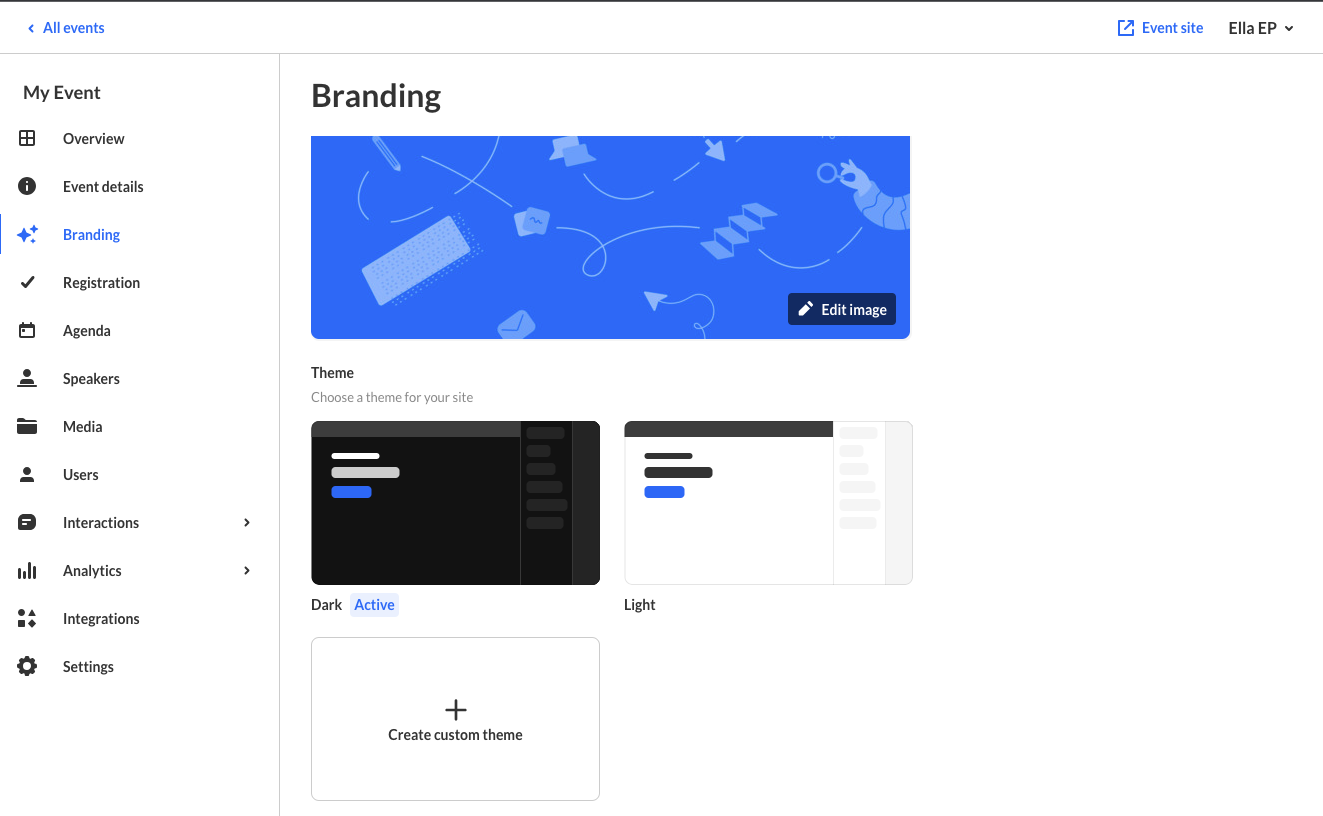
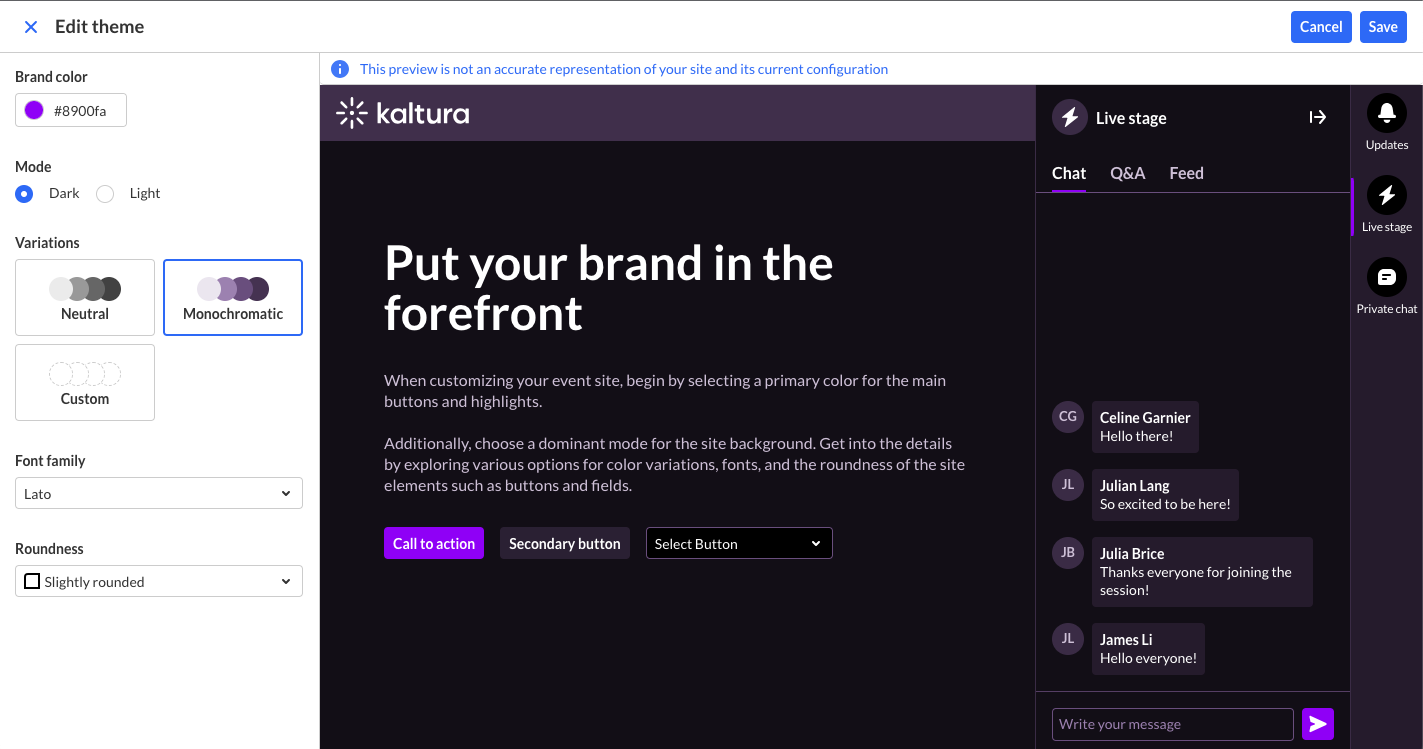
- Captions editor - We've previously added the option to upload/order captions for session and media, but now you can also edit them within Kaltura Events. Simply click edit on the uploaded captions and edit your captions. Learn more about Captions Editor.
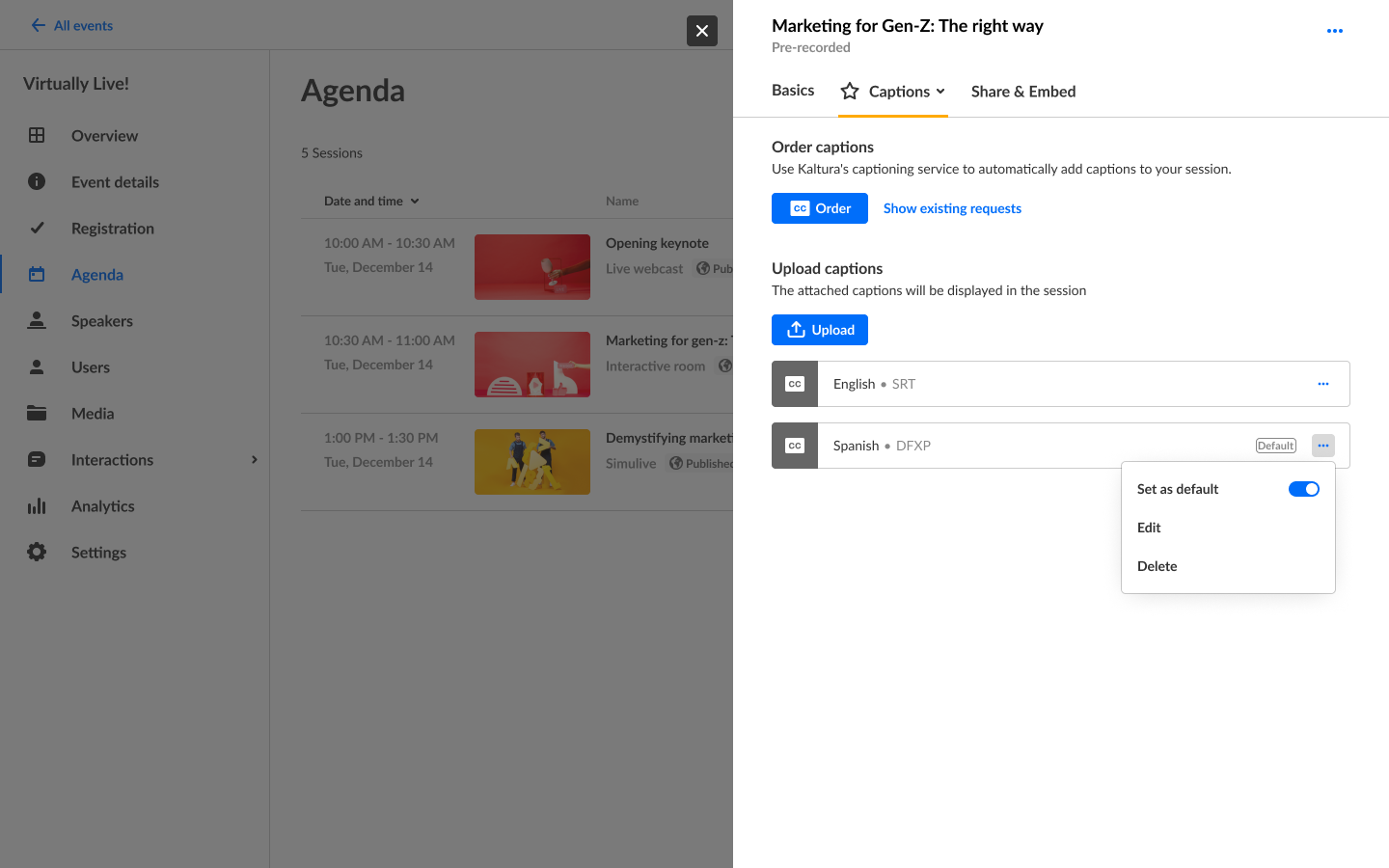
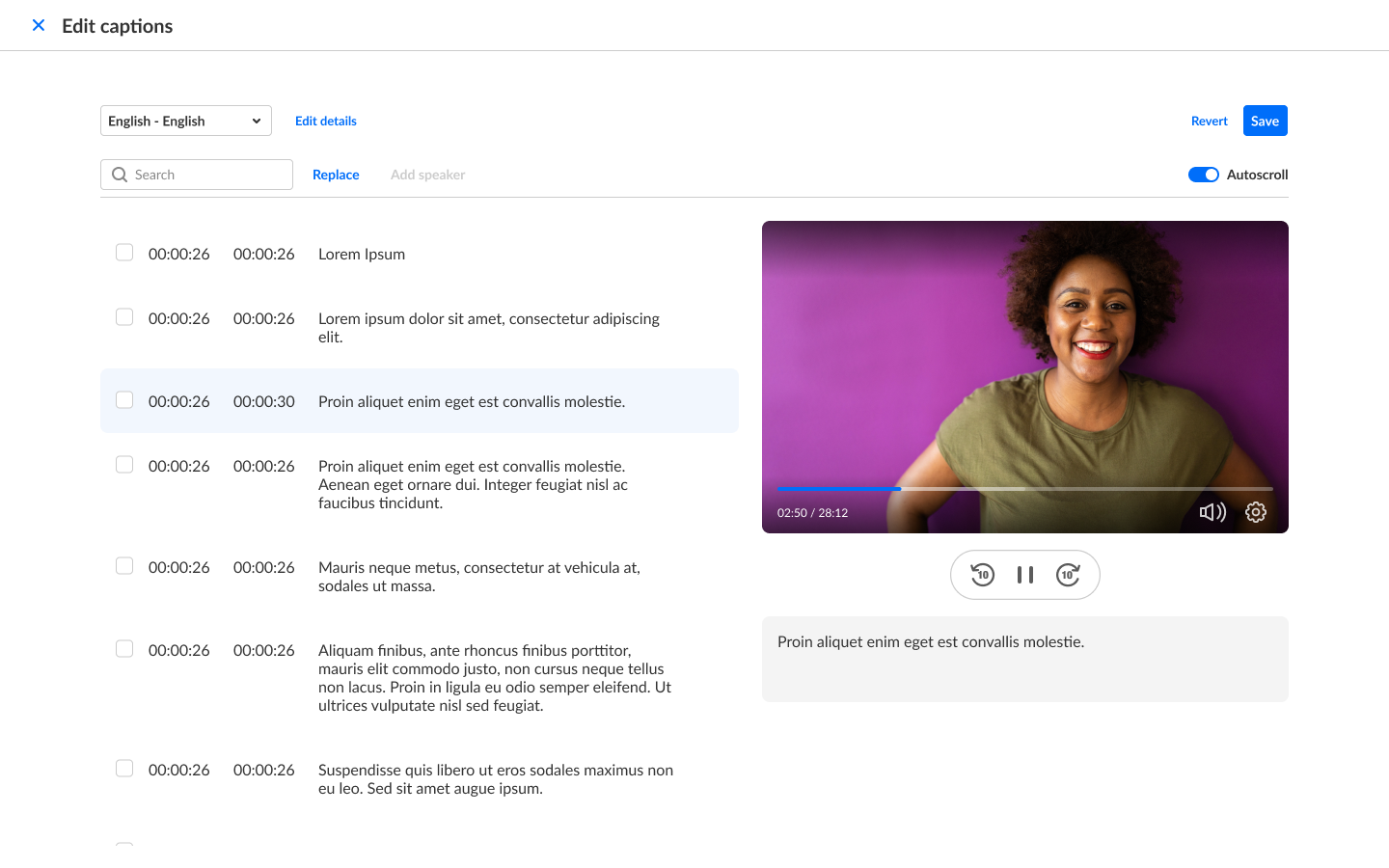
- Skip email on invite - You can now add and edit your speakers without sending them an invite email. If needed you can use the resend email option once you are ready to send them. Learn more about skipping the email invite for attendees and speakers.
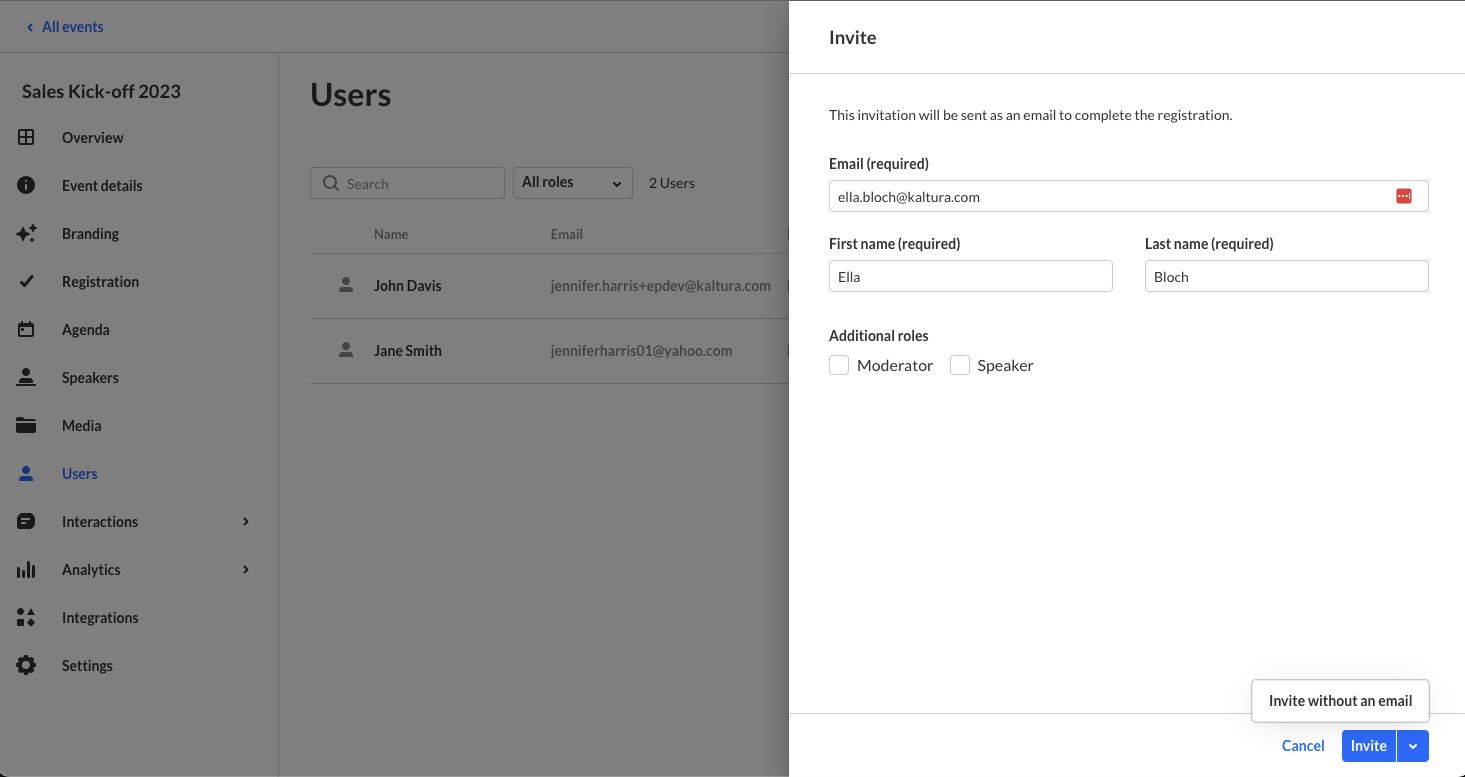
- Assign role with bulk invite - You can now bulk invite to your event and also assign them a moderator/speaker role so that if for example you have a regular group of speakers/moderators you can have a ready-made csv file you can re-upload on new events to save you time. Learn more about bulk invite.
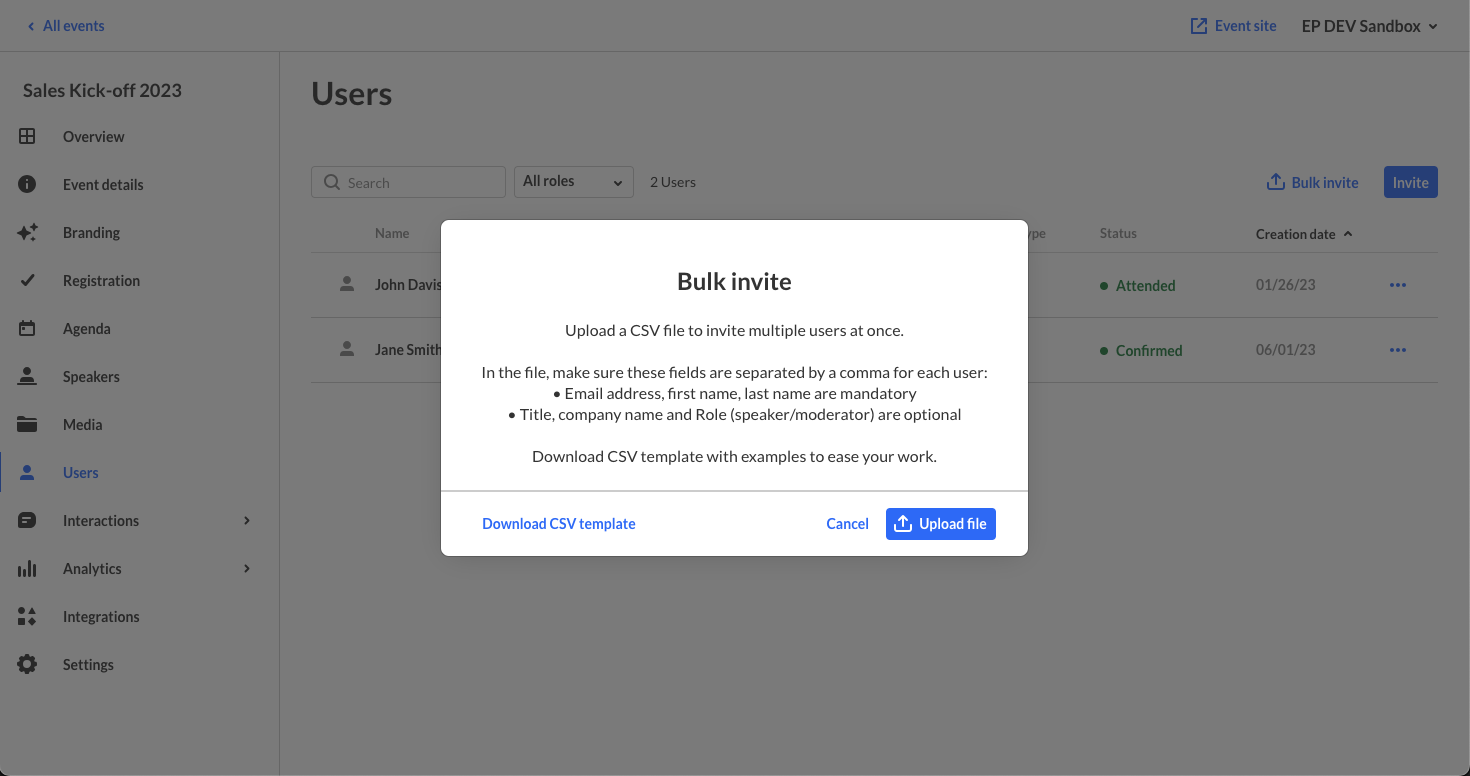
- Support magic link email token on custom/reminder emails - We've added the option to use Magic Link on custom email templates, so that you can now send a reminder to the event and include a login link so that your attendees could directly login and get a seamless experience. Learn more about customization tokens.
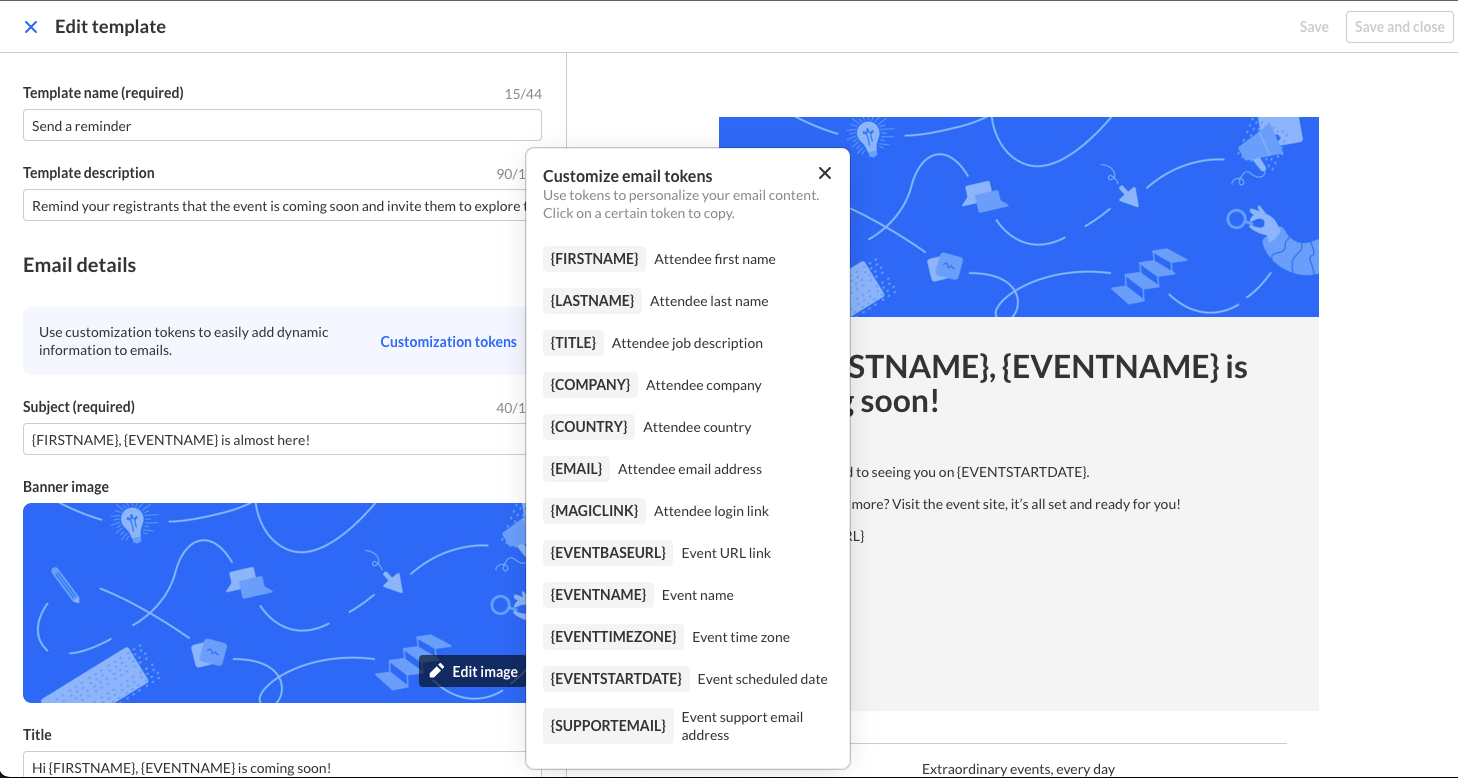
- Salesforce integration - You can now select Salesforce from the integration types and push leads to Salesforce as campaign members, update on their attendance status, and sync engagement data. Learn more about Salesforce integration.
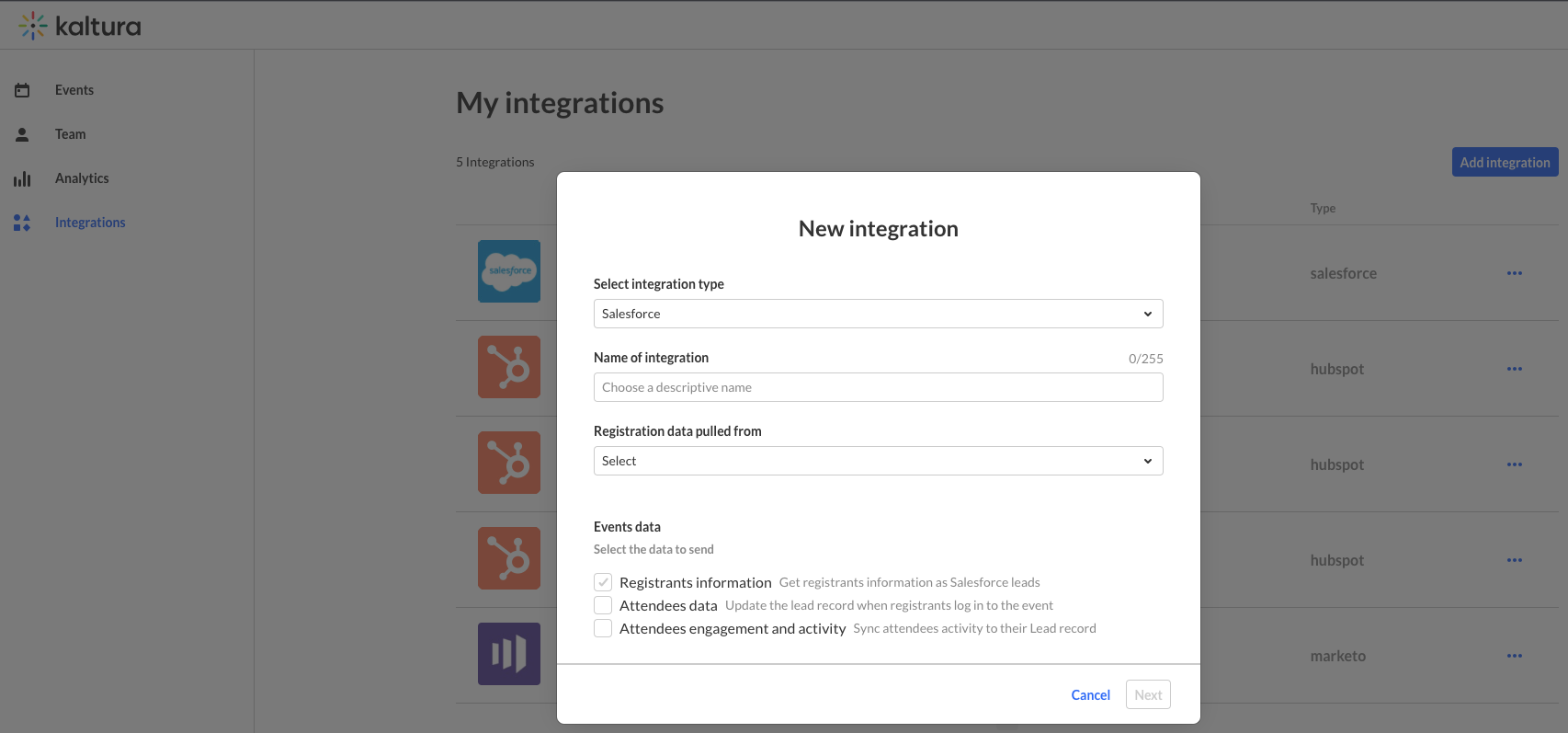
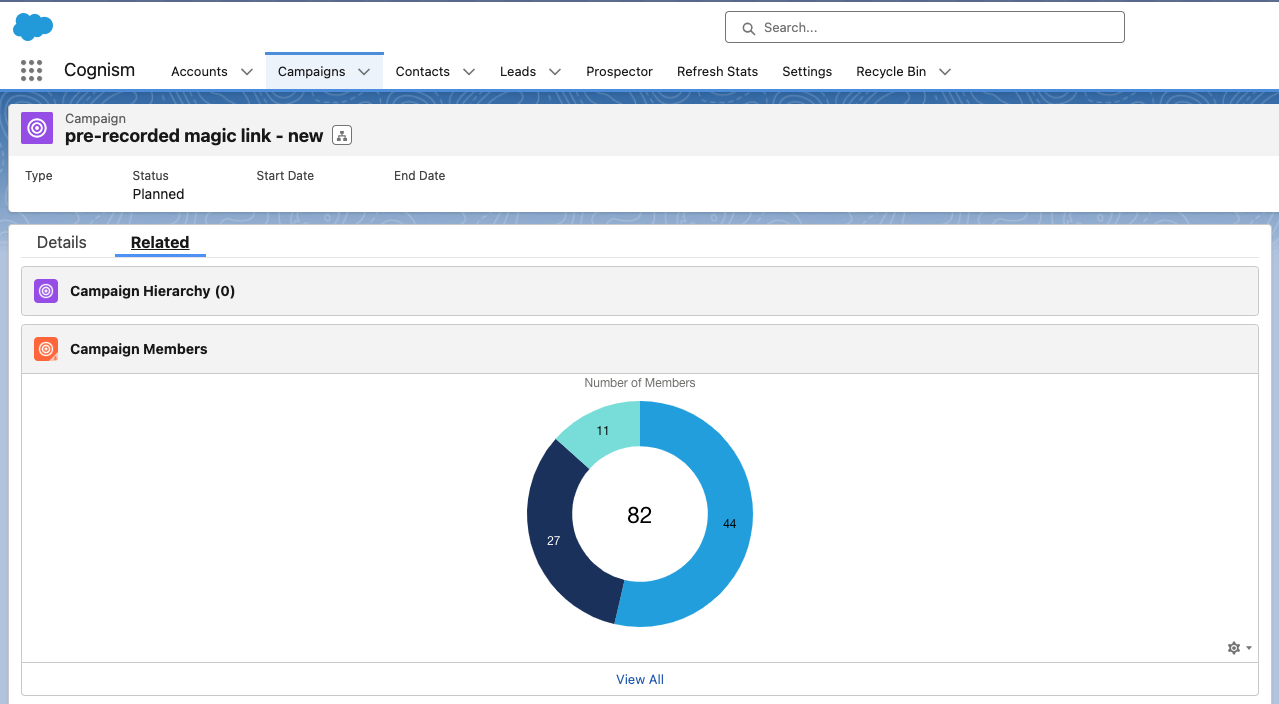
Date Released: August 2023
What's New
- Interactions tab - The Interactions tab is a central place where event moderators can elevate their sessions. Three interactions options are now available:
- The existing polls.
- Rating scale polls - The new rating scale polls empower moderators to create engaging polls that prompt attendees to rate their response using a selected emoji, based on a scale of 1 to 5. Use this poll to understand how your attendees are feeling and to increase their engagement in the session.
- Crowd vote polls - The new crowd vote polls allow moderators to quickly publish a poll with a ready set of emojis as an answer. You can either write your question or ask it out loud when publishing the poll. Use this poll to gather opinions fast and gain instant insights.
In addition, the existing poll report includes data on the new poll types, and we've added "Poll Type" and "Emoji Type" columns to the report for richer insights.
For additional information, please see Chat and Collaborate Widget.
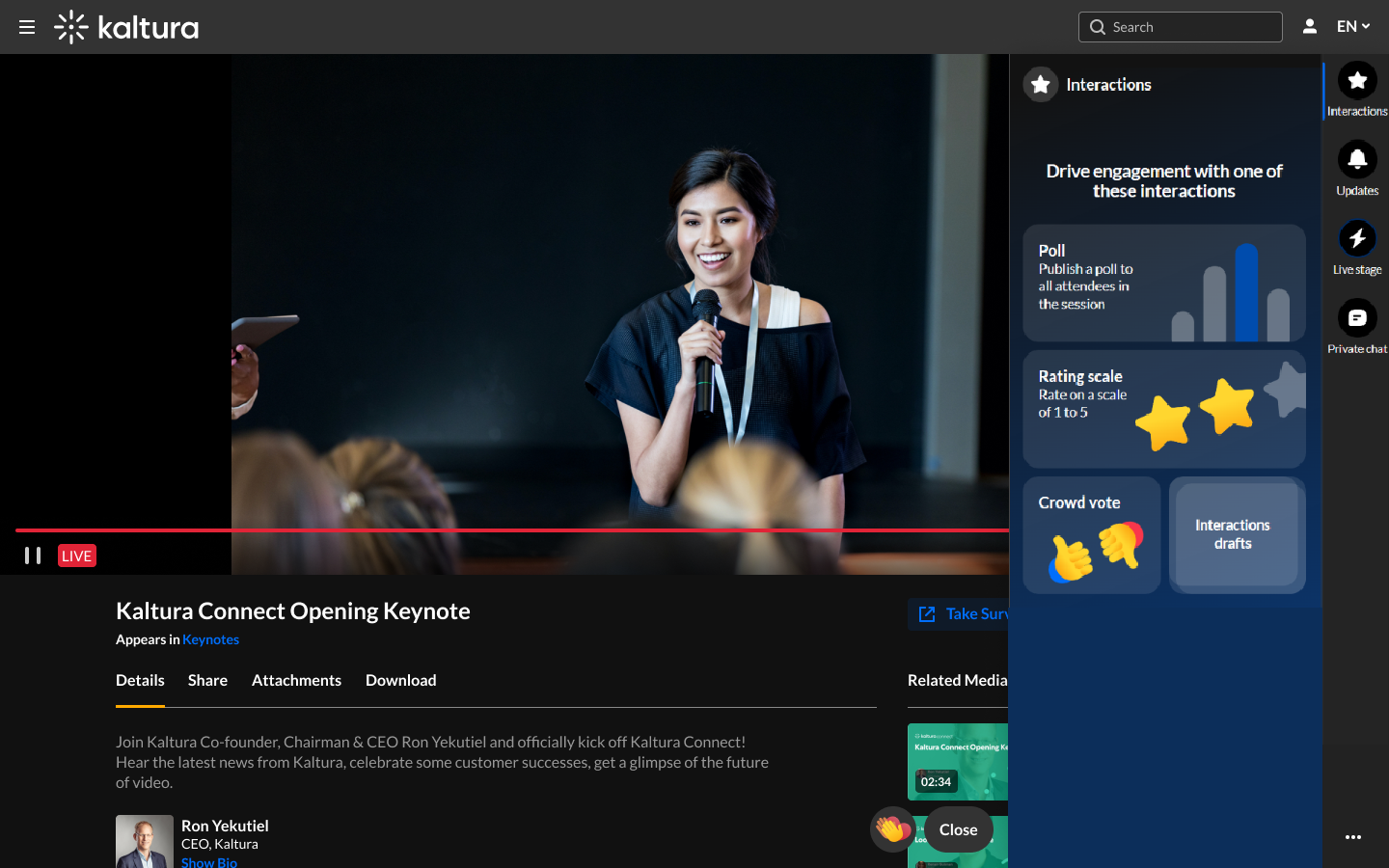
Date Released: July 2023
What's New
- Registration form customizations - Event managers creating a new event can now modify their registration form and choose which data to collect on their attendees so they can leverage this data after the event. Registration form customization includes changing the field's display name, order, deciding which field should be mandatory per event, or removing/adding fields from a fixed field list, as well as updating 'section' names.
Our preset event templates (on newly created events) now have additional fields available for event managers to add, such as city, zip code, bio, industry, and role. If you are using a custom event template, contact Kaltura to add fields to your form. For additional information, please see Set Up Registration for Kaltura Events.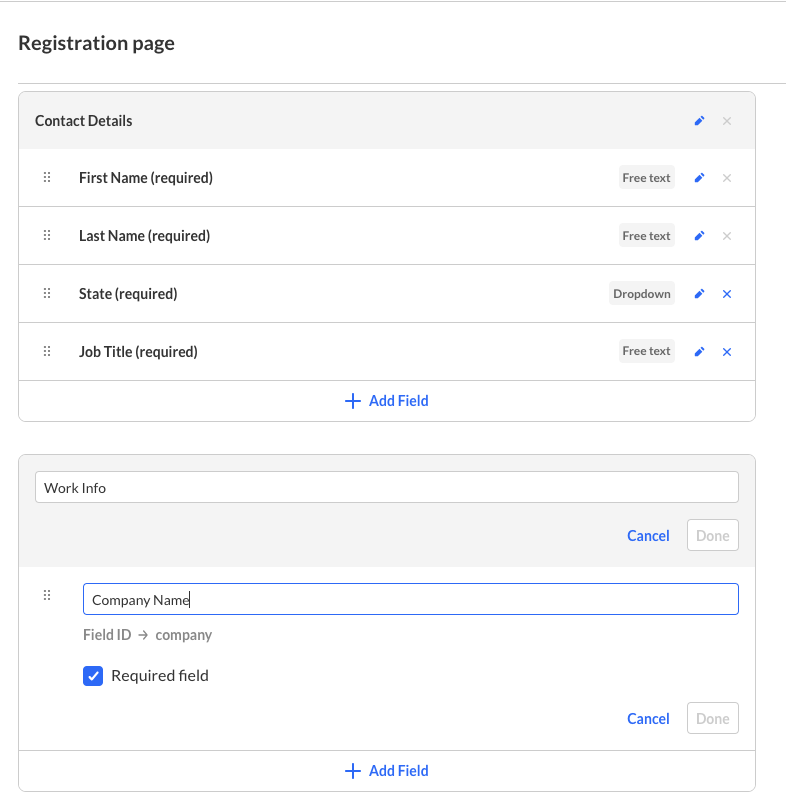
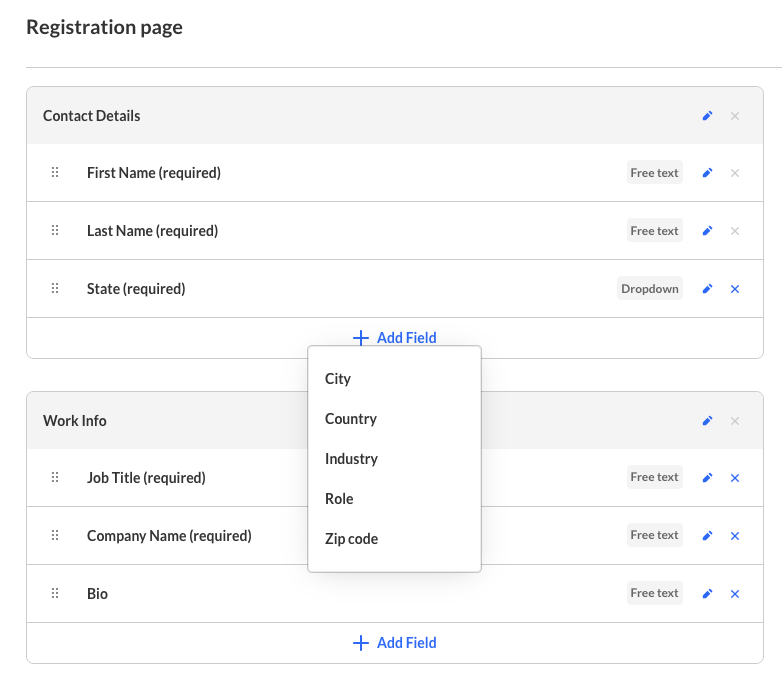
- Scheduled session analytics (Live) -
- Session engagement heatmap: In this dashboard, admins can see engagement of users who attended the session, specifically when they were engaged and for how long. This dashboard displays minutes viewed, reaction clicks, and hand raises for each attendee. All of these indicate the level of the attendee's engagement, which can help admins improve their content, and speakers' presentation and help them understand in real-time whether they need to catch the audience's focus with our engagement tools (e.g. send them a notification).
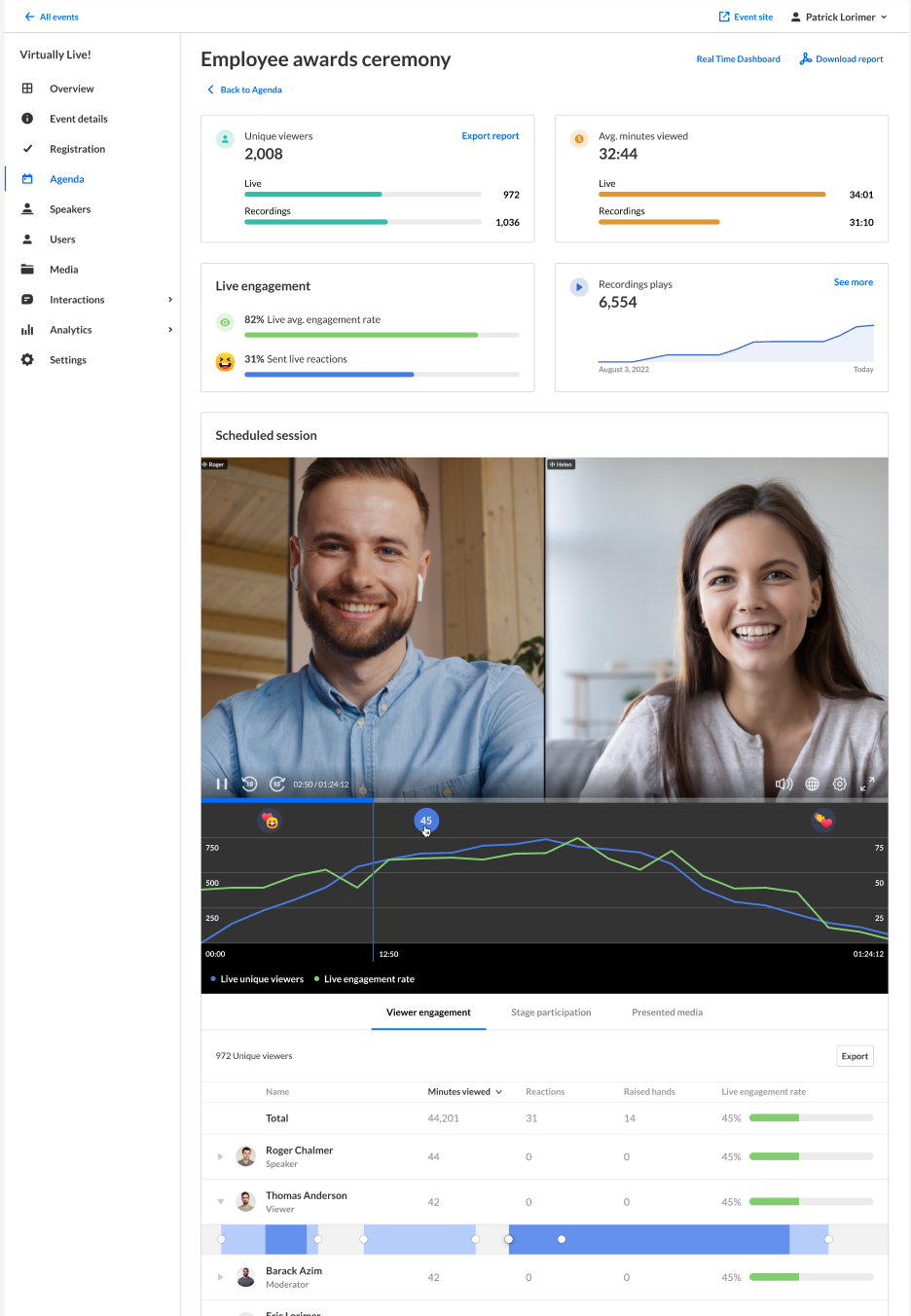
- Session engagement heatmap: In this dashboard, admins can see engagement of users who attended the session, specifically when they were engaged and for how long. This dashboard displays minutes viewed, reaction clicks, and hand raises for each attendee. All of these indicate the level of the attendee's engagement, which can help admins improve their content, and speakers' presentation and help them understand in real-time whether they need to catch the audience's focus with our engagement tools (e.g. send them a notification).
- Recording analytics -
- Recording performance over time: Event organizers can now differentiate between the real-time session's data and the recording's data and receive a whole session story with a better understanding of their gated sessions' audience and relevance.
- Recording performance over time: Event organizers can now differentiate between the real-time session's data and the recording's data and receive a whole session story with a better understanding of their gated sessions' audience and relevance.
- In-session polls -
Now, moderators can effortlessly publish polls and save poll drafts without ever leaving the chat widget interface. These in-session polls are fully synchronized with the moderator app, ensuring a seamless experience across both platforms. Any poll created in one app will be instantly visible in the other.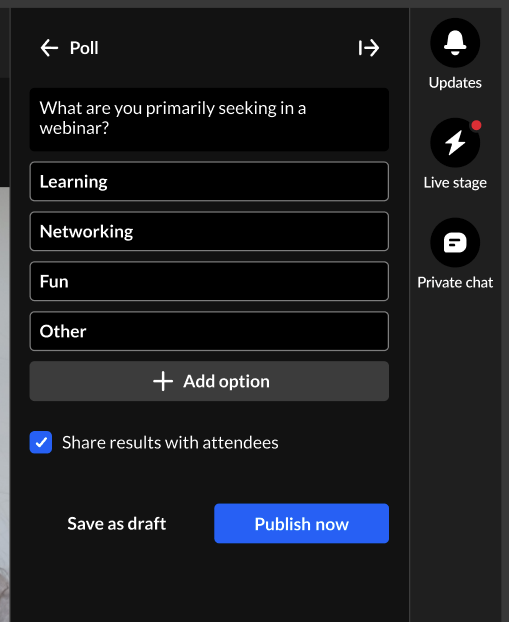
Date Released: June 2023
What's New
- Login link via email (aka magic link) - Event managers creating a new event using a preset event template can now decide how they would like for their attendees to log in - using login link (aka magic link) or using username and password. Once selected, the following happens.
- The default registration form is modified to use only email (no password field).
- The relevant system emails (invite, registration confirmation) use the magic link on their CTAs.
- A new system email, “login email” is displayed and can be customized (this is the email attendees will receive when they try to log in to the event site).
- The event organizer is able to regenerate the login link from the users tab in case attendees are having issues logging in or not receiving the email as expected.
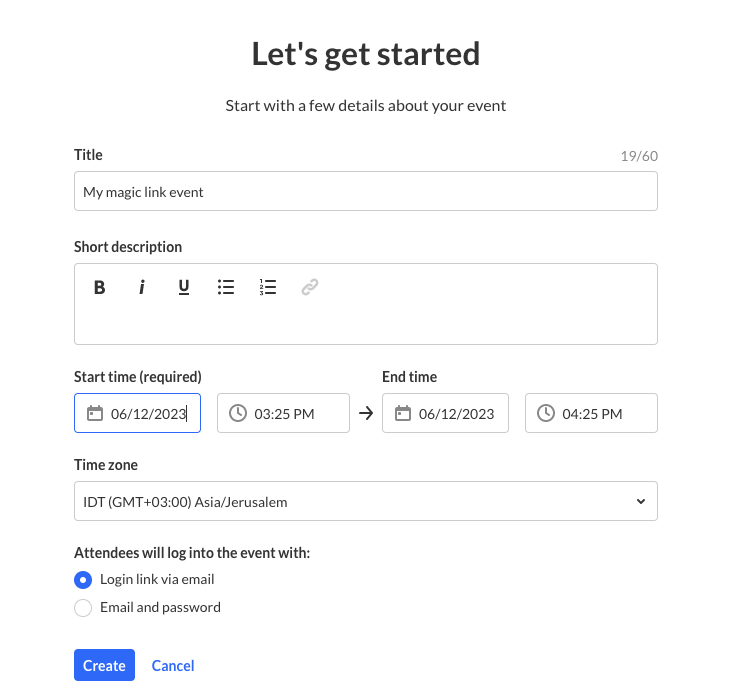
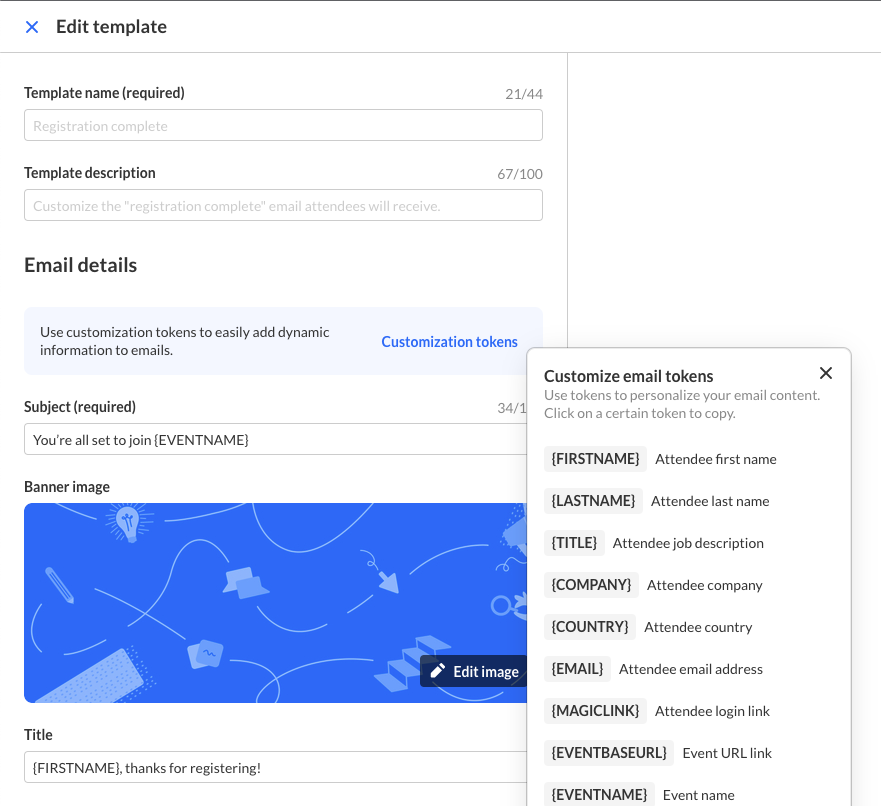
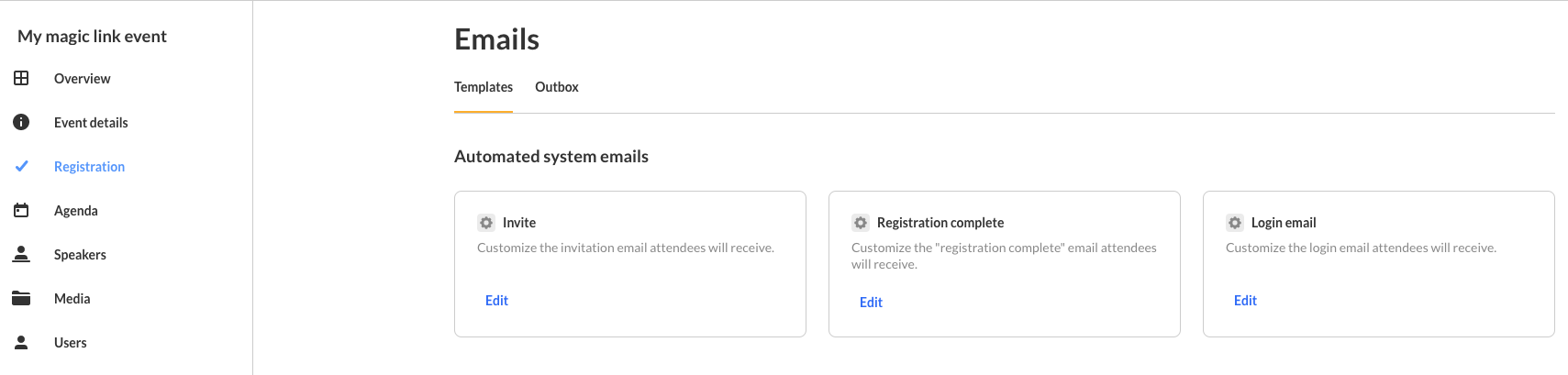
Notes -
1. Once set on create event, you cannot change the authentication via Kaltura Events, only as a managed service.
2. If you are using custom event templates with magic link (email login), you will not have the option to select the authentication on create event but you will have the new login email available, the relevant token, and regeneration option on users tab.
- Captions on media – Following Simulive sessions, event managers can now upload and order captions (via Reach) on Media (VODs). You can find the captions tab on videos under the media tab (just like on sessions).
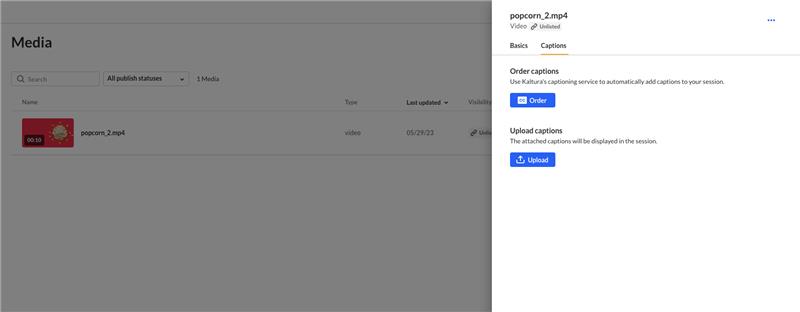
- Pre-recorded (Simulive) sessions - Select video source from library - Event organizers can now reuse the same video source and select from a library instead of uploading it twice. This can be used for ‘follow the sun’ type sessions or even as a simplified Simulive production when you record yourself on an interactive room and use the recording as a Simulive source without downloading/re-uploading the same video. In addition, Simulive video sources you’ve uploaded are now available on the Media tab (and set as "private"). Note that these do not need to be published. If you publish them, they will appear on the media section of the event site in addition to the Simulive session.
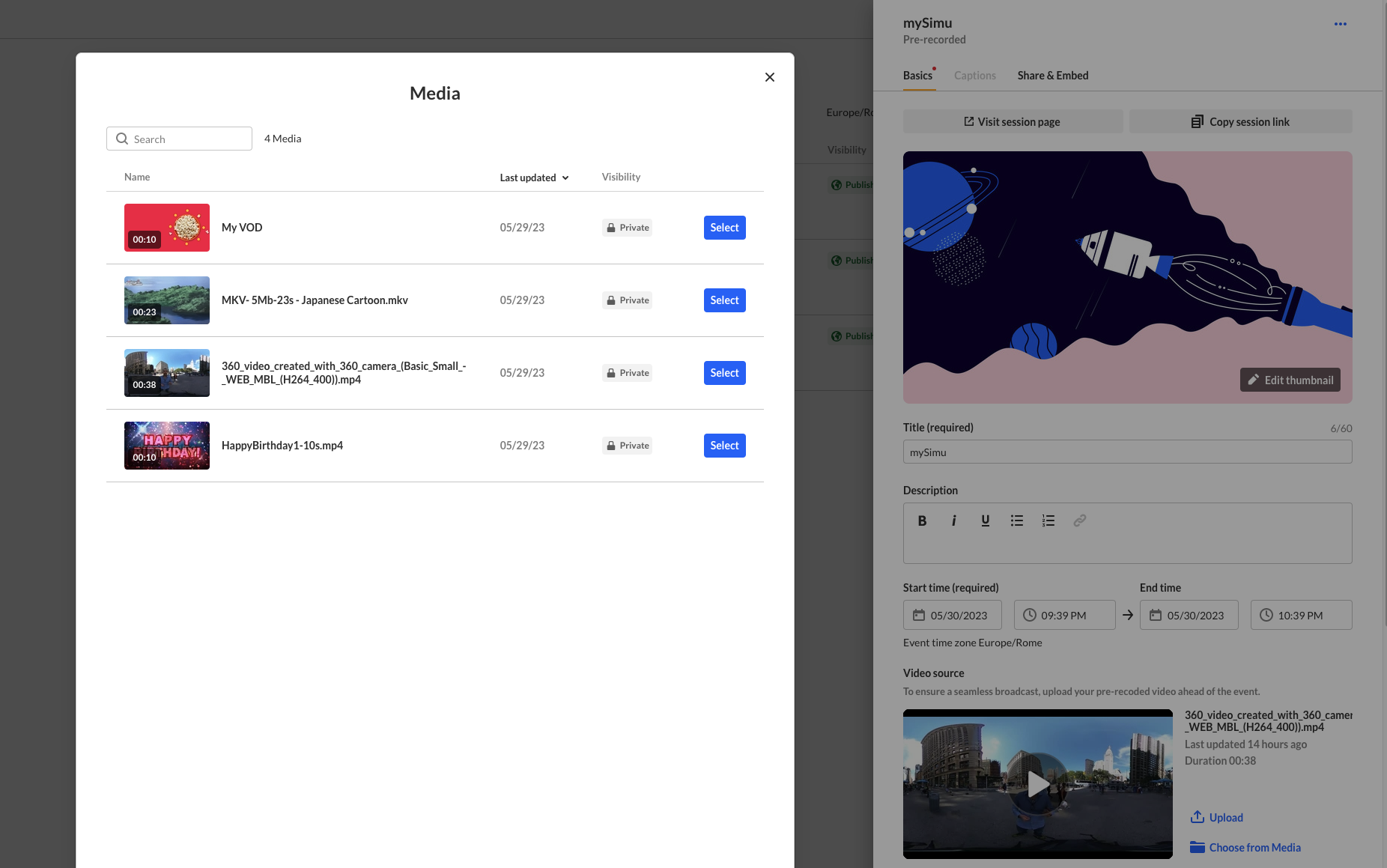
- Upload and order captions- Event organizers can now order (via Reach, when configured on the account) or upload caption files for their pre-recorded sessions and media videos (on Session Edit and on Edit Media Videos screens). Ordering and uploading captions for pre-recorded sessions is available once you have a ‘ready’ video source (uploaded or selected from library).
- Private media – Similar to private sessions (on the agenda), Kaltura now offers "private" visibility on media/VODs. Event organizers can now completely hide a VOD from attendees by changing the visibility to "private" and control their content access even better. This can be used when you don’t want the media to be available for attendees or when using a recording of a webinar as a pre-recorded video source.
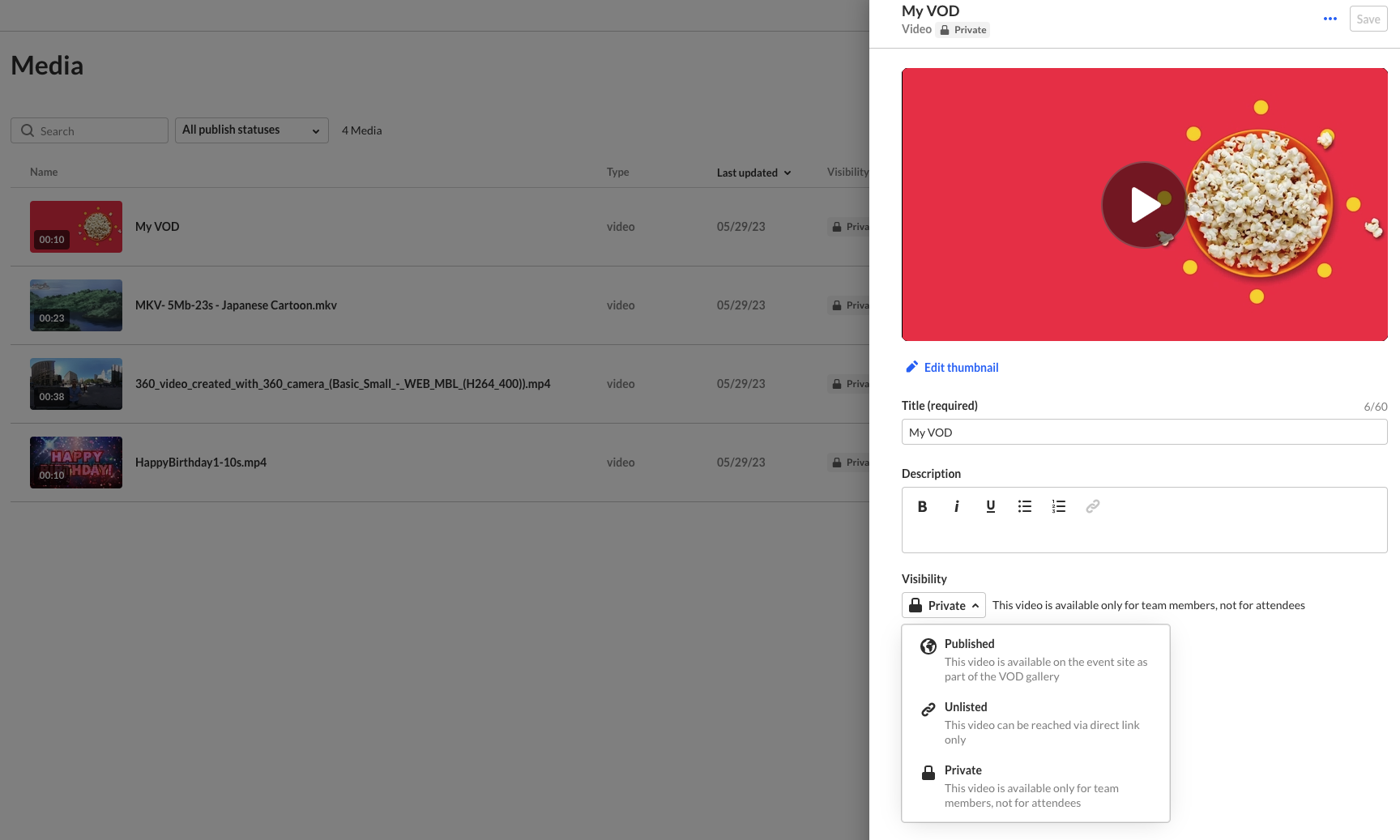
- Block from chat - Event managers can now block attendees from using the chat/interaction features from the Users list. Blocking from chat is available on the Users/Attendees action menu for users who logged in to the event and accepted the terms (if required). Once the user is blocked, they will not be able to interact and send messages/start conversations on the chat.
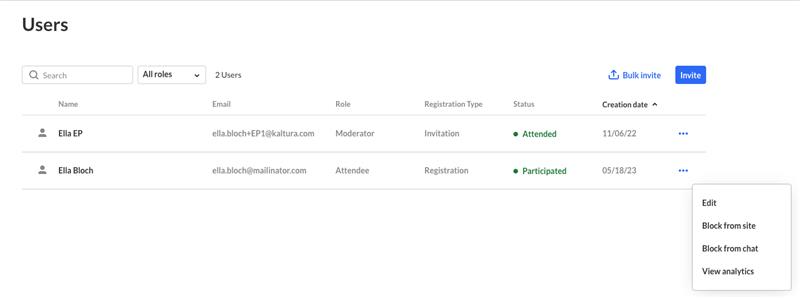
- Deliverability report for emails - Event managers using the new Reminder Email feature can now a download report on completed sent requests. This report includes all the email addresses to which the email was sent and their delivery status.
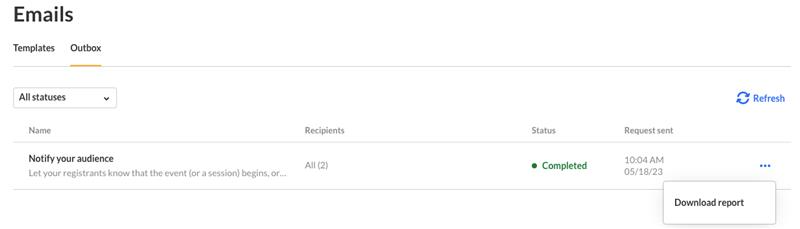
- Auto login - Event managers clicking event site links (Event site, Registration page, Session page, etc.) will now be automatically logged in and be able to view the event site seamlessly.
- In-session moderator chat – This feature allows moderators to answer Q&A directly from the chat widget itself, eliminating the need to navigate to another screen. Now, moderators have the flexibility to choose whether they prefer answering audience questions from the chat widget, the moderator app, or both.
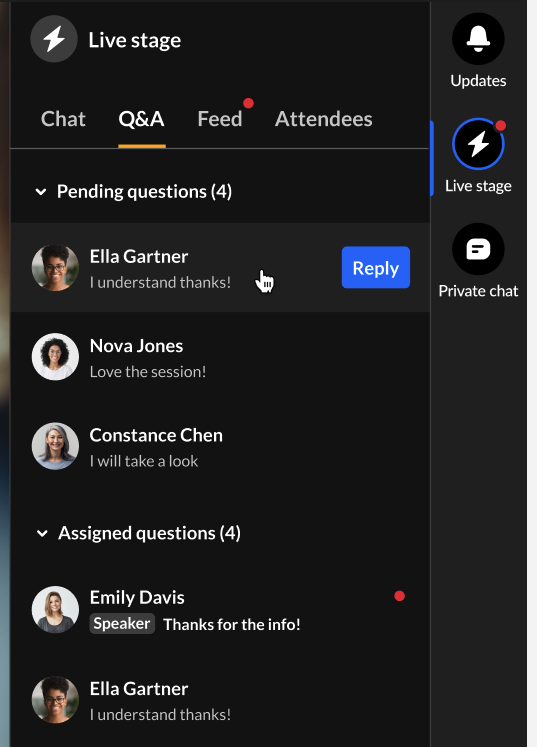
Date Released: May 2023
What's New
Private Session – Event organizers can now completely hide a session from attendees by changing the visibility to private, making it available to event admins only. This can be used when you do not want the recording to be available for attendees or while editing a session on an existing event.
Share and Embed – Event organizers can now share their live sessions and stream them on other social platforms as well as copy the embed code and embed the session on a different site.
Date Released: April 2023
What's New
Events Showcase - An amazing tool to promote events and brands has arrived! Admins and event hosts can now share or embed this beautiful page, showcasing their past and upcoming events and webinars. Marketers can easily use this page to promote their entire events portfolio. Event organizers can select specific events from their event list they want to "showcase" and publish them to a new page which they can send to prospects and also embed on their website. They can also customize the showcase page's title, description and logo as well as theme (light or dark) for the embedded version. Read more about this new feature here.
Custom Email Reminders and Notifications – A great addition to Kaltura Events now allows admins and event hosts to send email reminders and notifications to their registrants and attendees to keep the attendance and engagement rates high. They can manage and send different email template like event reminders before and during the event, upcoming events to keep the audience close or a feedback request after the event is over. An email can be sent on demand to all/speakers/moderators. Read more about this new feature here.
To make it easier, we’ve created a few basic templates to start from when using our present event templates:Send a reminder - Bring awareness to the site, calling registrants to check the speakers and agenda, wander around and watch some VOD stuff.
Notify your audience - Attracting registrants to join the event after it has started.
Spread the word - Inviting attendees to share content, making it clear that the recordings are available and that the site is open for registration.
Promote content - Providing extra content regarding the event’s subject with a spotlight on the company blogposts, products, etc.
Get feedback - Asking participants for feedback with an external form.
- Upcoming events - Showcasing the company’s upcoming events.
Customers using custom event templates can also have their own set of ‘preset’ email templates.
Q&A chat Auto-Reply - Event organizers can now define an automatic response for the Q&A chats from the chat settings (Interactions>Chat settings). The auto-reply can help ensure that participants in our event receive a quick response to their questions, even if there are no available representatives to respond at the moment. This can improve satisfaction and trust during our events.
Date Released: March 2023
What's New
New Reports tab - A new tab designed to help event organizers easily access all available reports for their events in one convenient location. With this new page, event organizers can quickly download reports without having to navigate through different pages or modules. Each report has a link to our knowledge base, so admins can easily understand the report they are downloading and make better use of the data it provides. Read more about this new feature here.
The new Reports page also includes new reports: Chat user activity, Chat moderation, Moderator transcript, Group chat transcripts, and Polls activity.
Important to note:
- Some reports may require you to choose specific time frames or sessions before downloading the report.
- Some reports will be available only on newly created events. To see all available reports, create a new event.
Date Released: February 2023
What's New
Live captions: Event organizers can now order live captions for their live webcast and DIY sessions. Check captions tab on edit session. Note that the ability to order live captions requires Reach services. Contact Kaltura to learn more.
Hide notifications: Event organizers have the option to hide a notification that was already sent directly from Kaltura Events. You can also show it back again.
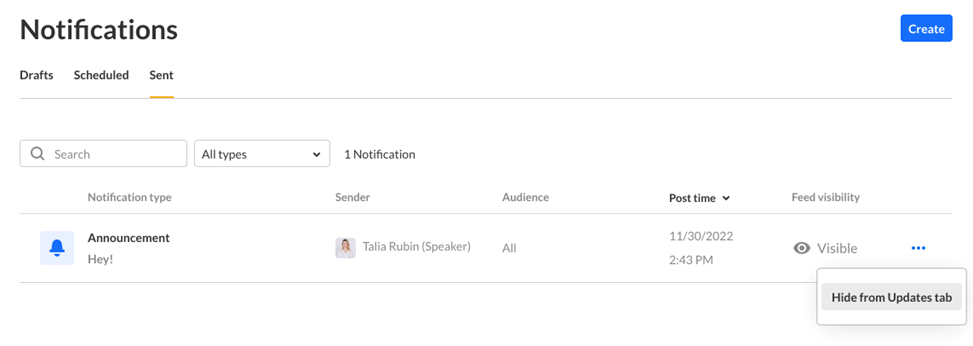
Date Released: January 2023
What's New
Event admins can now create their own personalized invite email template for an event — banner and customization tags included. Stop by the Emails tab in the events platform today, and start customizing your own event invitation template.
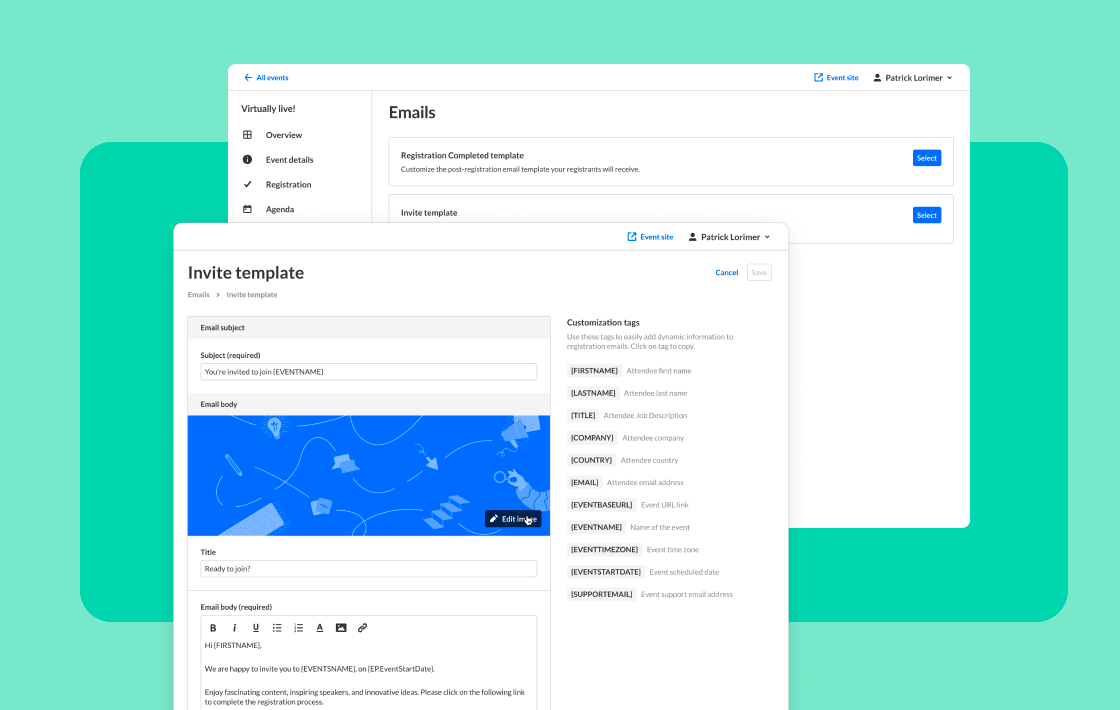
Date Released: December 2022
What's New
Running events from more than one account? Now you can smoothly switch between accounts from within Kaltura Events, and run your entire events program with ease.
Date Released: November 2022
What's New
Our Kaltura Events media tab just got major a revamp! Now you can upload, view, manage, and publish all your VOD and interactive room recordings — all in one place.
Use the Media tab to make your life easier in the run up for your next event— everything is at your fingertips. And yes, your interactive room recordings will magically appear there too!
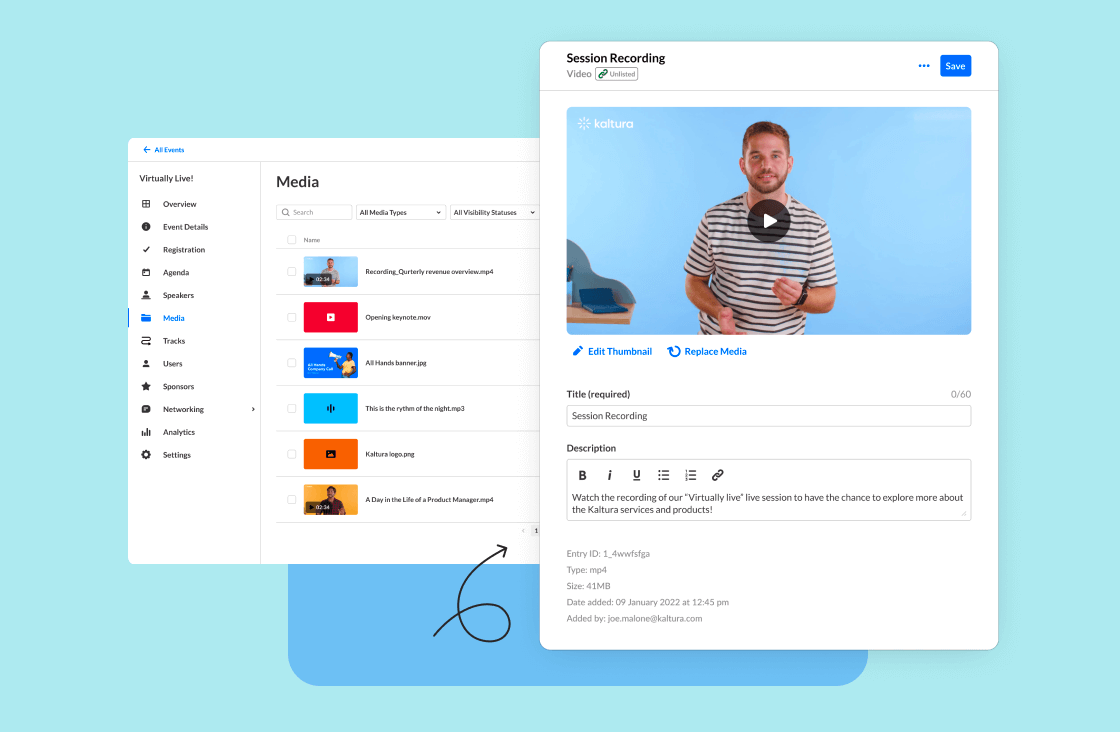
Date Released: October 2022
What's New
This month we’ve enhanced our connection with Marketo and added a pre-built Marketo integration to Kaltura Events! That means that for every event, large or small, all the awesome leads that register are immediately synced into your Marketo account. And the best part is — it’s all done automatically.
When you connect Kaltura Events with your Marketo account, everyone’s registration, attendance, and most importantly, engagement data is synced and updated with no extra effort.
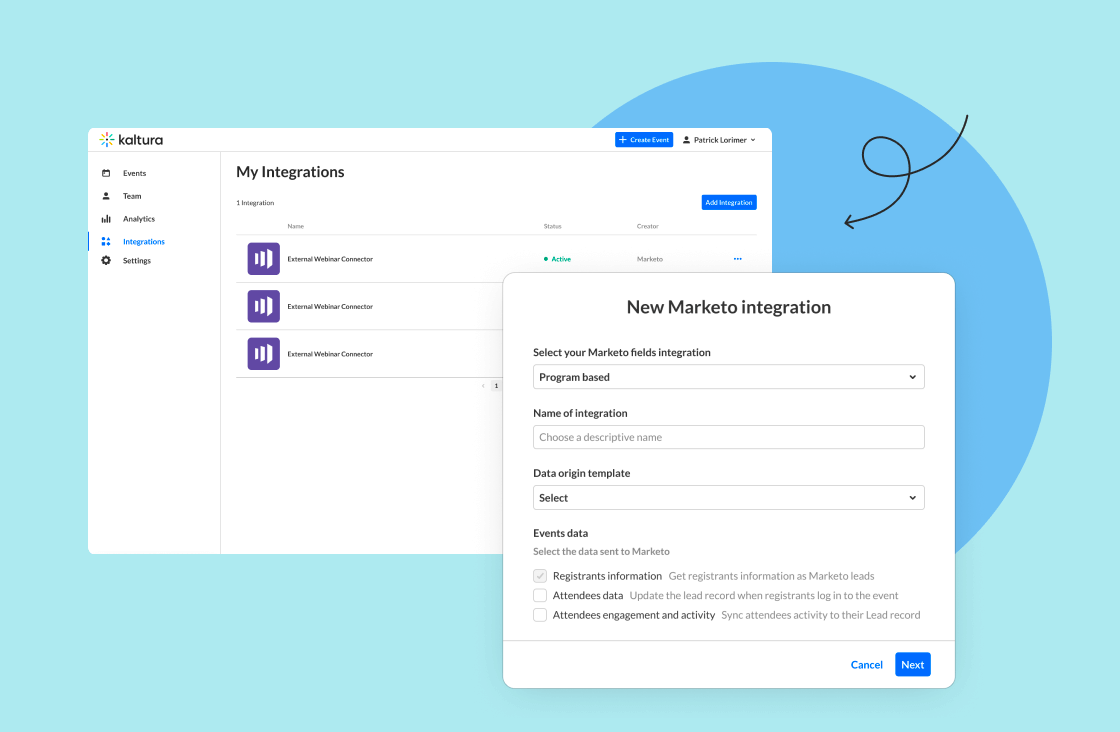
Please see Marketo Integration for Kaltura Events for more information.
Date Released: September 2022
What's New
Schedule moderated Q&A for sessions to ensure your participants are able to contact a moderator and ask their question privately. Find it under “Chat Settings” in the Events Management, where you can also set a welcoming text.
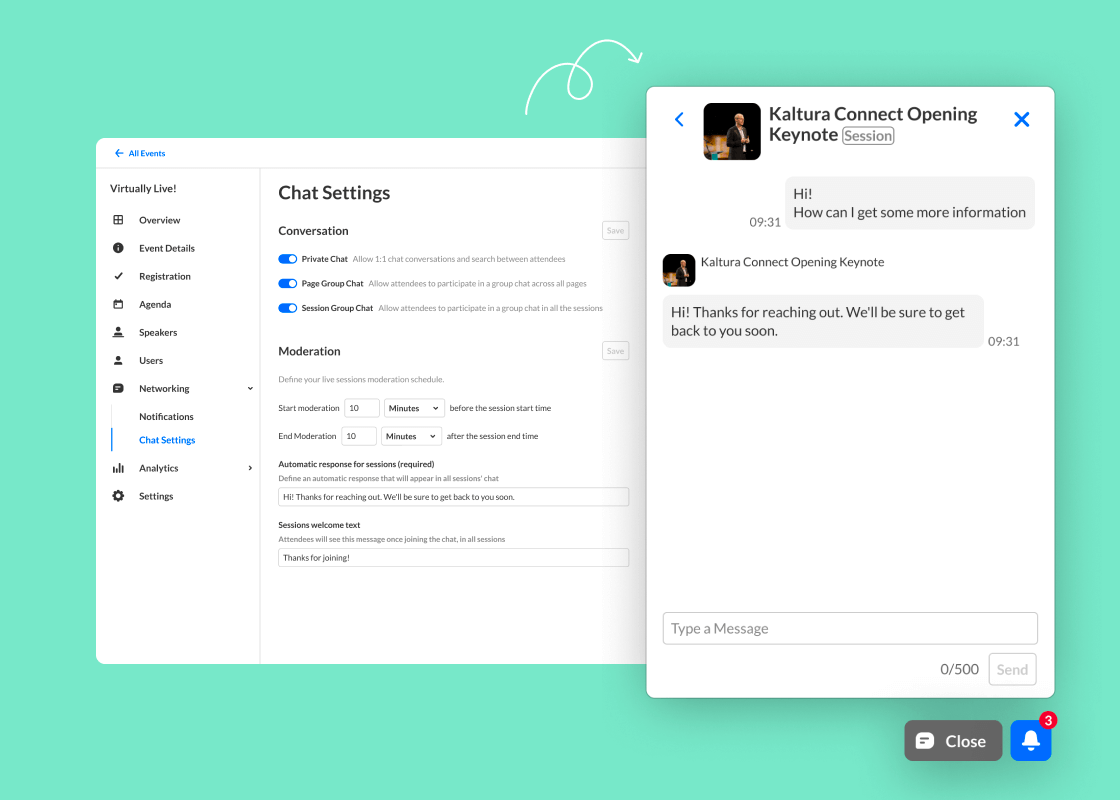
Date Released: August 2022
What's New
- Invite multiple attendees in a flash with our new bulk invite button! In addition to individual invites, you can now upload a CSV file and send invitations to an entire list with a click. Easy as that! Then you can move on to organizing the rest of your event.
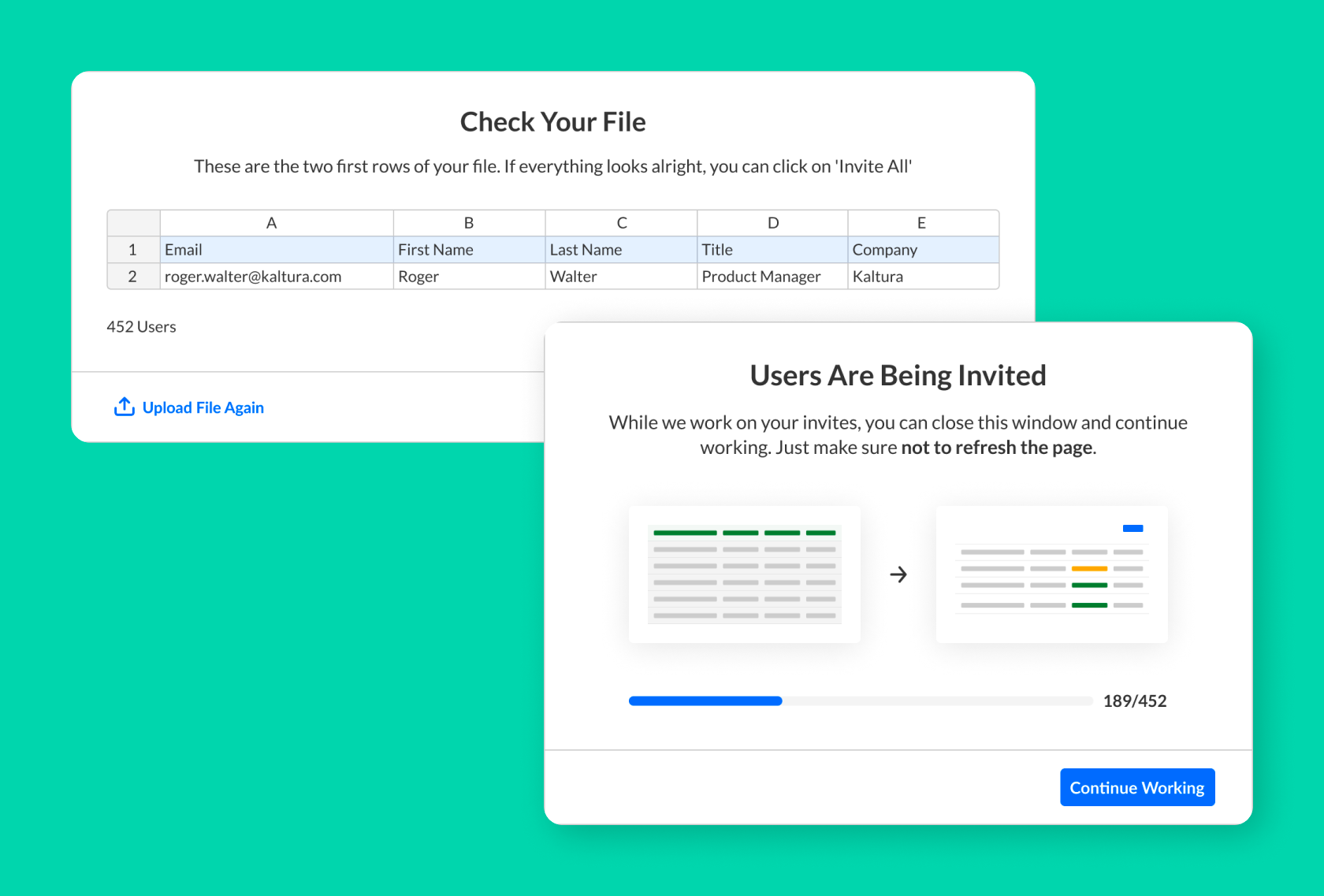
Manage which items are visible on the event’s agenda with the new unlisted mode. Now YOU decide whether a session can be seen and reached through the agenda page, or via a direct link only.
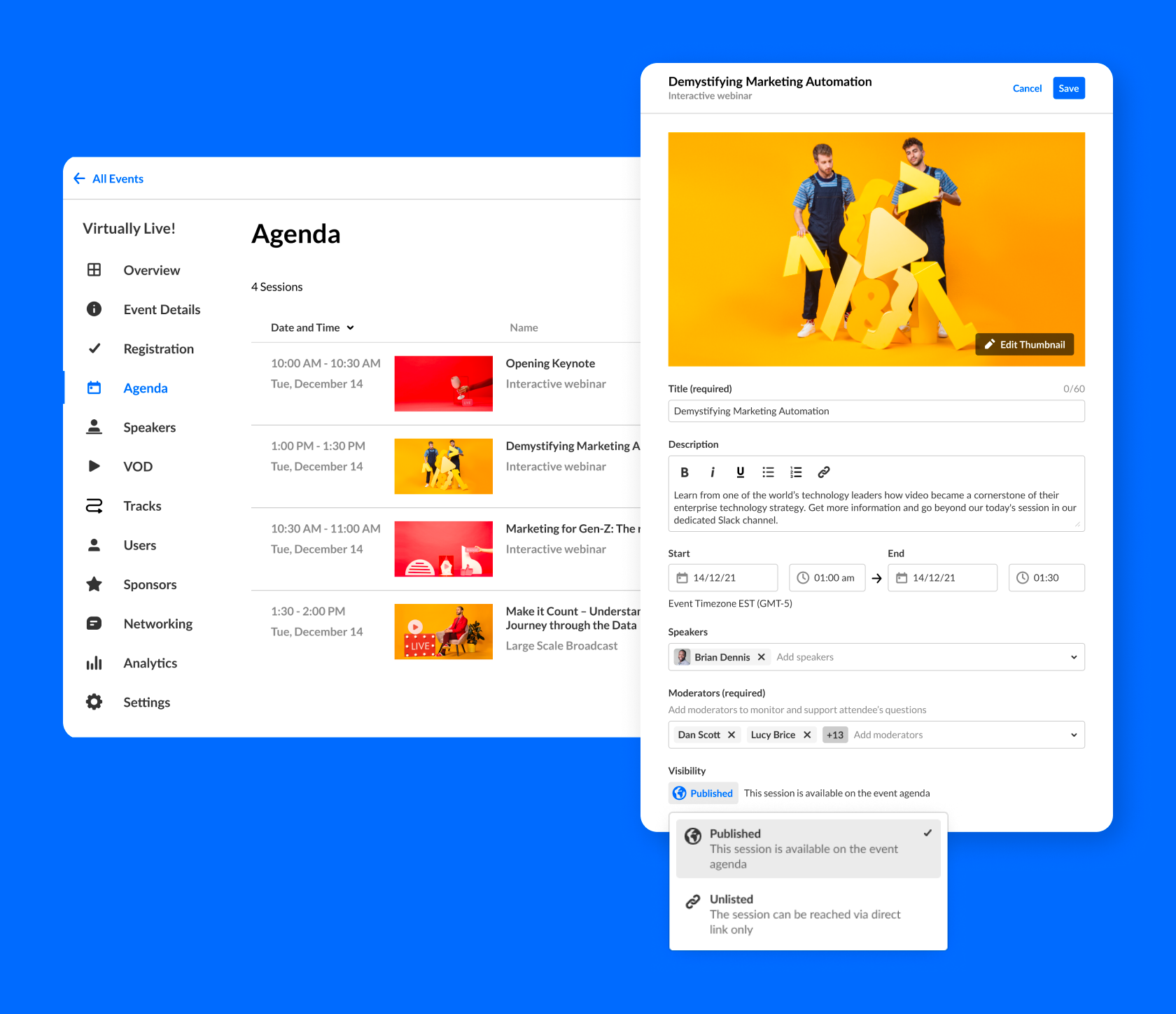
- Need to take a quick look at your session page as you’re editing it? Now it’s easy: we added a new button to take you from the agenda tab in the management area - straight to the session on the event site!
Date Released: July 2022
What's New
The most essential dashboard for measuring your event is now available, an engagement overview with all the vital metrics and details to keep your events machine working well. In this dashboard, you can see the general highlights such as video impressions, unique viewers, or the top videos watched.