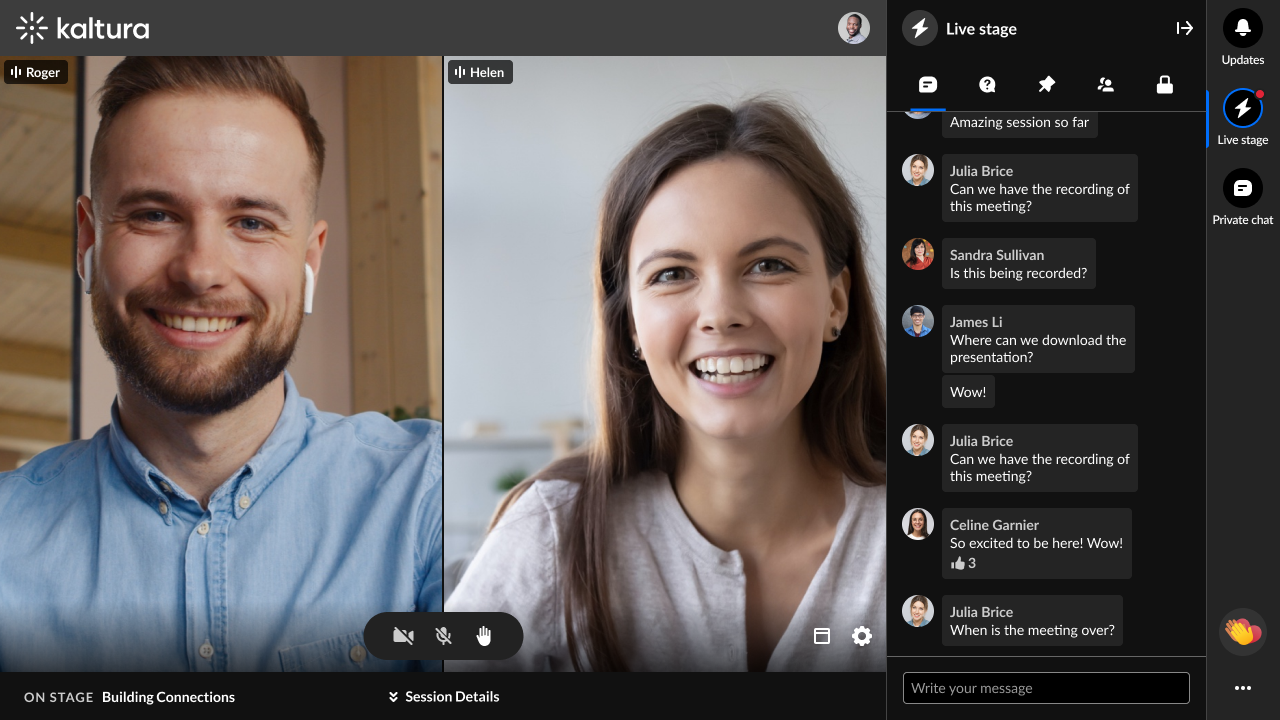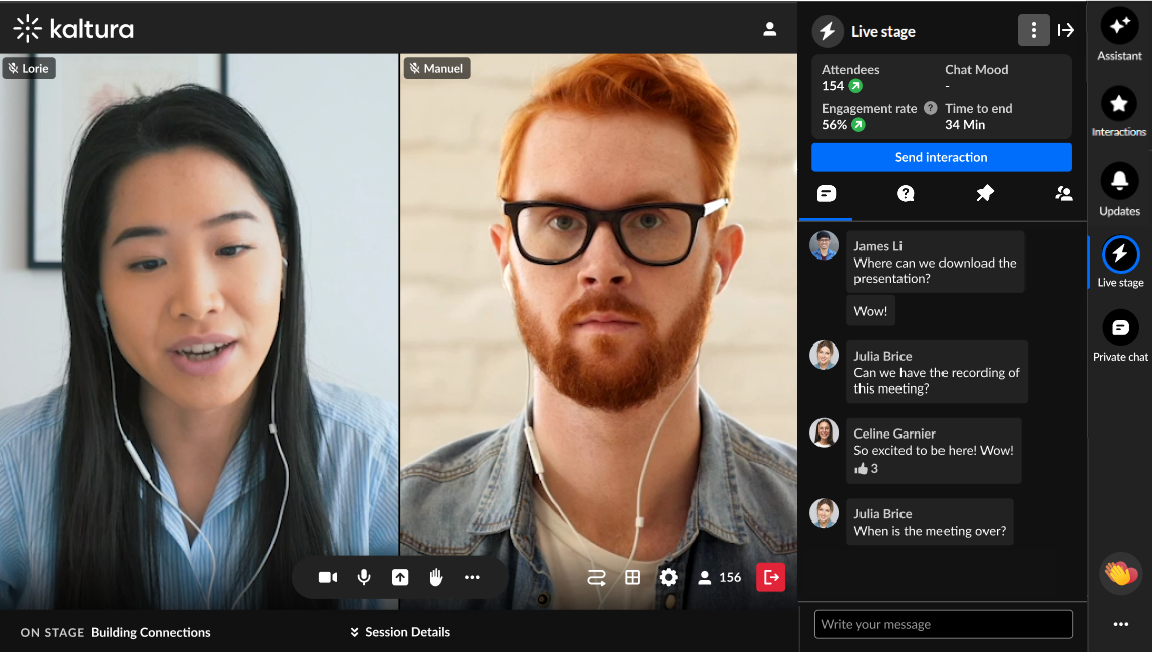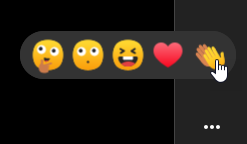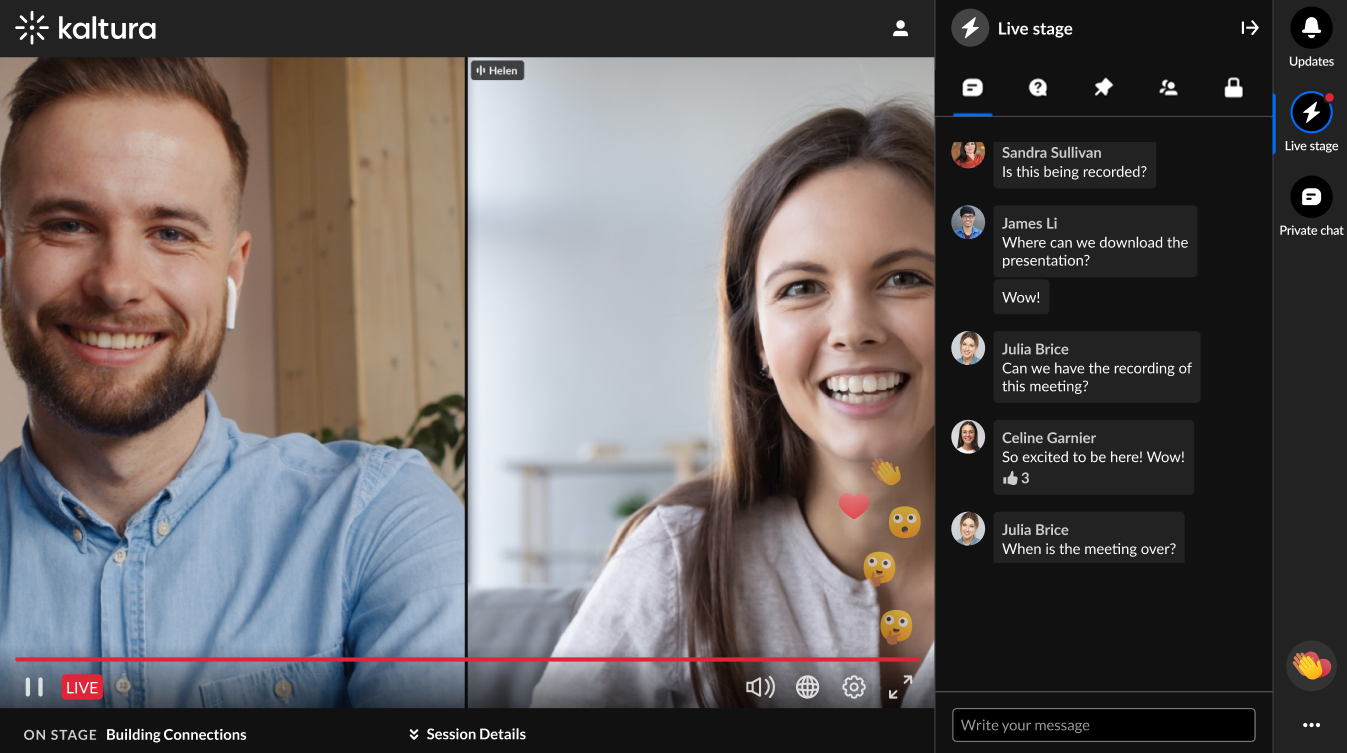About
This article provides an overview of the Chat & Collaboration widget.
Kaltura supports a consistent set of languages across its major platforms, including Events, allowing users to interact with the interface in their preferred language. Please see Supported languages in Kaltura Events for more details.
The Chat & Collaboration widget is supported for desktop and mobile on a web browser.
To access the Chat & Collaboration widget on a desktop
- Click the "expand" button in the upper right corner of the screen.
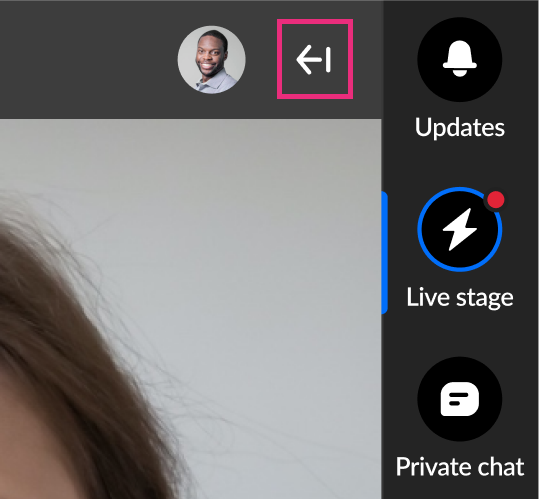 The Chat & Collaboration widget displays.
The Chat & Collaboration widget displays.
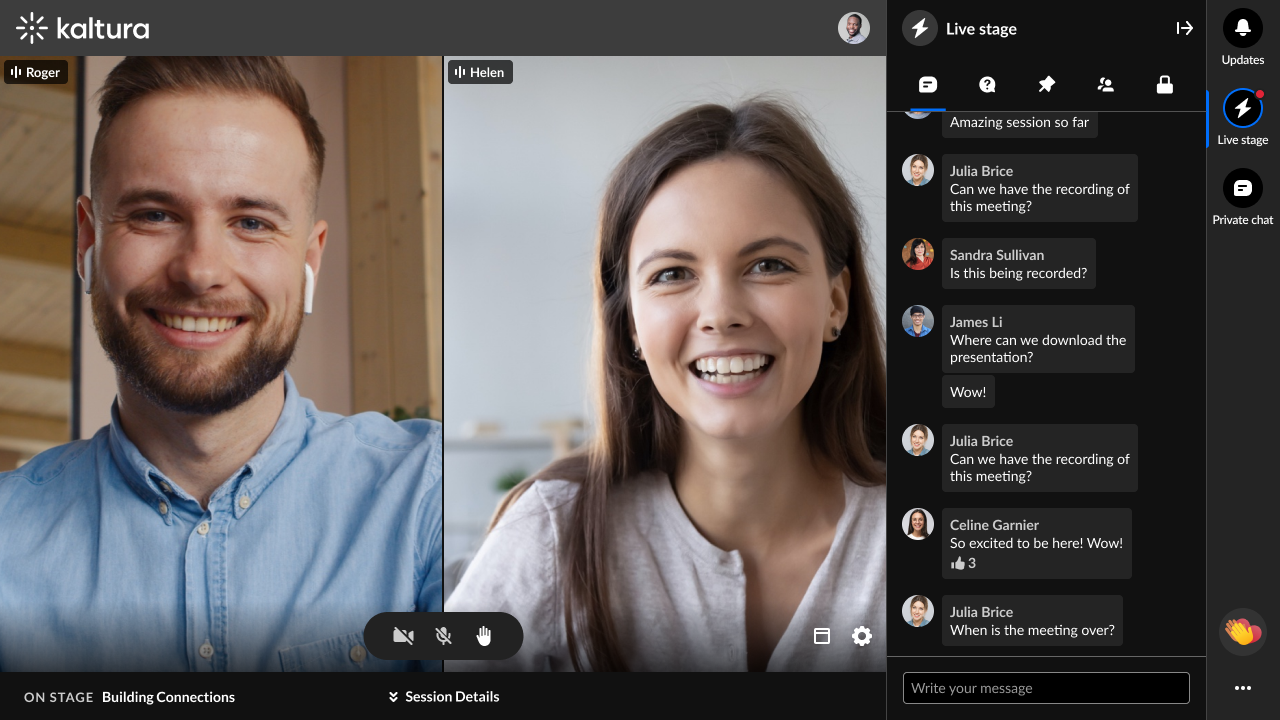 Attendee View
Attendee View
To access the Chat & Collaboration widget on a mobile device
The Chat & Collaboration widget is open automatically when you enter the site.

The Chat & Collaboration widget menu
The Chat & Collaboration widget menu is located on the right sidebar in desktop (see below) and on the bottom of the screen in mobile. The menu displays differently for an attendee and moderator. It contains three tabs for the attendee and five tabs for the moderator. Explore the functionality of each tab by clicking on the links below.
- Assistant (moderator only)
- Interactions (moderator only)
- Updates
- Live Stage
- Private chat
The chat and collaboration features in the Live Stage tab vary depending on whether your account administrator has enabled a Public Q&A experience.
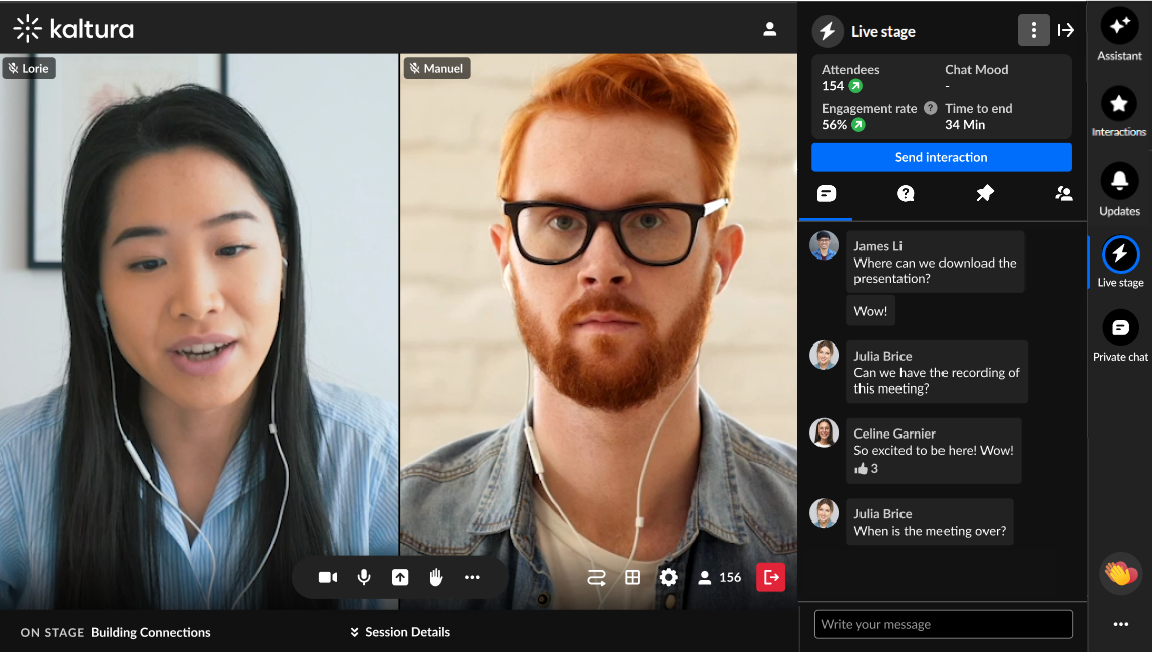 Moderator View
Moderator View
Settings
A participant may decide to configure their own settings. Click the three dots and a list of options displays.
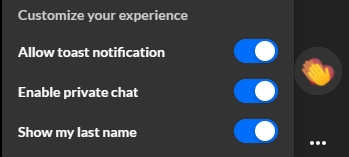
Click the desired option to enable it.
- Allow toast notification - Some examples of toast notifications include new polls, messages sent specifically to you, or updates.
- Enable private chat - Chatting 1:1 with other participants.
- Show my last name - Displaying your full name, not just your first name.
An additional option displays for moderators - "Open app". Moderators may click this button to open the Moderator app.
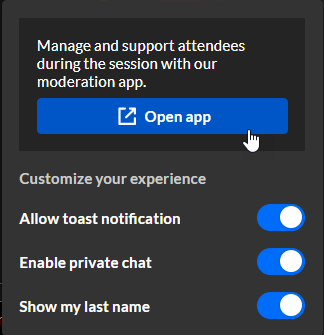
If your account administrator has enabled a Public Q&A experience. access to the Moderator app is not available.
Reactions
- The possible reaction types display horizontally. Click on the Reactions icon (clapping hands).
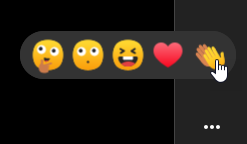
- Click on the desired reaction.
The reactions you initiate will display to everyone in the session.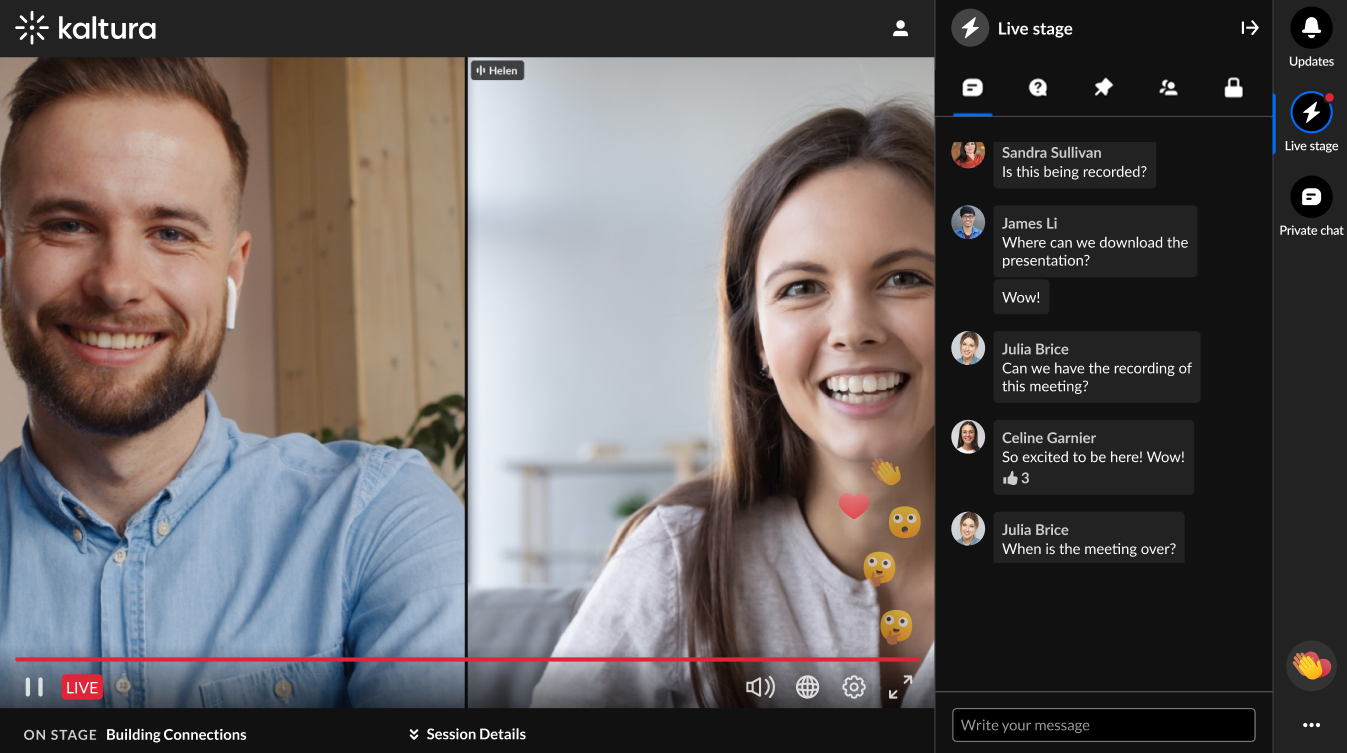 Attendee View
Attendee View
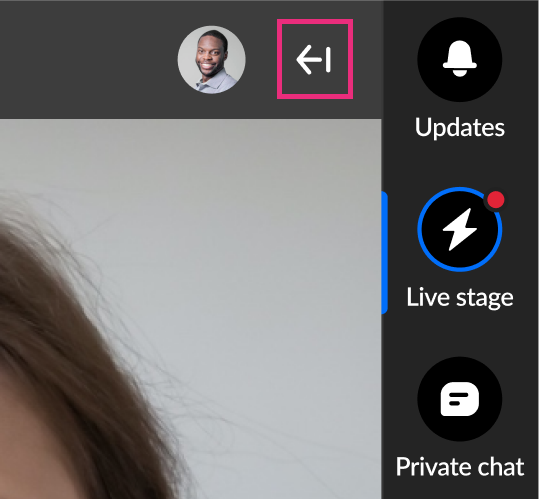 The Chat & Collaboration widget displays.
The Chat & Collaboration widget displays.