About
The Live Stage tab is only for a specific context, for example, a specific session, and displays differently for an attendee, speaker, and moderator.
The Live Stage tab includes the following sub-tabs:
![]()
![]() Backchannel (Only for moderators and speakers in a specific context/session.)
Backchannel (Only for moderators and speakers in a specific context/session.)
 Attendee View
Attendee View
Please note - The chat and collaboration features in the Live Stage tab vary depending on whether your account administrator has enabled a Public Q&A experience. This article details the Live stage experience without Public Q&A enabled. For the Public Q&A experience, see this Knowledge Center article.
Activity indicators
Activity indicators help you stay in sync across all tabs by signaling when there's new activity in tabs you're not currently viewing. These visual cues make sure you never miss what matters - even when you're multi-tasking across multiple tabs.
- A notification dot on the Chat or Backchannel sub-tabs indicates there is a new message.
- A notification dot on the Q&A sub-tab indicates new questions or new chat under existing answers.
- A notification dot on the Feed tab indicates that a new item has been published to the feed.
In our example below, the user is focused on the Chat sub-tab of the Live stage. A notification dot on the Feed sub-tab indicates that a new item has been published to the feed.

A notification dot also displays on the Live Stage icon when widget is closed and there's activity in any tab
Chat tab
The Chat tab presents the group chat for a specific context/session. Attendees can write, like, and reply to messages. They can also delete their own messages. Moderators have the additional abilities to pin and delete all messages, block users from the group chat, and access interaction capabilities. The Chat tab displays differently for an attendee, speaker, and moderator.
 Attendee View
Attendee View
- Type your message in the "Write your message" field to start chatting.
- Hover over a message and select the "Like" icon to like a message.
- Hover over a message and select the "Reply" icon to reply to a message.
- Hover over your own message and select the "Trashcan" icon to delete your message.
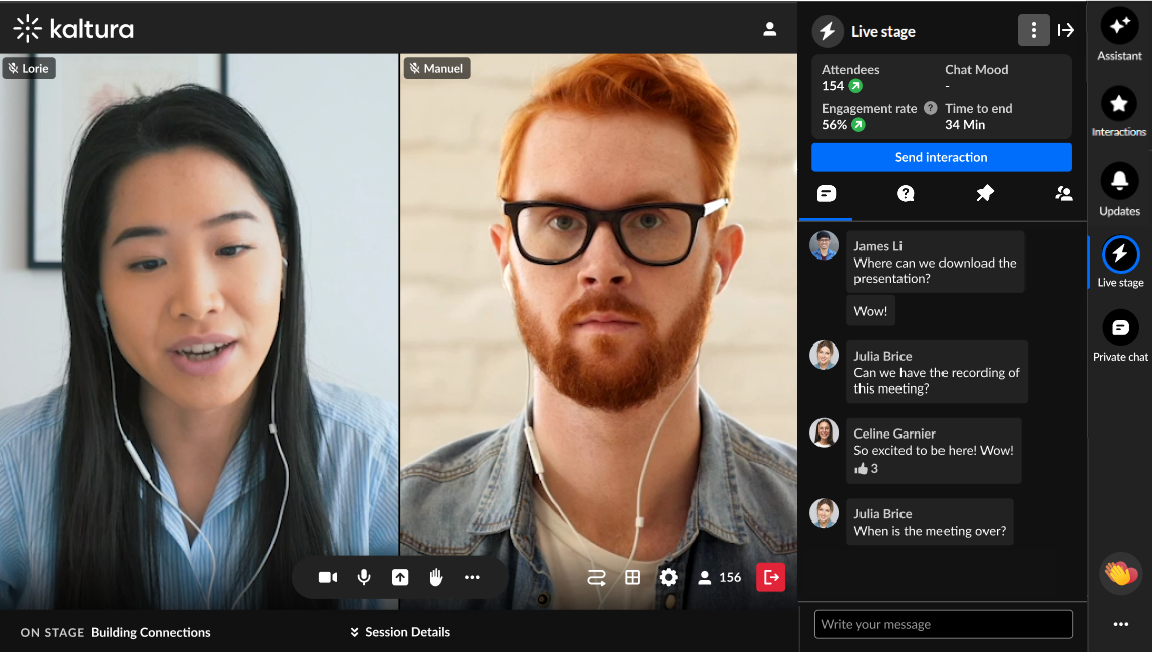 Moderator View
Moderator View
- Click the three-dot action menu and choose Clear chat history to clear your chat history. Once confirmed, the chat history will not be available to your attendees. (moderator only)
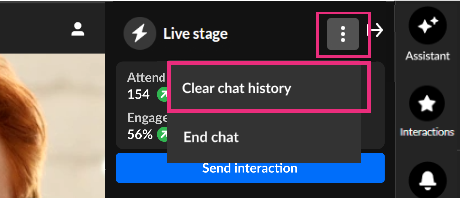 Note: When chats are cleared the data is not permanently deleted. It remains hidden from view but is still available in the session reports for future reference.
Note: When chats are cleared the data is not permanently deleted. It remains hidden from view but is still available in the session reports for future reference. -
Click the three-dot action menu and choose End chat to disable/end the group chat. This action affects all session users. Once disabled, existing chats will close and users who join the session will see that the chat is closed. Chat history will still be visible.
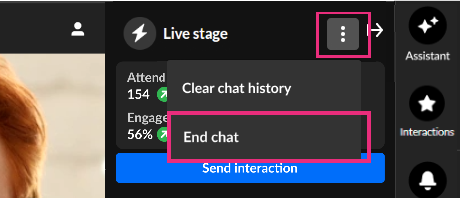 To enable/re-start the group chat, click Start chat. Attendees will be able to view past messages and send new ones.
To enable/re-start the group chat, click Start chat. Attendees will be able to view past messages and send new ones. - Review crucial data points, including attendee numbers, chat mood (results of sentiment analysis) or turnout rate (percentage of those registered who are actually logged into the session), engagement rate (viewers who watch in full screen or with the focus on the tab and sound on), and time to end. (moderator only)
- Click Send interaction to access interaction capabilities. (moderator only)
- Click Review stream to view essential stream health analytics and monitor the live player during your Live webcast session. Want more information on this feature? See Stream health analytics and player preview. This feature is only available in the Kaltura webcast studio during a live stream. (moderator only)
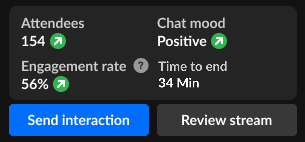
- Hover over a message and select the "Like" icon to like a message. (speaker and moderator)
- Hover over a message and select the "Reply" icon to reply to a message. (speaker and moderator)
- Hover over your own message and select the "Trashcan" icon to delete your message. (speaker and moderator)
- Hover over any message and select the "Trashcan" icon to delete the message. (moderator only)
- Hover over a message and select the "Pin" icon to pin the message to the top of the list. (moderator only) A message that was pinned can also be unpinned by a moderator.
- Hover over a message and select the "Block" icon to block the user. (moderator only)
- Type your message in the "Write your message" field to start chatting. (speaker and moderator)
Q&A tab
The Q&A tab is used by attendees to ask questions to the moderator. This tab is used by speakers and moderators to answer questions from session attendees.
Single thread versus Multi thread (multiple question threads) capability
Your Admin may choose between maintaining a single conversational thread (default) or multiple conversation threads per user. Single thread configuration means one single thread will contain all the questions that an attendee asks. Multi thread configuration means each question that an attendee asks is given its own separate thread. In other words, attendees may have several chats/threads open with a moderator at the same time. This allows for organization of questions based on context.
Single thread (default):
 Attendee View
Attendee ViewMulti thread:
 Attendee View
Attendee View
We will be demonstrating the multi thread capability in this article. Please contact your Kaltura representative for additional information.
The Q&A tab displays differently for an attendee, speaker, and moderator.
Attendee experience
When posing your very first question to the speaker or moderator (no question threads exist between you and the speaker or moderator)
- Type your question in the "Write your message" field and press Enter.
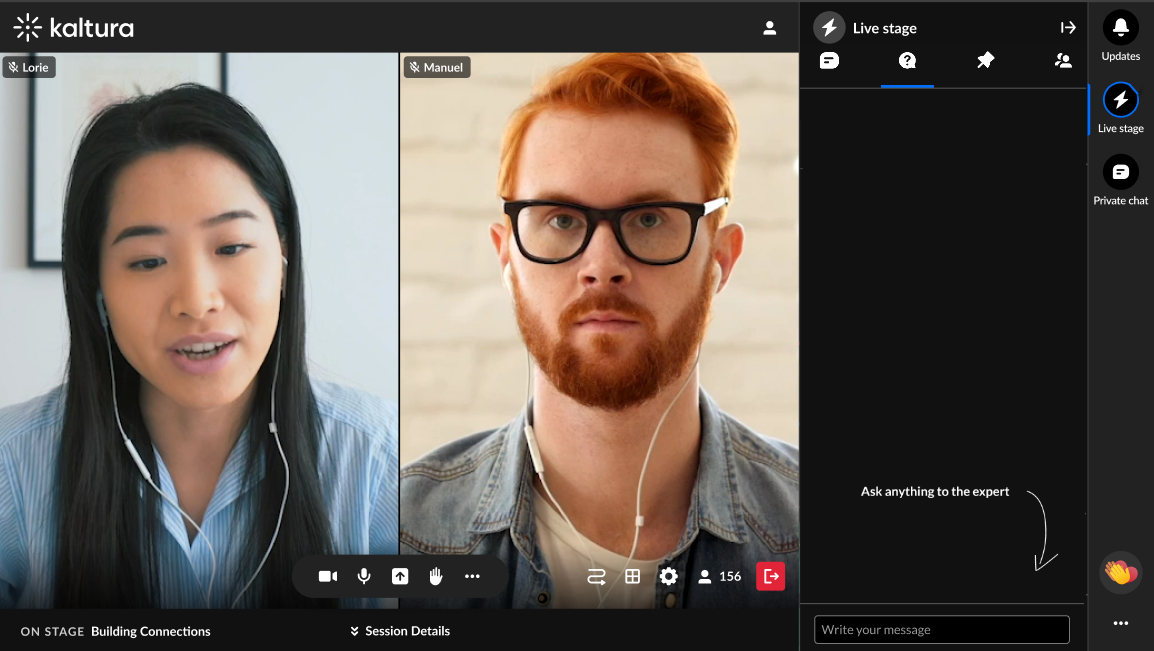 Attendee View
The conversation thread (denoted by the question header at the top) displays with the question as the first message. The speaker/moderator then answers your question in that conversation thread.
Attendee View
The conversation thread (denoted by the question header at the top) displays with the question as the first message. The speaker/moderator then answers your question in that conversation thread.
-
You may click the back arrow to the left of the question header to exit the thread and navigate back to the Q&A tab with the question list. Your first question thread is displayed.
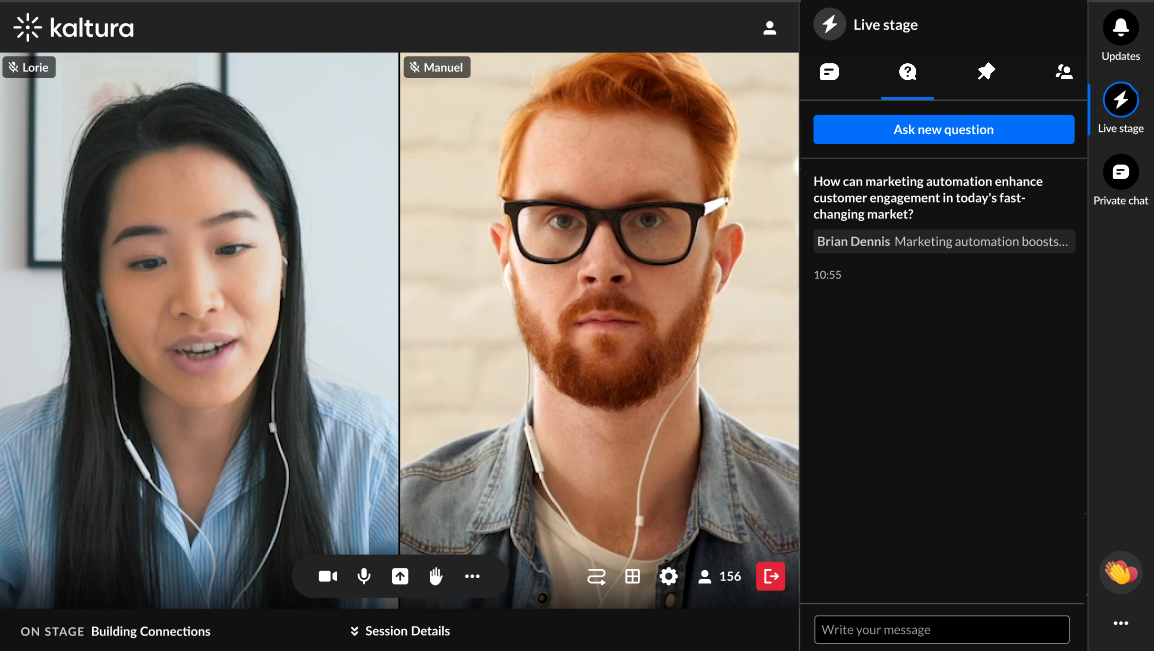 Attendee View
Attendee View - You may click on that question thread at any time to return to it and continue your chat with the speaker/moderator.
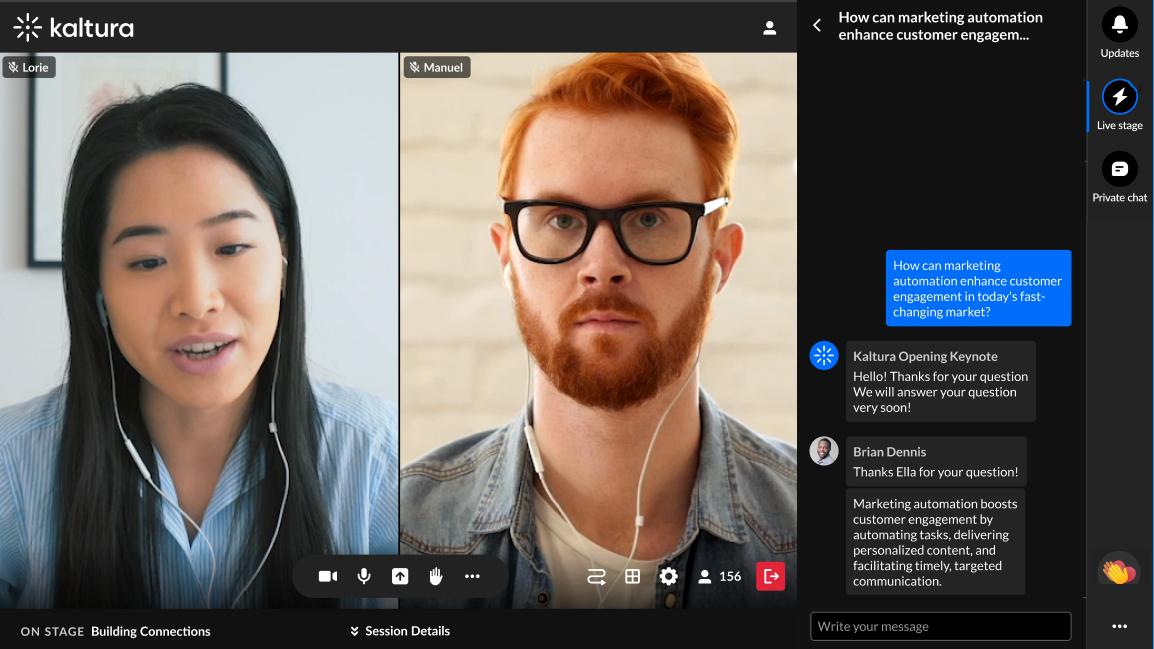
Create a new thread with the speaker or moderator (one or more question threads already exist between you and the speaker or moderator)
- Click the Ask new question button.
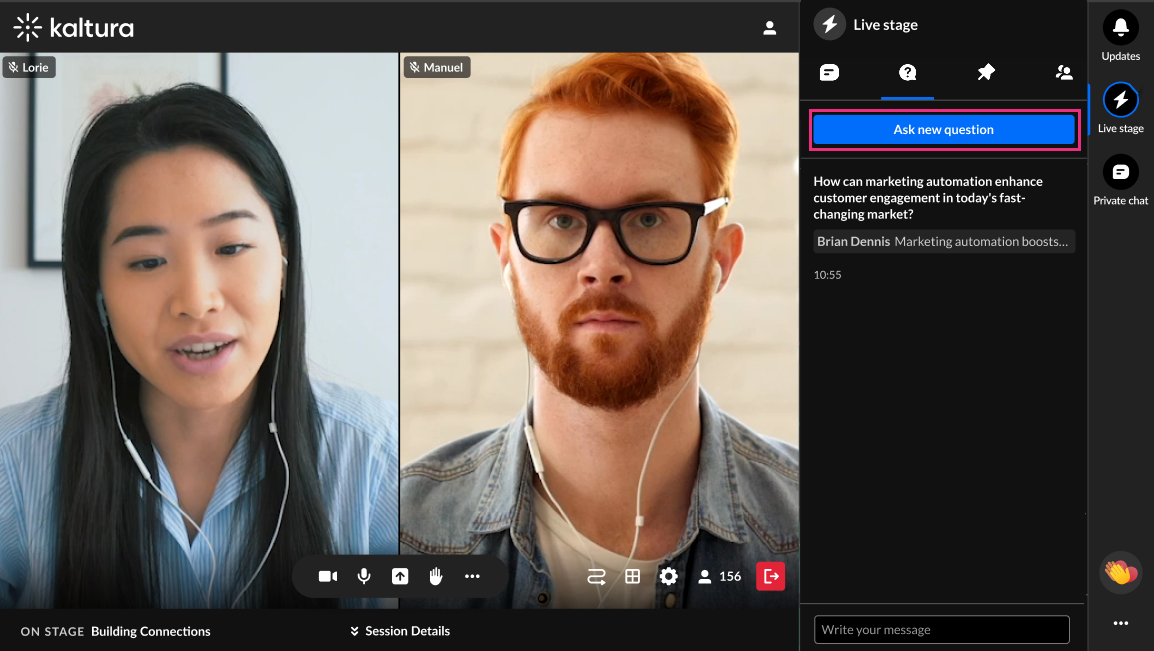 Attendee ViewThe Write your message field displays.
Attendee ViewThe Write your message field displays.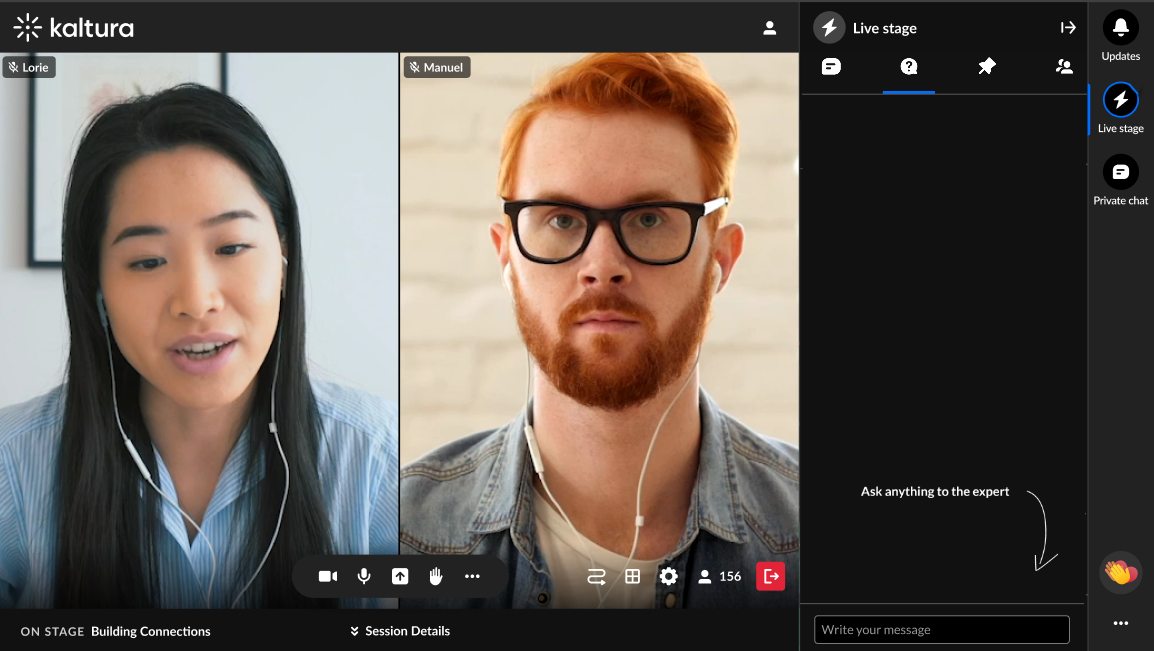 Attendee View
Attendee View - Type your question in the "Write your message" field and press Enter. The conversation thread (denoted by the question header at the top) displays with the question as the first message. The speaker/moderator then answers your question in that conversation thread.
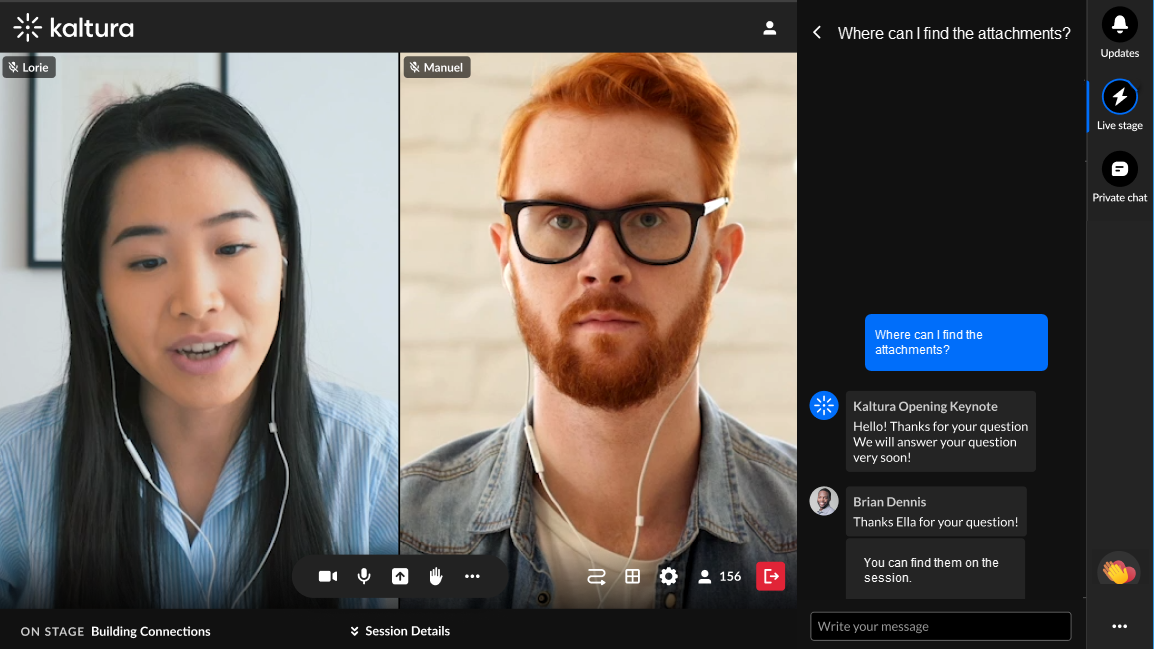 Attendee View
Attendee View - You may click the back arrow to the left of the question header to exit the thread and navigate back to the Q&A tab with the question list. Your question threads are displayed.
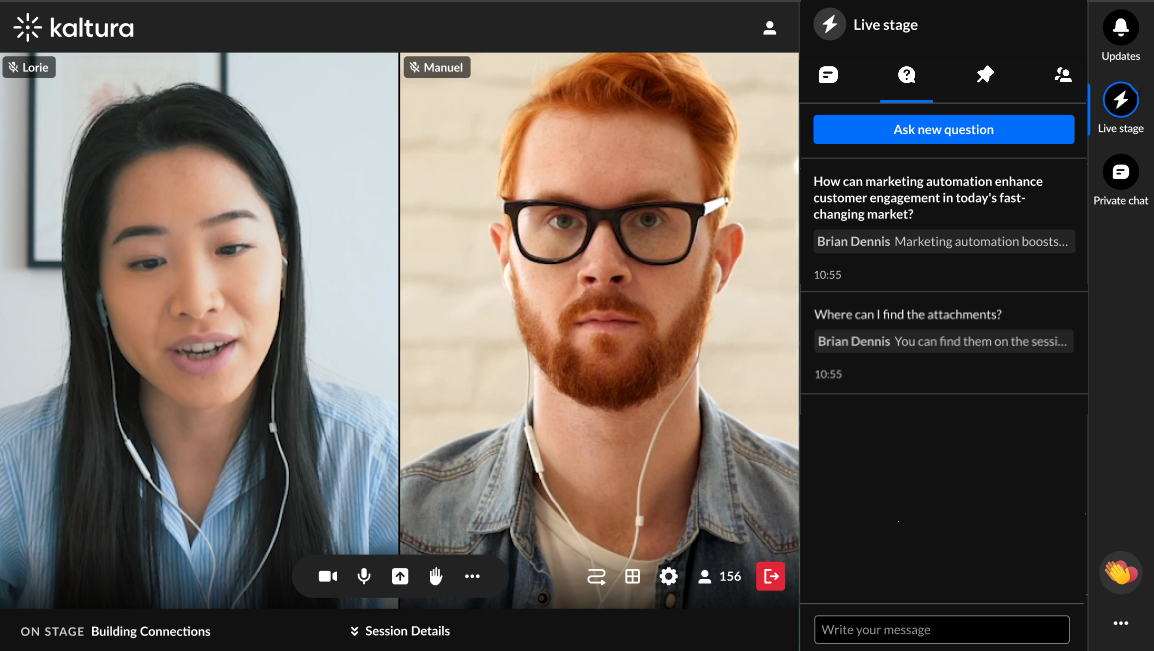 Attendee View
Attendee View - You may click on that question thread at any time to return to it and continue your chat with the speaker/moderator.
Attendees have the following additional capabilities in the Q&A tab:
- Hover over a message and select the "Like" icon to like a message.
- Hover over a message and select the "Reply" icon to reply to a message.
- Hover over your own message and select the "Trashcan" icon to delete your message.
Speaker experience
For the speaker, if there are no messages from attendees, the following is displayed.
 Speaker View
Speaker ViewIf there are messages from attendees, the following is displayed.
 Speaker View
Speaker ViewThe number of pending chats and claimed chats are displayed, along with arrows allowing you to either expand or collapse both lists.
To read a pending or claimed chat, click on the chat (not the Reply button).
To claim a pending chat and begin a one-on-one conversation with that attendee -
- Click the Reply button to the right of an attendee's name. A one-on-one conversation is initiated with that attendee.
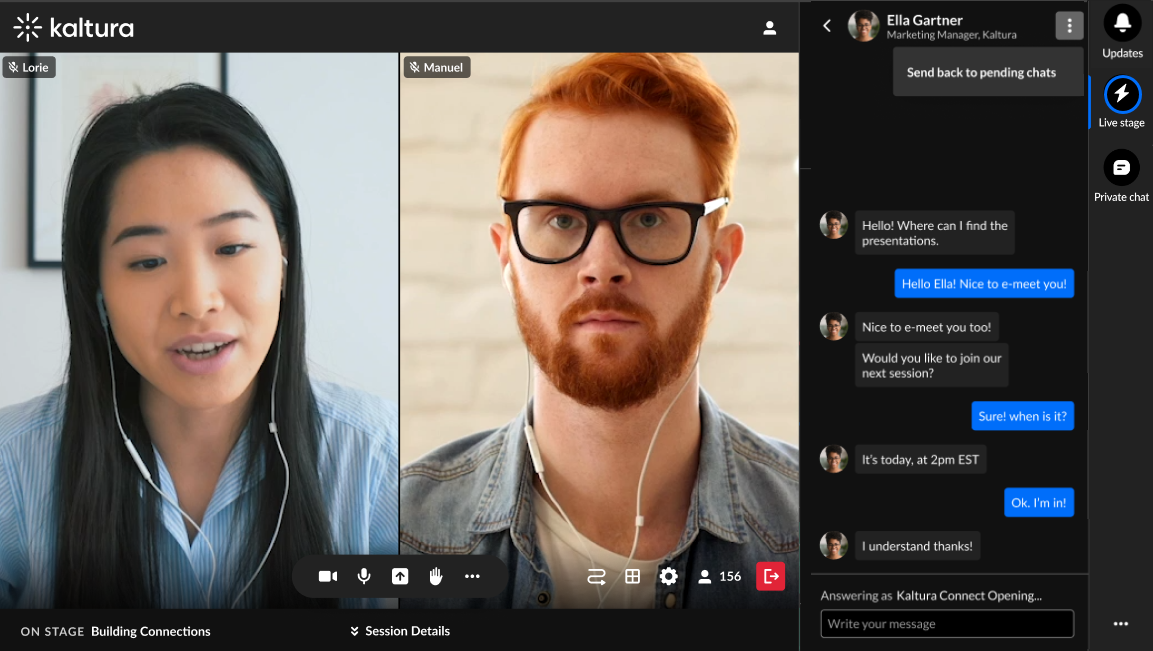 Speaker View
Speaker View - Type your message in the "Write your message" field. Notice a message above the field reads "Answering as [Session Name], indicating that you are talking in the chat as a moderator, and you are not in a private chat.
To navigate back to the Q&A tab, click the back arrow.
To "un-claim" and send the chat back to pending chats, click the three dots and choose Send back to pending chats button.
Speakers may also hover over a message and select the "Like" icon to like a message.
Moderator experience
For the moderator, if there are no messages from attendees, the following is displayed.
 Moderator View
Moderator View
If there are messages from attendees, the following is displayed.
 Moderator View
Moderator View
The number of pending chats and claimed chats are displayed, along with arrows allowing you to either expand or collapse both lists.
To read a pending or claimed chat, click on the chat (not the Reply button).
To claim a pending chat and begin a one-on-one conversation with that attendee -
- Click the Reply button to the right of an attendee's name. A one-on-one conversation is initiated with that attendee.
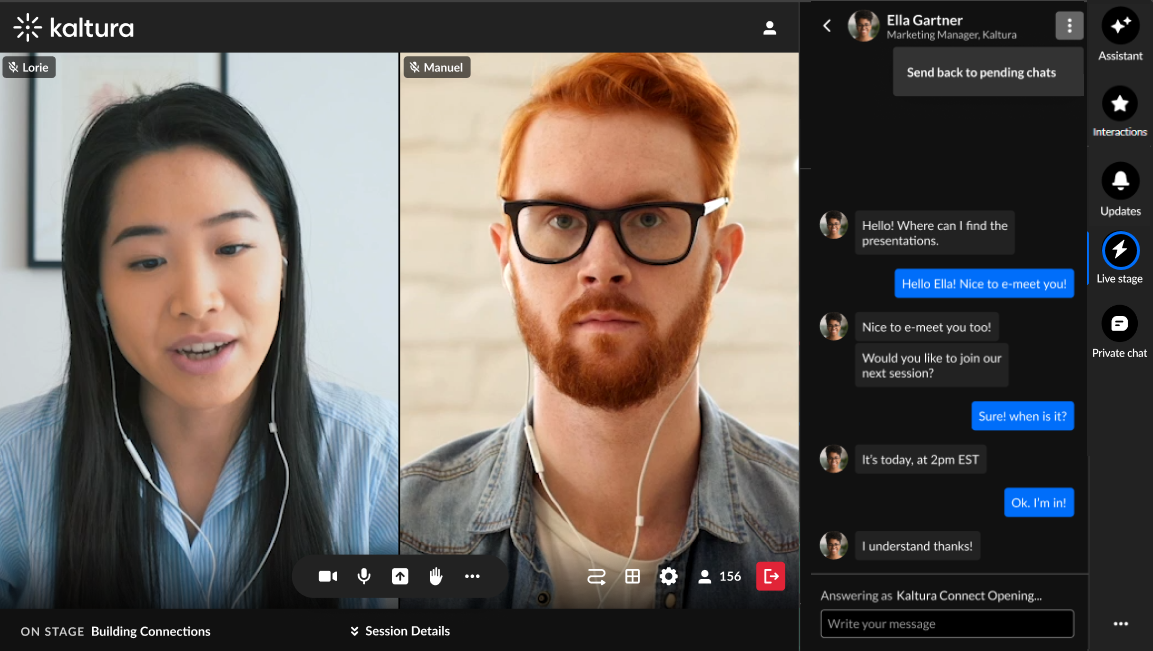 Moderator View
Moderator View - Type your message in the "Write your message" field. Notice a message above the field reads "Answering as [Session Name], indicating that you are talking in the chat as a moderator, and you are not in a private chat.
To navigate back to the Q&A tab, click the back arrow.
To "un-claim" and send the chat back to pending chats, click the three dots and choose Send back to pending chats button.
Moderators have the following additional capabilities in the Q&A tab.
- Review crucial data points, including attendee numbers, chat mood (results of sentiment analysis) or turnout rate (percentage of those registered who are actually logged into the session), engagement rate (viewers who watch in full screen or with the focus on the tab and sound on), and time to end.
- Click Send interaction to access interaction capabilities.
- Click Review stream to view essential stream health analytics and monitor the live player during your Live webcast session. Want more information on this feature? See Stream health analytics and player preview. This feature is only available in the Kaltura webcast studio during a live stream.
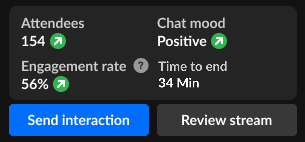
- Hover over a message and select the "Like" icon to like a message.
- Hover over a message and select the "Reply" icon to reply to a message.
- Hover over your own message and select the "Trashcan" icon to delete your message.
- Hover over any message and select the "Trashcan" icon to delete the message.
- Hover over a message and select the "Pin" icon to pin the message to the top of the list. A message that was pinned can also be unpinned by a moderator.
- Hover over a message and select the "Block" icon to block the user.
- Type your message in the "Write your message" field to start chatting.
Feed tab
The Feed tab contains several components, similar to a social media feed. Attendees, speakers, and moderators use this tab to view items such as messages pinned by moderators and interactions (polls, rating scale polls, and crowd vote polls). The Feed tab displays differently for an attendee, speaker, and moderator.
 Attendee View
Attendee View
 Speaker View
Speaker View
 Moderator View
Moderator View
Moderators may:
- Review crucial data points, including attendee numbers, chat mood (results of sentiment analysis) or turnout rate (percentage of those registered who are actually logged into the session), engagement rate (viewers who watch in full screen or with the focus on the tab and sound on), and time to end.
- Click Send interaction to access interaction capabilities.
- Click Review stream to view essential stream health analytics and monitor the live player during your Live webcast session. Want more information on this feature? See Stream health analytics and player preview. This feature is only available in the Kaltura webcast studio during a live stream.
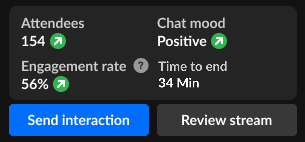
- Publish a question with an answer from the moderator app and it will display on the Feed tab.
- See the results of a poll before submitting an answer. Notice the results are visible to the moderator in our example above. Click the "Hide results" button, then click to choose your answer.
- Hide/share results of, end, and unpublish poll questions, quiz questions, rating scales, crowd votes, and open-ended questions; end surveys; end and unpublish Word clouds on the Feed tab.
- Hide results of, end, and unpublish poll questions, quiz questions, rating scales, crowd votes, and open-ended questions from the moderator app.
- Pin a message from the Chat tab and Q&A tab and it will display on the Feed tab as a "pinned message". (A message that was pinned can also be unpinned by a moderator.)
Participants tab
The Participants tab is where you can see all the users in the session and, as a moderator, you can also manage user capabilities.
The Participants tab is available for sessions with a Kaltura Room component, such as Interactive sessions.
The Participants tab is automatically applied to some custom event templates. If you are using a custom event template and the Participants tab is not visible, feel free to contact your Kaltura representative to have it added.
 Attendee View
Attendee View
On the Participants list, users are listed under the following section(s):
- Raised hands
- On stage
- Viewers
Each section indicates the number of users in that section, as well as the names of the users, with a label for moderator or custom permissions. Icons for raised hand and microphone are displayed when relevant, to the right of each name.
You can click on the v to the left of each section name to collapse the section, and then the > to expand it. When there are many users listed in a section, you will also see the clickable options to See more and then See less.

Search the Participants list -
Wondering if someone is in your session? Or who is on stage? The search bar is a handy tool to navigate the Participants list. You can start typing in the search bar, and the list will display results for the text you've entered as well as in which section the user(s) appear.

Manage participants (moderator only)
At the top of the list, you'll see All participants with the number, and a three dots menu. Clicking the 3 dots menu will offer the following options:
- Mute all microphones (except yours)
- Turn off all cameras (except yours)
- Clear raised hands

You can manage users individually by navigating to a name in the list, and hovering to click a raised hand icon to lower it, or clicking a microphone icon to mute or unmute a user (when the user is on stage).


There is also a three dots menu next to each name which offers more actions:
- Invite to stage/Remove from stage
- Invite to stage send the user a Set devices popup window where they can Decline invitation or Join stage.
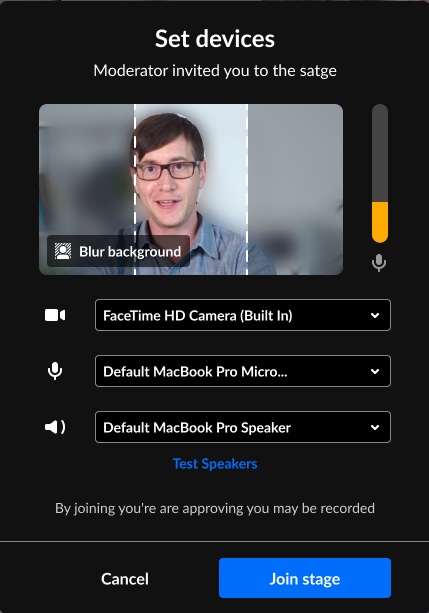
- Until the participant responds to an invitation, you'll have the option to Revoke invite on stage (even if another moderator initiated the invitation).
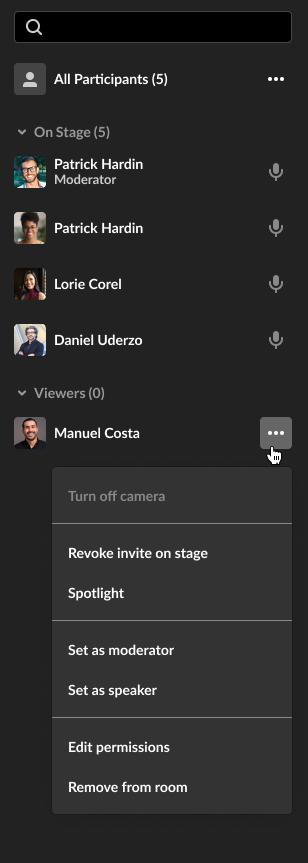
- Invite to stage send the user a Set devices popup window where they can Decline invitation or Join stage.
- Spotlight
- Set as moderator
- Set as speaker
- Edit permissions (see Users' Permissions)
- Remove from room
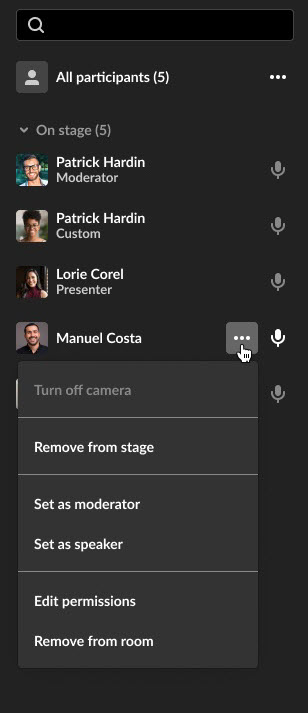
- When clicking the three dots menu next to your own name, you'll have the options to Turn off camera if on stage, and Join stage/Remove from stage.
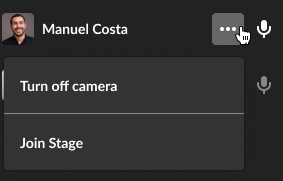
Items available in the three dots menu depend on user relevant capability and only those with relevant capability can manipulate participants' streams.
- Turn off camera - Turns off the participant's camera.
- Remove from stage - Adds/removes the participant from the stage. That participant can always join the stage again if enabled by a moderator.
- Set as moderator - Sets that participant as a moderator.
- Set as speaker - Sets that participant as a speaker.
- Edit permissions - Edits the participant's user permission. See User permissions.
- Remove from room - Removes the user from the room.
Backchannel tab (moderators and speakers only)
The Backchannel tab is a space where moderators and speakers can chat privately with other speakers and moderators. This tab contains several components similar to the Chat tab, but only for moderators in a specific context/session. In other words, the Backchannel tab displays only for moderators and speakers who have been added as such in a particular session. Moderators and speakers can write, like, and reply to messages from other speakers and moderators. They can also delete their own messages.
The following figure depicts a portion of the Backchannel tab for a moderator with no messages posted.

The following figure depicts a portion of the Backchannel tab for a moderator populated with messages.

- Click the three-dot action menu and choose Clear chat history to clear your chat history. Once confirmed, the chat history will not be available to your attendees. (moderator only)
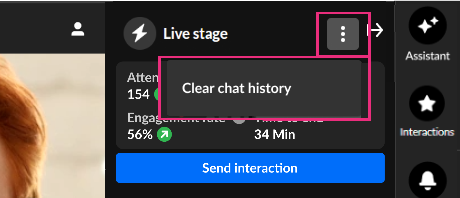 Note: when chats are cleared the data is not permanently deleted. It remains hidden from view but is still available in the session reports for future reference
Note: when chats are cleared the data is not permanently deleted. It remains hidden from view but is still available in the session reports for future reference - Review crucial data points, including attendee numbers, chat mood (results of sentiment analysis) or turnout rate (percentage of those registered who are actually logged into the session), engagement rate (viewers who watch in full screen or with the focus on the tab and sound on), and time to end. (moderator only)
- Click Send interaction to access interaction capabilities. (moderator only)
- Click Review stream to view essential stream health analytics and monitor the live player during your Live webcast session. Want more information on this feature? See Stream health analytics and player preview. This feature is only available in the Kaltura webcast studio during a live stream. (moderator only)
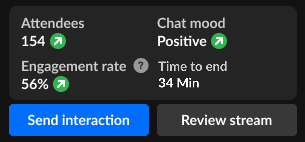
- Hover over a message and select the "Like" icon to like a message.
- Hover over a message and select the "Reply" icon to reply to a message from another moderator or speaker.
- Hover over any one of your own messages and select the "Trashcan" icon to delete the message.
- Type your message in the "Write your message" field to start chatting with other moderators and speakers.
The following alert is shown at the bottom of the Backchannel tab. Because the Backchannel and Chat tabs function similarly, this alert helps remind moderators and speakers that they are in a "Moderator/Speaker-only" area.

Interested in exploring other tabs of the Chat and Collaboration widget menu? Click here!
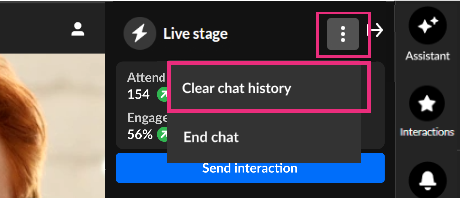 Note: When chats are cleared the data is not permanently deleted. It remains hidden from view but is still available in the session reports for future reference.
Note: When chats are cleared the data is not permanently deleted. It remains hidden from view but is still available in the session reports for future reference.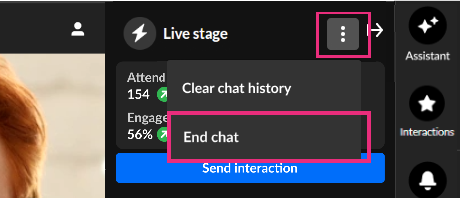 To enable/re-start the group chat, click Start chat. Attendees will be able to view past messages and send new ones.
To enable/re-start the group chat, click Start chat. Attendees will be able to view past messages and send new ones. 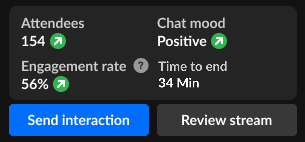
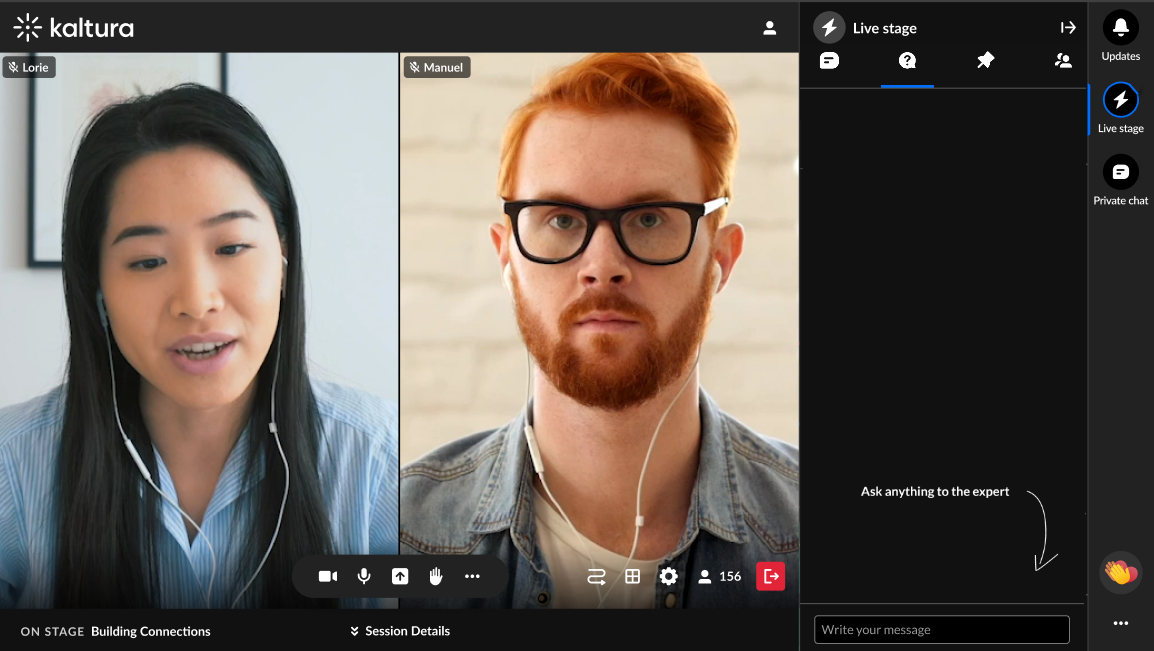
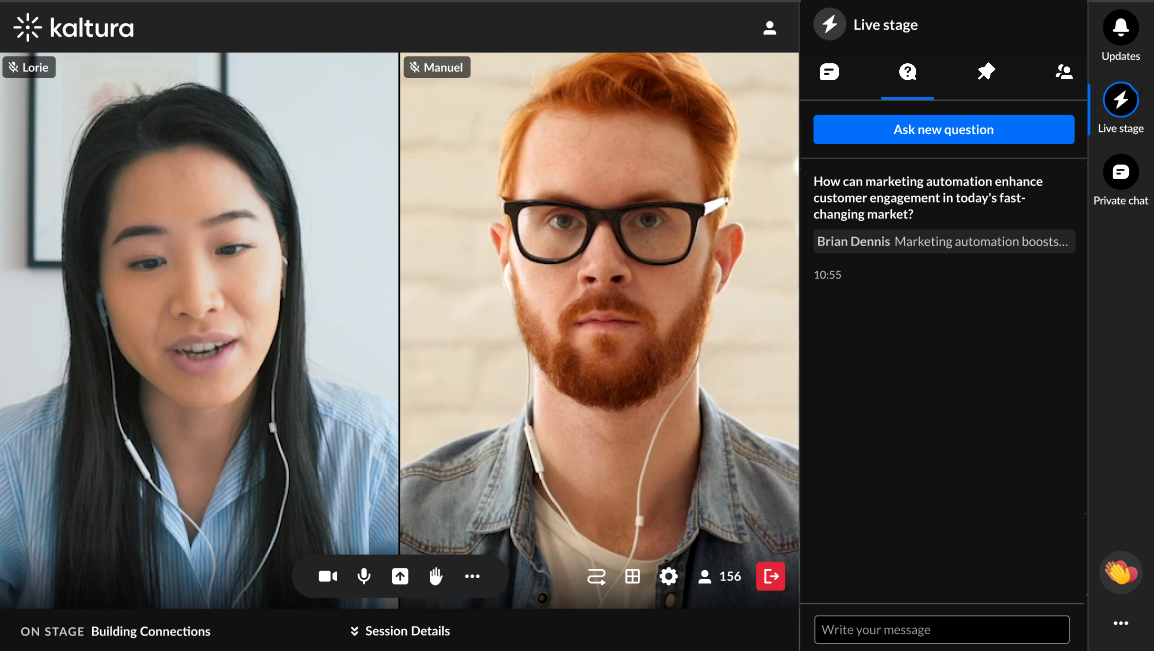
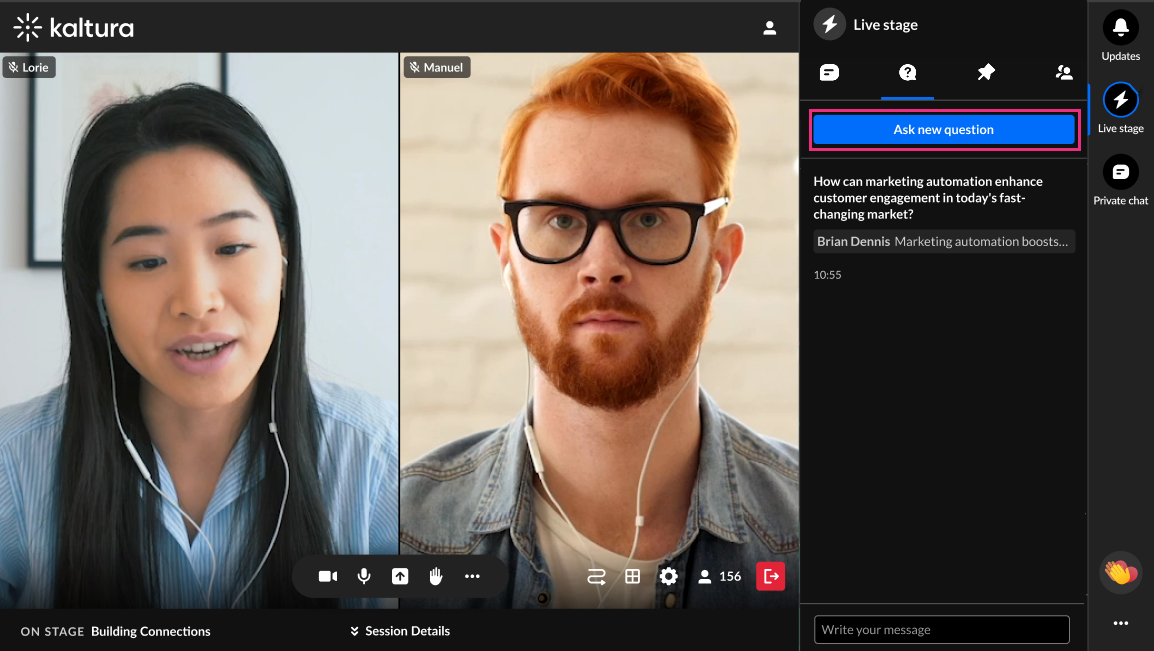
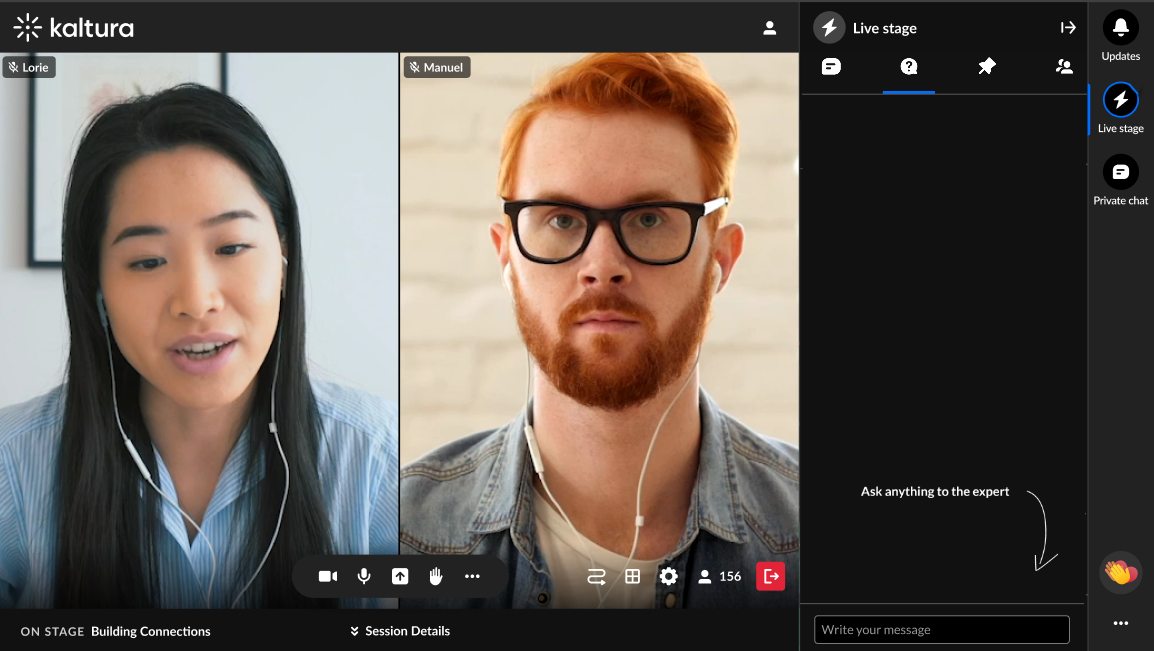
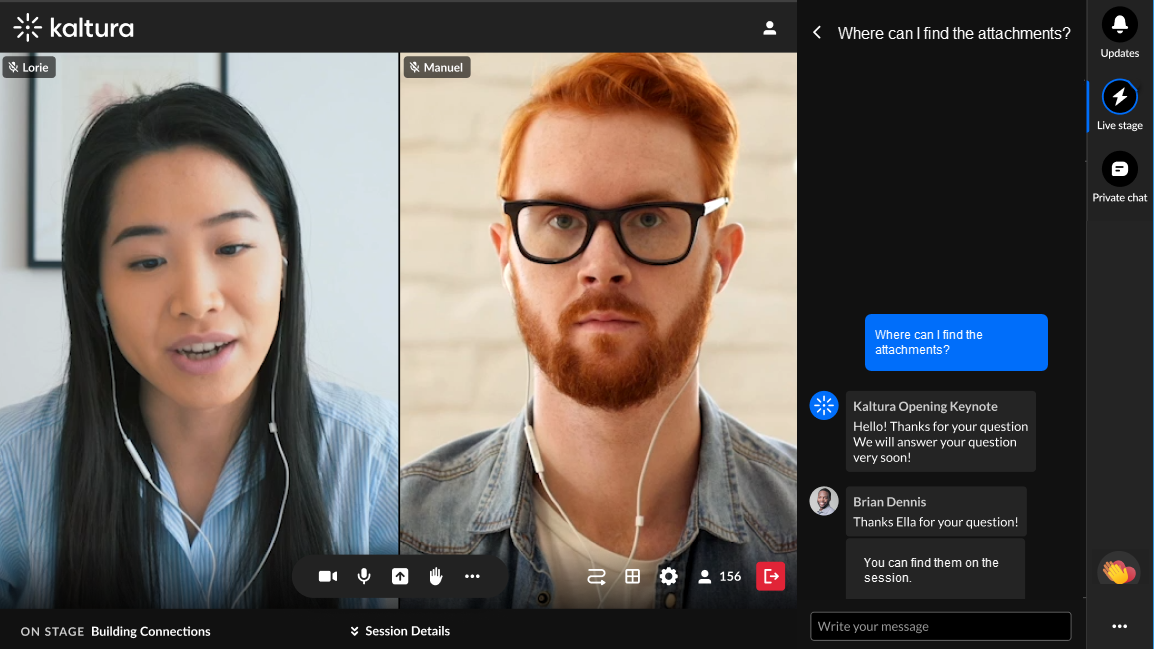
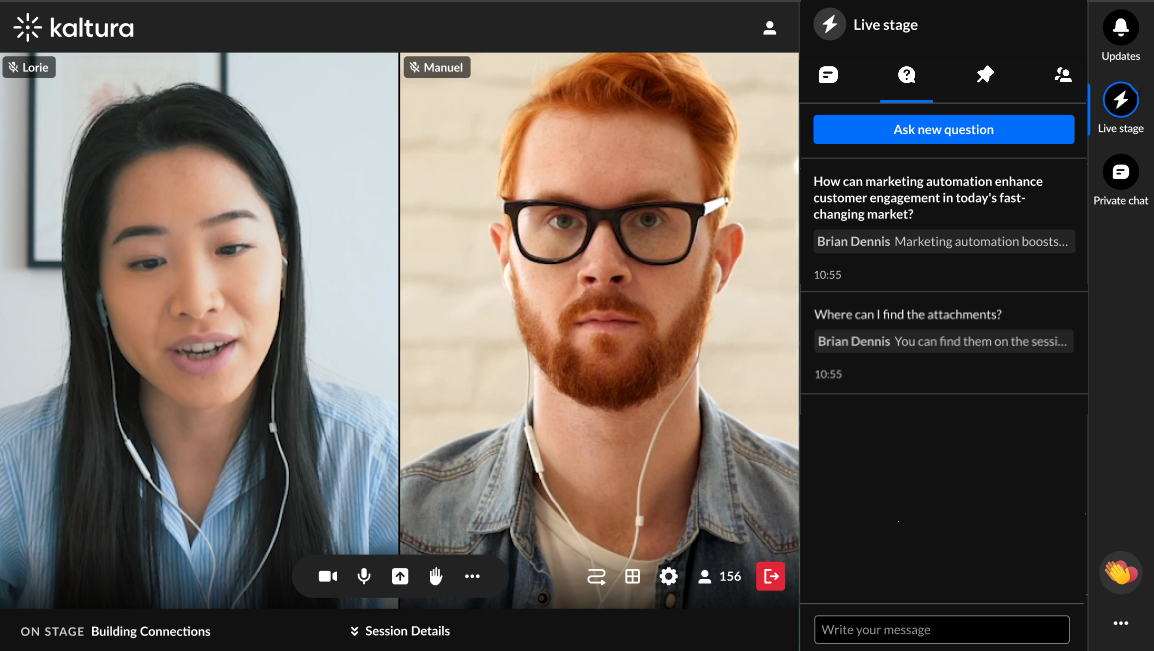
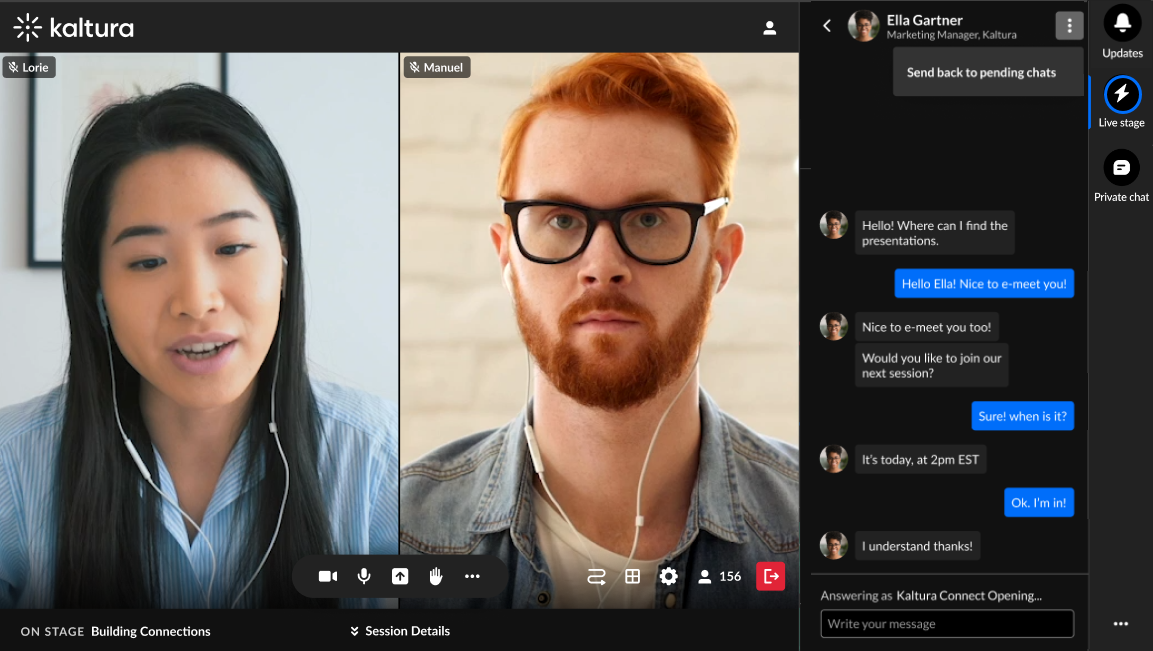
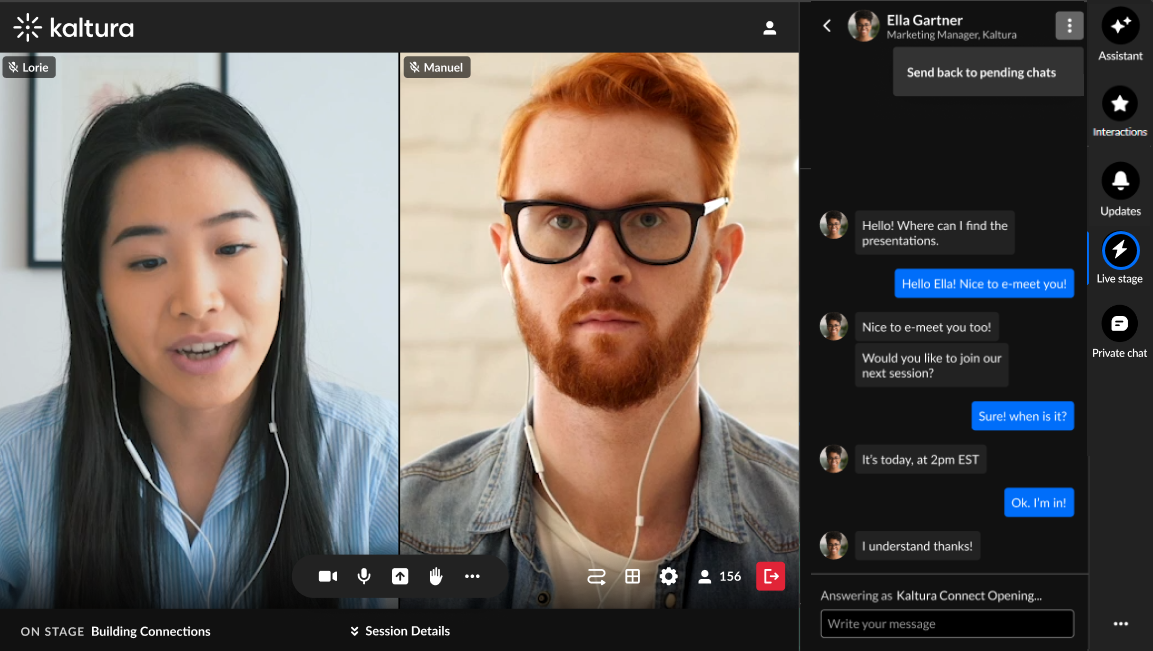
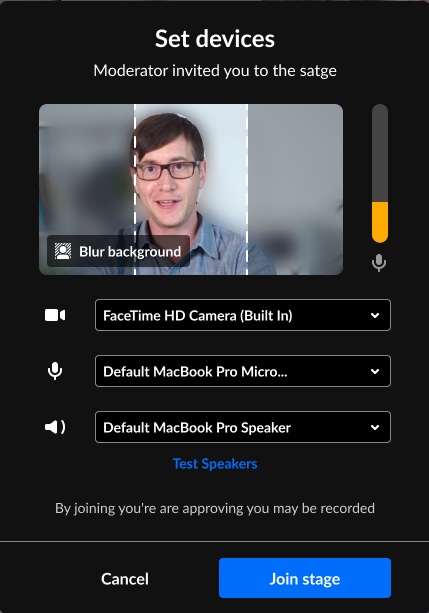
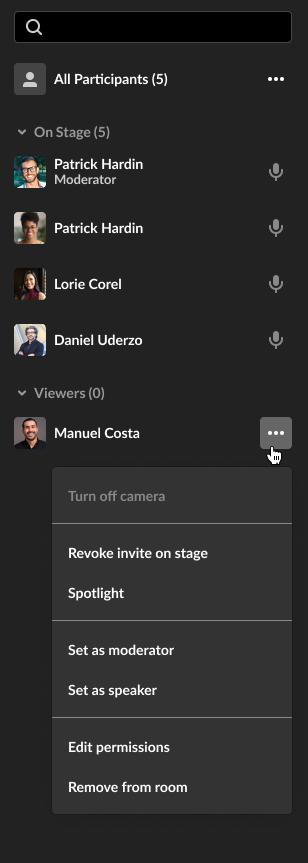
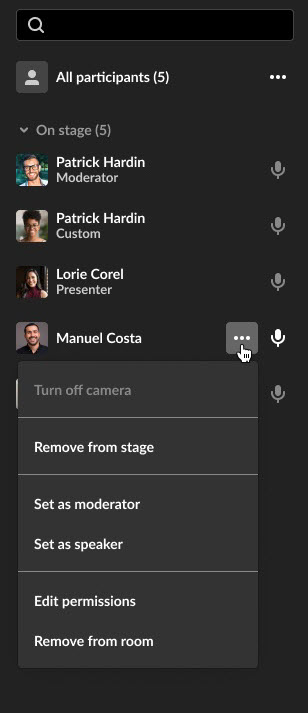
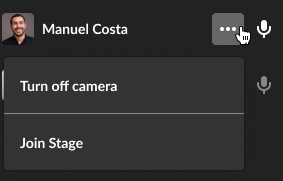
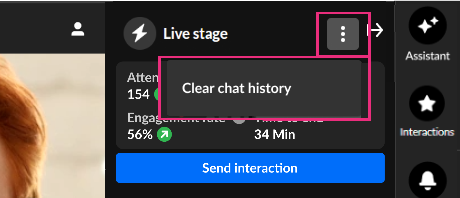 Note: when chats are cleared the data is not permanently deleted. It remains hidden from view but is still available in the session reports for future reference
Note: when chats are cleared the data is not permanently deleted. It remains hidden from view but is still available in the session reports for future reference