About
Marketo integration for Kaltura Events allows you to receive and sync data on your event registrants and attendees from Kaltura to your Marketo account.
Kaltura Marketo integration supports program based leads. Each registrant is sent to Marketo as a lead with their registration information which can be later updated with their attendance and engagement data.
To connect your Kaltura account to Marketo you will first need to create an integration on your account level and then you can connect it to the different events you or your colleagues create.
The screens shown here represent a multi-session event. The same actions apply when working with single session.
Before you start
-
Marketo needs to be set up with the channel, program, custom activity mapping and API user. Follow https://knowledge.kaltura.com/help/kaltura-data-sharing-connector-for-adobe-marketo to create and validate the setup in Marketo.
-
For the first integration you create you will need your Marketo account’s API endpoint domain, Client ID, and Client Secret. Be certain you have them before starting
-
For each event registration form, you will map the fields to your Marketo lead record. Therefore, you need to create an integration per event template. For example, if you have five event templates, you need to create five integrations and map the different fields on your registration form to your Marketo lead record. Once the integration is set for the template, you can use it on all events created from this template.
-
Make sure you map ALL the required fields on your Marketo lead form so that leads will be submitted successfully.
Integration settings
There are two levels of integration settings on the Kaltura Events management interface.
- Account Level
- Event Level
Account level
The account level may be set up so that you can connect different events to use for the Marketo integration.
Set up the Marketo integration on the account level
Each integration needs to map the registration form fields to the lead records on Marketo. Each Kaltura Events registration form is set up by the template per event.
- On the Kaltura Events screen navigate to the Integrations tab.
- Click Add Integration. The first time you view this tab, the list is empty. A list of other existing integrations that were created for this account/partner are displayed after subsequent use.
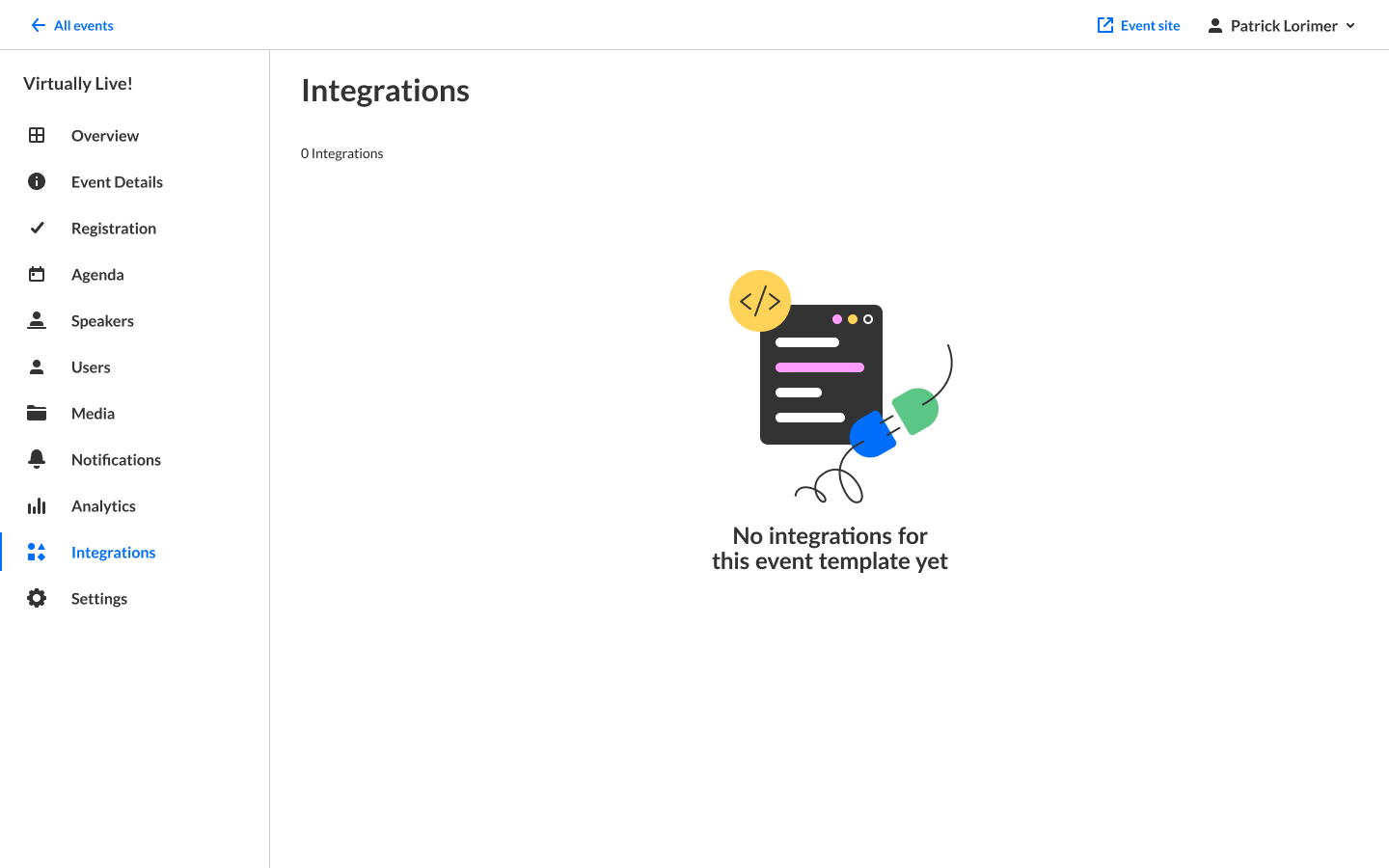 The New Integration window is displayed.
The New Integration window is displayed.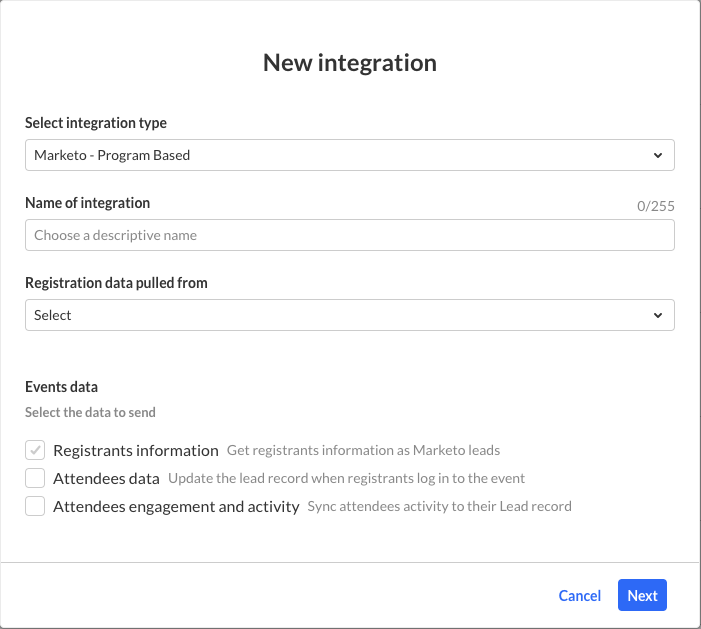
- Select integration type, Marketo
- Enter a Name for the integration. We recommend using a descriptive name, for example Webinar Marketo Integration.
- Select the event template Data Origin Template. Each event template has its own registration form and needs to be created as separate integration.
- Select the Kaltura Events Data you would like to send to Marketo
- Registrants Information - (lead or registrants information) Checked by default to get registrants information as Marketo leads. The registrant information is mandatory. That is the part that creates the lead in Marketo.
- Attendees Data - Check to update the lead record that was created when registrants login to the event. The lead record is updated with the attendants information.
- Attendees Engagement and Activity - Check to be able to sync attendees activities to their lead record. This process is manual. When the session is over and event organizers want to obtain attendees' engagement information they may click Sync Engagement Data to update the lead with their engagement data such as viewing rate or reactions.
- Click Next.
- Click Add a new account and enter your Marketo account authentication details (API endpoint domain, Client ID, and Client Secret). This is done once, and then your account will be auto selected and you can just click Next.
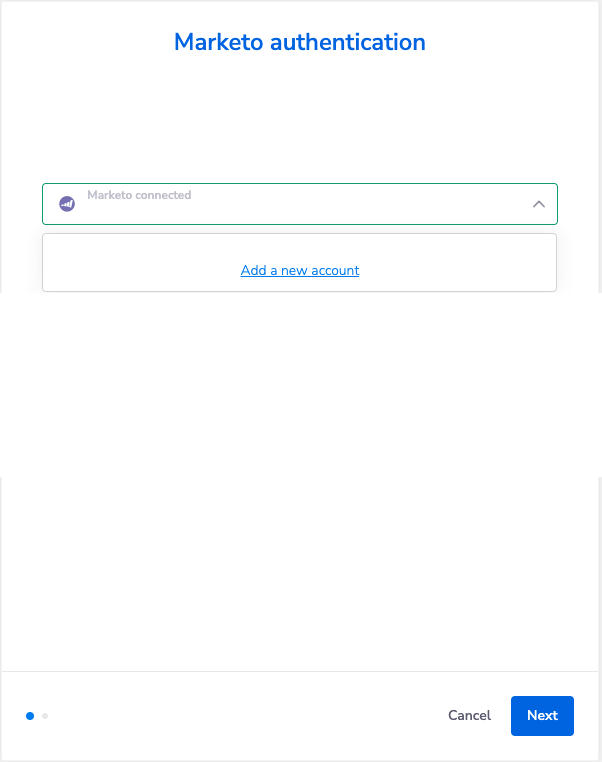
- Map the different fields on Kaltura registration form to Marketo Lead fields.
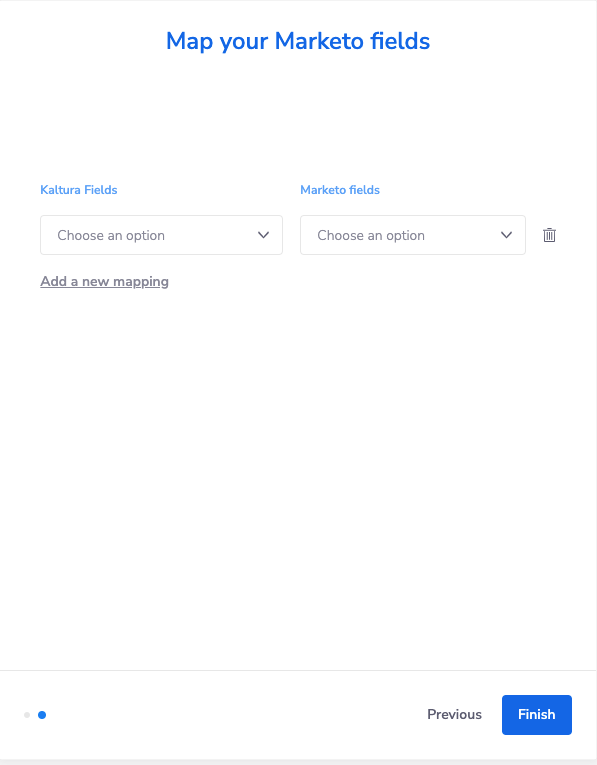
For example, first name, last name, email, and company. These fields must be mapped to a Marketo record. - Click Finish.
Marketo has required fields that Kaltura must be aware of so the Leads will be submitted successfully. The admin needs to make sure Marketo required fields are mapped to Kaltura fields.
The new integration is displayed.

Manage and/or delete the Marketo integration on the account level
You can manage and/or delete the integration by clicking on the three blue dots to the right of the desired integration and selecting the appropriate option.
Deleting an integration is only available if the integration is not yet enabled on an event.

Other integrations will eventually be added and the screen will display multiple integrations.
Each integration is different per the event template/registration form. Only Active integrations may be enabled on events. If an integration is disabled - you may have missing information on the integration, such as incomplete field mapping.
Integrations are not enabled until you enable the integration per event. This process sets the grounds for the event organizer(s) to turn it on.
Event level
Setup a Kaltura Marketo integration for a specific event
-
From the event list, Select Edit from the actions menu to edit the event to which you would like to add the integration.
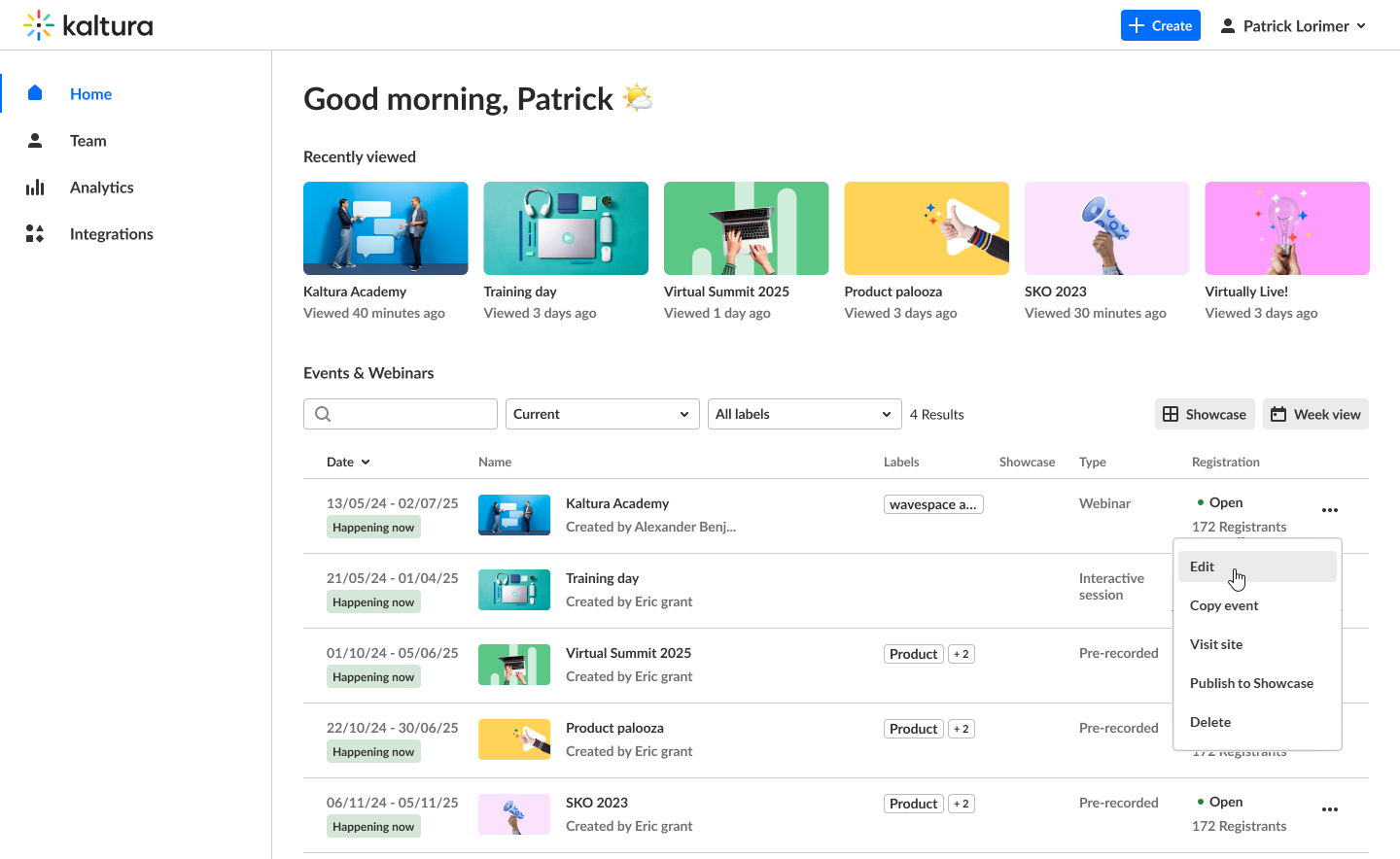 The Event window displays.
The Event window displays.
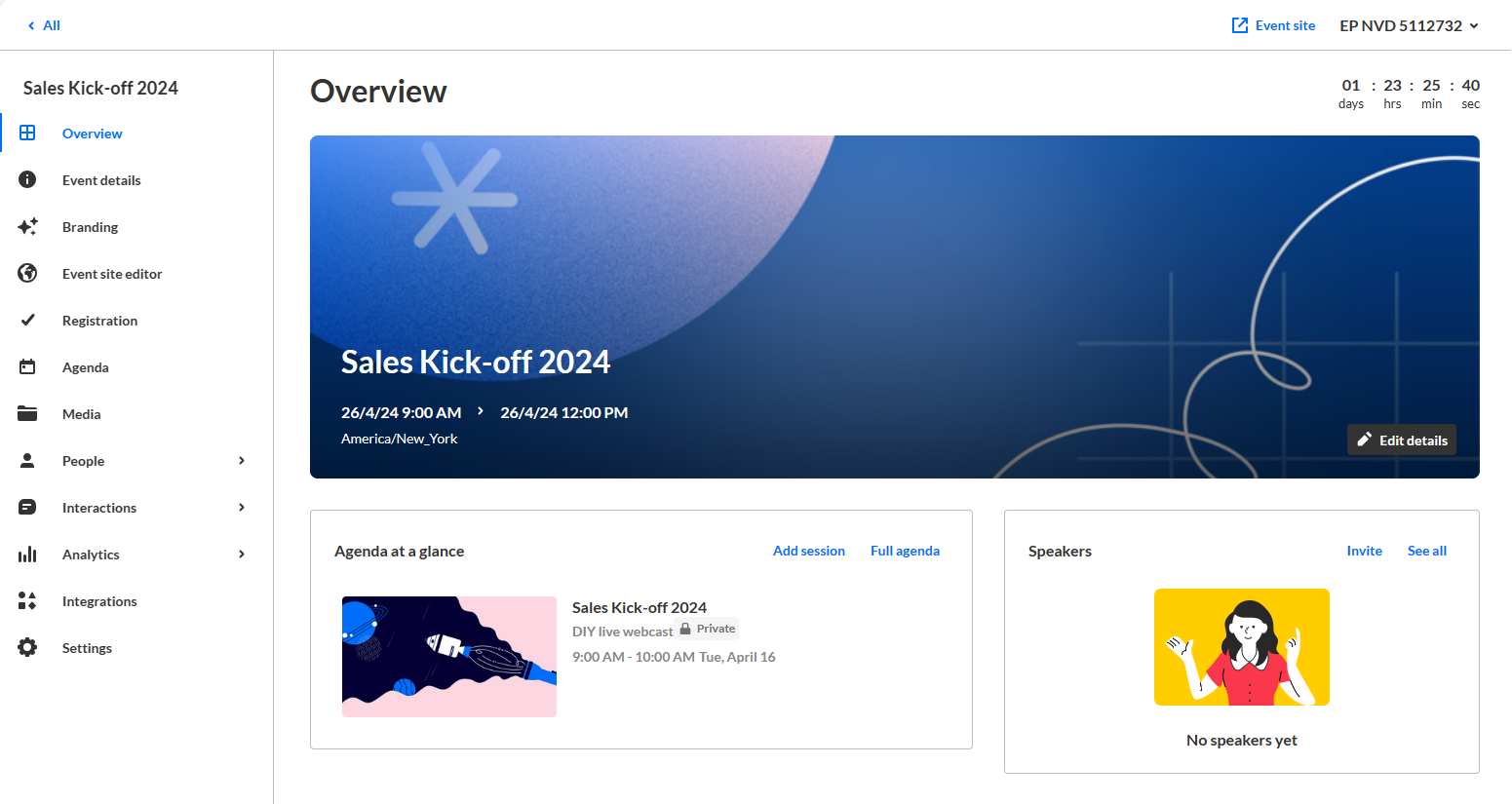
-
In the Event window, navigate to the Integrations tab. Now that you are on a specific event, you will see only the integrations that apply for that event.
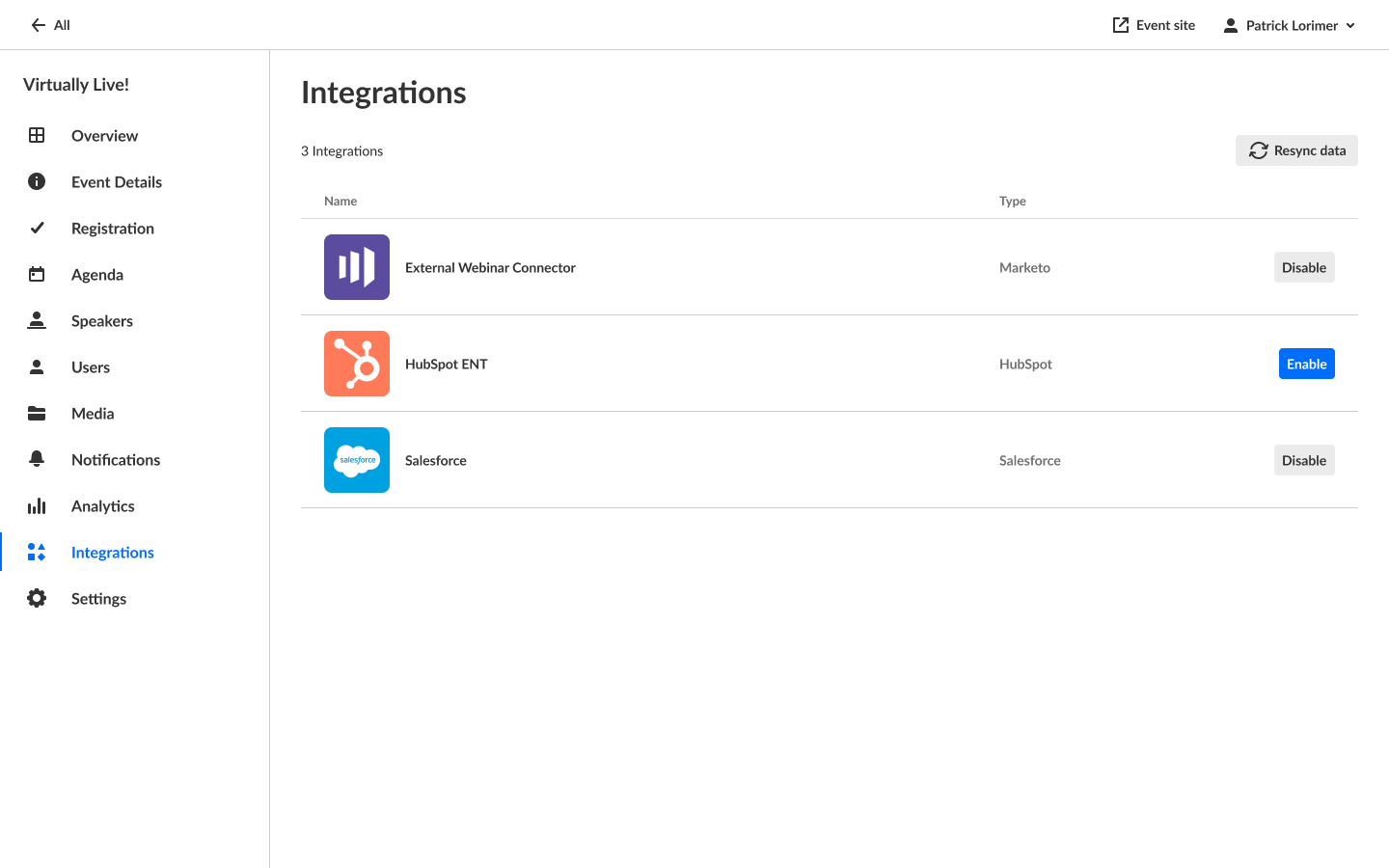
-
Click Enable.
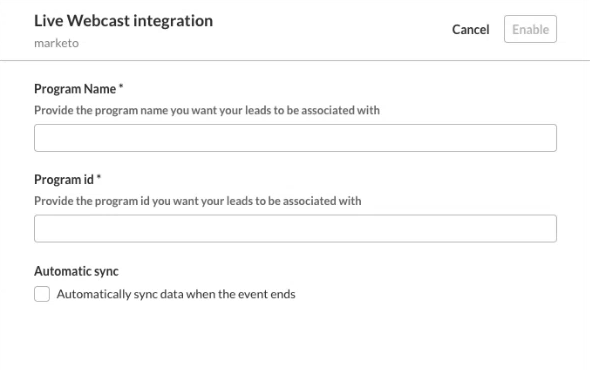
- Enter the Program Name and Program id. This will associate the leads to their relevant program on Marketo.
Program Name must be the exact name from Marketo. For instance, the Program Name in the image below is 'External Webinar Connector'. The Program id must only include numbers. You can find the Program id in the URL when you have the program selected in Marketing Activities. It is the first contiguous set of numbers in the final path of the URL. Only the numbers, no other characters. For instance, the Program id is 2459 in the URL 'https://app-sj01.marketo.com/#PG2459A1'.
- Click to enable Automatic sync if you would like to automatically sync data one hour after the event ends.
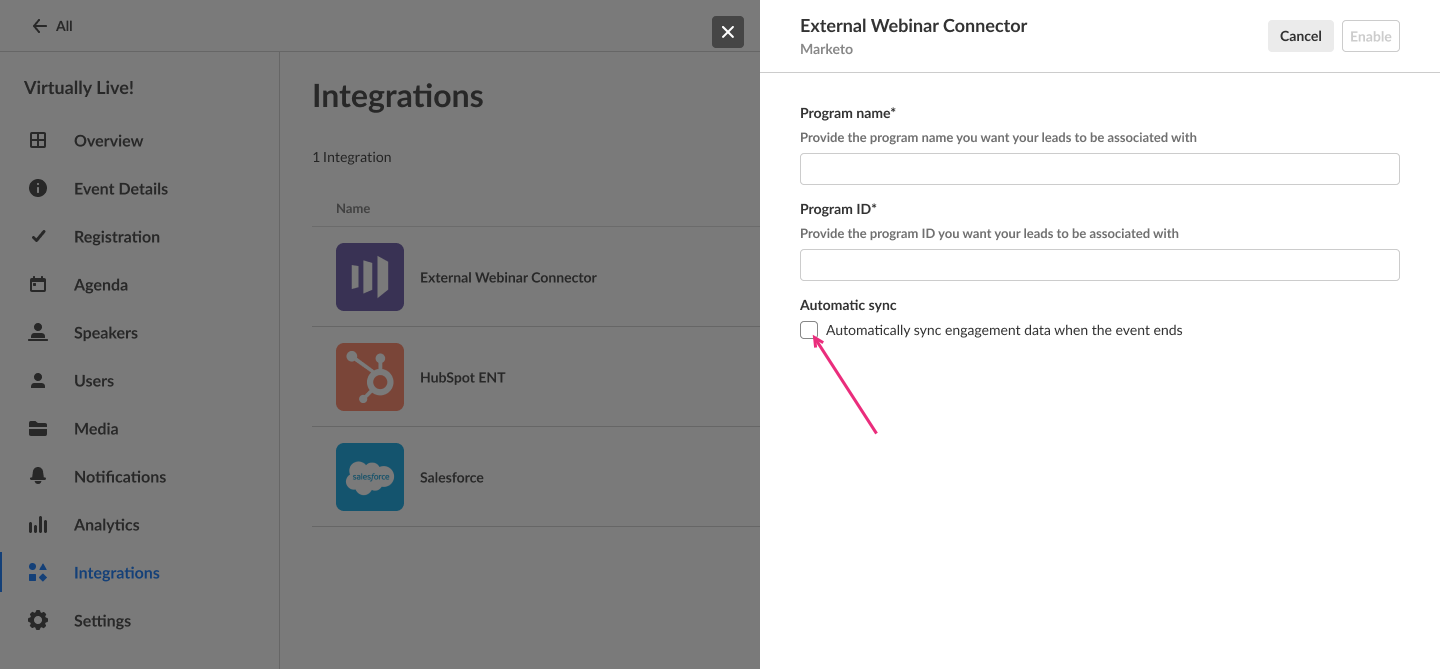
- Click Enable. You receive confirmation that the integration was enabled successfully.
Manually sync all enabled integrations
- Click the Resync data button to manually sync all active/enabled integrations.
- Click Resync to confirm your action.
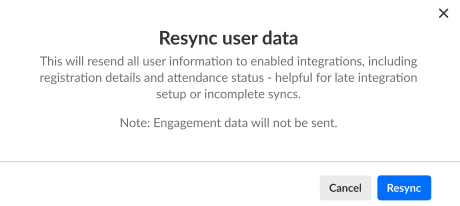 You receive confirmation that the integration data was successfully synced
You receive confirmation that the integration data was successfully synced
The Resync data button only refreshes registration and attendance information. Engagement data is not included in manual resyncs.
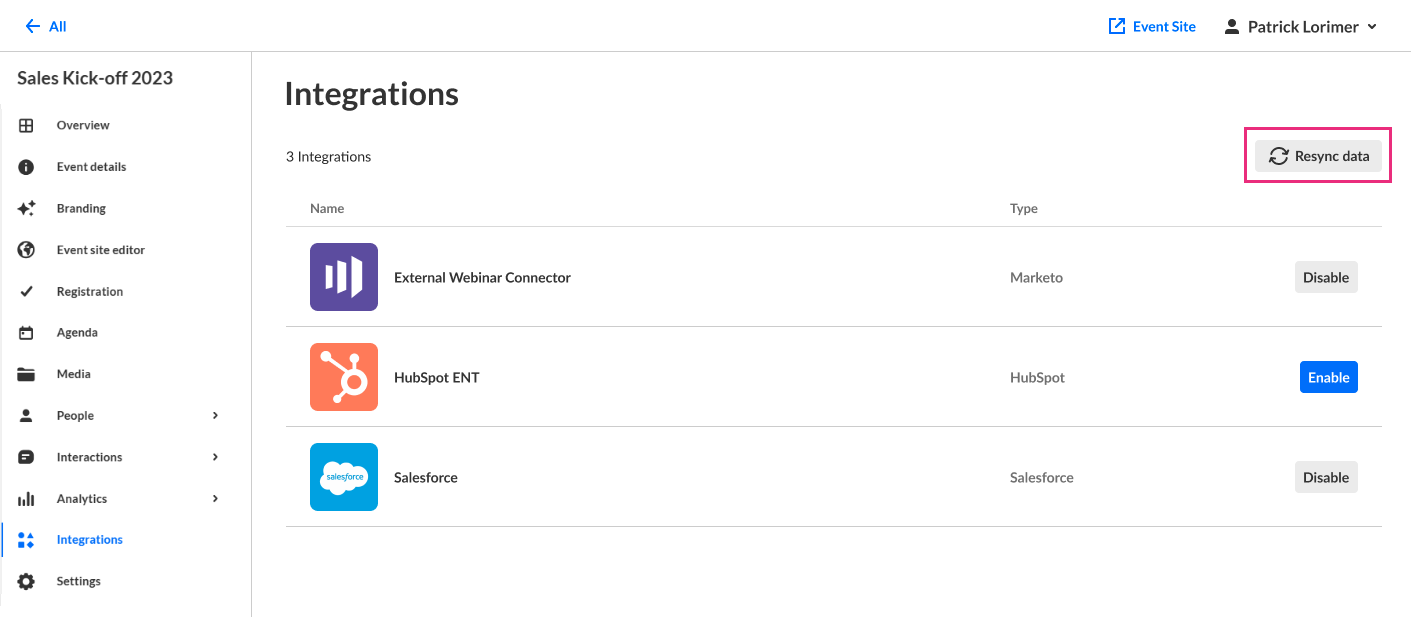
Manage or sync engagement data per integration
After the integration is enabled, you may disable, manage or sync engagement data.
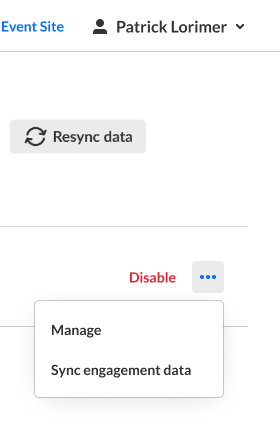
On the Integrations tab, locate the Marketo integration and choose one of the following:
- Click Disable to disable an integration. Disabling an integration stops the data synchronization to Marketo for this event.
- Click Manage to edit the additional info / Marketo identifiers (e.g., campaign/program ID) for this event.
- Click Sync engagement data to send attendees engagement data and update the lead with additional insights once the event is over.
For more information about the Marketo Integration, see Kaltura Data Sharing Connector for Adobe Marketo.
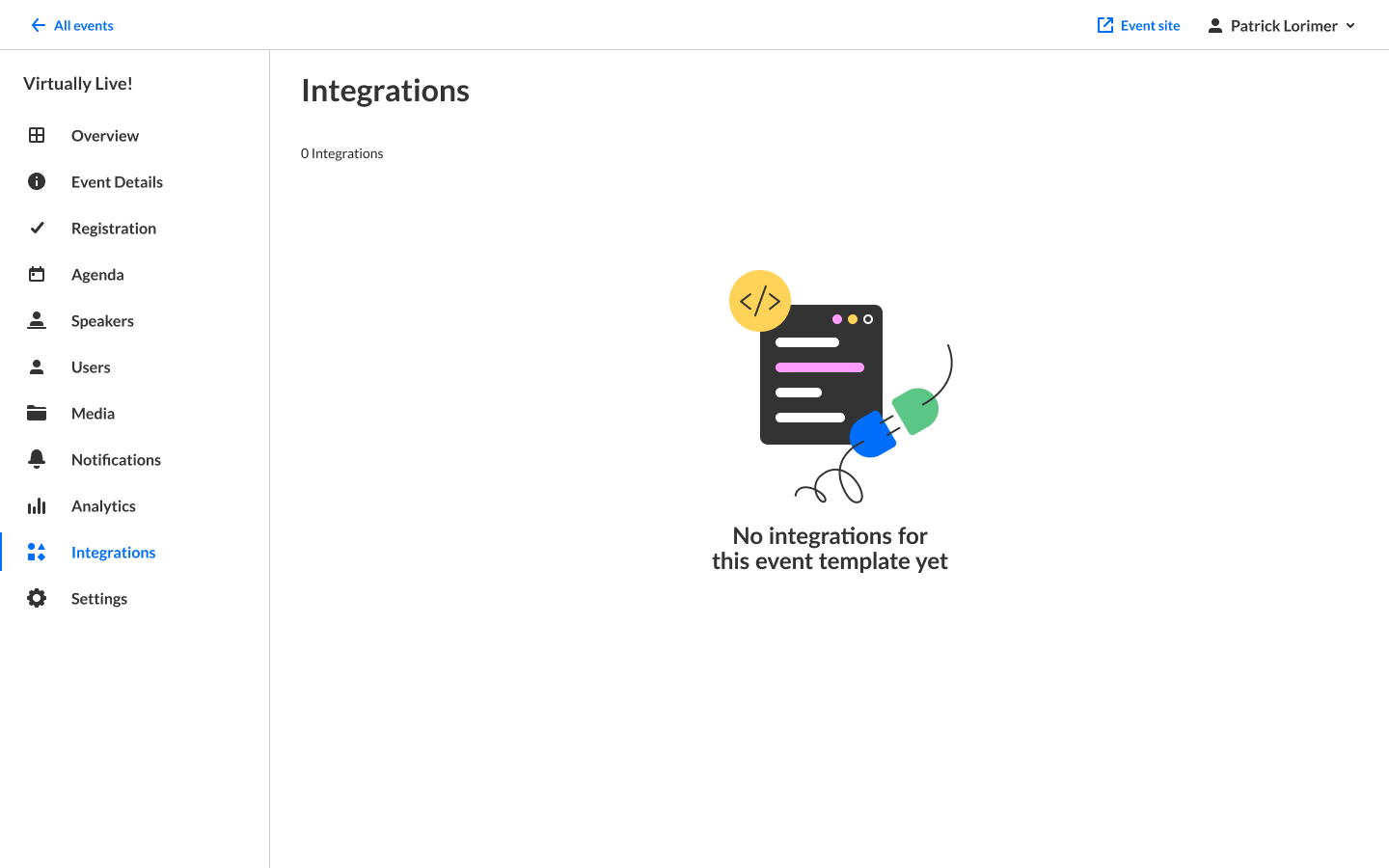 The New Integration window is displayed.
The New Integration window is displayed.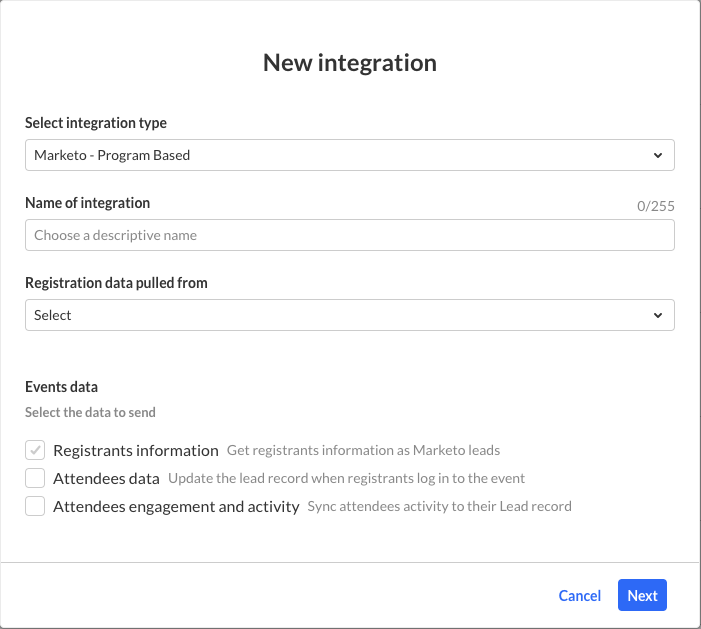
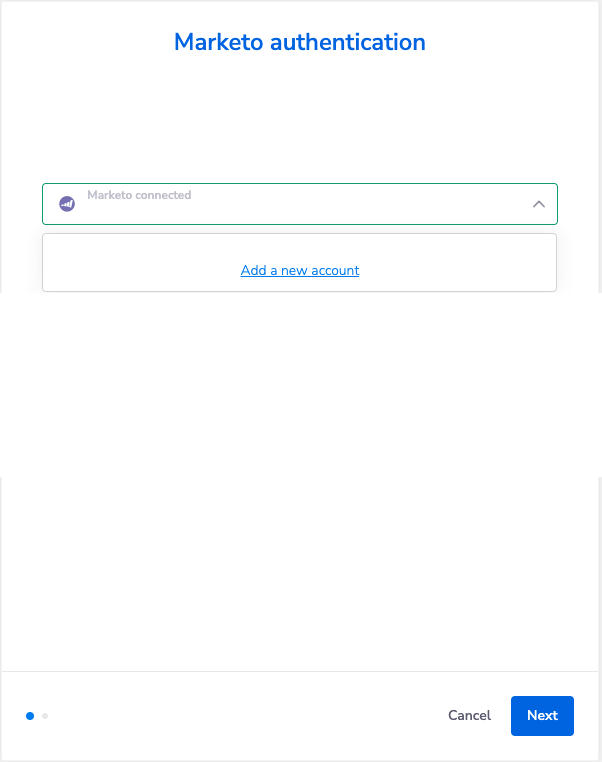
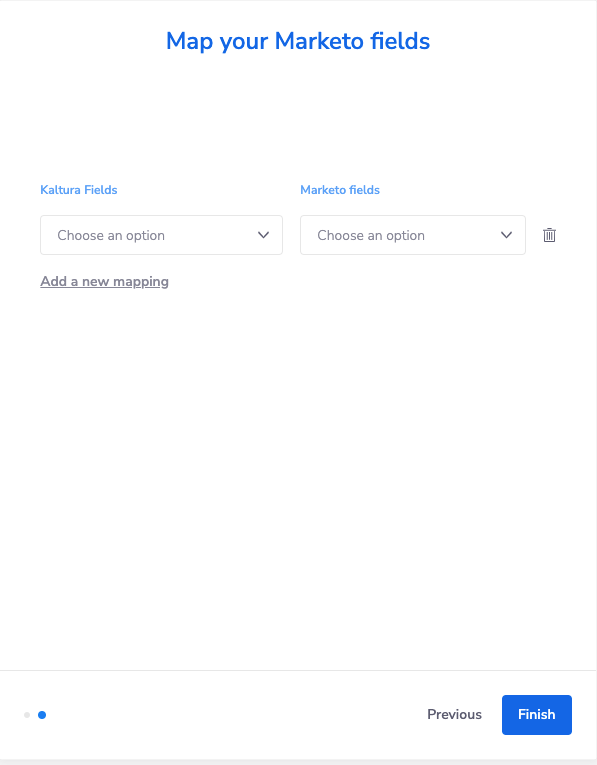
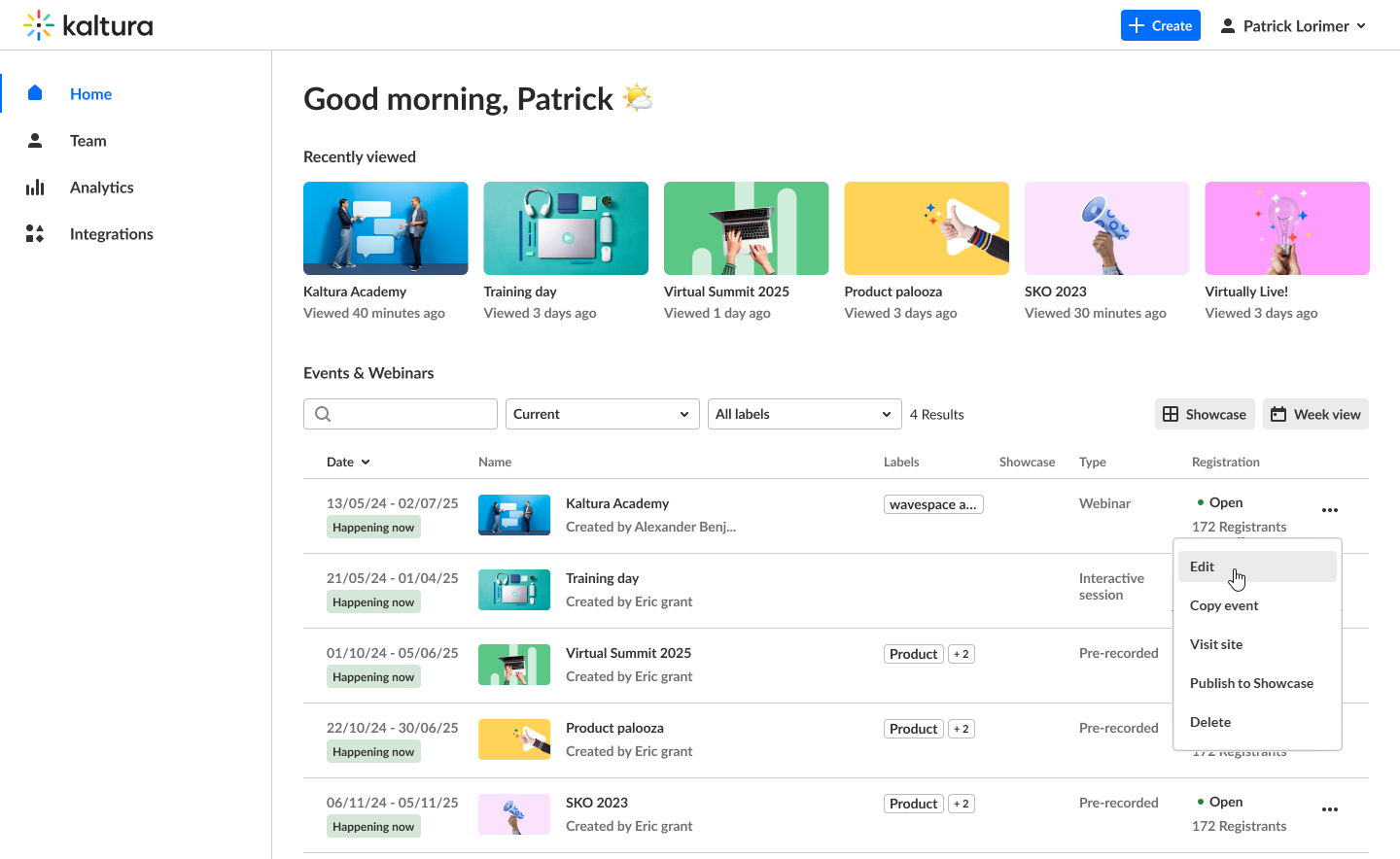 The Event window displays.
The Event window displays.
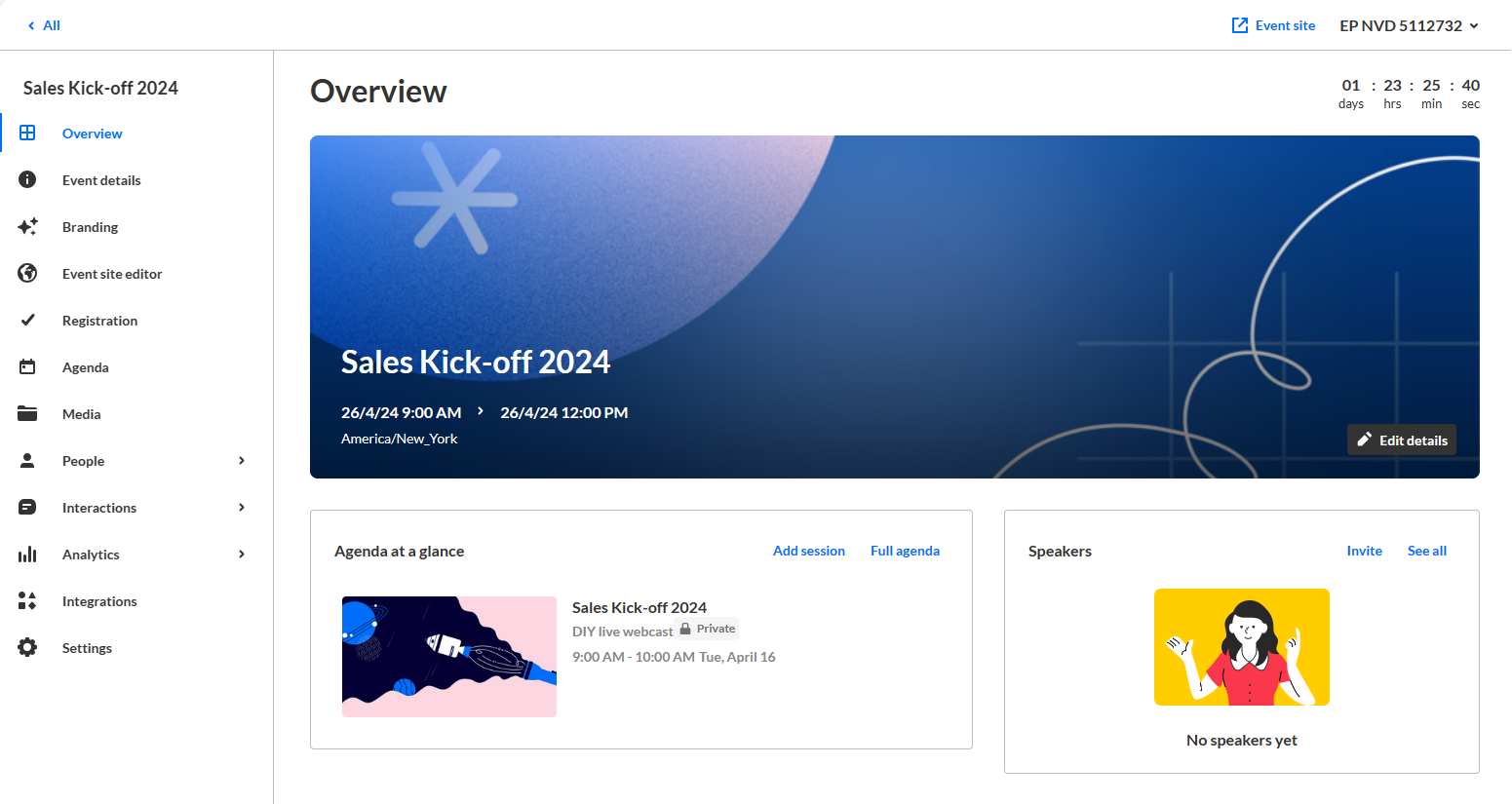
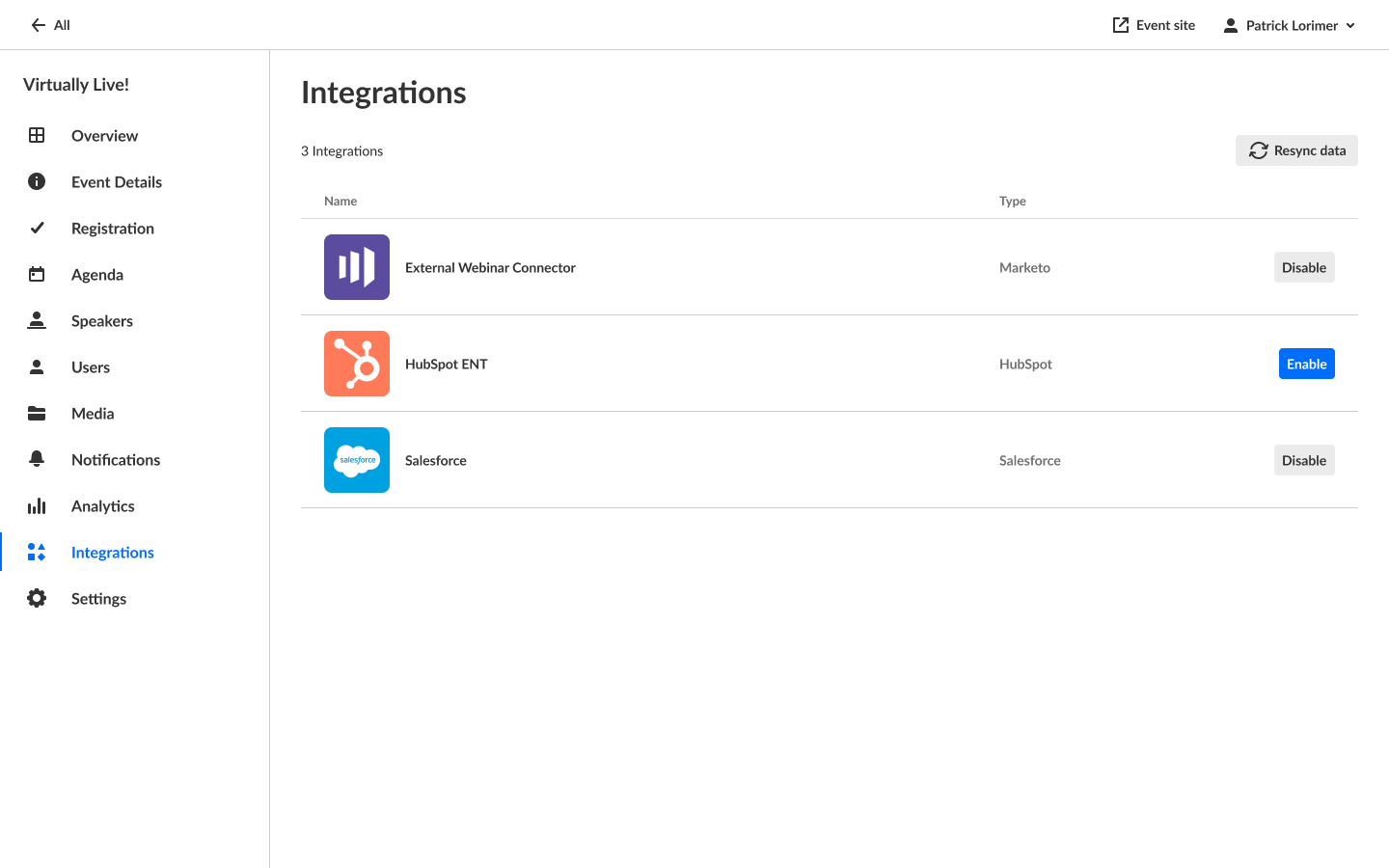
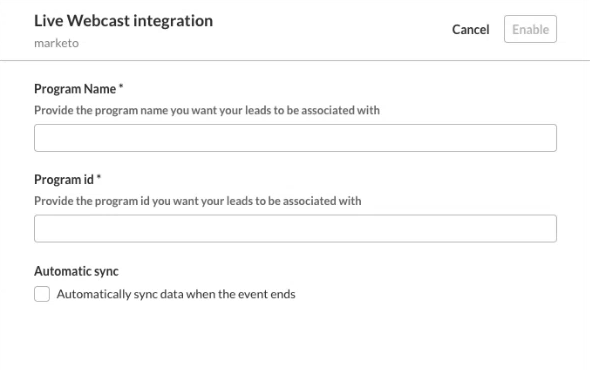
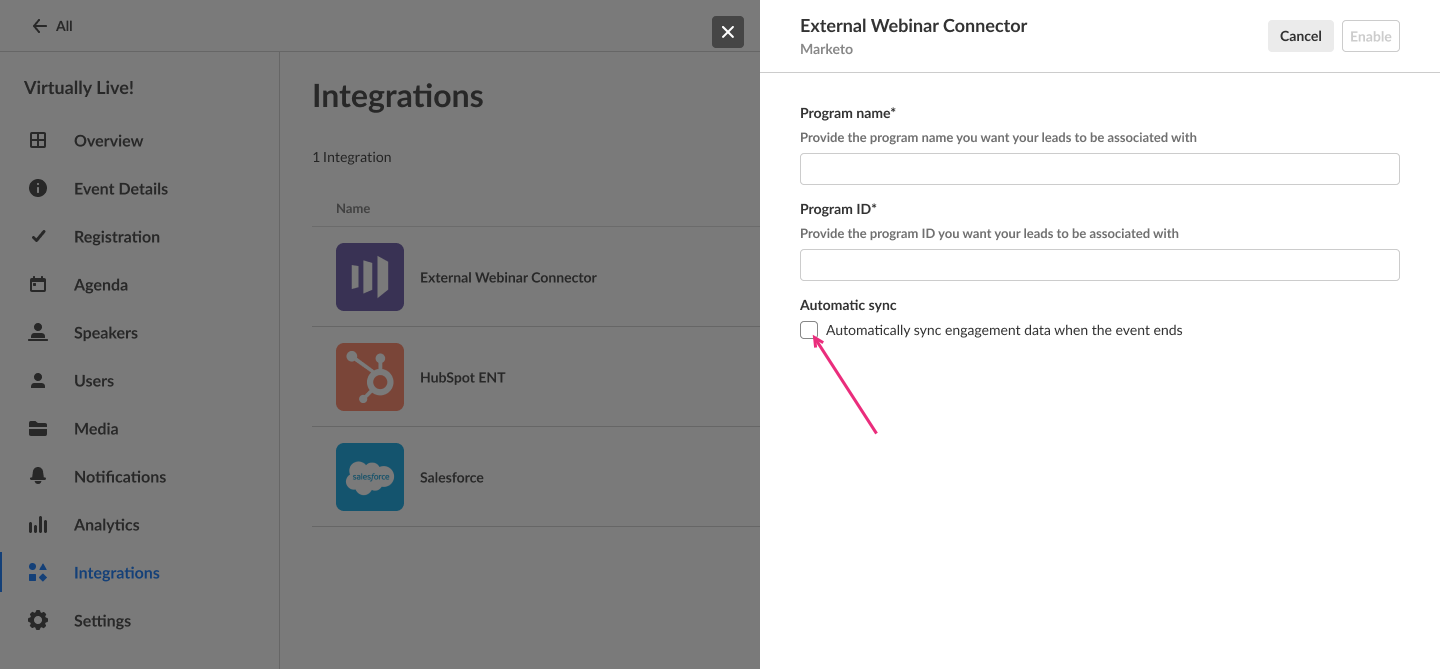
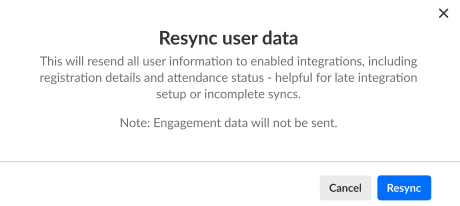 You receive confirmation that the integration data was successfully synced
You receive confirmation that the integration data was successfully synced