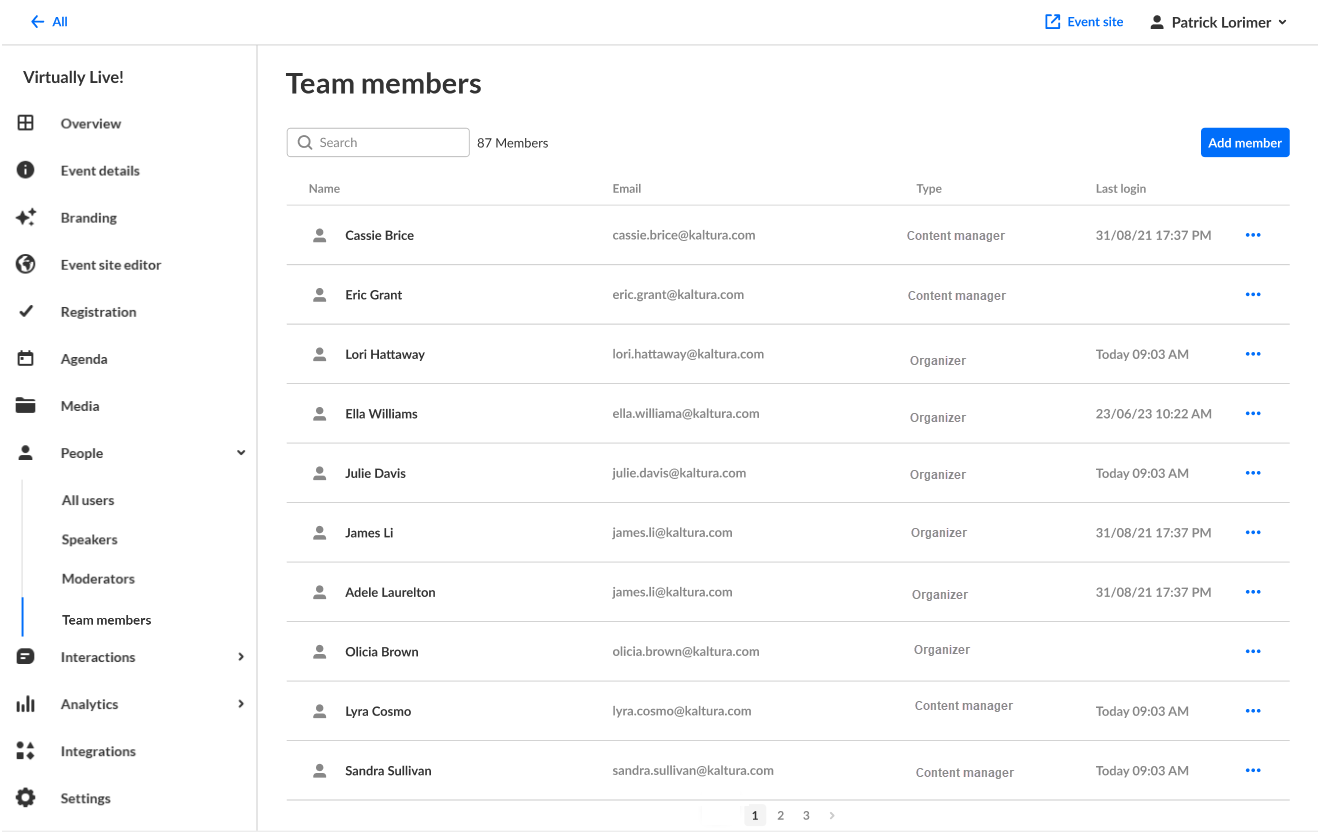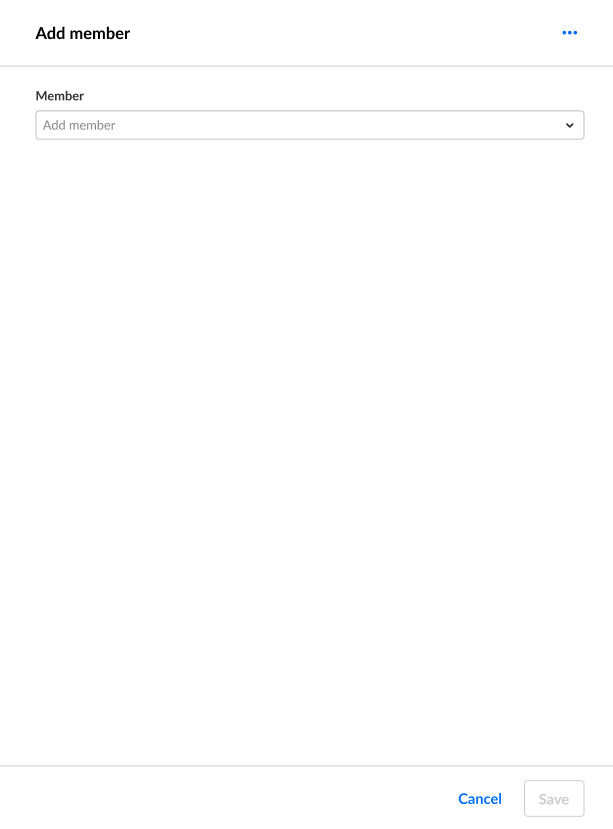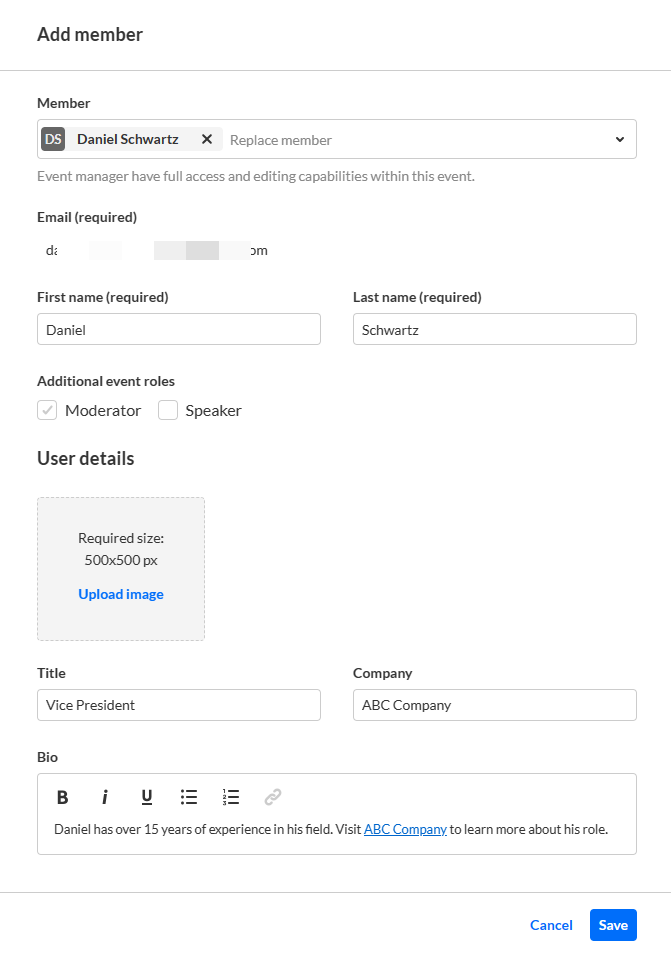About
The Team members page allows you to add team members to your event. You may also edit their information and remove them from the team using the Team members page.
The admin must create users before they can be added to, edited, or removed from the event.
The screens shown here represent a multi-session event. The same actions apply when working with single session.
Add team members to your event
Admin and Organizers may add Organizers and Content managers; Content managers may only add other Content managers.
- Navigate to the Team members page; from the Event page, click the People tab > Team members.
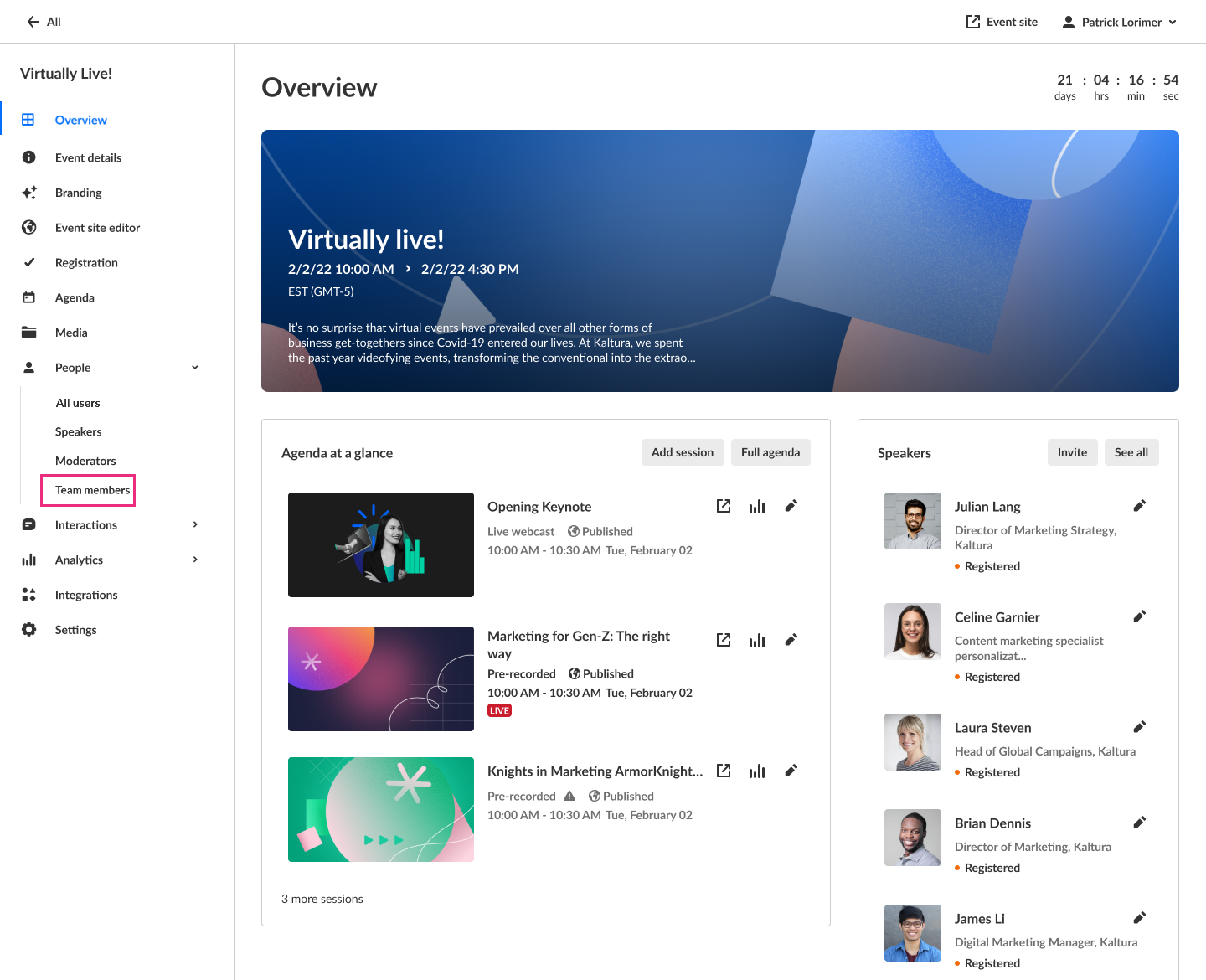 The Team members page displays.
The Team members page displays.
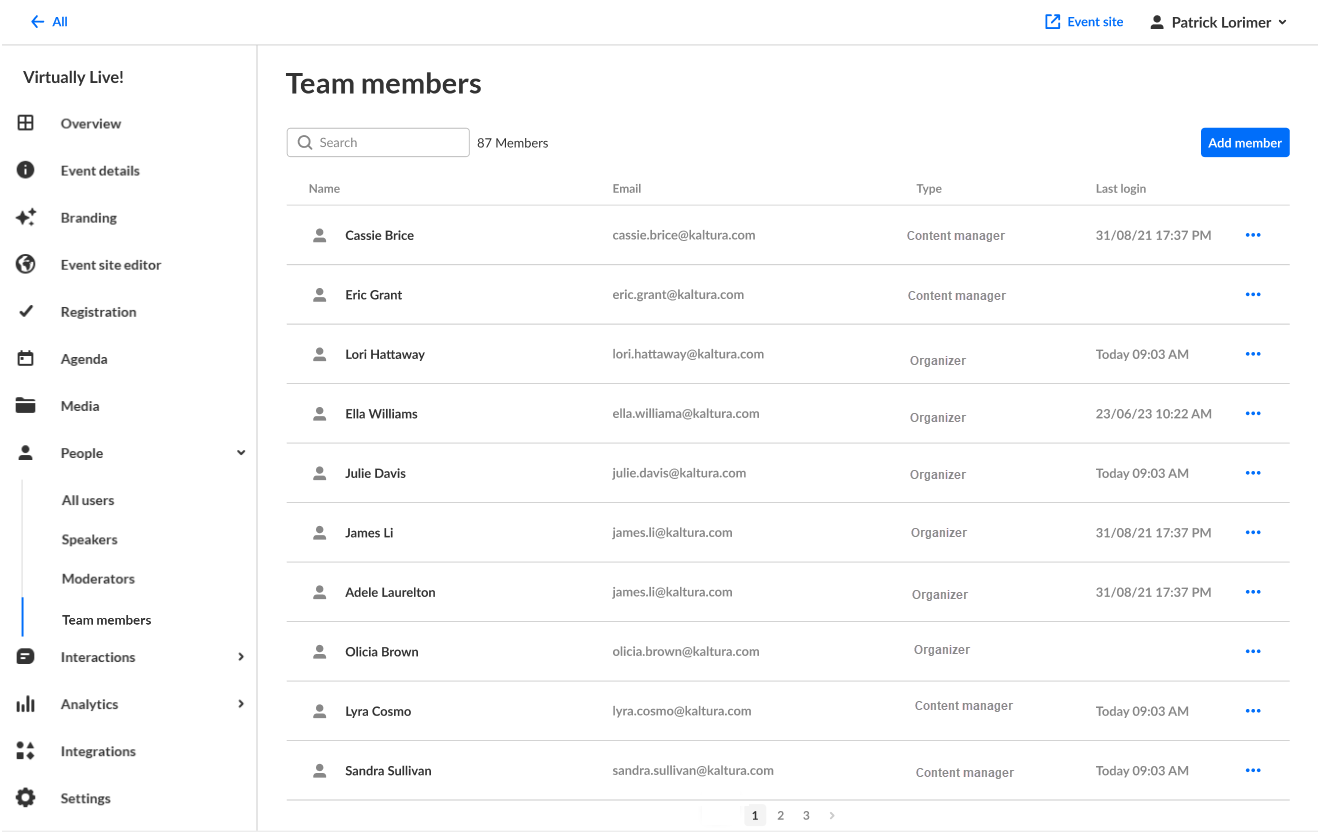
- Click the blue Add member button in the upper right corner of the screen. The Add member screen displays.
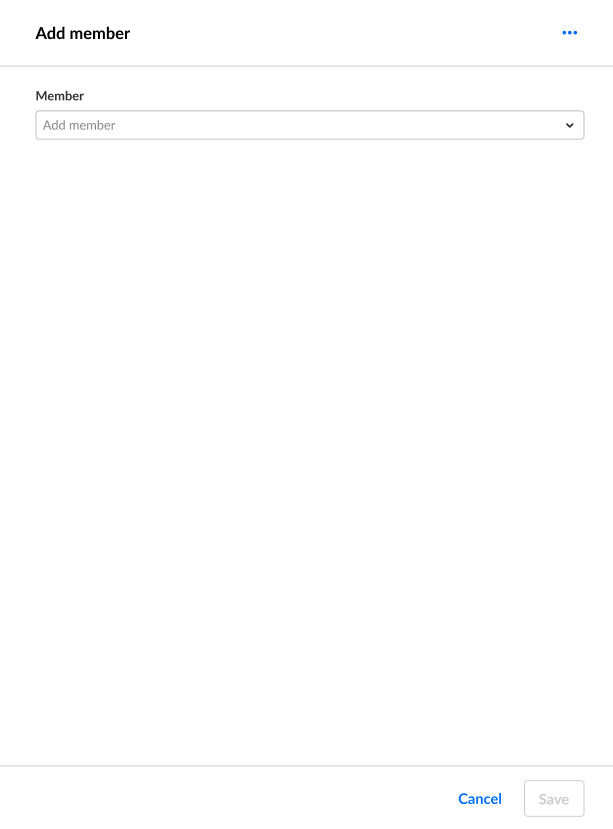
- Expand the pull-down menu to see all the available members, then click the boxes next to the team members you would like to add. This list is pre-populated at the account level. Once you have selected a team member, additional options display.
- You may edit first and last name if desired.
- The Organizer and Content manager is automatically assigned a Moderator role. You may also designate them as a Speaker by checking the Speaker box.
- You may add additional user details as follows:
- Profile image (optional) - Click Upload (or Replace if one exists) to add/replace an image. Recommended size: 500x500px
- Title (optional field) - Job title of the user
- Company (optional field) - Company of the user
- Bio (optional field) - Short description for the user's profile page on the event site. Character limit: 2500
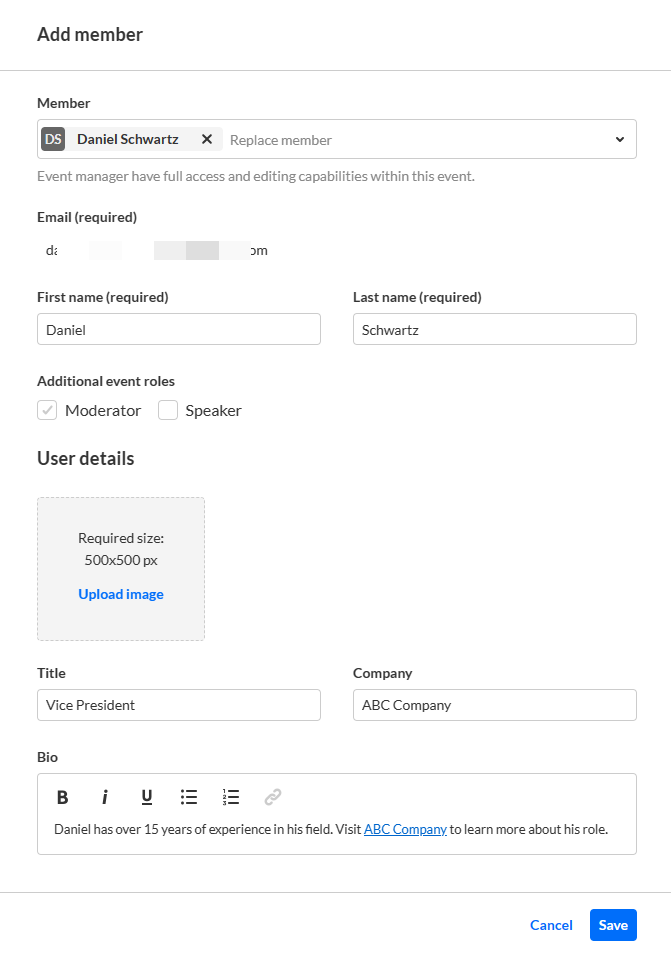
- Once finished, click Save. The new team member will receive an email notifying them that they've been added to the event. That email will also specify which role they've been assigned and provide them with a link to the event overview page. Following is an example of an email a user received when added as an Organizer to an event:

Edit team member information and remove team members
Admin and Organizers may remove Organizers and Content managers.
On the Team members page, you may also click the three blue dots to the right of Last login to access additional options.

Click Edit to edit the team member information or click Remove to remove them from the list. 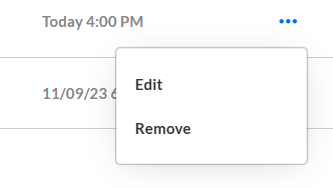
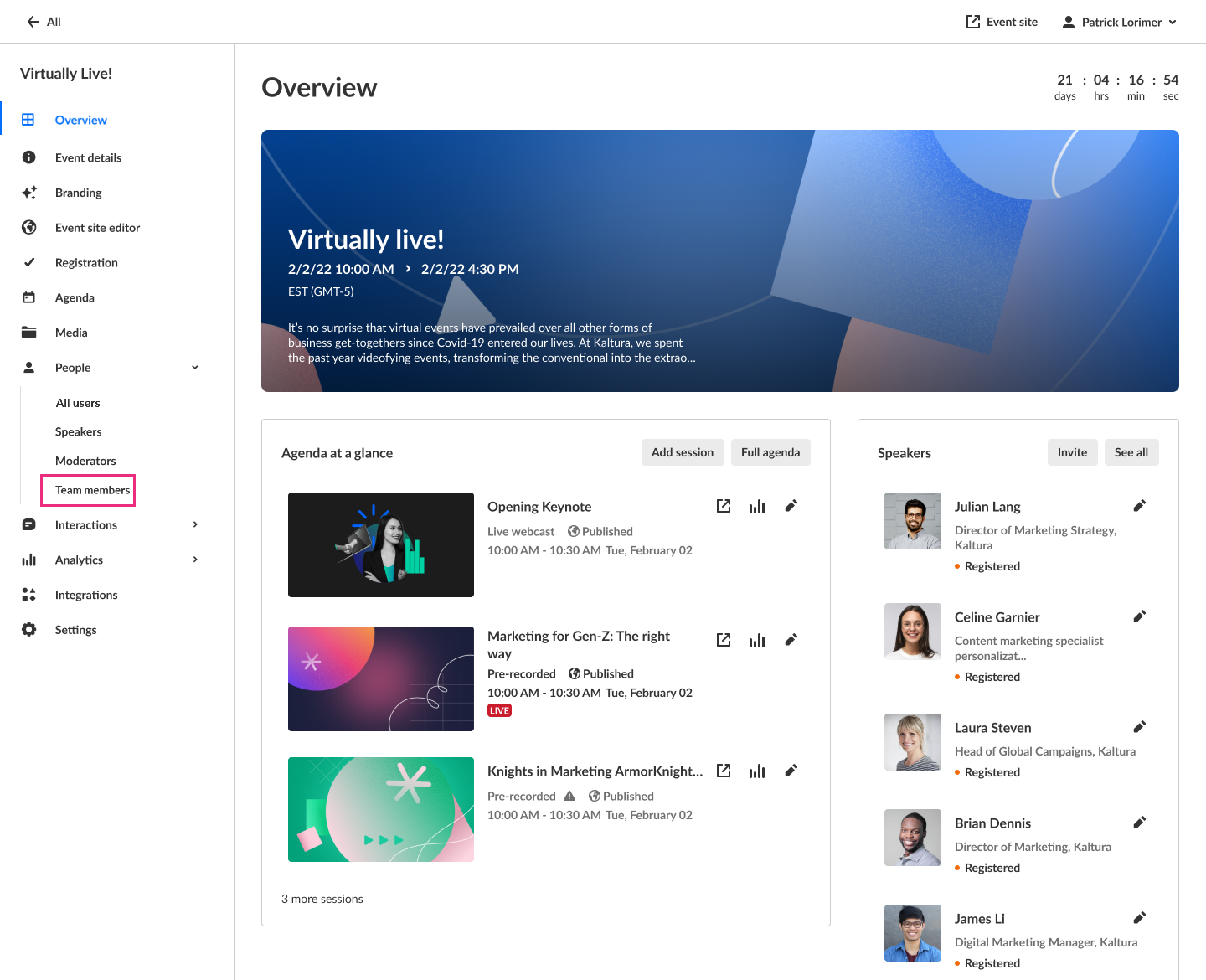 The Team members page displays.
The Team members page displays.