About
The Theming module lets you customize the look and feel of your Video Portal or LMS instance using themed pages and features.
With the Theme Builder, you can create and preview custom themes to match your branding or design preferences. Some pages are exclusive to Theming, while others can switch between Theming and non-Theming layouts.
If your instance uses custom CSS, contact your Kaltura representative before enabling Theming.
Related modules
Enabling the Theming module is a prerequisite for the following modules:
- Custom Pages module
- Template Pages module
- Help Page module
- Personal Profile module
- Footer module
- ListPage module
- Login module
- Upload Mediamodule
- Channel Theming UI module
- Channel Collections module
- Playlist Page module
- Search module
- Groups Page module
- Add New module
Configure
1. Go to your Configuration Management console and click on the Theming module. You can also navigate to it directly using a link: https://{your_KMS_URL}/admin/config/tab/theming.

The Theming page displays.

2. Configure the following:
enabled - Set to 'Yes' to enable the module.
currentTheme - Choose the default theme for your site. You can select the built-in Light or Dark theme, or a custom theme you’ve created (see below). The selected theme applies to all pages set to 'Yes' in the Features section (see below).
Once a theme is selected here, it updates the site’s header and other Theming-enabled pages to match the chosen design.
UserModeSelection - Set to 'Yes' to let logged-in users choose their preferred theme from the user menu. When enabled, an additional field appears:

additionalThemeMode - Choose an alternate theme (must be the opposite of the one set in currentTheme, for example, if CurrentTheme is 'Light', select 'Dark' here). Options include:
- Light – Forces Light theme across the site
- Dark – Forces Dark theme
- Match Browser – Follows the user’s browser or system setting
Both CurrentTheme and additionalThemeMode must be defined for theme switching to work. User selection applies immediately and is saved for future visits.
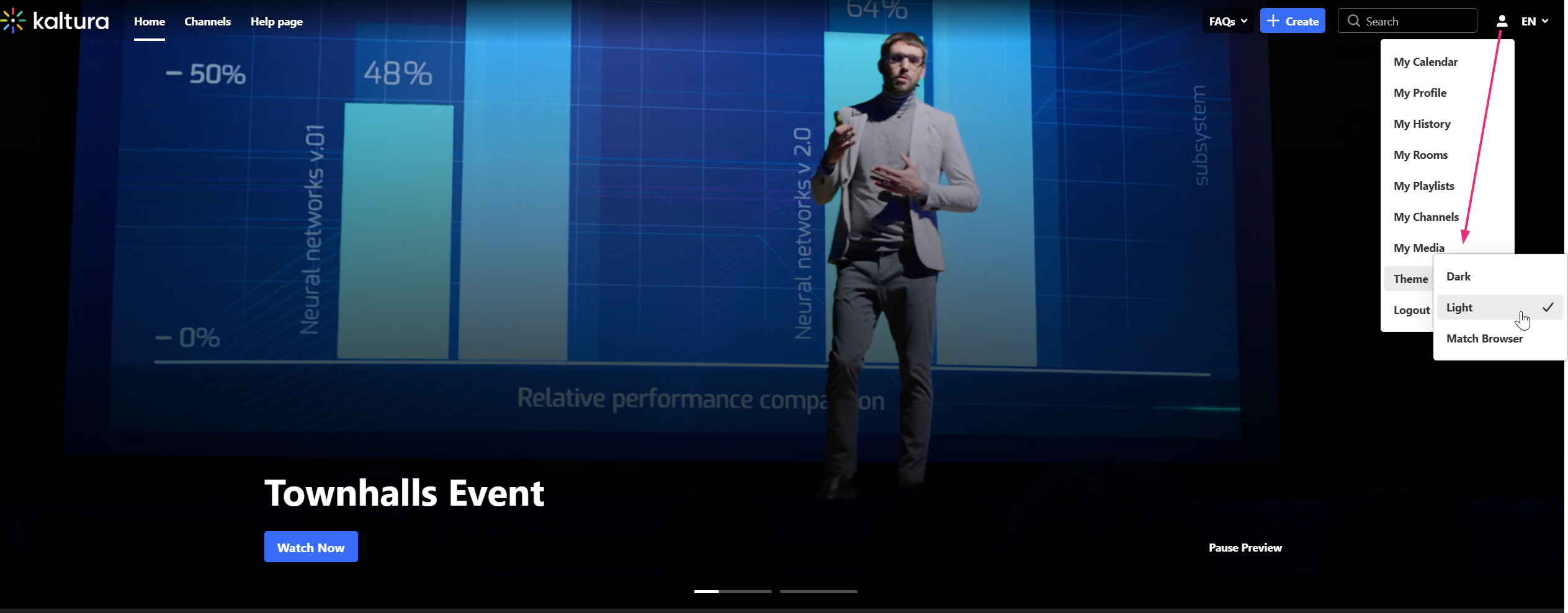 User menu with new theme selection option
User menu with new theme selection optionThemes
- Click the +Add Themes button. A new field displays:
- Click Edit.
- The Theme Builder opens.
- Use the Theme Builder to design and manage your custom theme. Once you're done customizing, your theme will be available in the CurrentTheme dropdown, ready to be set as your site’s default. For detailed steps, see our article Theme Builder.
- Click Preview to see how your theme looks on the site without affecting what other users see.
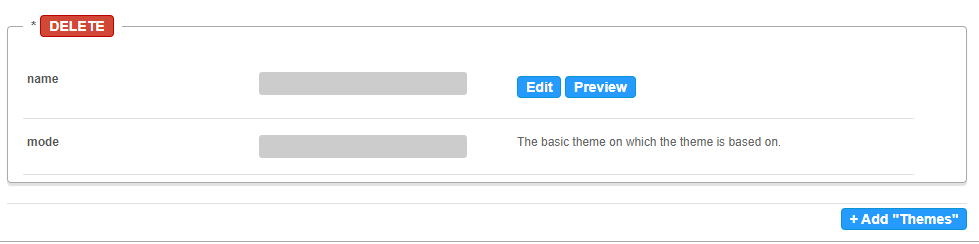
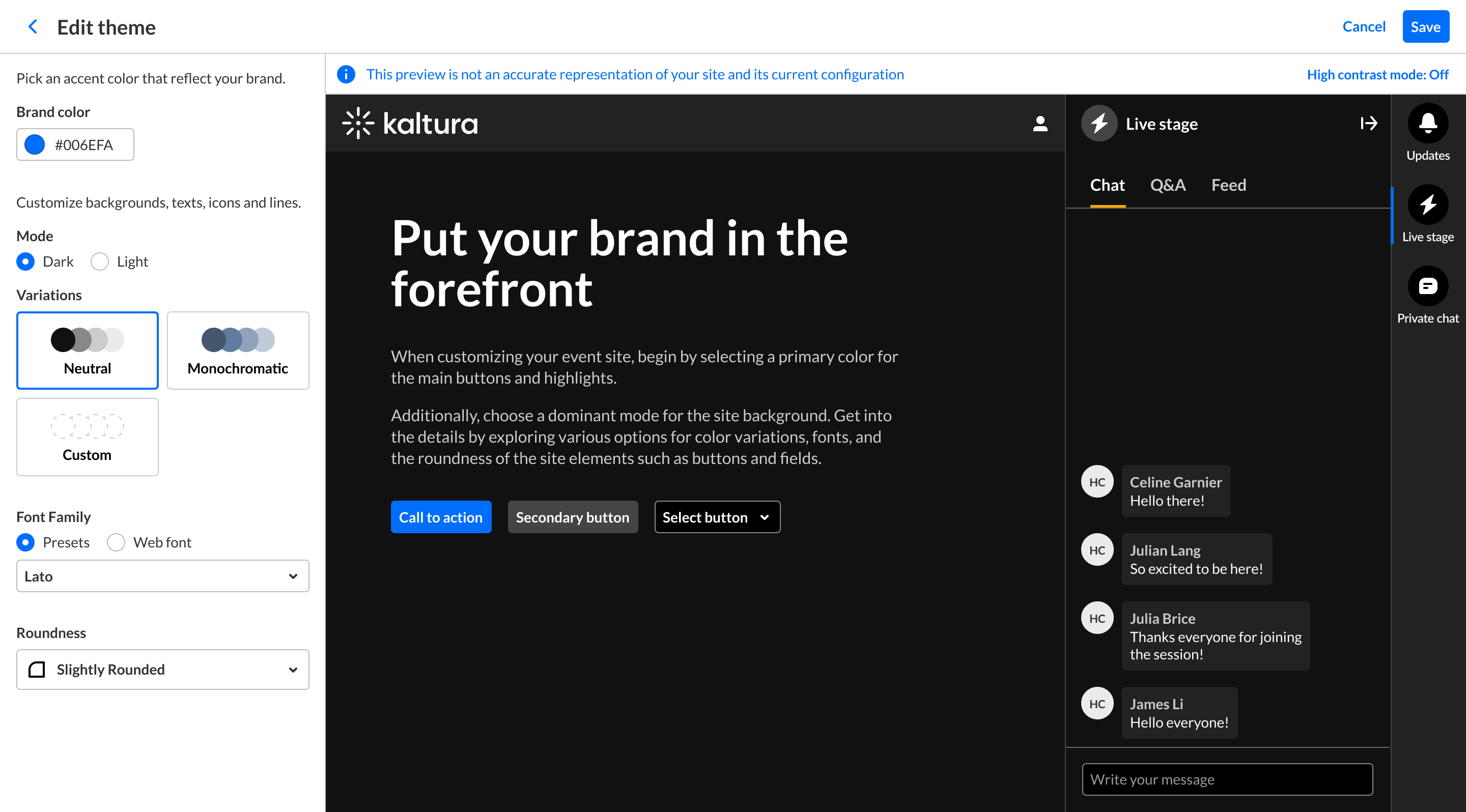

You'll be redirected to the site with a preview banner below the top menu, letting you know you're in preview mode. This preview is local to your browser and doesn't impact other users.
To exit preview mode, click Turn Preview Off in the banner.

After you have customized a theme, you can set it as your site's default theme from the CurrentTheme dropdown.
To add custom CSS, you can use the themingAdditional field in the cssupload module.
Features
Use this section to choose which Theming-based pages and features to enable.
- Set a feature to 'Yes' to apply your selected theme to that page for all users.
- Set a feature to 'No' to keep it disabled (you can still preview it using the Preview option).
When preview mode is on, all Theming pages will display the previewed theme regardless of their individual feature settings.
Some Theming-based features don’t appear in this list - they are always enabled when the Theming module is active. See the Related modules section above for details.

The Features section contains advanced settings and should only be configured by a Kaltura representative.
header - The header feature is a must when using any of the Theming features and pages set. Keeping it set to 'No' will result in different headers in different pages on the site.
login - This is configured in the login module.
mediapage - Turn on the Theming-based media page for all types of media, including draft entry, video, audio, image, video quiz, live, kwebcase, interactive (path) video, meeting rooms, and playlist.
Only player v7 is supported on these pages. Please make sure to update all players to the v7 player version.
globalsearch - This turns on the Theming-based global search page.
playlistsgrid - This turns on the Theming-based playlist grid page design. When a user clicks 'See All', they will be redirected to that playlist in grid view, as shown below:
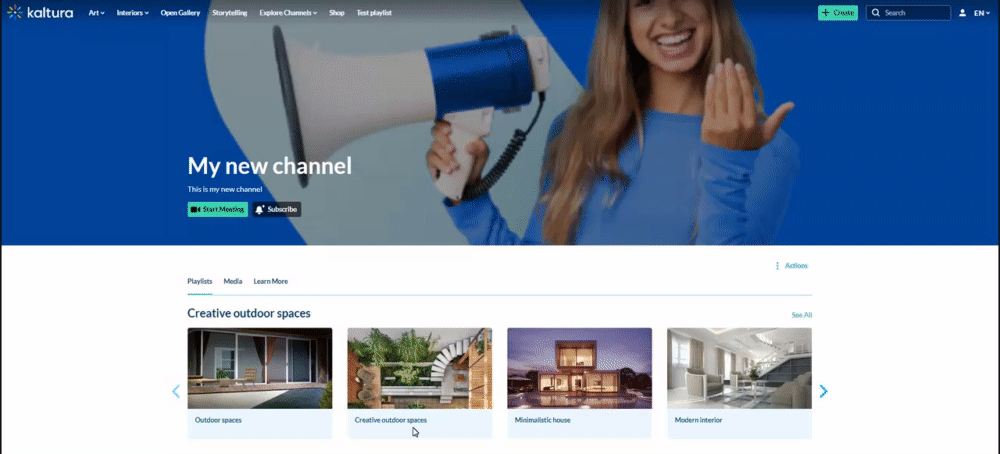
Only player v7 is supported on this page. Please make sure to update your playlist player ID to the v7 player version on the playlistPage module.
mymedia - This turns on the Theming-based My Media page design
allchannels - This turns on the Theming-based All Channels page, which is configured in the Channels module.
mychannels - The My Channels page is configured in the Channels module.
createchannel - This enables the Theming-based Create Channel modal.
gallerypage - This enables the Theming-based Gallery page. The page can be configured from the Gallery module.
createplaylist - This enables the Theming-based 'Createplaylist'.
myplaylists - This enables the Theming-based My playlists page.
tagsearch - This turns on the Theming-based tags search page (global search).
editplaylist - Turns on the Theming-based edit playlist page.
playlist - This turns on the Theming-based playlist playback page design.
Only the V7 player is supported on this page. Please make sure to update your playlist player ID to the V7 player version on the playlistPage module.
createdby - This redirects clicks on the creator’s name (“by [creator's name]”) to the Theming-based profile page, opening the Media tab. See Search content by creator to learn more.
channels - These are configured in the channelthemingui module.
quizcreation - This is configured in the quiz module.
personalprofile - This is configured in the personalprofile module.
browseandembed - This is configured in the Browseandembed module. Can only be used only v3 of the BSE.
registration - This is configured in the Siteregistration module.
channelcollections - This is configured in the channelcollections module.
editor - Turns on the Theming-based layout for the video editor (enabled in the editor module)
footer - This is configured in the footer module.
helppage - This is configured in the helppage module.
kcapture - This is configured in the kalturacapture module.
createtownhall - This enables the Theming-based Town Hall modal.
createroom - This enables the Theming-based 'Create a room' modal.
recorder - This is configured in the recorder module.
youtube - This is configured in the Youtube module.
