About
The AddNew module is used to add the +Create button located at the top right of the navigation bar. The +Create drop-down menu and its contents are configured in this module.
Check out our Create menu user guide!

This module is supported in both KMS and KAF applications.
Prerequisites
Enable the Theming module as well as the Header option within the module's features section.
Configure
Go to your Configuration Management page and click the AddNew module. You can also navigate directly using a link: https://{your_site_url}/admin/config/tab/addNew

The AddNew page displays.

buttonDisplay - This field lets you choose whether to show or hide the +Create button for anonymous users. For logged-in users, the button is displayed based on their permissions to add media. Choose from the following options:
- Show for guests
- Hide for guests
- Do not show
For more information about permissions, see our article Video Portal and KAF roles and permissions.

Sections
Here you can control what tools to show in the +Create menu, and in which section of the menu. The +Create menu is split into three sections and allows you to promote the most used creation tools/apps to the top of the menu. You can also choose to have all the tools in one section if that works for you.
The checkboxes next to the menu items determine their placement in the menu. Unchecking an item does not remove it from the menu; it will appear instead in its default location (unless checked in a different section). To fully remove an item, disable its module (see below).
Section 1
To place the most-used tools in the first section, check the boxes next to each one.

Section 2
To add additional tools under the heading Other Creation Tools, check the boxes next to the desired items in the second section.
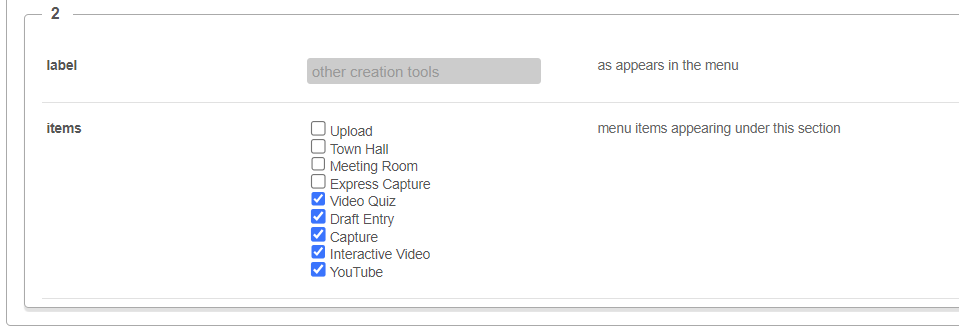
Section 3
To add additional tools under the heading Collections, check the boxes next to the desired items in the third section.
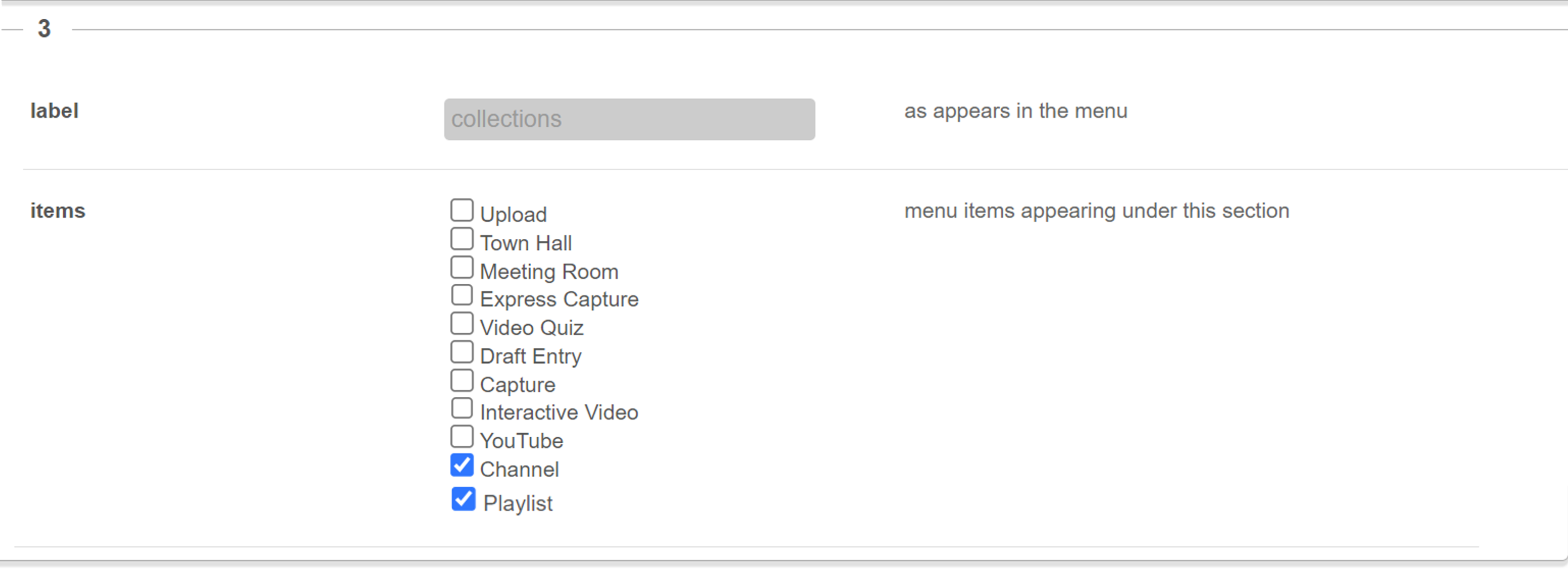
Modules
This section lists the modules that add items to the +Create menu.
The Upload function is a core feature that is always enabled and will appear as the first item on the menu.

Enable and configure modules by clicking the configure option on the right, which will take you directly to that module. Here are your options:
kwebcast - Enables Town Hall (webcasting) in the menu.
newrow - Adds Meeting Room to the menu.
recorder - Displays Express Capture in the menu.
quiz - Adds Video Quiz to the menu.
kalturacapture - Shows Capture in the menu.
onedrive - Adds oneDrive to the menu.
raptmedia - Displays Interactive Video in the menu.
youtube - Adds YouTube to the menu.
draft - Shows Draft Entry in the menu.
stitch - Adds Stitch Videos to the menu.
This is an example configuration:

The result is as follows:

