About
In Kaltura’s Video Portal, user roles and permissions determine what users can see and do. There are two main types of roles:
- Applicative Roles -Define what a user is entitled to do across the entire application.
- Contextual Roles - Define what a user is entitled to do in the context of galleries and channels.
Understanding these roles helps you manage access, collaboration, and publishing rights across your Kaltura environment.
Applicative roles
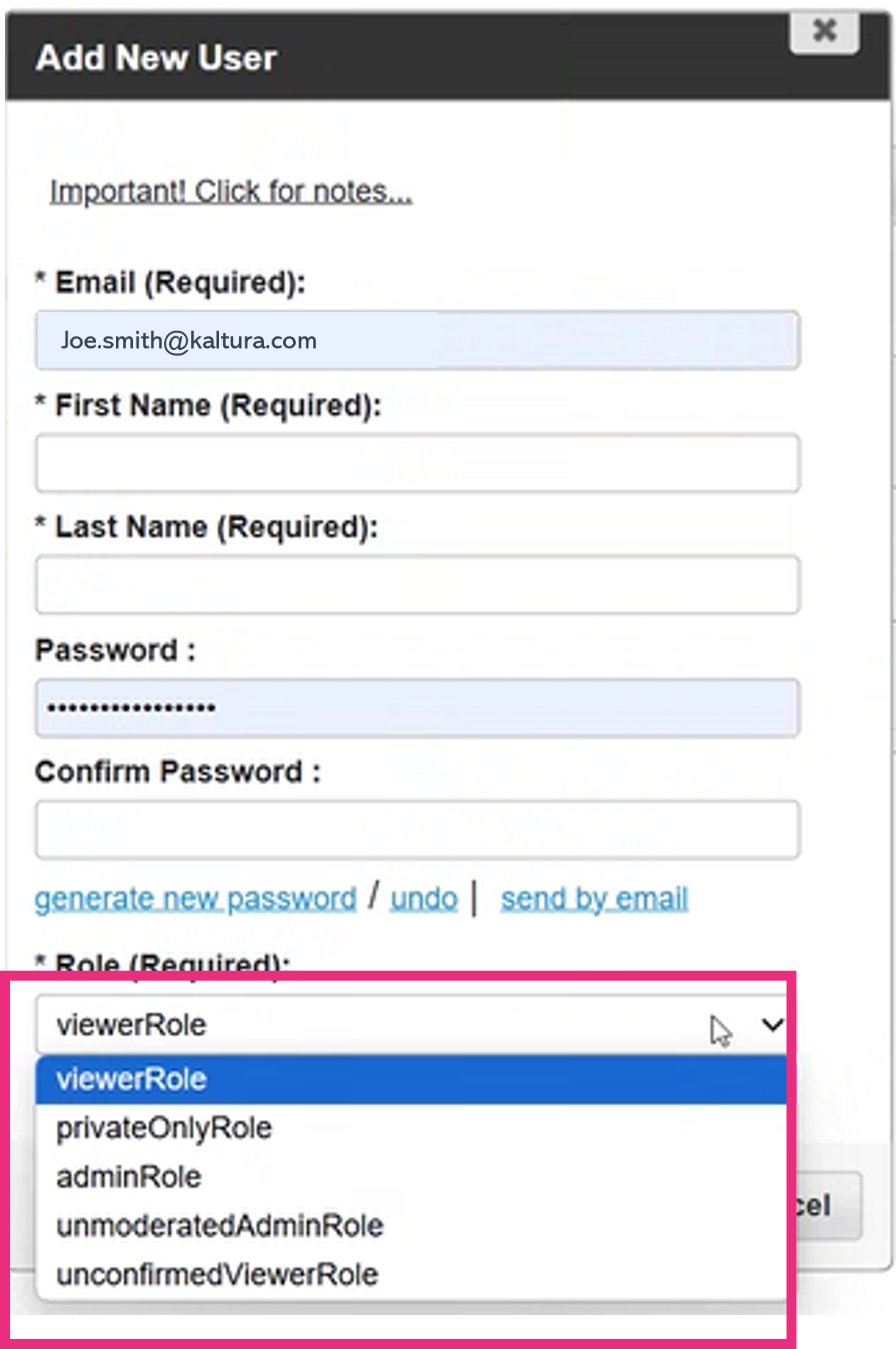 User roles menu in the Configuration Management console
User roles menu in the Configuration Management consoleanonymousRole
This is a global role in Kaltura's Video Portal. Users with this role can browse the site anonymously but must log in to access certain pages or perform specific actions.
viewerRole
This is a global role. After logging in, the user can browse open galleries but cannot upload new content. Additionally, they do not have access to a My Media page.
privateOnlyRole
This is a global role. After logging in, the user can browse open galleries and use authorized contribution tools. These may include uploading content, recording from a webcam, recording a screen, adding a YouTube link, and creating a live stream entry. The user can also publish to a gallery or channel based on their entitlements.
adminRole
This is a global role. After logging in, the user can browse open galleries and use authorized contribution tools, including uploading content, recording from a webcam, recording a screen, adding a YouTube link, and creating a live stream entry. They can publish to all open galleries and restricted/private galleries or channels based on their entitlements. Content published by users with this role is subject to moderation.
unmoderatedAdminRole
This is a global role. After logging in, the user can browse open galleries and use authorized contribution tools, including uploading content, recording from a webcam, recording a screen, adding a YouTube link, and creating a live stream entry. They can publish to all open galleries and restricted/private galleries or channels based on their entitlements. Content published by users with this role bypasses moderation when moderation is enabled for the account.
unconfirmedViewerRole
This role is similar to the Viewer role but with additional restrictions. Users can view content but cannot interact with it or make any changes to content or settings on the site. For more details about the restrictions of this role, see our article Unconfirmed viewer role in Video Portal.
Contextual roles
Member
In the Video Portal, a member can access the channels or galleries they are associated with and view content within them. However, they cannot add new content. Members are also able to join a Kaltura Room.
Contributor
In the Kaltura Video Portal, a contributor can access the channels or galleries they're associated with, view content, and add new content. Any content they add is subject to moderation based on their applicative role. Contributors can also join a Kaltura Room.
Moderator
In the Kaltura Video Portal, a moderator can access the channels or galleries they're associated with, view content, and add new content. Any content they add is subject to moderation based on their applicative role. If moderation is enabled for a channel or gallery, moderators can manage the moderation queue by approving or rejecting contributed content. Moderators can also start a Kaltura Room.
Manager
In the Video Portal, a manager can access the channels or galleries they are associated with, view content, and add new content. Content added by a manager is subject to moderation based on their applicative role.
If moderation is enabled for a channel or gallery, managers can access the moderation queue and approve or reject contributed content.
Managers also have administrative control over the channel / gallery, including the ability to:
- edit settings, including metadata, moderation, and commenting options.
- manage users by adding, editing, or removing members and assigning roles.
- change the appearance and delete the channel / gallery.
- view, print, and save channel analytics.
- organize content into playlists.
- start a Kaltura Room.
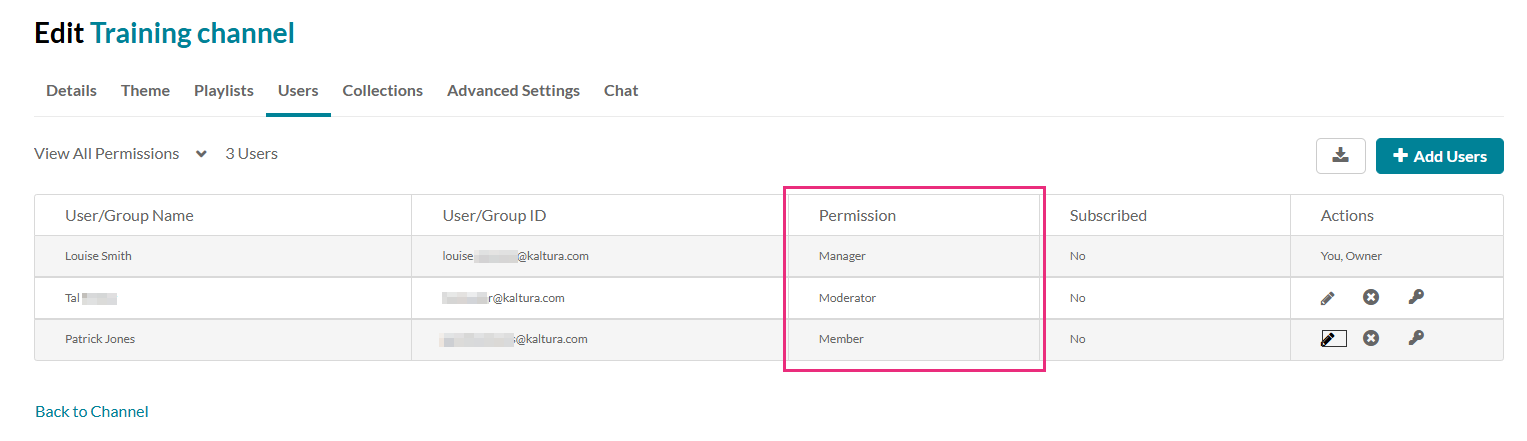 Example of a channel's user settings showing contextual roles
Example of a channel's user settings showing contextual roles Collaboration and publishing rights
When collaboration is enabled, any user (except guests) who is assigned as a co-publisher or co-editor can publish or edit content, even if they don’t have My Media.
For more information, see:
Publishing through BSE requires a specific configuration in the Browseandembed module:

