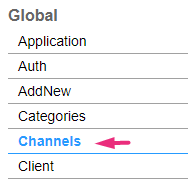About
Use the Channels module to set up channels, manage roles and permissions for creating them, and customize display, sorting, and other settings. To learn more about video portal channels, check out our article Understanding channels.
For information about channel types and user permissions, see Understanding channel roles and permissions.
Configure
1. Go to your Configuration Management console and click on the Channels module. You can also navigate to it directly using a link: https://{your_KMS_URL}/admin/config/tab/channels.
The Channels page displays.
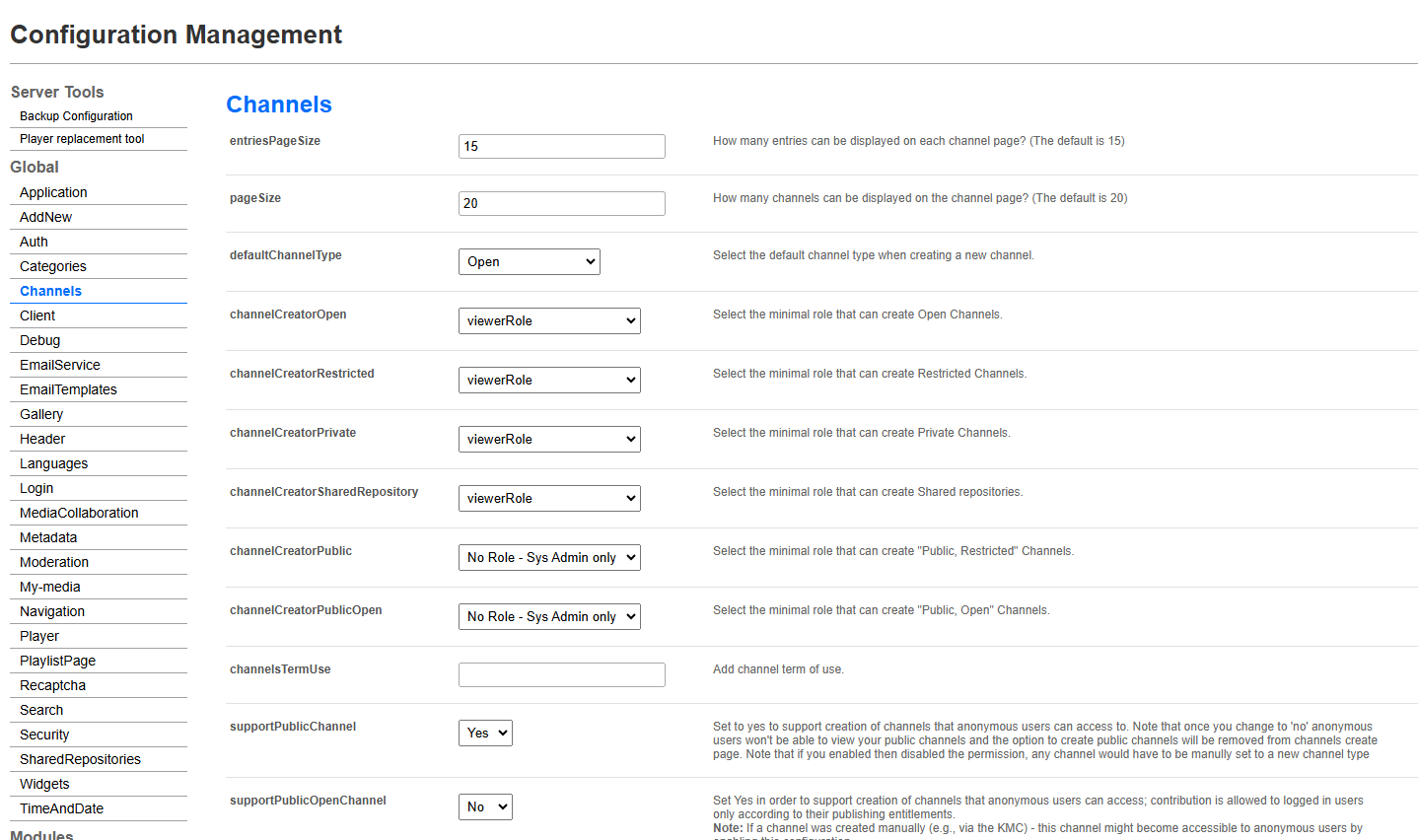
2. Configure the following:
entriesPageSize - Enter the number of entries to display on each channel page (the default is 15).
pageSize - Enter how many channels to display on the channel page (the default is 20).
defaultChannelType - Select the default channel type when creating a new channel:
- Open
- Restricted
- Private
- Shared repository
- Public
- PublicOpen
channelCreatorOpen - Select the minimal role that can create open channels:
- No role - System admin only
- Viewer role
- Private only role
- Admin role
- Unmoderated admin role
- Specific users / groups
For information about channel types and user permissions, see Understanding channel roles and permissions.
channelCreatorRestricted Select the minimal role that can create restricted channels:
- No role - System admin only
- Viewer role
- Private only role
- Admin role
- Unmoderated admin role
- Specific users / groups
channelCreatorPrivate - Select the minimal role that can create private channels:
- No role - System admin only
- Viewer role
- Private only role
- Admin role
- Unmoderated admin role
- Specific users / groups
channelCreatorSharedRepository - Select the minimal role that can create Shared Repositories:
- No role - System admin only
- Viewer role
- Private only role
- Admin role
- Unmoderated admin role
- Specific users / groups
channelCreatorPublic - Select the minimal role that can create public, restricted channels:
- No role - System admin only
- Viewer role
- Private only role
- Admin role
- Unmoderated admin role
- Specific users / groups
channelCreatorPublicOpen - Select the minimal role that can create public, open channels:
- No role - System admin only
- Viewer role
- Private only role
- Admin role
- Unmoderated admin role
- Specific users / groups
channelsTermUse - Enter the 'Terms of Use' text that describes a general agreement or policy that is displayed to users every time a channel is created. The text is displayed at the top of the Create a New Channel page in your video portal, as shown in the image below:
 Example of Terms of Use text on a 'Create a New Channel' page
Example of Terms of Use text on a 'Create a New Channel' pagesupportPublicChannel - Set to 'Yes' to support the creation of channels that anonymous users will have access to. Contribution is allowed for logged-in users only according to their publishing entitlements.
If set to 'No', anonymous users won't be able to view your public channels, and the option to create public channels will be removed from the 'Create a New Channel' page.
- If you enable and then disable the permission, any channel would have to be manually set to a new channel type. See Create a Channel for more information.
- If a channel was created manually (for example, via the KMC), this channel might become accessible to anonymous users by enabling this configuration.
channelsSorting - Use the drop-down menu to select the channels’ sorting default. Choose from the following options:
- Creation Date
- Alphabetically A to Z
- Alphabetically Z to A
- Members & Subscribers
- Media Count
- Update Date
channelDefaultView - Select the default view for the channel page: Grid, Collapsed View, Detailed View, or Table. This setting is not applicable for video portals with Theming enabled.
You can change the page view for instances with Theming enabled in the channel's Advanced Settings tab. Learn more in our article Edit a Channel.
allChannelsPageDisplay - Select the minimal role that can view the All Channels Page:
- Anonymous role
- Viewer role
- Private only role
- Admin role
- Unmoderated admin role
- Specific users / groups
allChannelsDescriptionText - Enter a description in the box to display on the All Channels page. This feature is only available for Theming-enabled pages.
myChannelsPageDisplay - Select the minimal role that can view the My Channels Page:
- Viewer role
- Private only role
- Admin role
- Unmoderated admin role
- Specific users / groups
3. Click Save.