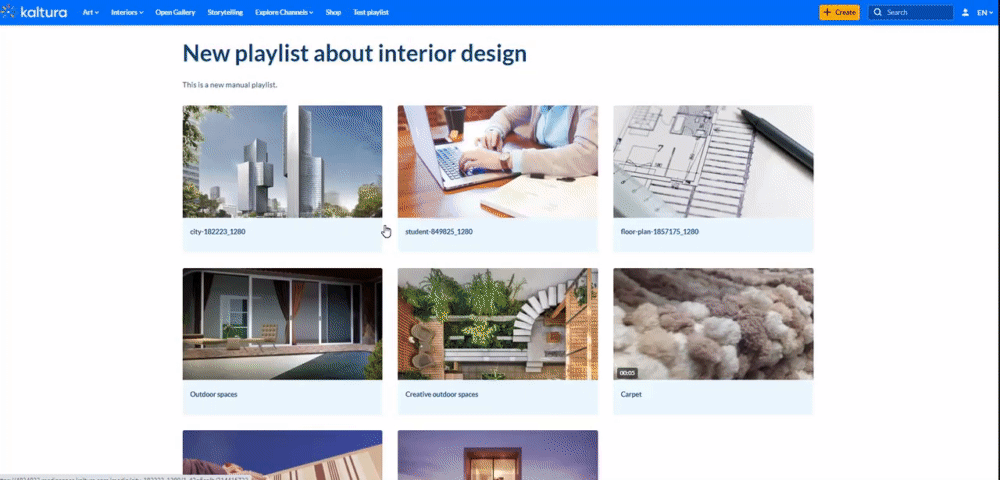About
This module controls the visibility of playlists.
- To enable the Channel Playlist functionality, navigate to the Channelplaylists module.
- To enable the ability to add content to personal playlists, navigate to the Addtoplaylists module.
- To enable the ability for users to grab embed codes of playlists, navigate to the Embedplaylist module.
This module depends on enabling the Theming module.
Check out our Playlists user guide.
Configure
1. Go to your Configuration Management console, and navigate to the PlaylistPage module. You can also navigate directly: https://{your_KMS_URL}/admin/config/tab/playlistPage.
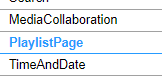
The PlaylistPage page displays.
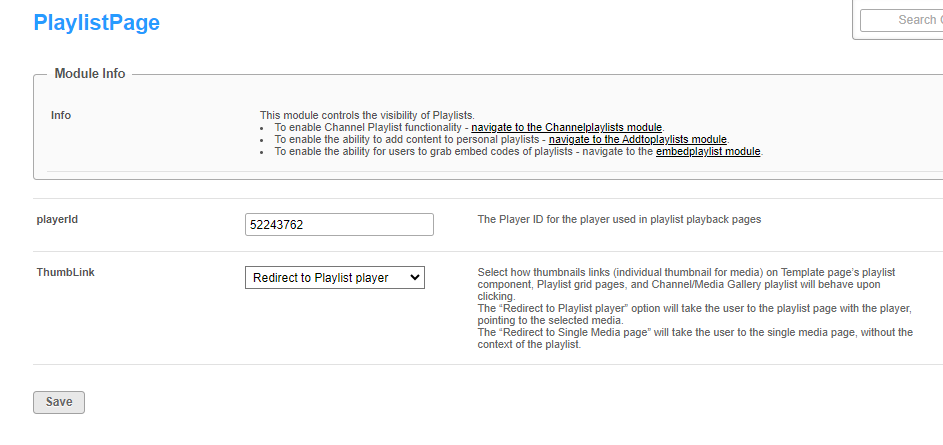
playerID - The playerId field should already be populated. To change the playerId, see The Kaltura Player Getting Started Guide.
Thumblink - Choose how you'd like the thumbnail link to behave:
- Redirect to Playlist Player - This will redirect the user to a dedicated playlist page with the player pointing to the selected media.
- Redirect to Single Media page - This will take the user to the single media page, without the context of the playlist.
Please note that this applies to manual playlists only. For dynamic playlists configured in the Templatepages module, such as "Most recent" or "Most viewed", (excluding "Custom playlist"), clicking on the thumbnail will exclusively direct you to the entry page and not the playlist page.
3. Click Save.
Access the Headermenu module to change or remove the "My Playlist" link that is automatically created in the user pull down menu. Access the Theming module to turn on the theming based playlist grid page design.
Example of playlist with Thumblink set to Redirect to Playlist player:
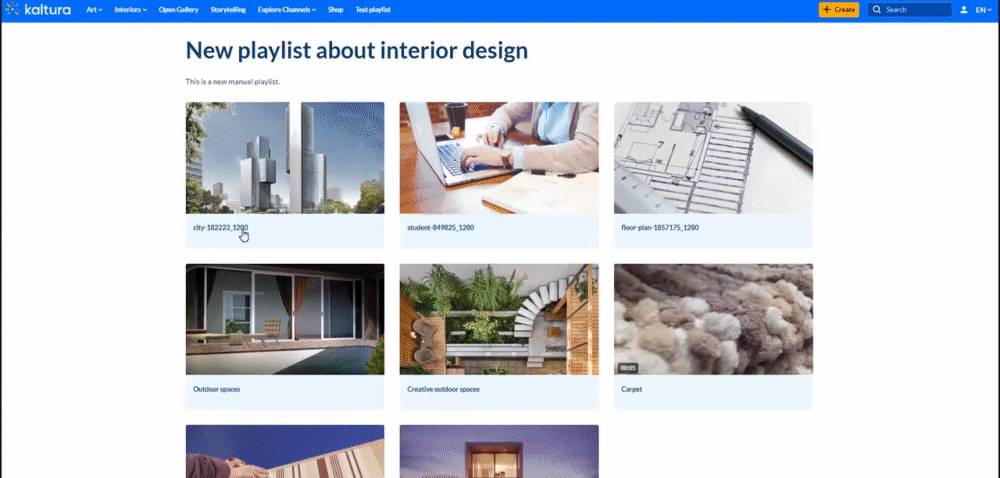
Example of playlist with Thumblink set to Redirect to single media page: