About
The embeddplaylist module allows you to control the embed capabilities for the playlist, available on the Playlist Details page under the "Share and Embed" button.
This module is only relevant for Video Portal, not for KAF applications.
The players must contain the Playlist plugin available in the KMC Studio.
If no player is selected, the default Playlist player will be used. See PlaylistPage.
Configure
Enable the module
enabled - When the embedplaylist module is enabled, the Share & Embed button/tab is displayed to users under the My Playlist Page, the Playlist Edit page, and the Playlist Media Page. See the examples below.
My Playlists Page
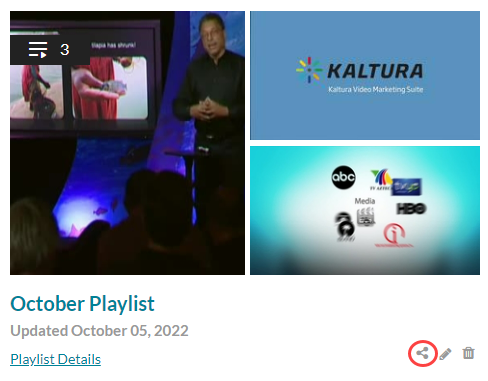
Playlist Edit Page
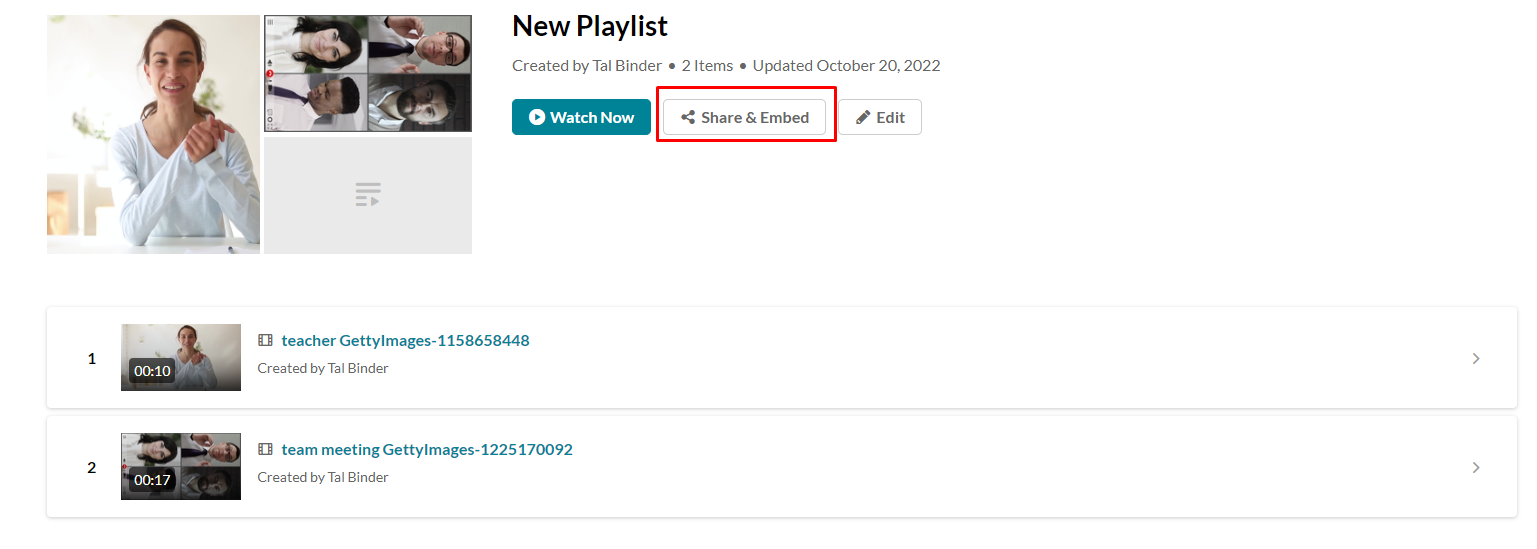 Playlist Media Page
Playlist Media Page
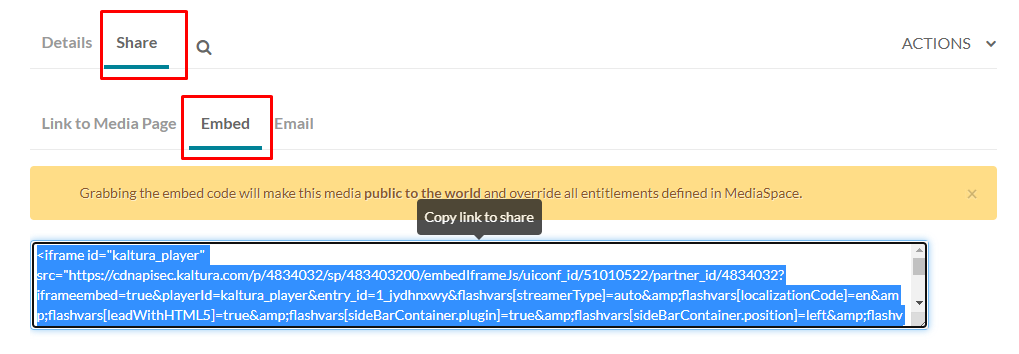
Secure embed
secureEmbed - Setting secureEmbed to Yes, provides an additional layer of protection, by which users will first have to login to view the content. MediaSpace entitlements will be enforced on media that is embedded in external sites. When embedding restricted or private media to your sites and blogs, you will be prompted to authenticate (if not already authenticated). If a user is authorized to watch the media according to the entitlements defined in MediaSpace, the media will play. Otherwise, a message will be displayed that they are not authorized to watch the media.
In the iframe embed example below, secureEmbed is set to No.
<iframe id="kaltura_player" src="http://cdnapi.kaltura.com/p/2311101/sp/231110100/embedIframeJs/uiconf_id/40179251/partner_id/2311101?iframeembed=true&playerId=kaltura_player&entry_id=1_3inimdwj&flashvars[streamerType]=auto&flashvars[localizationCode]=en&flashvars[leadWithHTML5]=true&flashvars[sideBarContainer.plugin]=true&flashvars[sideBarContainer.position]=left&flashvars[sideBarContainer.clickToClose]=true&flashvars[chapters.plugin]=true&flashvars[chapters.layout]=vertical&flashvars[chapters.thumbnailRotator]=false&flashvars[streamSelector.plugin]=true&flashvars[EmbedPlayer.SpinnerTarget]=videoHolder&flashvars[dualScreen.plugin]=true&&wid=1_nl9vrlrr" width="400" height="285" allowfullscreen webkitallowfullscreen mozAllowFullScreen frameborder="0" title="Kaltura Player"></iframe>
In the iframe embed example below, secureEmbed is set to Yes.
<iframe id="kmsembed-1_3inimdwj" width="400" height="285" src="http://2311101.mediaspace.kaltura.com/embed/secure/iframe/entryId/1_3inimdwj/uiConfId/40179251?flashvars[streamerType]=auto&flashvars[localizationCode]=en&flashvars[leadWithHTML5]=true&flashvars[sideBarContainer.plugin]=true&flashvars[sideBarContainer.position]=left&flashvars[sideBarContainer.clickToClose]=true&flashvars[chapters.plugin]=true&flashvars[chapters.layout]=vertical&flashvars[chapters.thumbnailRotator]=false&flashvars[streamSelector.plugin]=true&flashvars[EmbedPlayer.SpinnerTarget]=videoHolder&flashvars[dualScreen.plugin]=true&" class="kmsembed" allowfullscreen webkitallowfullscreen mozAllowFullScreen frameborder="0" title="Kaltura Player"></iframe>
As you can see from the above examples, when secureEmbed is set to No, the iframe embed code displays a direct link to the media. When secureEmbed is set to Yes, the iframe embed code displays a direct link to MediaSpace which requires the user to enter login credentials to view the content.
For additional information about this feature, see Enhanced Settings for Secure Embed in KMS/KAF.
If secureEmbed is set to Yes, additional functionality is displayed.
Additional functionality for secure embed
autoRedirect -
Select Yes to automatically redirect the user to the SSO login page in case the user is not authenticated with MediaSpace. (If the user is globally authenticated, they will be auto authenticated by MediaSpace then redirected back to the page with the video.) In the example below, the user is not globally authenticated, therefore the Sign In page displays.
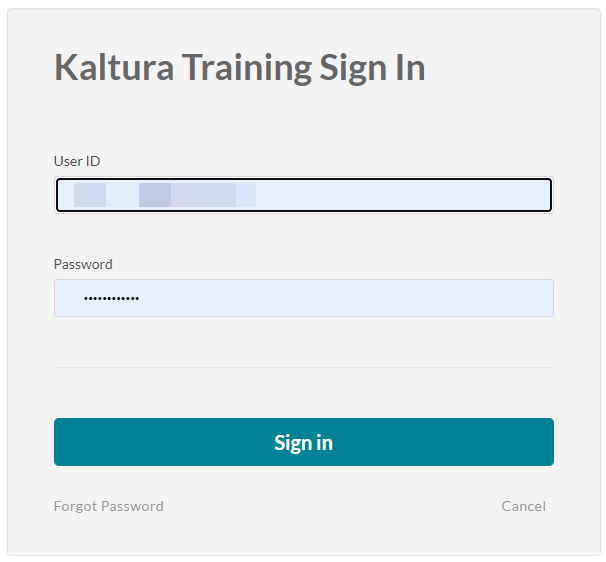
Select No to display a message to the user so that the user can manually select when/whether to re-authenticate. In the example below, the user has not been automatically redirected and must manually click "Click here to login" to login to MediaSpace.
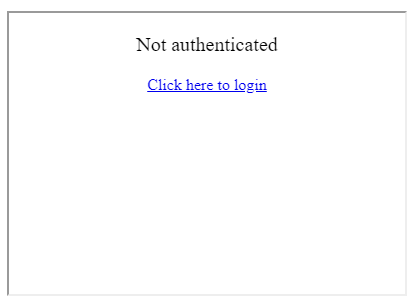
autoReirectiframe -
When autoRedirect is set to Yes and autoRedirectIframe is set to No (default), the redirect for authentication will use the top browser window.
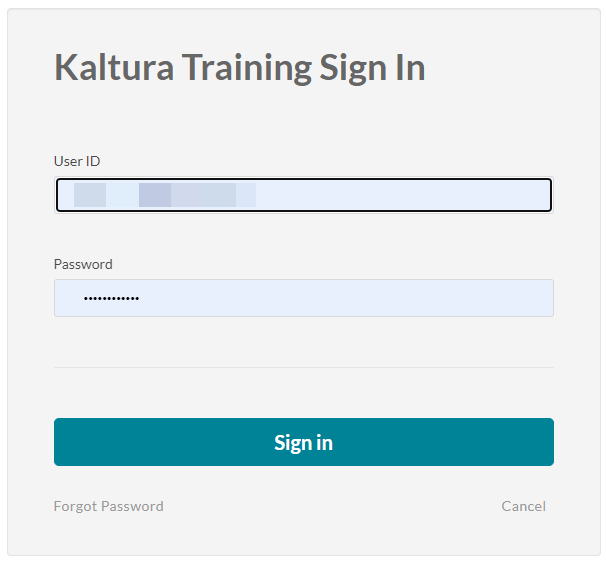
When autoRedirect is set to Yes and autoRedirectIframe is set to Yes, the redirect will occur in the iframe.
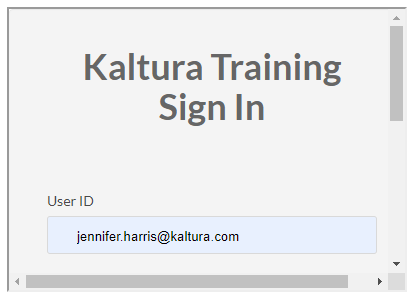
autoRedirectMessageHTML - HTML text to display while the user is auto-redirected to the login page. In the example below, the HTML text was set to "Please login with your MediaSpace credentials."
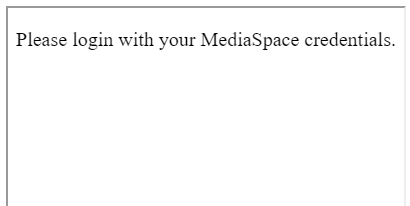
authorizedForSubsetHTML - HTML text (may include links) to display inside the iFrame if a user is only allowed to a subset of the playlist content due to entitlements. In the example below, the HTML text was set to "You are only authorized to access a subset of the original playlist."
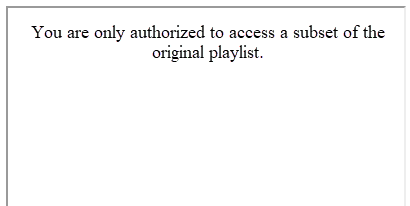
notAuthenticatedHTML - HTML text (may include links) to display inside the iFrame if autoRedirect is set to No. In the example below, the HTML text was set to "Not authenticated".
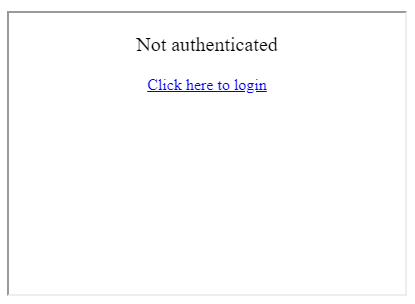
notAuthorizedHTML - HTML text (may include links) to display inside the iFrame in case Kaltura Entitlement authorization fails.
In the example below, the HTML text was set to "You are not authorized to view this media". The user was prompted to log into KMS and authentication was successful, but upon doing so, was unable to access the media because the user did not have authorization to view the media.
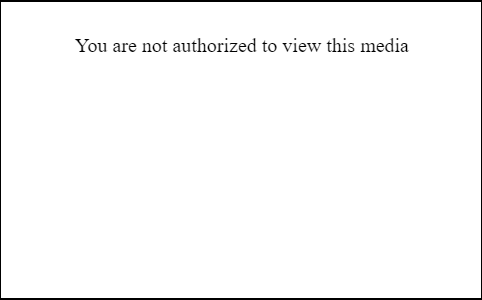
Note: If you wish to further restrict users from viewing media in KMS, you may consider disabling allowAnonomous in the Auth module.
overrideCSSURL - URL to an alternate Cascading Style Sheet (CSS) to allow a customer to customize the iFrame design to fit corporate style guide.
Select the user roles allowed to embed playlists
playlistEmbedAllowed - Select one or more roles that can use the Embed Playlist functionality.
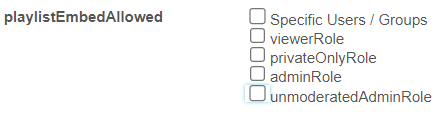
Allow users to embed Channel playlists
channelPlaylistEmbedAllowed - Select Yes to allow users to embed channel playlists. Select No if you would rather users not be allowed to embed channel playlists.
Select the embed types
embedType - Select the embed types that a user can use when embedding a playlist.
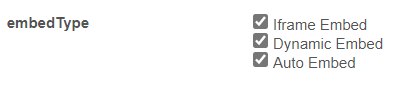
In the example above, the Admin has allowed the user to select from all three embed types when embedding a playlist. Therefore, the following three options are displayed to the user on the Share and Embed window.
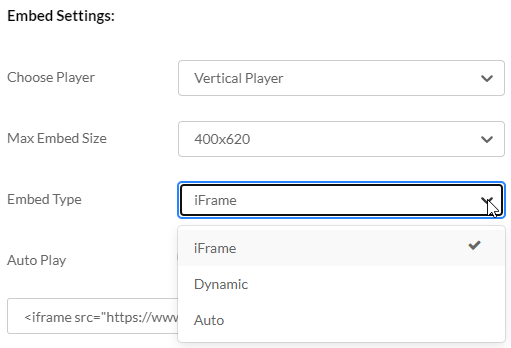
Set the players used to embed playlists
players - Set the player(s) a user can use to embed playlists, vertical and/or horizontal. The first player in the list is used as the default player.
Add additional players by clicking the blue + Add "players" button.
Delete players by clicking the red DELETE button.
playerDisplayName - Type a player name that displays to users.
In the example below, the Admin has allowed the user to select from two players when embedding a playlist - a Vertical player named "Vertical Player" or Horizontal player named "Horizontal Player". Therefore, the following two options are displayed to the user in the Share and Embed page.
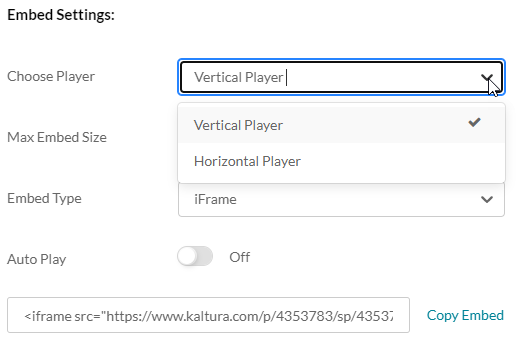
playerId - Type the player ID found in the KMC studio.
embedSizes - Select the embed sizes for the player.
In the example below, the Admin is only giving the user one option for Max Embed Size - 400X620.
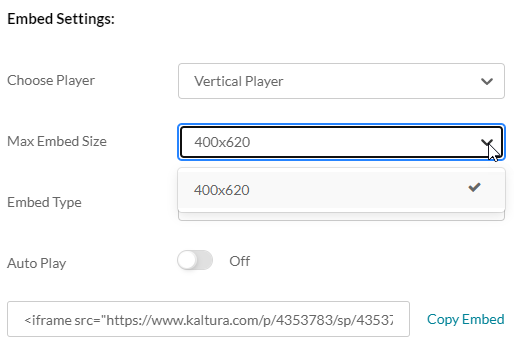
embedSizeCustom - Type a custom embed size ("width"x"height" in pixels).
Add additional custom embed sizes by clicking the blue + Add "embedSizeCustom" button.
Delete custom embed sizes by clicking the red DELETE button.
Save
Save - Click Save to save your configuration settings.
For the user manual, please see Share & embed media via media page.
