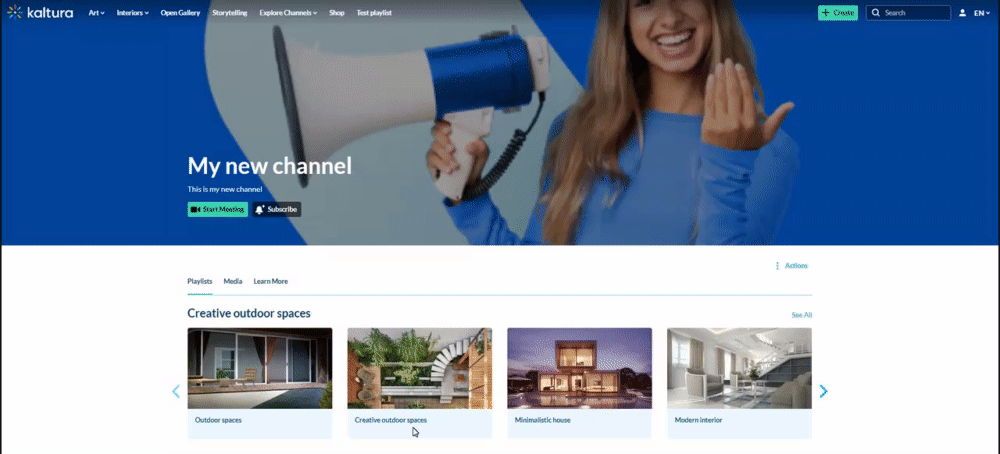About
The Channelplaylists module allows channel managers to add a playlist collection page to their channel (in addition to the media page). For the user guide, see Create a channel playlist.
Prerequisites
Setting visibility of the playlist page is done in PlaylistPage module and setting the embed capabilities of the playlist is done in Embedplaylist module.
Be sure to disable then enable again the embedPlaylist module in order to enable a new V2 player configure and allow the playlist embed to function properly.
Configure
1. Go to your Configuration Management page, and click on the Channelplaylists module. You can also navigate directly using a link: https://{your_KMS_URL}/admin/config/tab/channelplaylists.

The Channelplaylists page displays.

2. Configure the following:
enabled - Set to 'Yes' to enable the module. When enabled, the Home tab is added next to the Media tab on the Channels page in the Video Portal and KAF applications. The Home tab will display the playlists in the channel.
In the example below, the Channelplaylists module is enabled and both tabs are displayed. 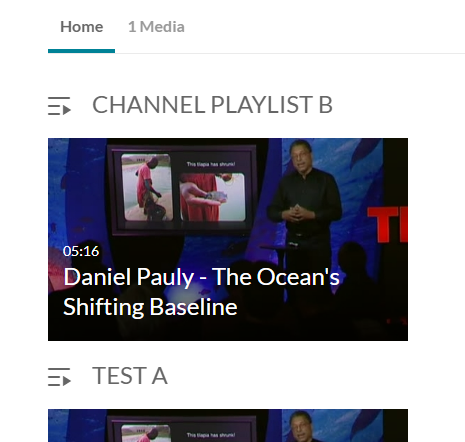
channelPlaylistTabName - The title of the tab which will be added to the channel and will be presented first. In the example above, the default tab's name is presented: "Home".
entriesSource - Add media to the playlist from the channel gallery itself, from My Media, or from all entitled areas in the site.
This setting is enabled by default and can't be modified.
carouselVariableItems - This is set to 0 by default and can't be modified.
PlaylistDisplay - Choose to display the list of media in a channel playlist as a grid or a playlist player.
When a user clicks 'See All', they will be taken to either the grid view or player view, depending on what you configured.
3. Click Save to save your configuration settings.
User experience
Below is an example of user being taken to grid view.