About
The Player module is used to set the default main player in the video portal and KAF applications. The height of the player UI may be configured as well as the ratio of the video inside of the player.
All player IDs are taken from the KMC Studio tab. Please visit The Kaltura Player Studio to learn more about how to manage, create and personalize your Kaltura Players via the KMC.
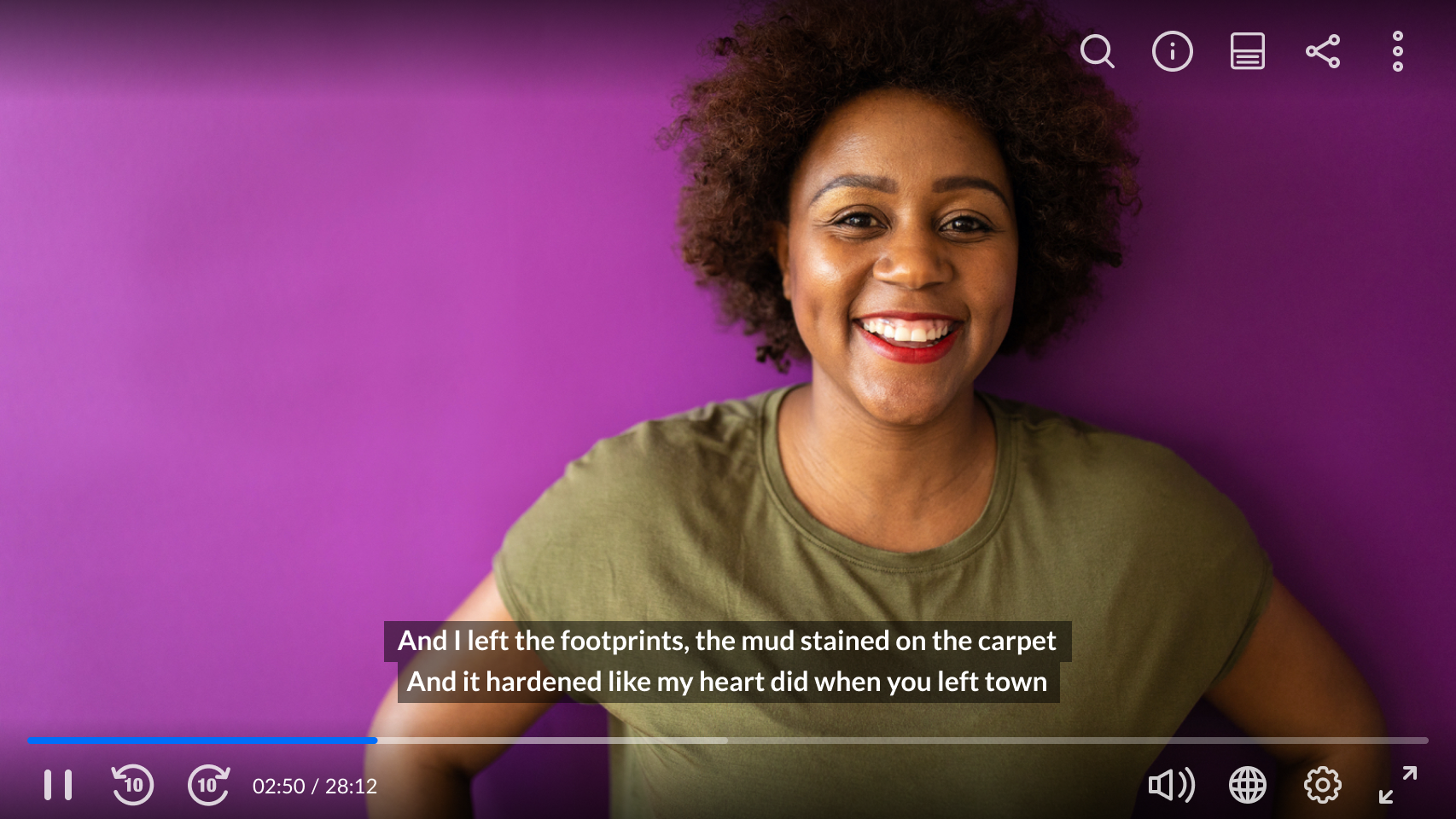
Configure
playerId - Enter the player ID (uiConf ID) for the instance’s main default player used in all media pages. This is also the fallback for many modules, in case no specific player is entered.
Set the Visual Display of the Player
Use the following fields to determine the player's display on your screen.
playerBarHeightPixels - Enter the height (in pixels) of the player UI that is not part of the actual video (for example - the bottom bar.)
playerVideoRatioPercent - The ratio (in percent) of the video inside the player. Standard values: 16:9 = 56.25 , 4:3 = 75 , 16:10 = 62.5.
Set a Player for Editing Purposes
playerEditId - You may choose to edit entries using a different player. Enter the Player ID for editing data. If left empty the default Player ID is used.
autoPlayOnLoad - When set to Yes, the video that is loaded in the player begins playing automatically. Autoplay is triggered each time a new page loads.
Selecting Yes or No will override the player settings, whereas choosing UsePlayerSettings will retain the current player settings.
(1) Autoplay is triggered when MediaSpace starts and each time new page loads, such as when switching from My Playlists to a gallery page.
(2) The player always begins playing automatically when a user clicks a video in a gallery, regardless of whether autoPlayOnLoad is enabled.
Set a Player for Moderated Content
playerModerationId - The Player ID for the player used in Channel and Gallery moderation ta. If left empty the default Player ID is used. For more information about moderation in KMS see Managing a Gallery in Kaltura MediaSpace or Managing a Channel in Kaltura MediaSpace.
Where Can you Set Player IDs for Different Types of Media?
Media Players are created and configured in the KMC Studio tab. You can apply the same player across the application or customize multiple players for different types of media/repositories/components. In the KMC, navigate to the Kaltura Player Studio tab to find the Players List. Please visit The Kaltura Player Studio Getting Started to learn more.
The following lists the types of media and where you may override the default player's id:
- Video - uses the playerId from the Player module.
- Quiz - uses the quizPlayerId or the BSEPlayerId from the Quiz module.
- Audio - uses the customPlayerId from the Audioentry module.
- Playlists - uses the playerId from the PlaylistPage module.
- Image - uses the customPlayerId from the Imageentry module.
- Webcast/Live - uses the PlayerUiconfId from the Kwebcast module.
- Rapt Media - uses the playerId from the Raptmedia module.
- Youtube - uses the previewPlayer from the Youtube module.
- Twitter - uses the tPlayerId from the Twitter module.
- Facebook - uses the fPlayerId from the Facebook module.
- Oembed - uses the PlayerId from the Oembed module. For more information, see the article about MediaSpace oEmbed Integration.
- Embed - uses the uiConfId from the Embed module.
- Browseandembed - uses the BSEPlayerId from the Browseandembed module.
To view the full player's list, see the Kaltura Players list in KMS and KAF
Related Modules
- Quiz module
- Audioentry module
- PlaylistPage module
- Imageentry module
- Kwebcast module
- Raptmedia module
- Youtube module
- Twitter module
- Facebook module
- Oembed module
- Embed module
- Browseandembed module
- Channeltheme module
- Entrydesign module

