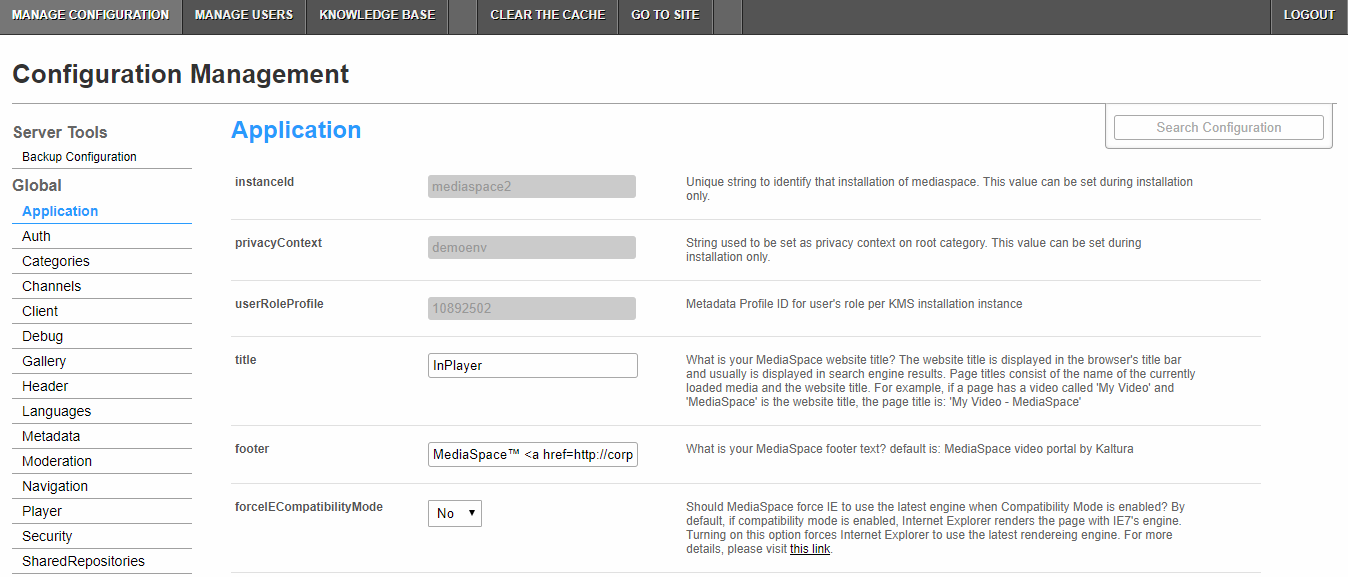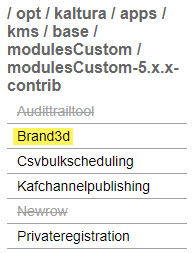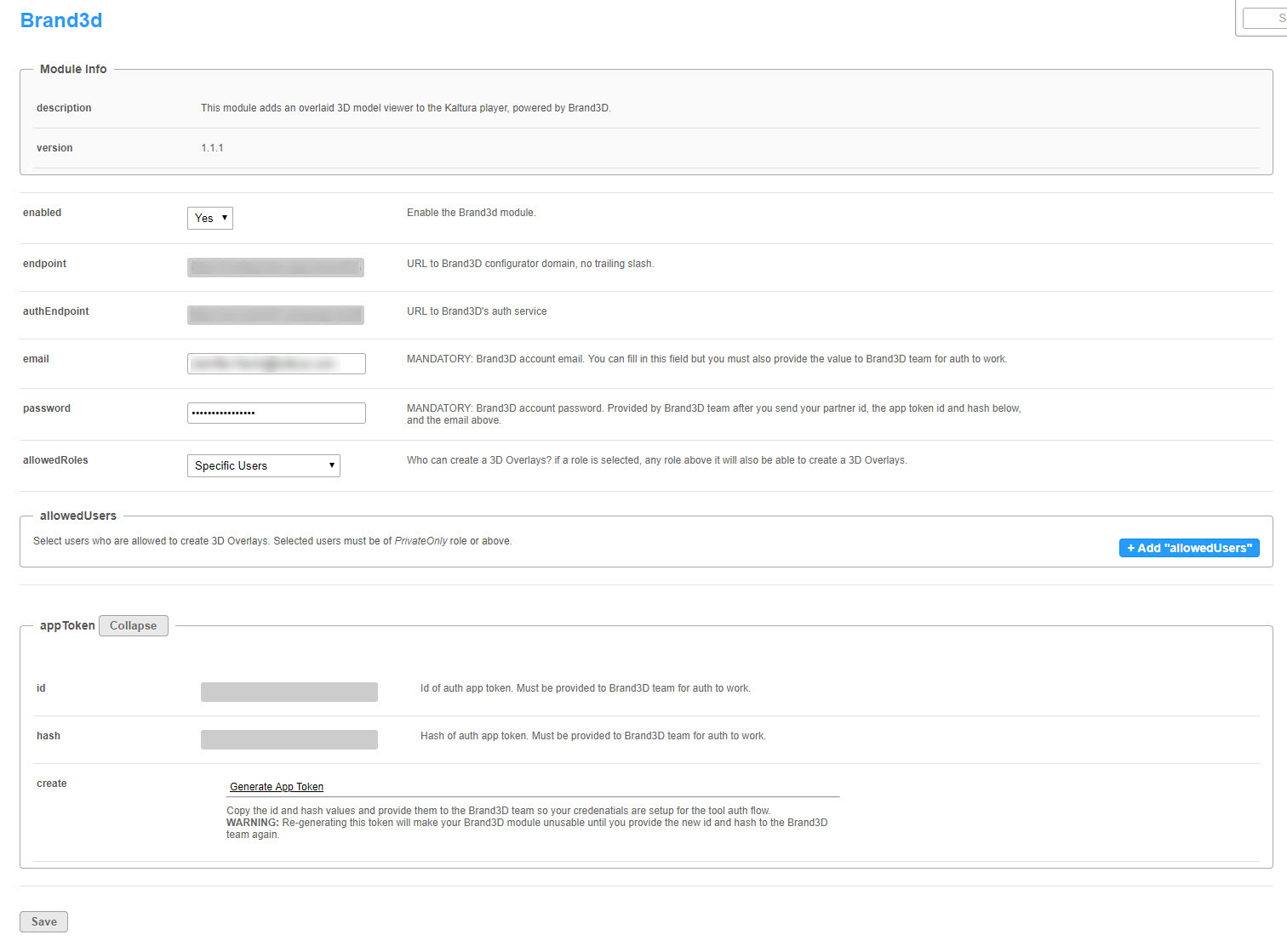After you have received the password from the Brand3D team, use the following instructions to activate the Brand3d module.
- Login to your MediaSpace Configuration Management admin site at: https://[your_partner_id].mediaspace.kaltura.com/admin
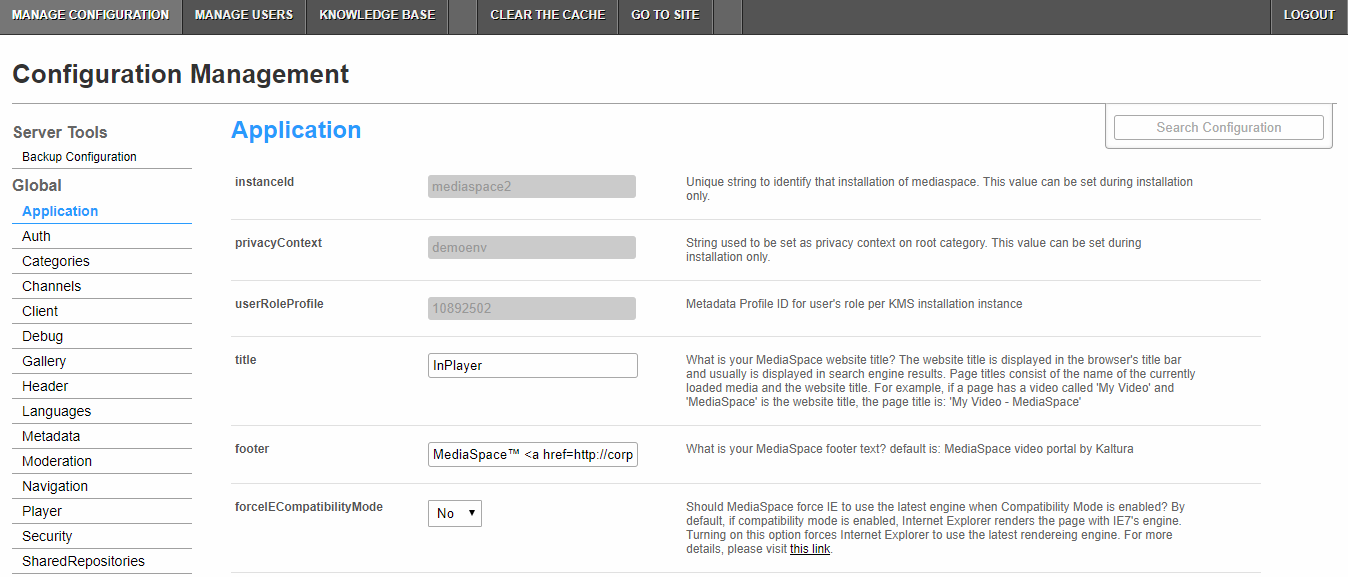
- In the list of configurable items on the left of your screen, locate and click on Brand3d.
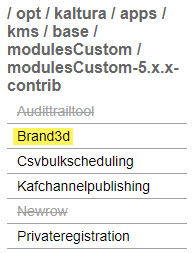
The Brand3d module displays.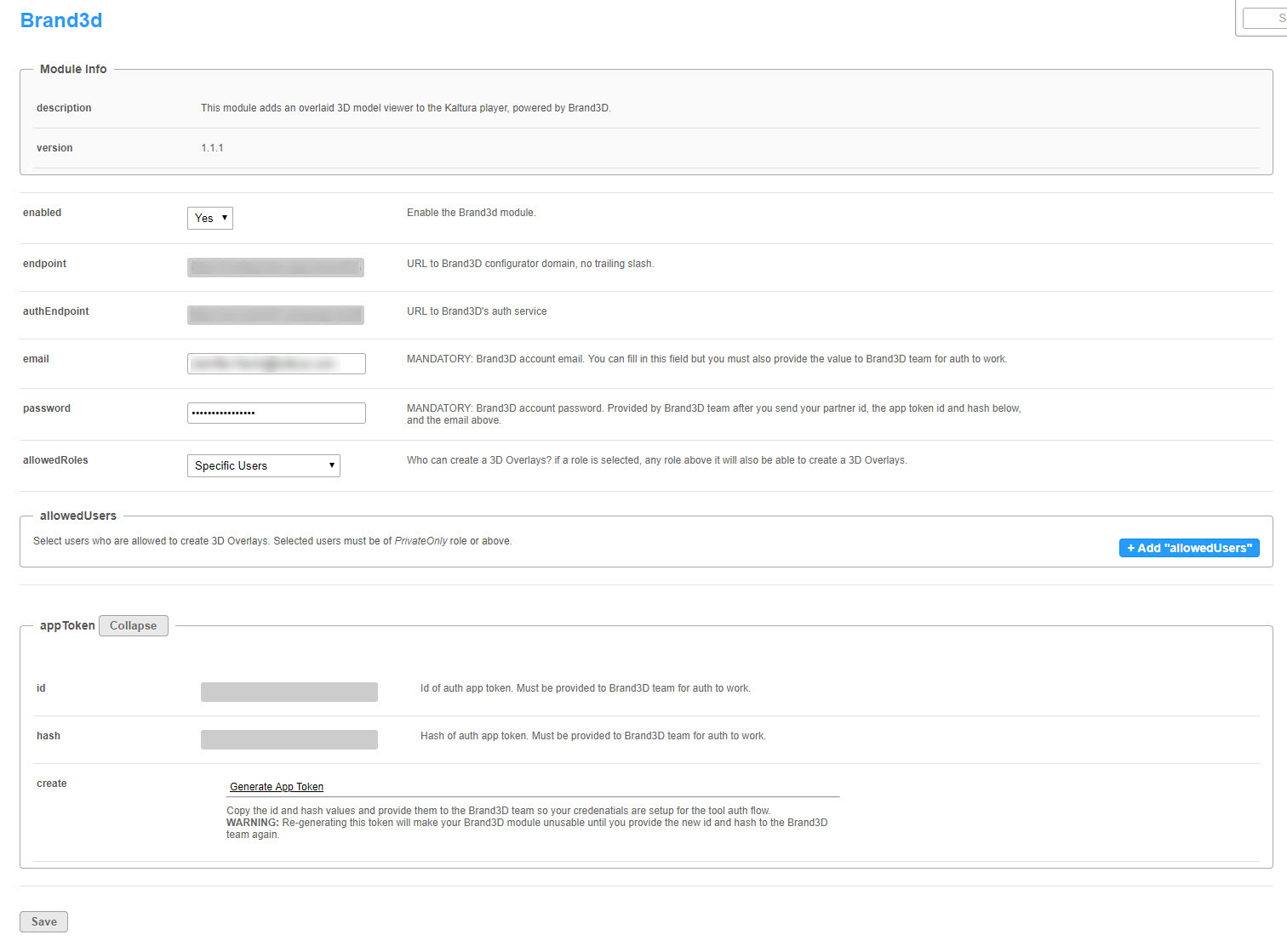
- In the enabled pull down list, select Yes.
- Type the password that you received from Brand3D.
- In allowedRoles, choose who will have the privilege of creating 3D overlays. Choose a role (privateOnly, admin, or unmoderated Admin Role) or Specific Users and specify users in the allowedUsers area.
- Click Save. A message displays confirming your configuration for Brand3d was saved.
- Click OK.