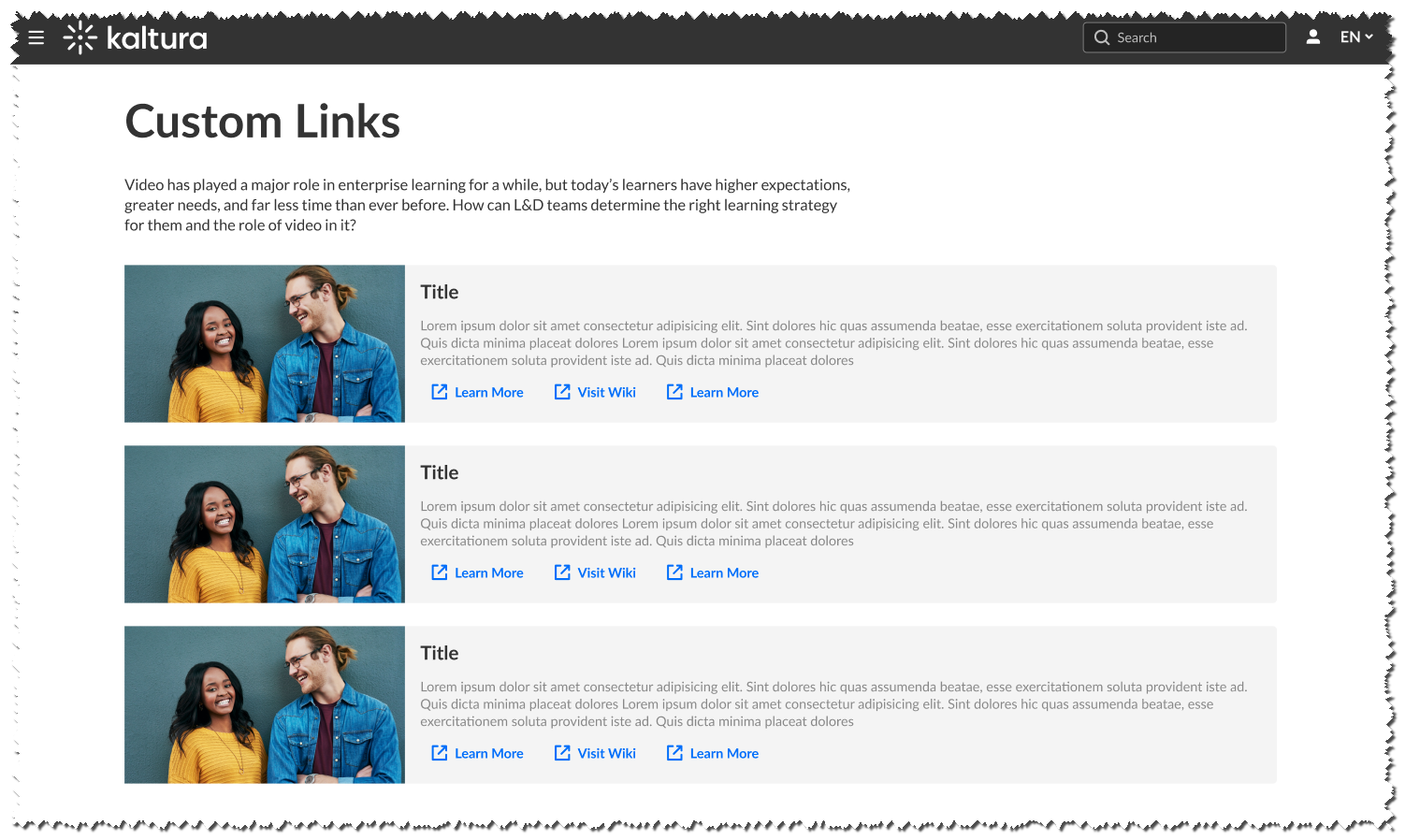About
In the Listpage module, admins are able to create a new type of page containing a list of thumbnails with descriptions, each with links to external or internal pages.
This is a Video Portal-only module and depends on the Theming module.
Page configurations
Enable the module, and start creating your pages. Click the Add "listPage" button to create a new page.
General page settings
Here are the general configurable options available for each page:
- Page Title - Use the pageTitle field to set the top page title.
- Page Description - Set a description to show at the top of the page using the pageDescription field.
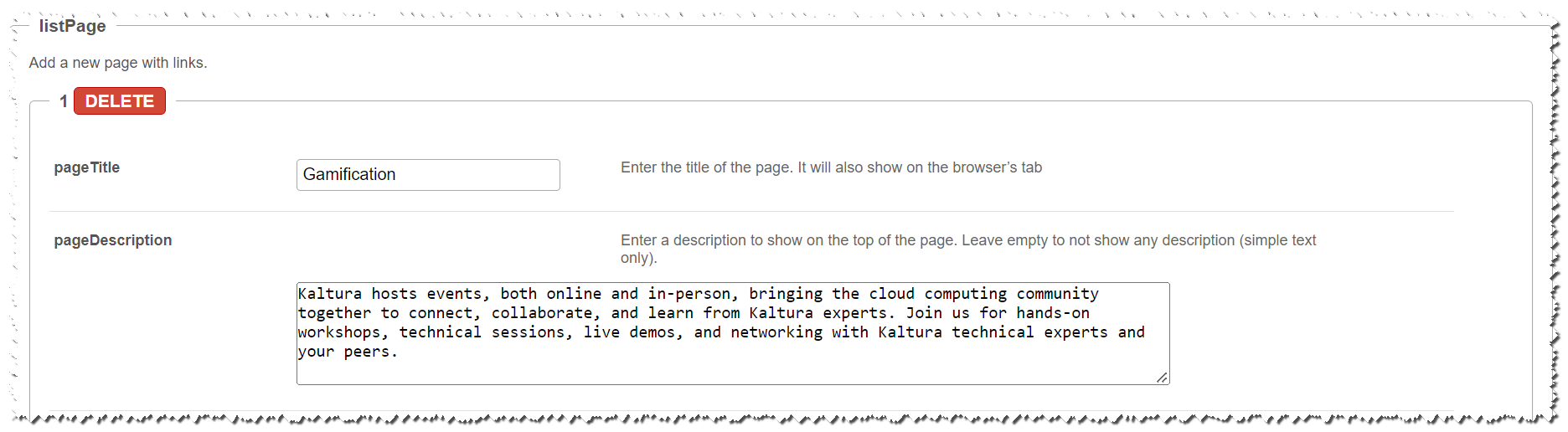
Create the List
Use the Add placeholdersList button to create a new line in the list called a list item, or a placeholder.
For each placeholder, the following configs are available:
- Title - Set the list item title from the title field.
- Description - Set the list item title from the description field.
- Thumbnail - Set the list item title from the thumbnailUrl field. A 16:9 aspect ratio is suggested.
- Links - Setup links at the bottom of the list item, using the Add buttons button. Enter a link and a text for each
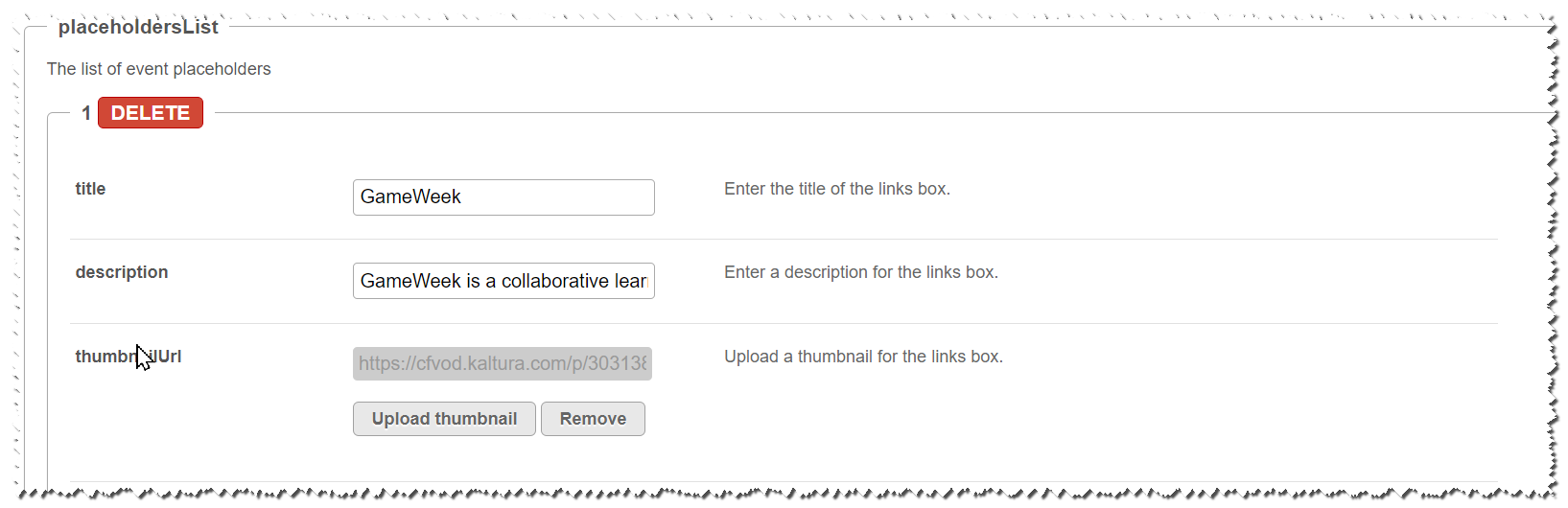
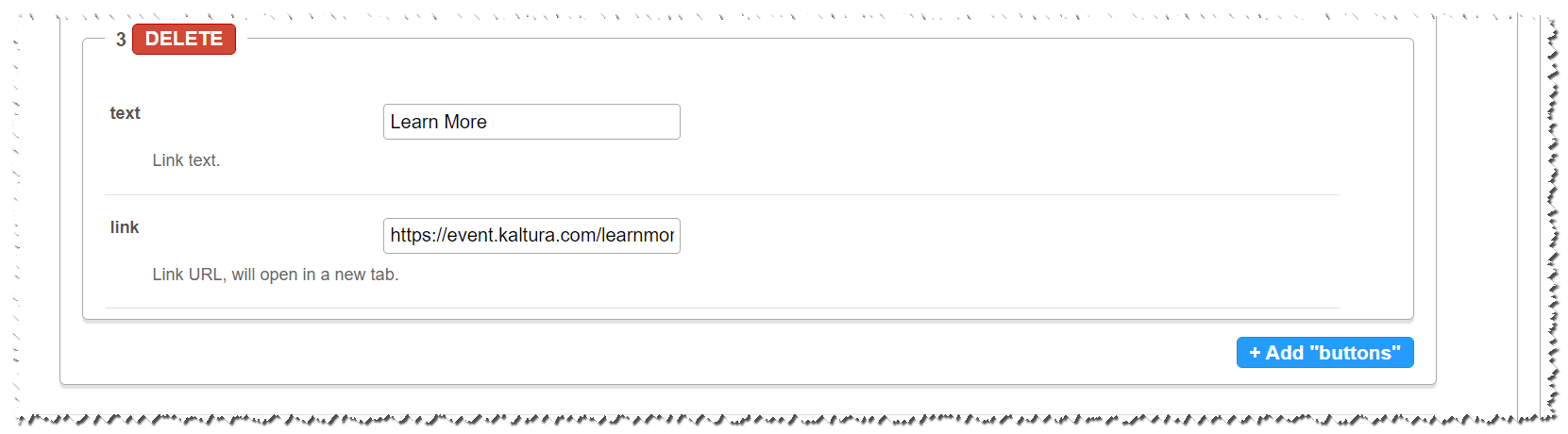
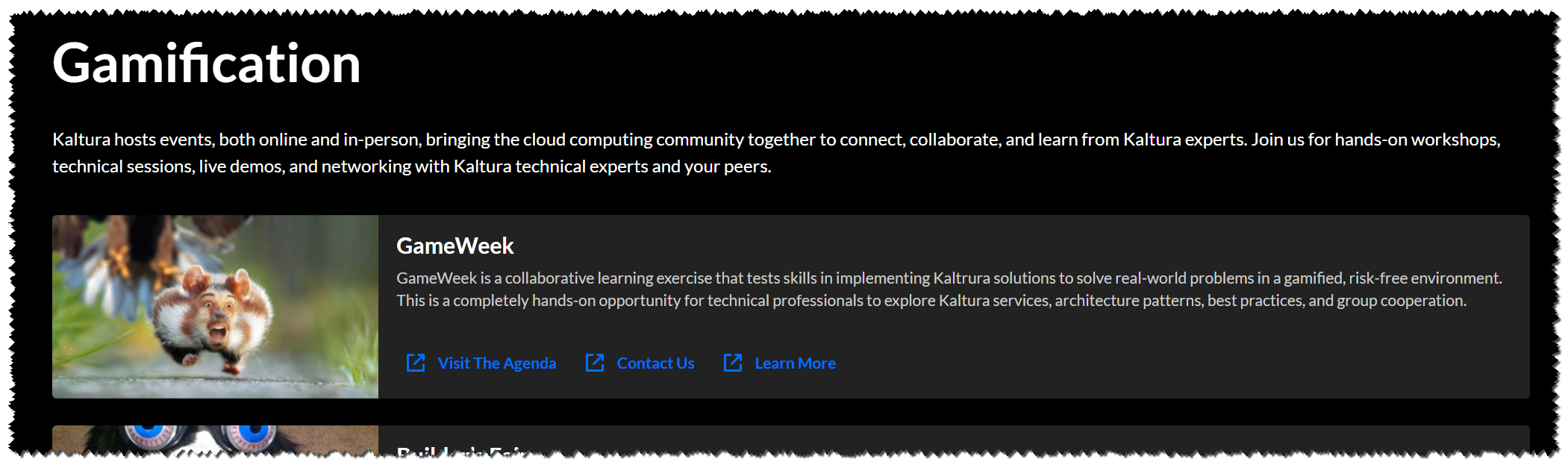
Each such placeholder can hold many links, however three to four is the recommended number, depending on the text of each button.
Publish your page
Each created page will have a Path making it available for users per the Permissions set in the config:
- Path/URL - Select the custom page's URL using the pageSlug field.
- Enter alphanumeric only with no spaces, with special care for capital letters (recommended not to use capital letters). Signs such as Underscore ("_") are accepted, however, do not use Space (" ").
- The results will be a new URL in the application https://{your_site_url}/{slug}
(e.g. Enter the slug 'help' to create a help page in the https://mykmssite.kaltura.com/help URL).
- Permissions - Choose who can navigate to the selected page using the permission field.
- The selection is of a minimum role, starting with everyone, up to a limited availability.
- To allow this page for guests/anonymous users:
- Set 'anonymousRole' to allow guests to view the page if your site is set to support anonymous users (set from the auth module).
- If your KMS does not support anonymous users, choose 'guest override' to make this page public to all users.
When choosing a path make sure it is available first. For example, the Helppage module provides a page in the /help path, do not use that path if that module is already used.

Page example