About
Once enabled, this module applies the new Theming design to channel pages. Channel owners will see the updated design and gain access to new configuration options in both this module and the channel edit page.
This module is designed for the Video Portal and LMS Video and requires the Theming module to be enabled for full functionality.
Configure
1. Go to your Configuration Management console, and click on the Channelthemingui module. You can also navigate directly using a link: https://{your_KMS_URL}/admin/config/tab/channelthemingui.

The Channelthemingui page displays..

2. Configure the following:
enable - set to 'Yes' to enable the module.
channelLayoutMode - Set the desired layout of channels. Choose from the following options (select 'Tabs' to display Sessions, Videos, Playlists, and About in tabs, and select 'Vertical' to show the channel elements one above the other, allowing navigation between the elements with a scroll):
- Per Channel, Default Tabs (default)
- Per Channel, Default Vertical
- Fixed Layout, Tabs
- Fixed Layout, Vertical
AddFiltersByTags - Enable filtering media within a channel using tag-based filters. Filters will appear in the vertical channel layout and on the Sessions tab within the 'Tabs' channel layout.
To add tags, click the +AddFiltersByTags button.
An additional section displays.

Complete the following fields:
channels - Enter the channel IDs to apply this filter. Use a comma-separated list for multiple IDs, or type 'all' to apply it to all channels.
label - Type in the name you want to display for the filter.
allValuesElement - Type in the label you want to display for the 'Choose All Tags' option in the filter.
tags - Type in tags for the filter, entering one tag per line. The order you enter will determine how they are displayed in the filter.
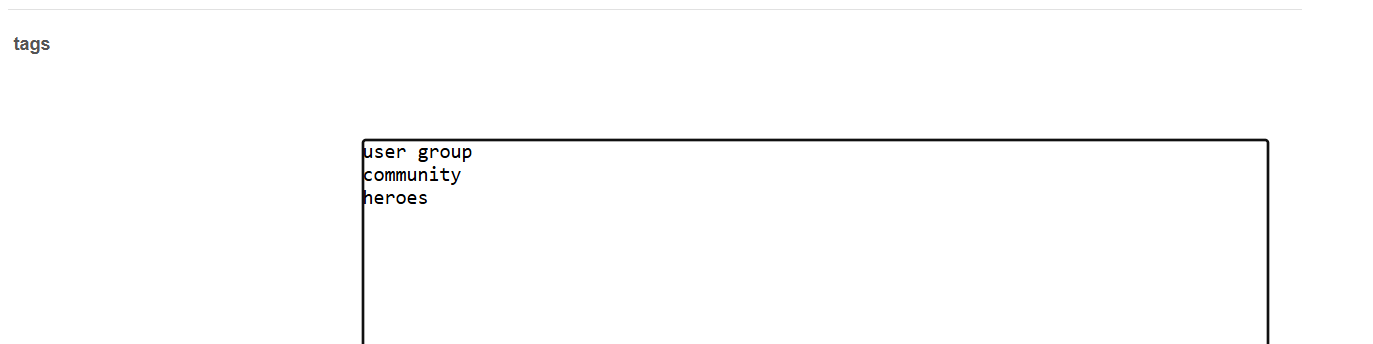 Example of tags for filtering
Example of tags for filtering3. Click Save.
User experience
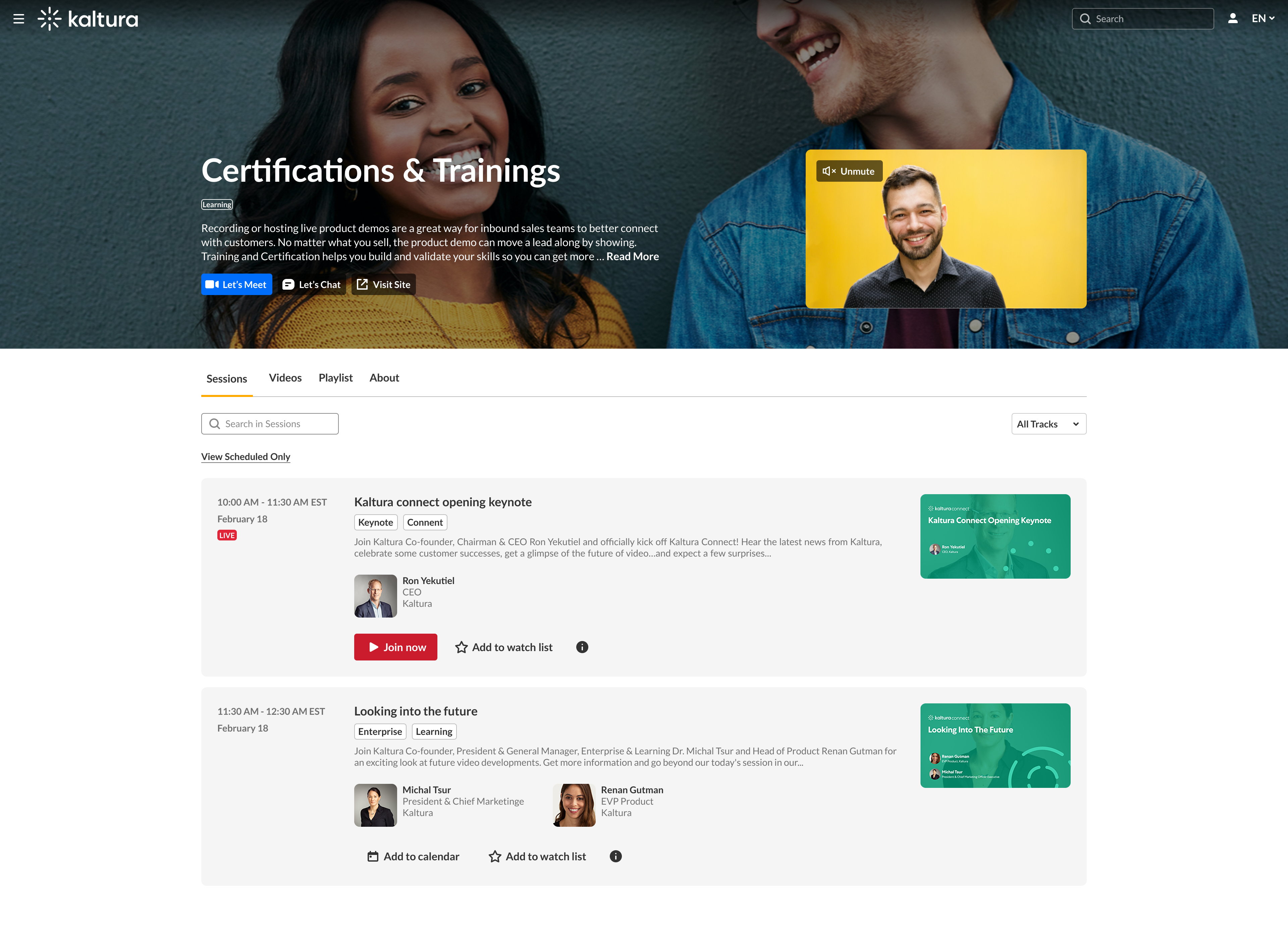 Example of tabs layout with Sessions, Videos, Playlists, and About tabs
Example of tabs layout with Sessions, Videos, Playlists, and About tabs