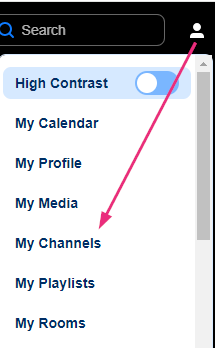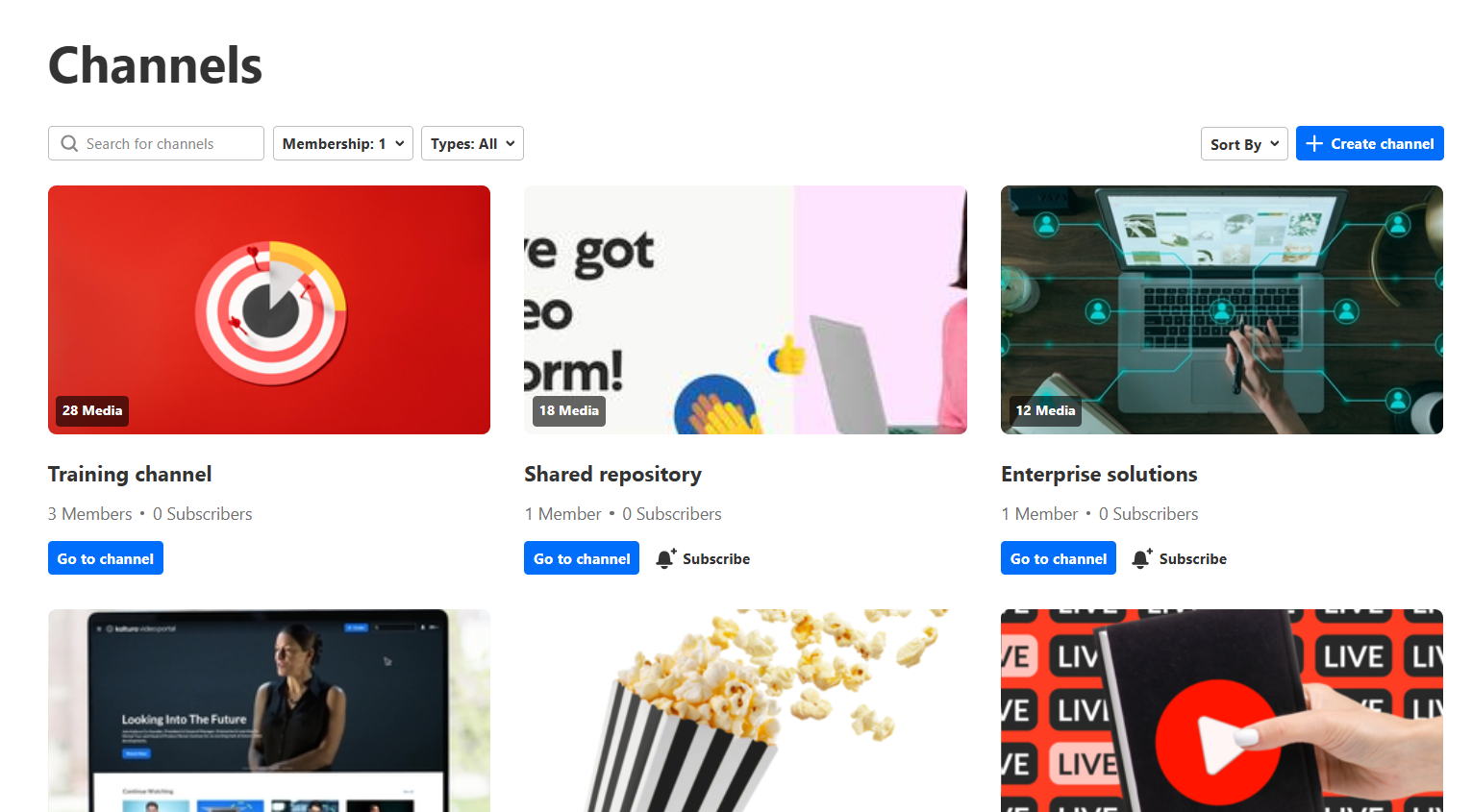About
Channel managers and moderators can approve or reject content when moderation is required before media is displayed, ensuring that all content aligns with community standards before going live.
For more information about channel moderation, see our article Channel moderation - Theming.
To use channel moderation, both the channelThemingUI module and the channelModeration module must be enabled.
Enable channel moderation
- Select My Channels from the user menu
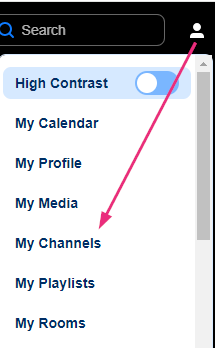
The My Channels page displays.
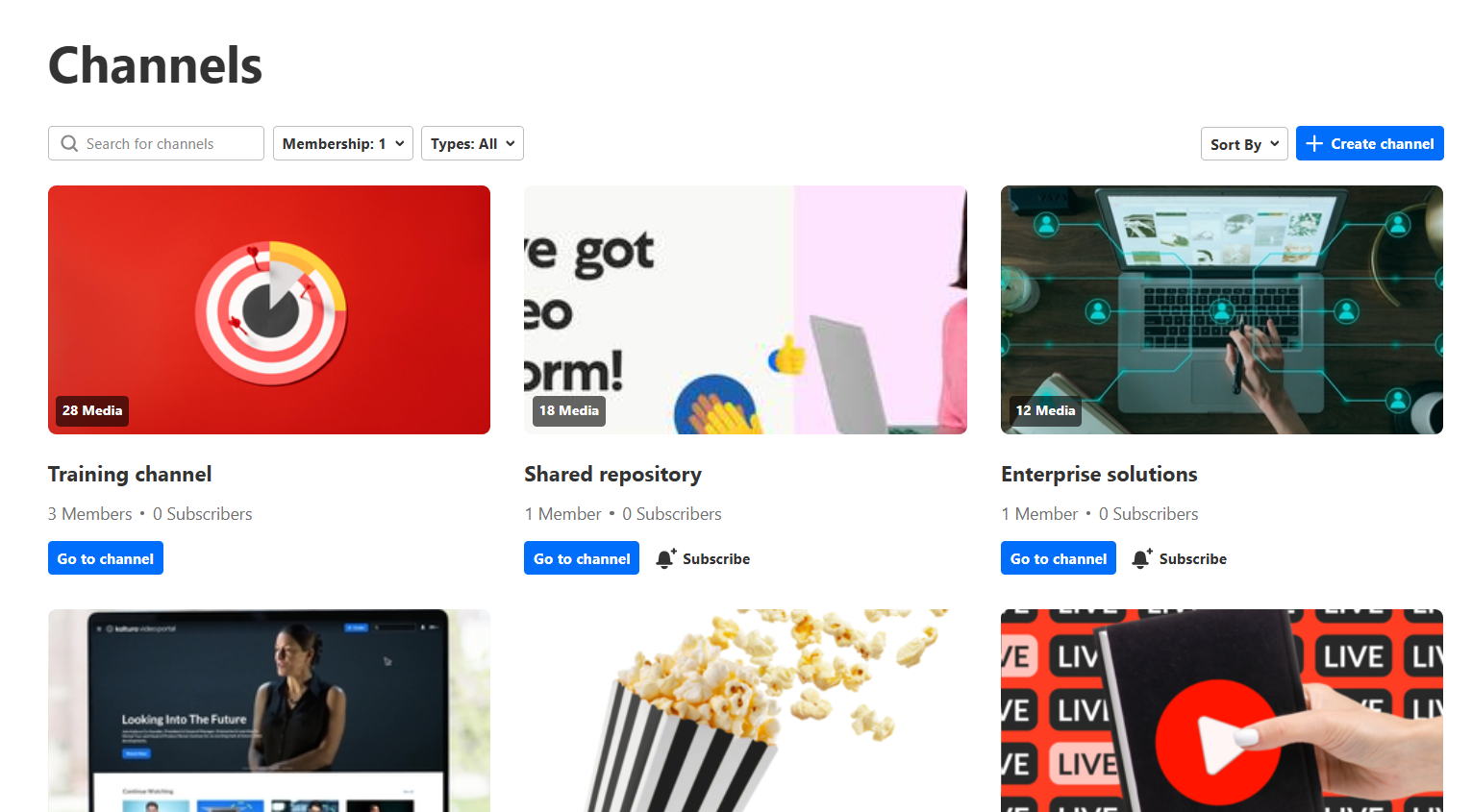
- On the desired channel, click Go to channel.
- Scroll down to the Options section and check the box next to Moderate content.
- Click Save.

Click Actions at the far right and select Configure from the drop-down menu.
The edit page displays.

This must be enabled by your administrator in the Channelmoderation module.

Once channel moderation is active, you can review and approve or reject uploaded content. Channel owners and moderators will see notifications on the channel page whenever media requires moderation, helping you stay up-to-date with pending content.
Pending media cannot be previewed or published until approved, though media details can still be edited while awaiting moderation.