About
Once enabled, this module allows you to create a dedicated 'group page' where users from a group are displayed in a tidy grid layout, while promoted users take the spotlight in a carousel. Each page can display up to 500 users. The groups are created and managed in the 'Manage Groups' section of the Configuration Management console. It's the perfect tool to organize and highlight the standout members of your community or enterprise.
Exclusively for Video Portal. Requires the Theming and PersonalProfile modules to be enabled.
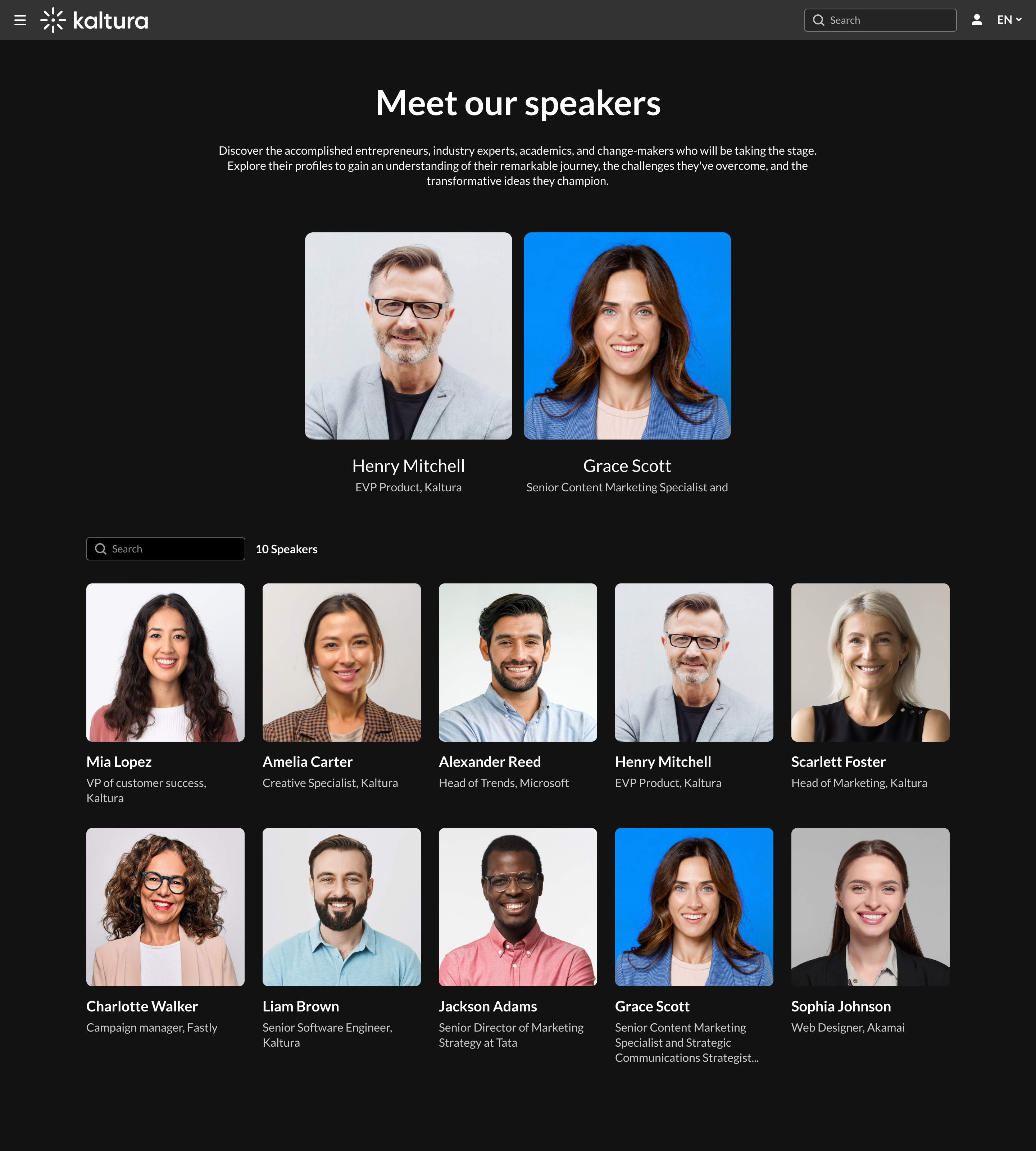 Group page with 2 promoted users at the top
Group page with 2 promoted users at the top
Configure
1. Go to your Configuration Managment page, and navigate to the GroupPage module. Your link should look like this: https://{your_site_URL}/admin/config/tab/grouppage.
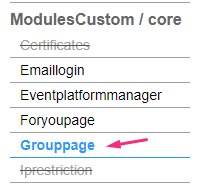
2. In the GroupPage window, configure the following:
enabled - Set to 'Yes' to enable the module.
groupPage
groupId - Click Select Groups and type in the group name that you want display on the group page. If a corresponding user group has been configured, the system will trigger auto-complete.
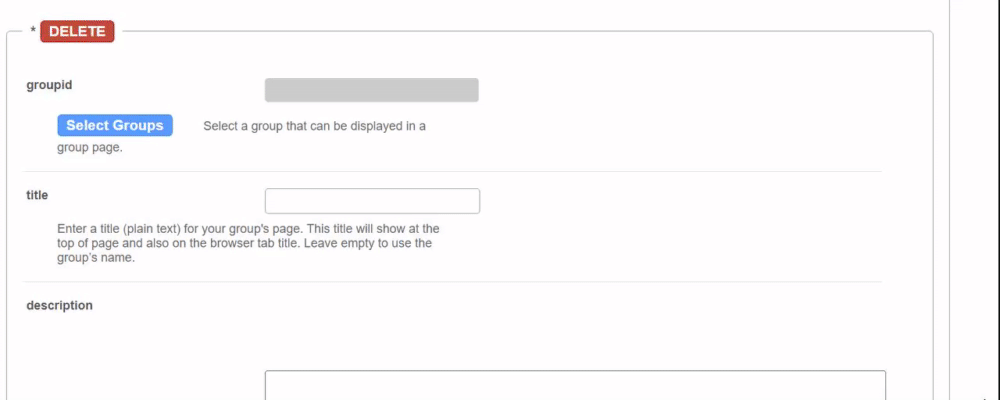
title - Enter a title for the group page. This title will show at the top of page and also on the browser tab. If left empty, the group's name will be used.
description - Add a description to display at the top of the group page.
showSearchIndicator - Check this box to display a search bar, and the number of group members along with the word users. You can customize the word users in the searchindicator fields below.

If showSearchIndicator is checked, complete the following fields:
searchIndicatorSingle - Enter text (for example, Speaker, Presenter). If left empty, the default word User will be displayed.
searchIndicatorPlural - Enter text (for example, Speakers, Presenters). If left empty, the default word Users will be displayed.
Please note you must input both the singular and plural forms, otherwise the default 'users' will be displayed.
pageSlug - Enter a unique semantic slug for the group page. This will be used in the link to the group page URL (for example, www.yourvideoportal/{pageSlug}). Only lowercase alphanumeric characters are allowed. If left empty, the group ID will be used in the URL.
permission - From the drop-down, select the minimum role allowed to access the page:
- Guest override
- anonymousRole
- viewerRole
- privateOnlyRole
- adminRole
- unmoderatedAdminRole
- Specific Users/Groups
Select the minimum role allowed that can access this page. Set as 'anonymousRole' to allow guests to view the page. If your KMS does not support anonymous users, choose 'guest override' to make this page public to all.
Click +Add 'groupPage' and repeat the process to create another group page.
promoteUsers
This allows you to 'promote' users to a carousel above (limited to 20 users).
Click +Add "promotedUsers" and then configure the following:
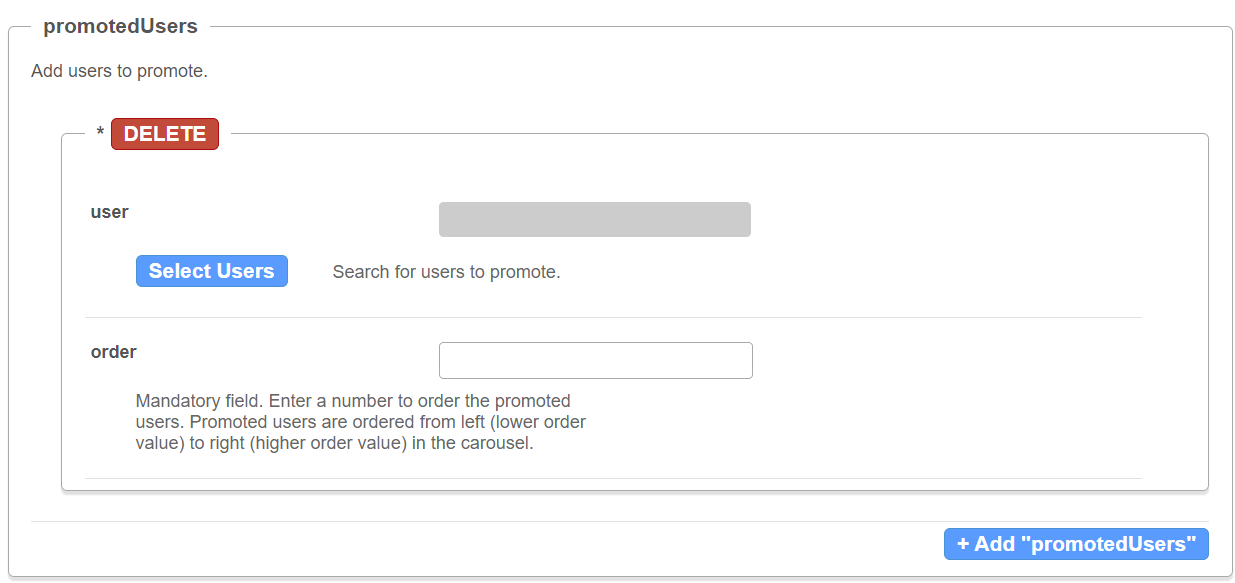
- userId - Click Select Users and choose users to promote. If a corresponding user has been configured, the system will trigger auto-complete.
- order - Specify the order of promoted users in the carousel. Promoted users are arranged from left (lower value) to right (higher value) within the carousel.
Repeat this process to add more promoted users.
3. Click Save.
