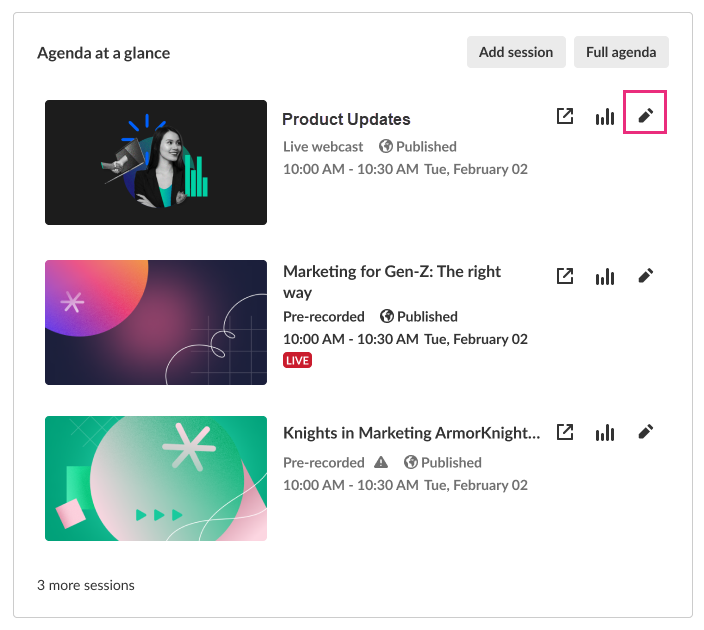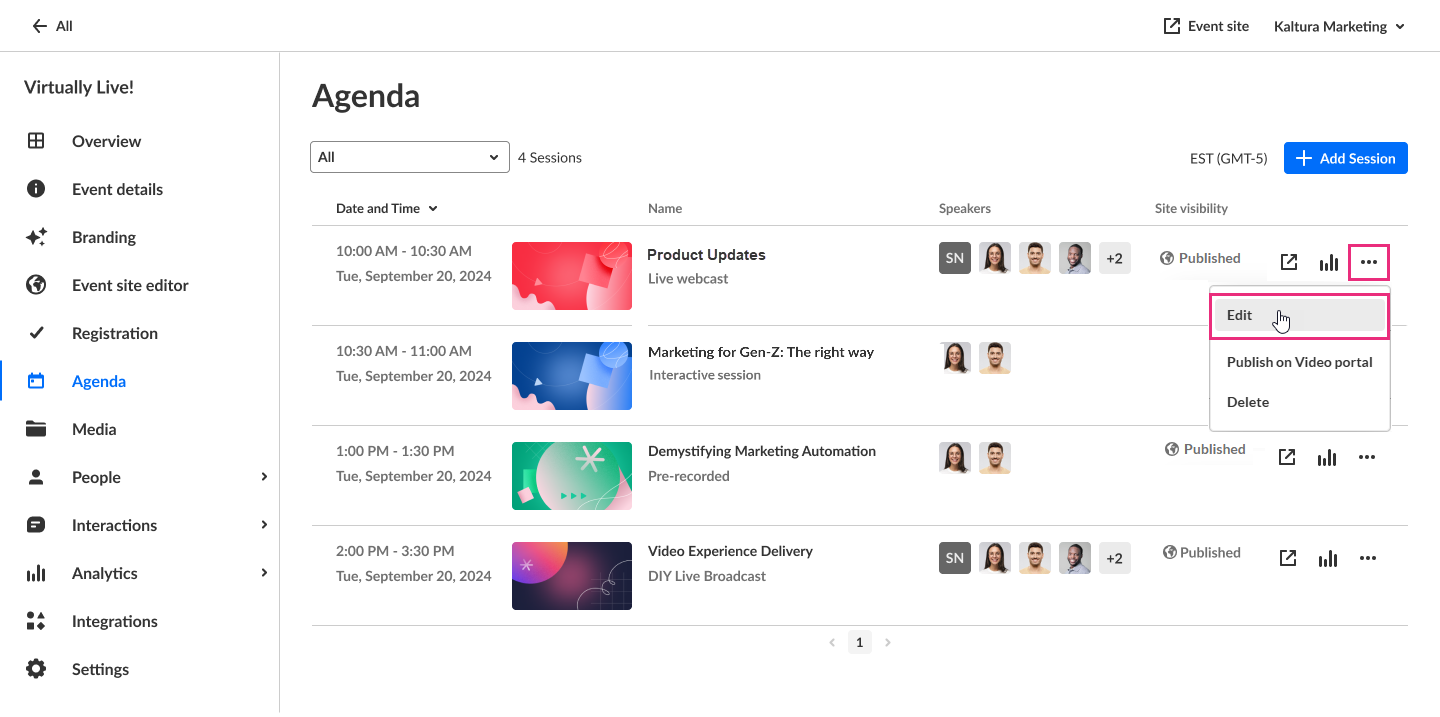About
This article describes how to edit a Live webcast session.
Live webcasts are orchestrated, highly produced live-streaming events for large audiences. Kaltura Webcasting supports you from the initial planning stage to live broadcast production and management and finally to post-production and after-event management. This session type includes an automated transition from live to VOD.
Our agenda management system is designed to cater to the diverse needs of virtual, hybrid, and in-person events. It allows organizers to include room or location information for specific sessions, facilitating easy navigation for in-person attendees. Whether it's a virtual webinar, a hybrid conference, or an in-person workshop, our agenda management system ensures that participants can access relevant details about session locations or virtual links, enhancing their overall event experience. Our agenda management system offers the option to seamlessly integrate live broadcasting of in-person sessions, extending accessibility to virtual participants. This feature enhances the inclusivity of events, enabling remote attendees to engage with on-site sessions in real-time.
Furthermore, with Live webcasts you have the added flexibility of "going live" directly from a Kaltura webcast studio (if the stream has already been initiated through the encoder tool). Simply create a Live webcast session, then navigate to the webcast studio and begin broadcasting.
This article pertains only to multi-session events.
Access Edit session capabilities
There are two ways to reach session editing capabilities:
- On the Event Overview page, in the Agenda at a glance section, hover over the session you would like to edit, then click the blue pencil (edit) icon.
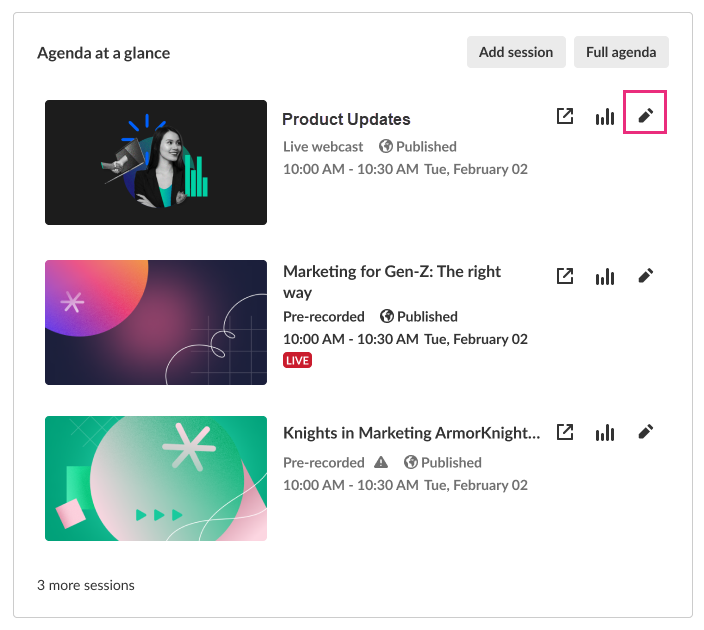
- On the Event Agenda page, click the name of the session, or the three blue dots to the right of the session and choose Edit.
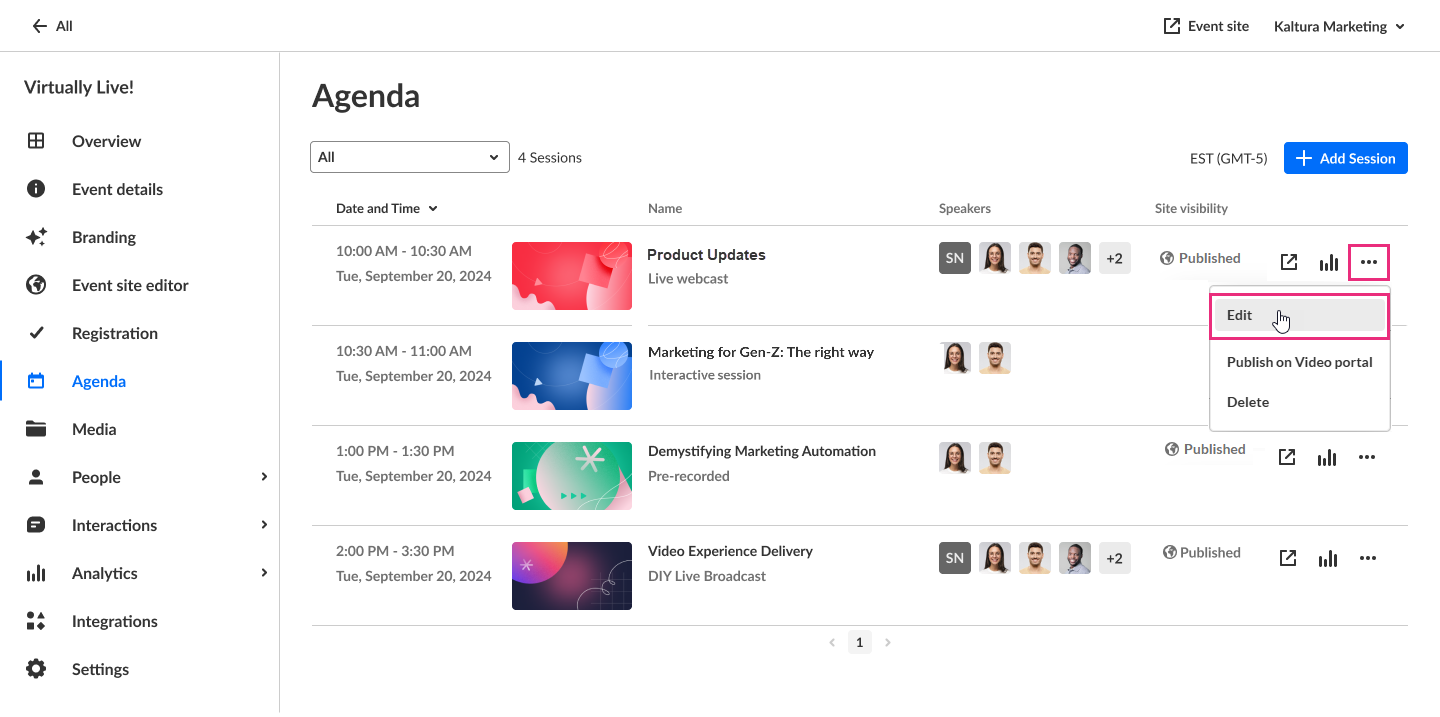
The Edit session page displays with the Basics tab open by default.

Create with AI
Enrich and repurpose your content into engaging, snackable experiences with Kaltura's AI-powered post-production assistant. Click to access Content Lab functionality. This button will be active and enabled only on sessions with applicable media uploaded. See Create highlight clips with AI and Create a summary and chapters with AI for more information.
View analytics
Click the three-dot action menu then select View analytics.

See Session analytics for details.
Publish on Video portal
Click the three-dot action menu then select Publish on Video portal.

See Session publishing capabilities for details.
Duplicate session
Click the three-dot action menu then select Duplicate.

See Duplicate session for more details.
Delete session
- Click the three-dot action menu then select Delete.
- Click Delete permanently to continue.

A warning message displays.
Basics tab
Configure the core details of your event, like title, description, and tags. Launch the studio, access a direct link to the session page, assign resource location, and much more.
- Launch Kaltura Webcast studio and copy studio link to share
- Visit session page and copy session page link to share
- Edit session details
- Assign resource location
- Activate AI assistant
- Manage recordings
- Obtain live stream details
Captions tab
You can order captions and translation if these services are enabled on your account. If they’re not available, your Kaltura representative can help you add them. Once enabled, just create your session and head to the Captions tab of the Edit Session page.
- Order live captions
- Order live translation
- Order captions for session recording or video source
- Upload captions for session recording or video source
- Set as default, edit, download, and delete captions for a session recording
Attachments tab
Use this tab to add downloadable files (such as slides or documents) to your sessions. For workflow details, see Upload and manage attachments.
Share & Embed tab
Looking for more information about this feature? Feel free to contact your Kaltura representative.
When using Kaltura's Live Broadcasting services, you can choose to share (re-stream) your scheduled live event to any RTMP based live broadcasting service. When re-stream is set, Kaltura will take care of replicating your live stream and concurrently stream it to additional live broadcasting services such as social media live streaming.
You may share (restream) and embed only after creating your session and accessing the Share & Embed tab of the Edit Session page.
You may share (restream) and embed future sessions only.
- Embed the player on an external site
- Share (restream) your session on social media channel
- Edit an existing stream
- Delete an existing stream
Additional resources
See the following additional articles for reference:
- Configure the firewall
- Monitor your webcast through real-time analytics
- Live encoding best practices guide which contains the following information:
- An overview of live encoding
- Live production management checklist
- Guidelines on connectivity and basic hardware
- System requirements
- Minimum recommended encoder hardware/internet line specs for broadcasting live video to Kaltura
- Things to consider when selecting your encoder(s), impact of encoder capabilities on streams, how to monitor and configure your encoder(s)
- Standards and best practices for streaming to Kaltura which contains the following information:
- Live broadcasting specifications
- Recommended hardware/encoders
- Guidelines on multi-audio live streams
- Where to find the live stream details
- Testing your stream, including information on performing a dry run before your event
- Additional related resources