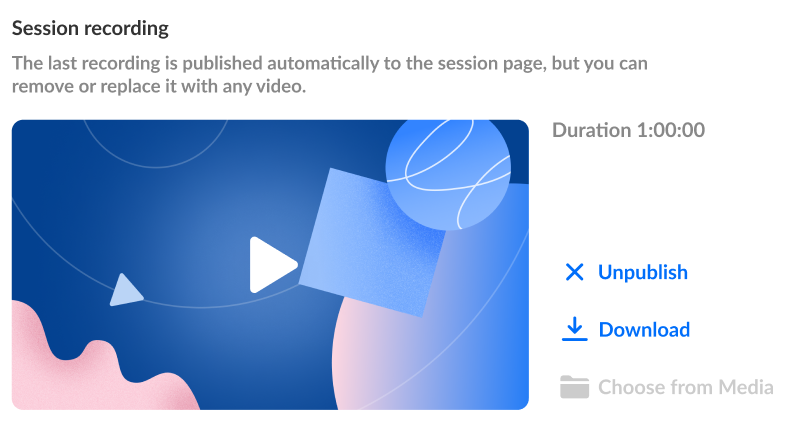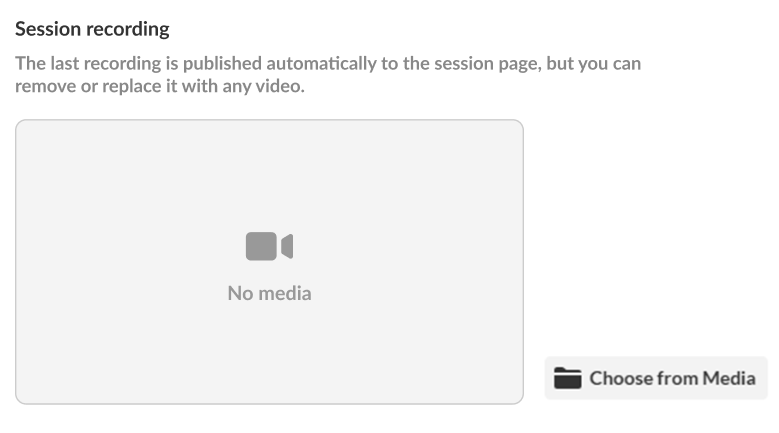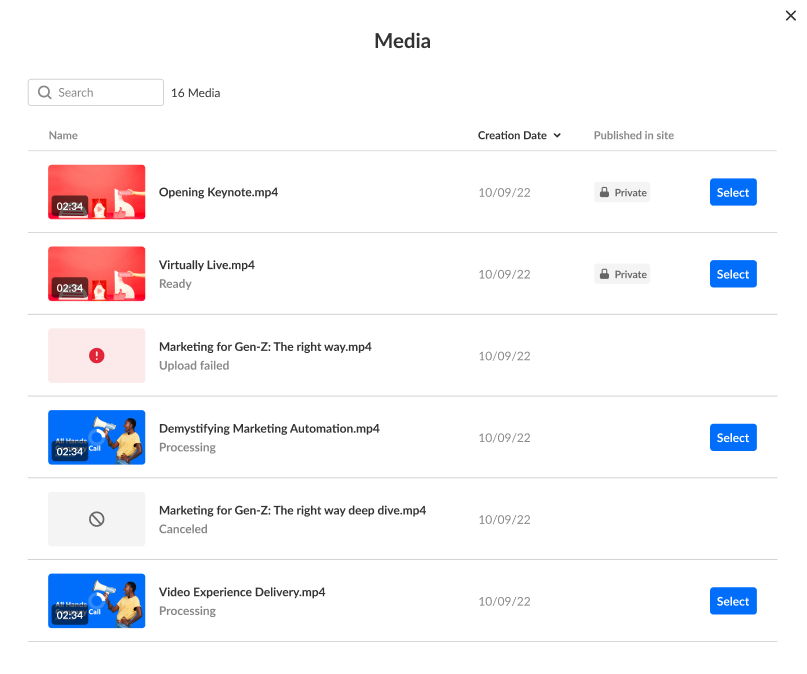About
Live sessions include the automated transition from live to VOD (meaning, once the live session is finished, the recording is automatically published to the event site). In some cases, Event organizers may not want a VOD available after the session, or they may want to take down the recording, go through some post-production, and then re-upload the recording.
Unpublish or download a recording
- Click Unpublish to unpublish the recording from the event site. You are prompted to confirm your action. Once the recording is unpublished, it will display on the Media page.
- Click Download to download the recording. It is downloaded to your local machine.
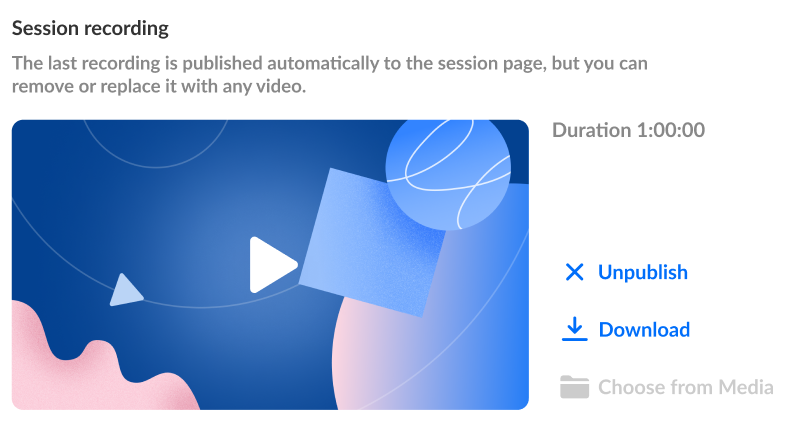
Publish a new recording
-
Click Choose from Media.
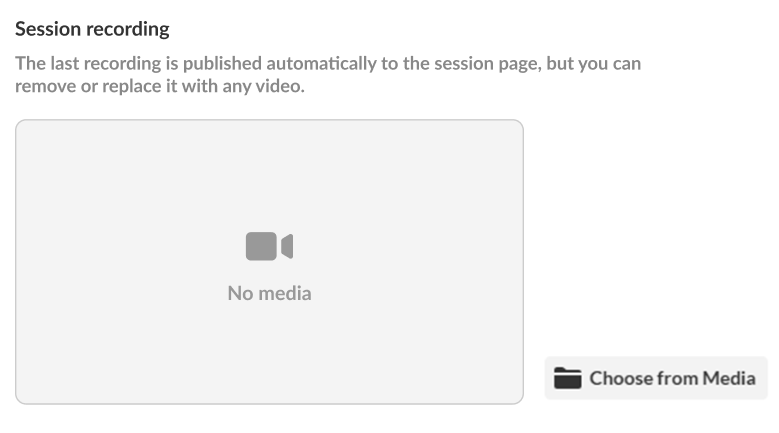
The Media page displays (if you need to upload a new file, upload it first to the media page).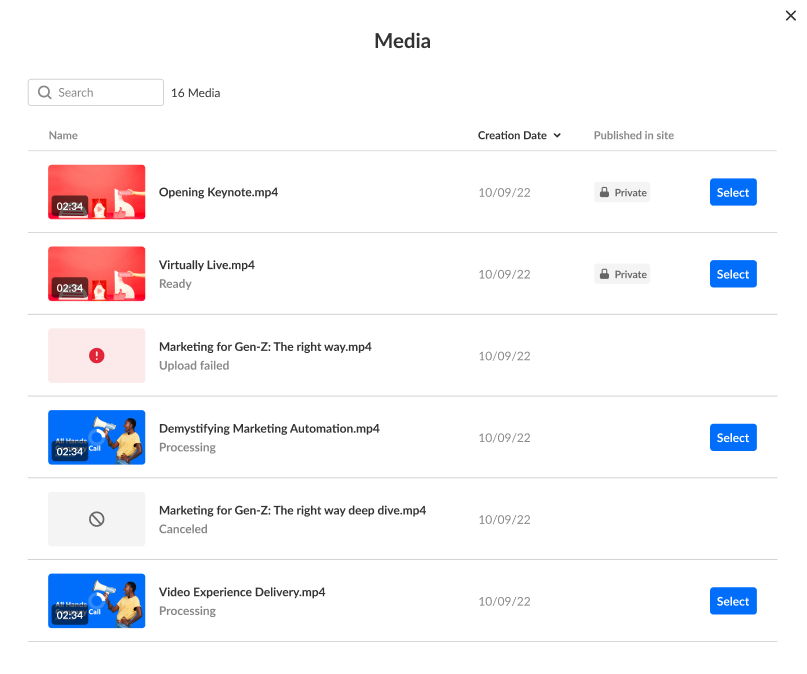
- Click Select next to the media you would like to upload to the session. You receive confirmation that the recording was published on the session page and removed from the Media page.