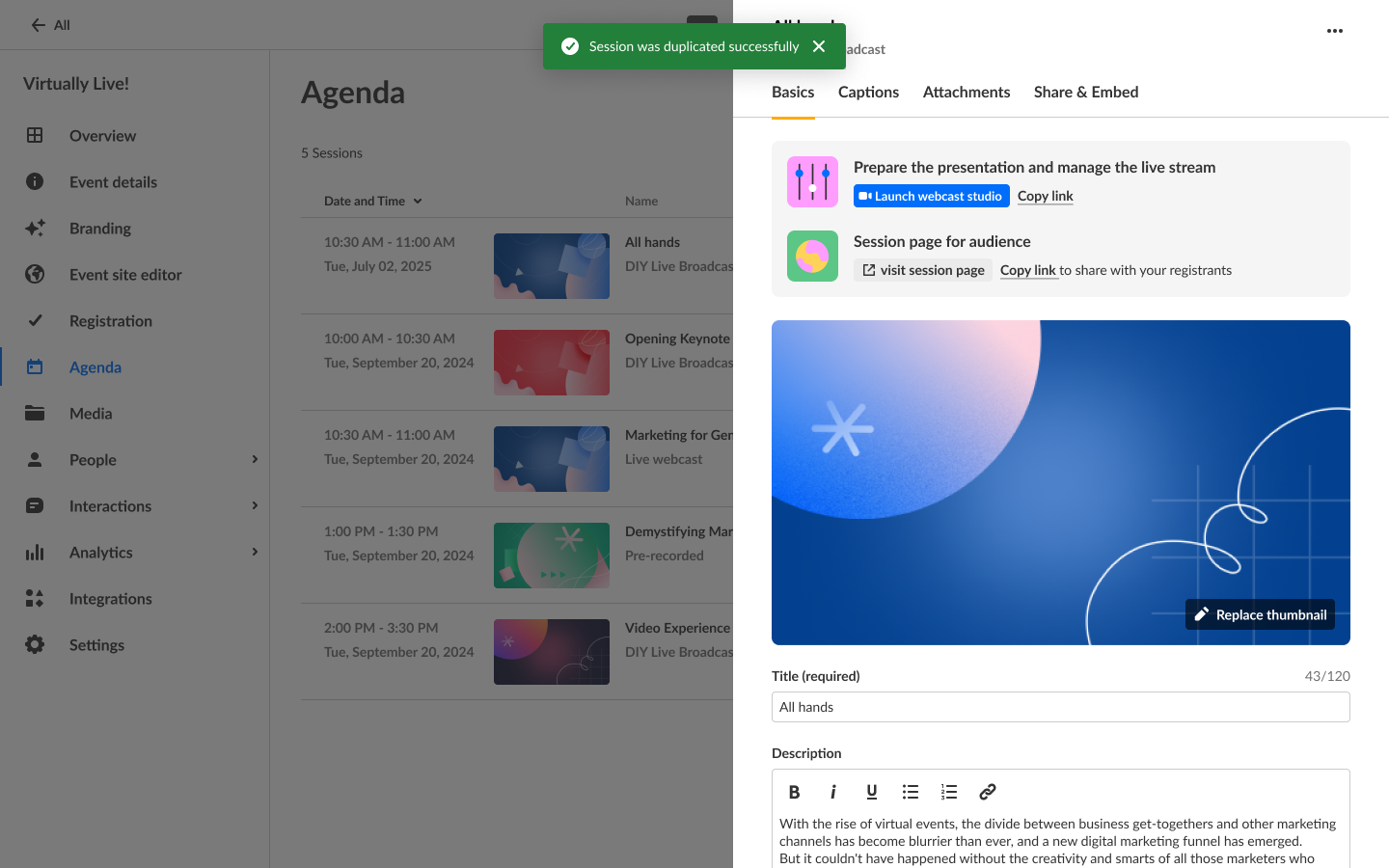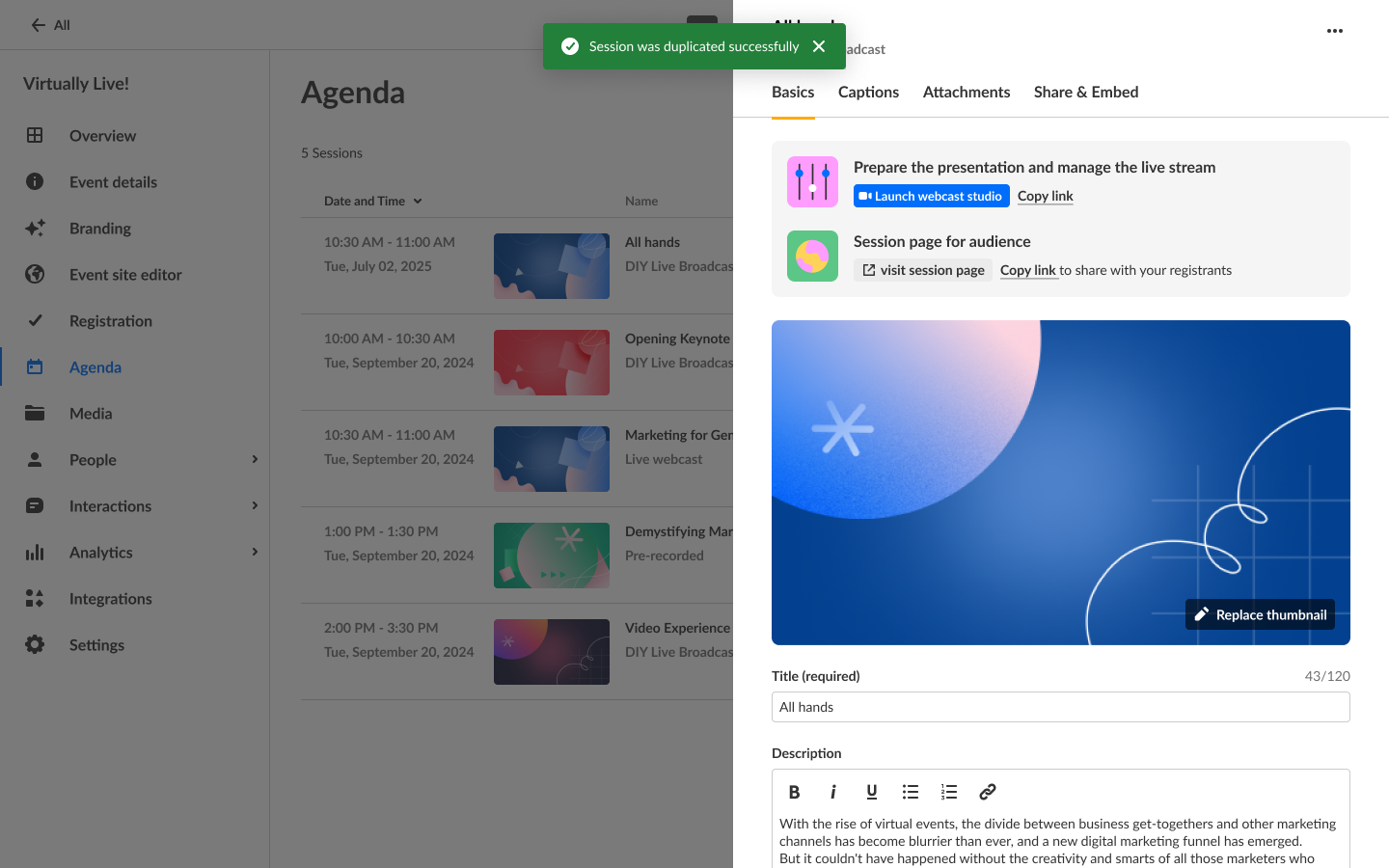About
You may duplicate existing sessions within your event.
Data duplicated includes:
- Title
- Description
- Thumbnail
- Tags
- Speakers (optional)
- Moderators (optional)
- Attachments
- Room setup including storyboard and assets
- Interaction drafts including surveys, polls, and quizzes
- Announcements pertaining to a targeted session
Data not duplicated includes:
- Captions orders (for live captions, for example)
- AI Assistant
- Certification
- Schedule date/time
- Session recording
- RSVPed attendees
- Chat history
- Custom metadata
- Assigned live resources
*Currently, you may duplicate Live, DIY, and Interactive sessions.
This article pertains only to multi-session events.
Access session duplication capability
There are two ways to reach the session duplication capability - on the Agenda page, click the three dots and select Duplicate, or on the Edit Session page, click the three dots and select Duplicate.
Agenda page example:

Edit Session page example:

The Duplicate session screen displays.

- Type the session title (required). The default title is "Copy of [session name]".
- Select the date this session will start. The date must be in the future.
- Select the time this session will start.
- Set visibility on the new session (optional). The default visibility is the same as the original session.
- Select to copy speakers and/or moderators from the original session (optional).
- Click Duplicate. You receive confirmation that your session was duplicated successfully and the Edit session page for the new session displays.