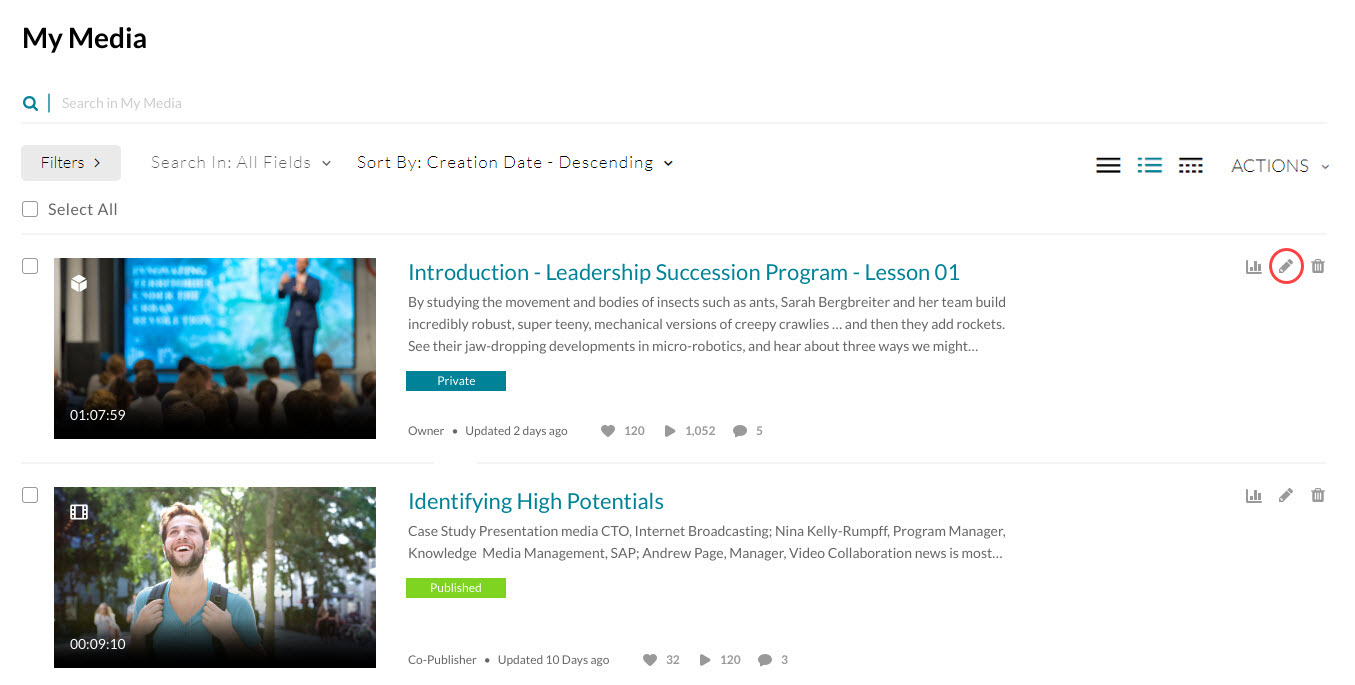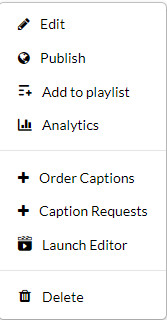About
This guide covers how to edit and manage your media, offering options like metadata management, publishing settings, thumbnail customization, and more, so you can ensure your content is exactly how you want it.
You may lose some functionality if your display screen is under a certain width or when in mobile view.
The instructions below are for non-Theming users. If you have Theming enabled, please refer to our article Edit media - Theming.
Access the edit media page
If you cannot access your My Media Page content/actions or display editing tabs, as your administrator to give you the required permission.
From My Media page
- Access the My Media page. Your My Media Page lists previously uploaded media.
- Choose one of the following methods:
- Click the pencil icon next to the desired media.
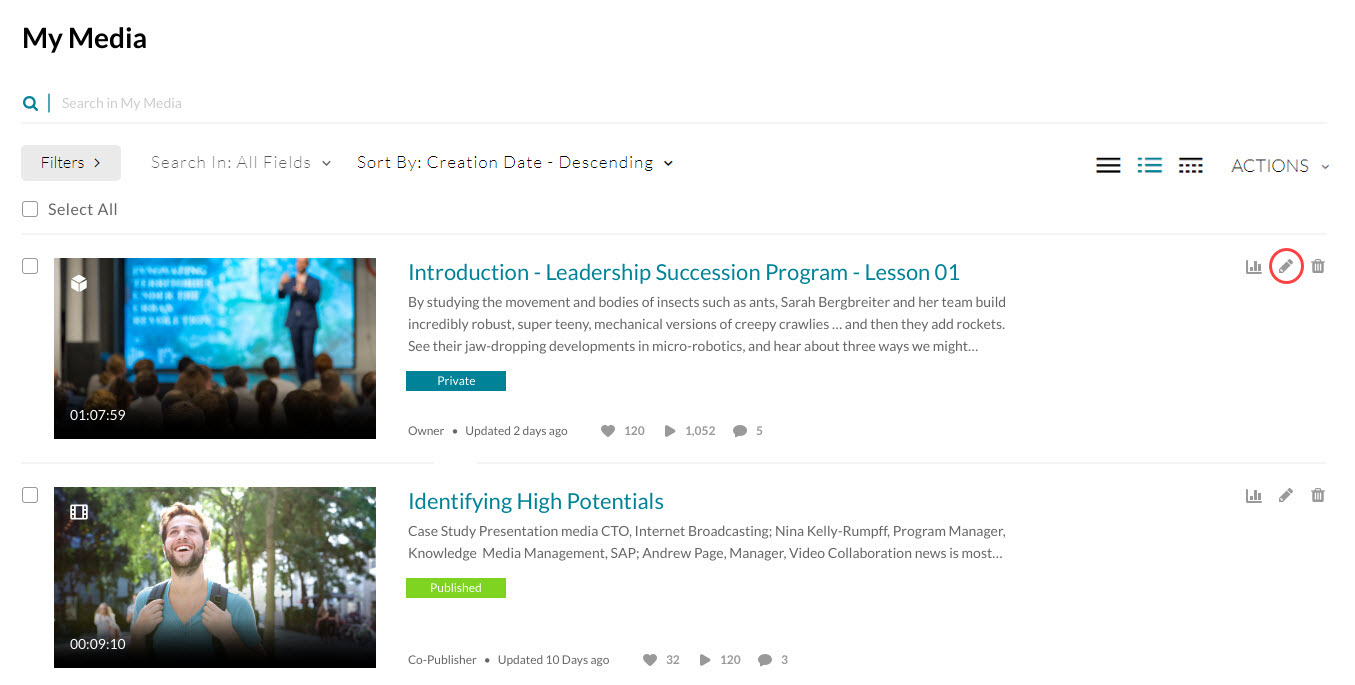
- Click on the thumbnail or title of the desired media, then choose Edit from the ACTIONS drop down menu.
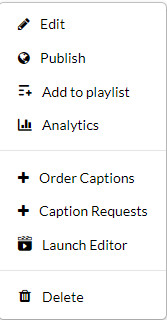
- Click the pencil icon next to the desired media.
From My Channels / Media Gallery page
- Access My Channels/Media Gallery.
- Click on a channel thumbnail to open a <channel/Media Gallery_name> page.
- Click on the Media tab.
- Click the three dots on the lower right side of a media item and click on the Edit (pencil) button.
The Edit Media Page displays. Following is a portion of an Edit Media Page.
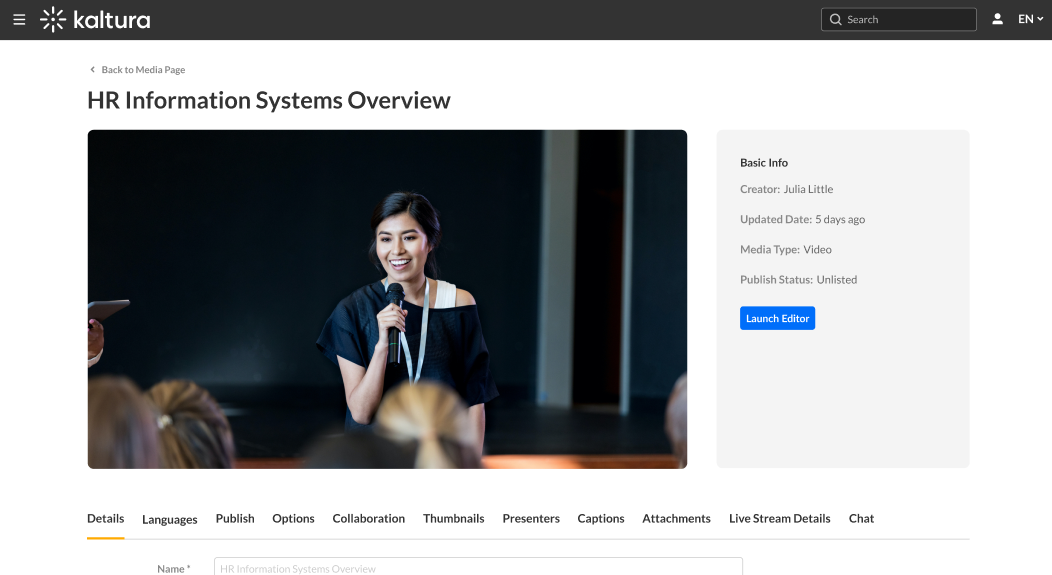
The editing tabs that are displayed depend on your MediaSpace/KAF admin configuration.
Using the Edit Media page
Once you're in the Edit Media page, you can:
- Edit media metadata
- Setup metadata in different languages for your media
- Publish media
- Schedule media
- Enable clipping
- Disable comments and close discussion
- Change media ownership and add collaborators
- Set and modify thumbnails
- Enable media download
- Upload and manage captions
- Add attachments
- Manage chapters and slides
- Replace media
- Customize the entry display
- Delete the entry
- Launch the Editor
- Create a shareable URL - Click on the owner's name to open a list of the owner's media.