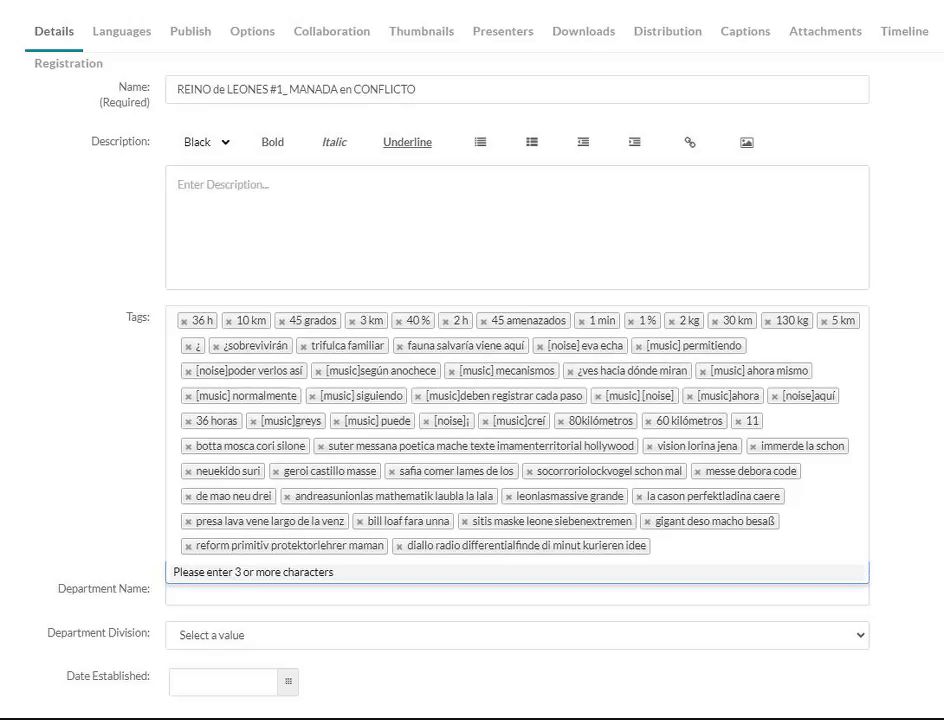About
Media metadata refers to the descriptive information associated with a media file, such as an image, video, or audio file. This metadata includes details like the title, author, creation date, file format, duration, resolution, location data, and tags that describe the content. It helps in organizing, searching, and managing media files efficiently by providing essential context and information about the file.
The Metadata module must be enabled for this feature to work.
Add or edit metadata
- Access the Edit media page.
- Fill in or modify the various metadata fields:
- Name - A name for your media item (required).
- Description - A description for your media item. Use the buttons above the text box to format the description text.
- Tags* - Tags to identify your media item. For ease of use and to encourage tag consistency, as you type, suggestions are displayed based on tags already used in this account.
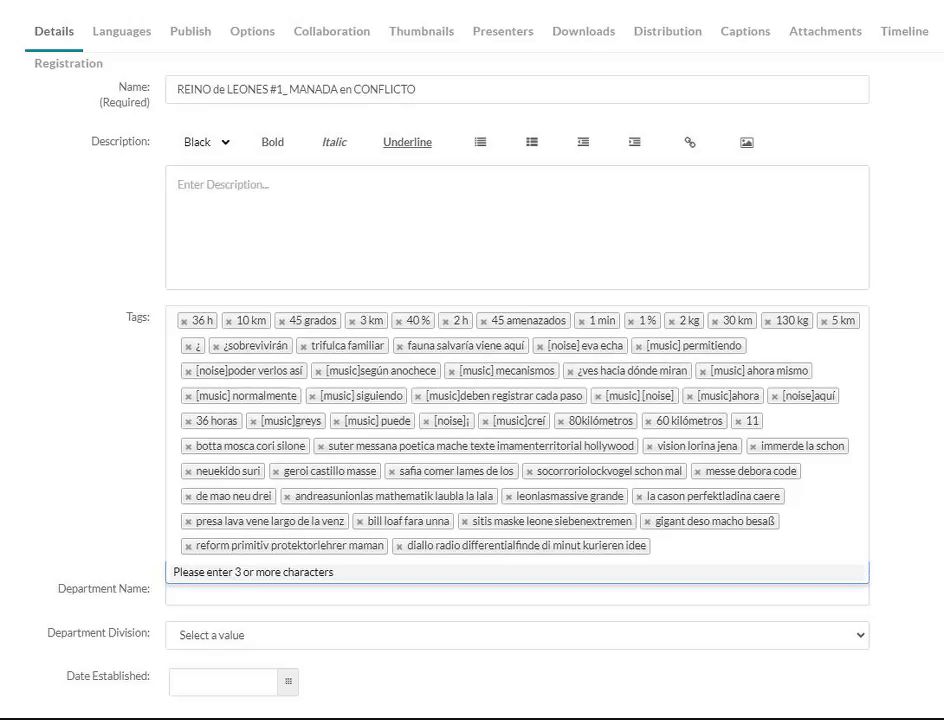
- Click Save.

The Details tab displays by default.

* Tags are useful for the following:
- Searching - You can search by metadata (tags) in the global search to find specific content.
- Related media (works specifically only with tags). Any media that has an identical tag to the current one viewed, is displayed in the related bar on the right.
Depending on how your account is configured, there could be additional metadata fields, some of which may be required for publishing.