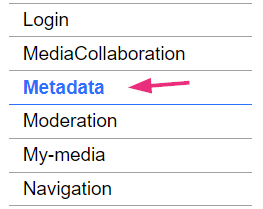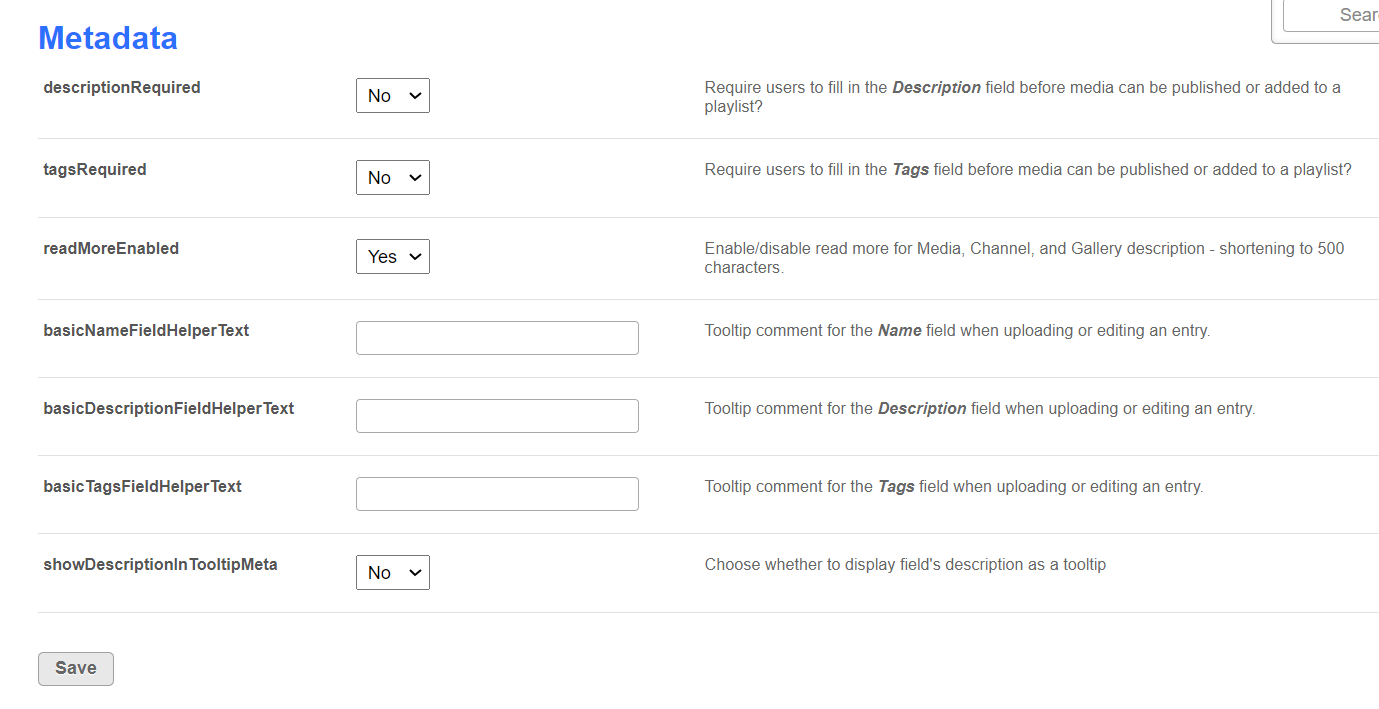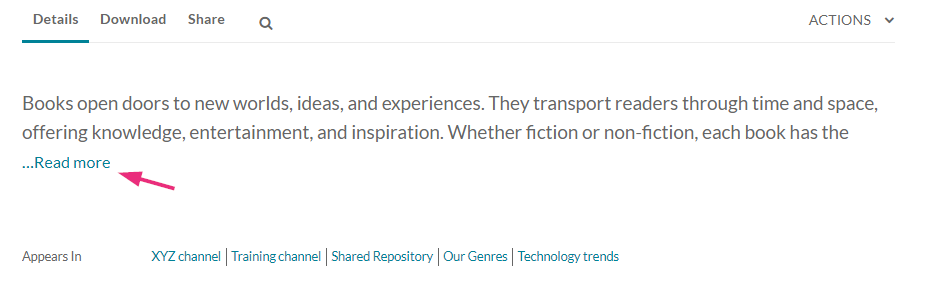About
The Metadata module ensures data consistency and improves content organization. It requires essential fields like descriptions and tags to be filled, ensuring comprehensive metadata for each piece of content. The "Read more" feature shortens lengthy descriptions for better display, preserving content integrity. Additionally, customized tooltips provide guidance for users during content creation or editing.
For the user guide, see Media metadata.
Configure
- Go to your Configuration Management console and click on the Metadata module. You can also navigate to it directly using a link: https://{your_KMS_URL}/admin/config/tab/metadata.
The Metadata module displays.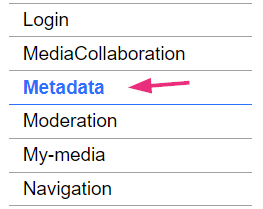
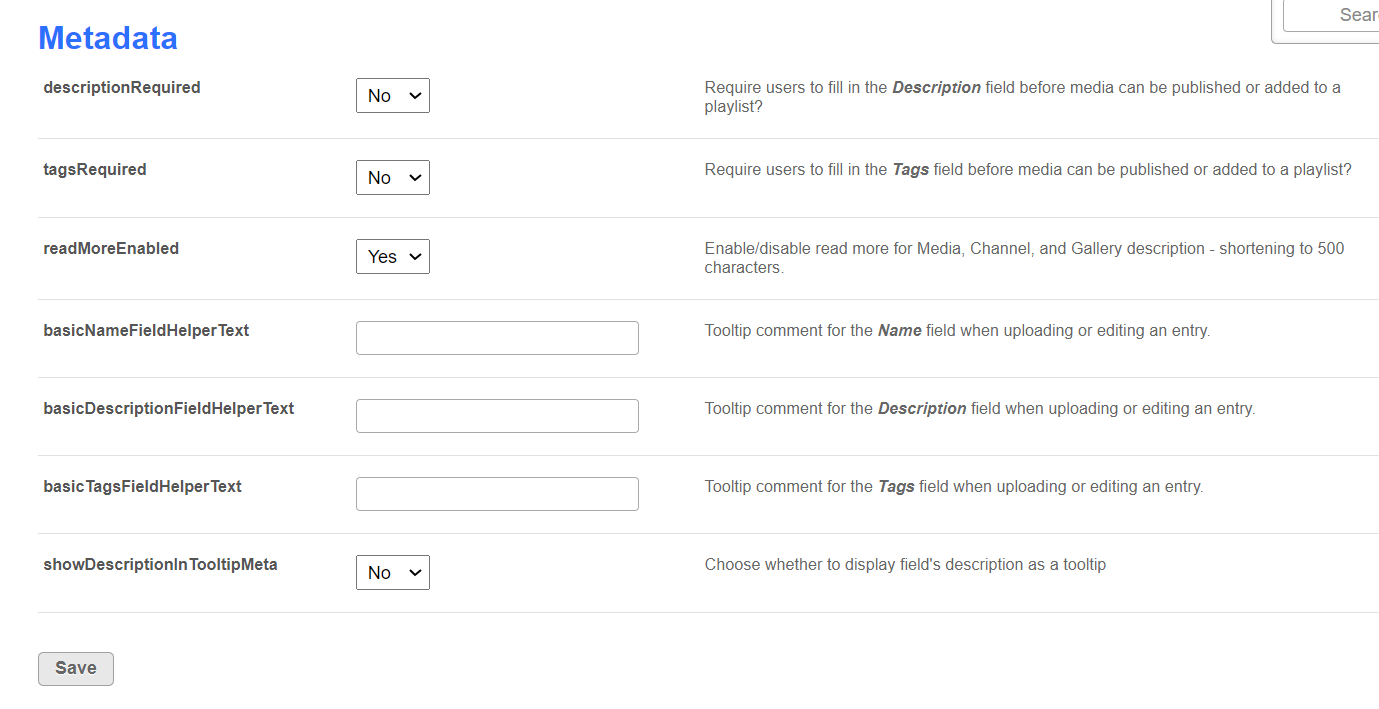
- Configure the following fields:
descriptionRequired - Set to 'Yes' if you want to require users to fill in the Description field before media can be published or added to a playlist.
tagsRequired - Set to 'Yes' if you want to require users to fill in the Tags field before media can be published or added to a playlist.
readMoreEnabled - Set to 'Yes' to enable Read more for media, channel, and gallery descriptions, shortening them to 500 characters.The image below illustrates how the "Read more" feature appears when enabled.This field does not pertain to the Theming feature set.
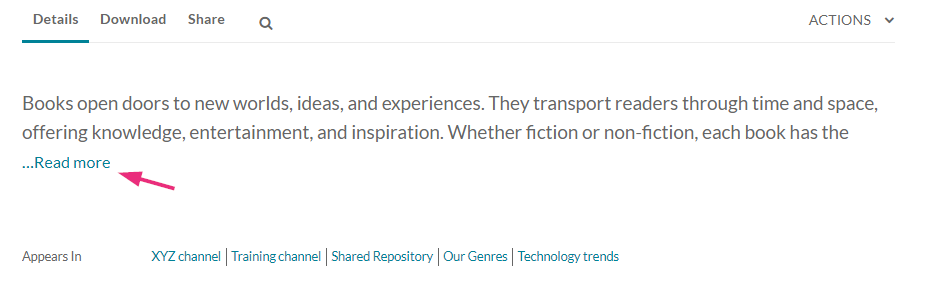
basicNameFieldHelperText - Enter text for a tooltip for the Name field when uploading or editing an entry.
basicDescriptionFieldHelperText - Enter text for a tooltip for the Description field when uploading or editing an entry.
basicTagsFieldHelperText - Enter text for a tooltip for the Tags field when uploading or editing an entry.
showDescriptionInTooltipMeta - Set to 'Yes' to display the field's description as a tooltip. - Click Save.