About
The Customdata module allows you to add metadata to media in your application in addition to the basic metadata (Name, Description, Tags).
Learn more about how to create a metadata scheme in our article Add Custom Metadata Schema.
Note you will not be able to select the same profile ID selected in the SharedRepositories module.
Configure
1. Go to your Configuration Management page, and click on the customdata module. You can also navigate directly using a link: https://{your_site_URL}/admin/config/tab/customdata.
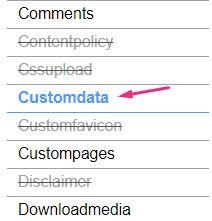
The 'Customdata' page displays.

2. Configure the following:
enabled - Set to 'Yes' to enable the module.
profileId - Choose the custom schema you've created in your KMC account to utilize in this application.
Learn how to create a custom data schema in our article Create a custom data schema.
requiredFields - Select which custom data fields are required. These fields must be filled in by users before they can publish the video.
privateFields - Choose the custom data fields to hide from viewers within the application. Private metadata fields will remain visible for the media owner in the 'My Media' section.
Private custom data fields remain visible to the media owner and co-editors in the Edit Entry page.
hiddenFiltersFields - Select custom data fields that won't be available in search.
showInSearchResults - Allow custom data to be searchable.
freeTextLabel - Choose a customized label for free text metadata filters, which will represent all free text fields that are associated with this metadata profile.
3. Click Save.
