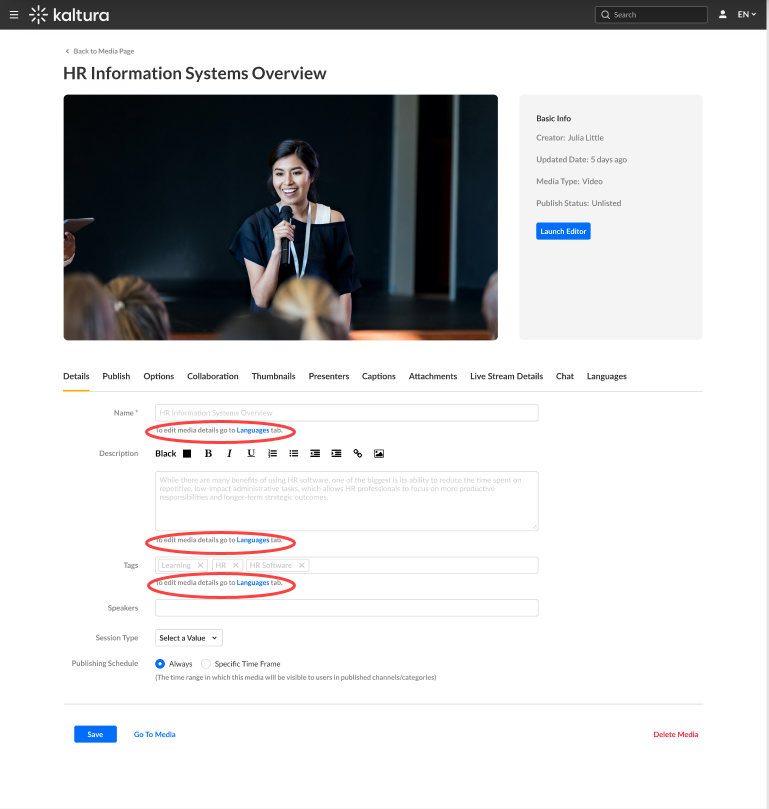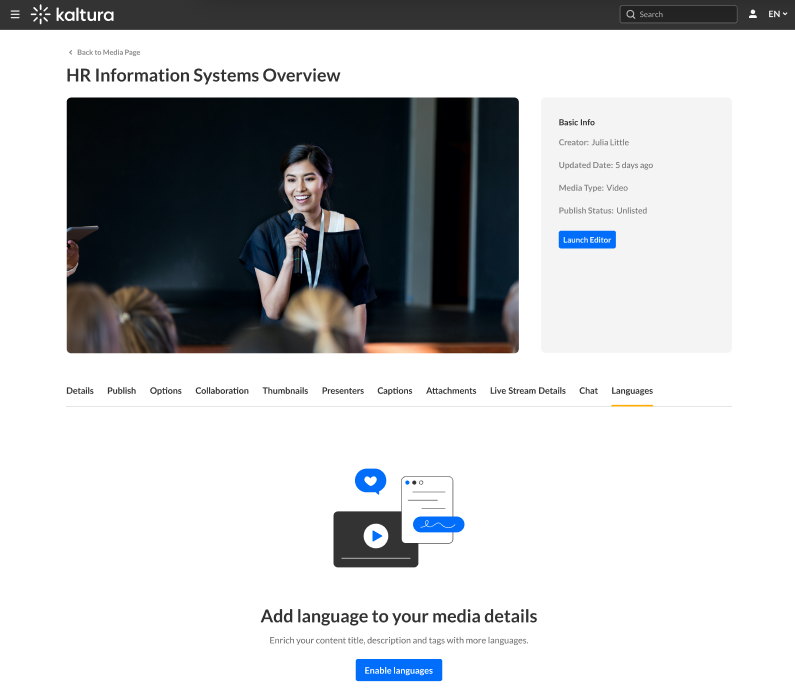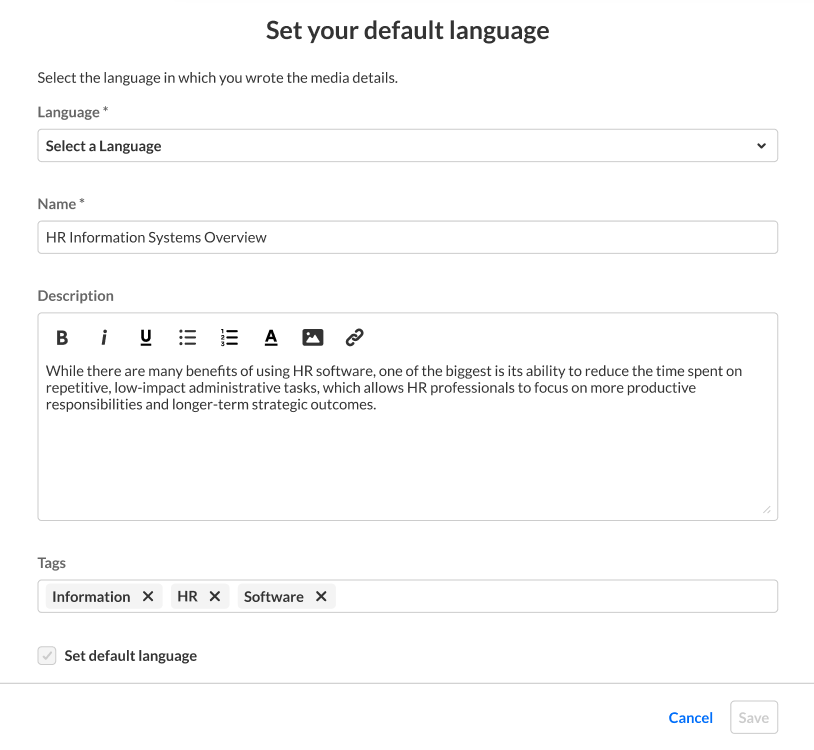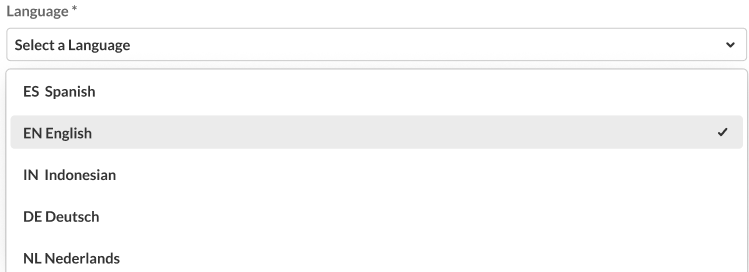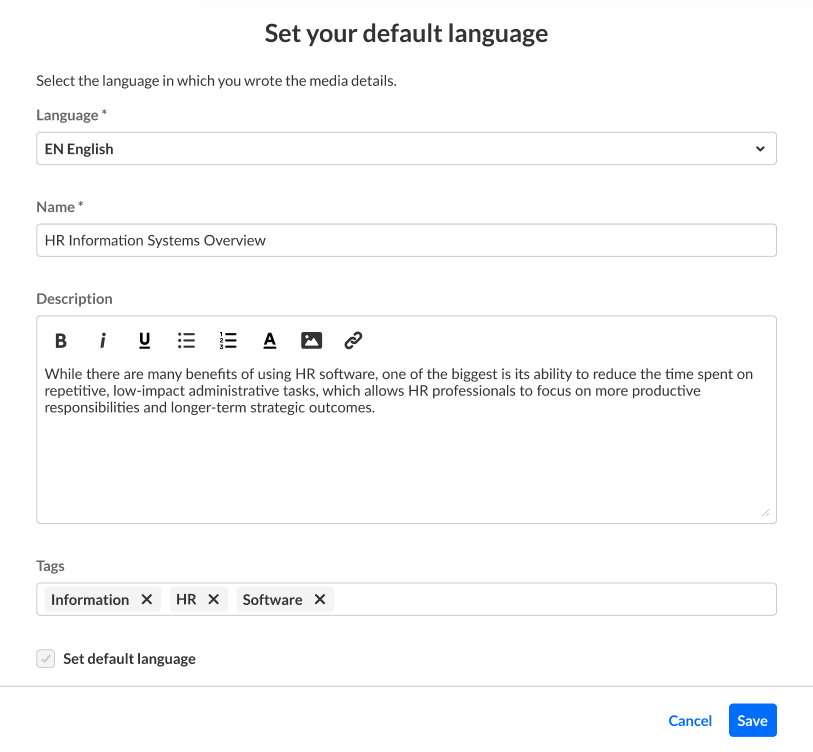About
Media owners can add metadata (such as name, description, and tags) in different languages for their media via the Languages tab of the edit media page.
Prerequisites
Enable the Multi-Language Instance setting under the Application module to use this feature. For more information see Localization - How to Change Your Kaltura Application Language.
The accounts shown herein have the Theming module enabled.
Add a language
- Access the edit media page.
- Click on the Languages tab.
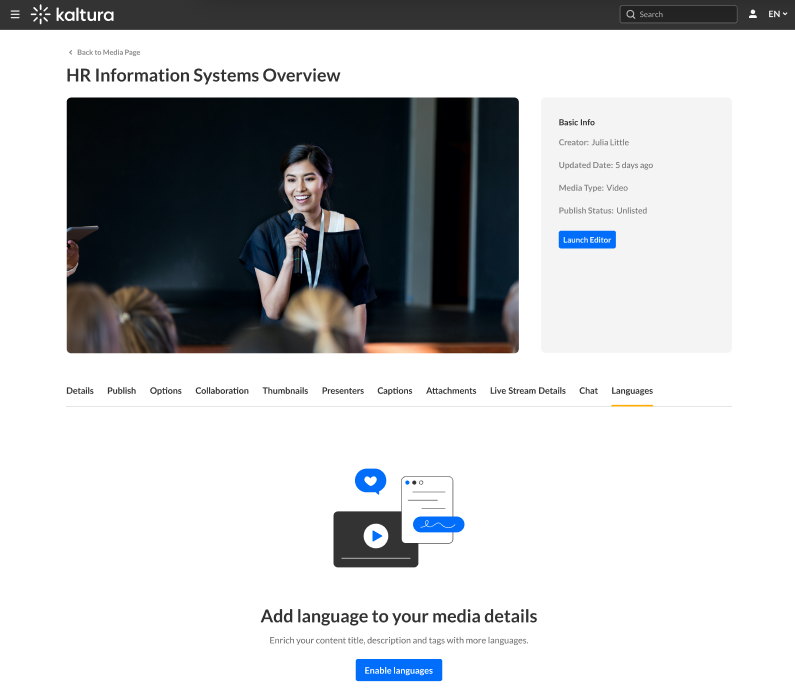
- Click the Enable languages button.
The Set your default language screen displays.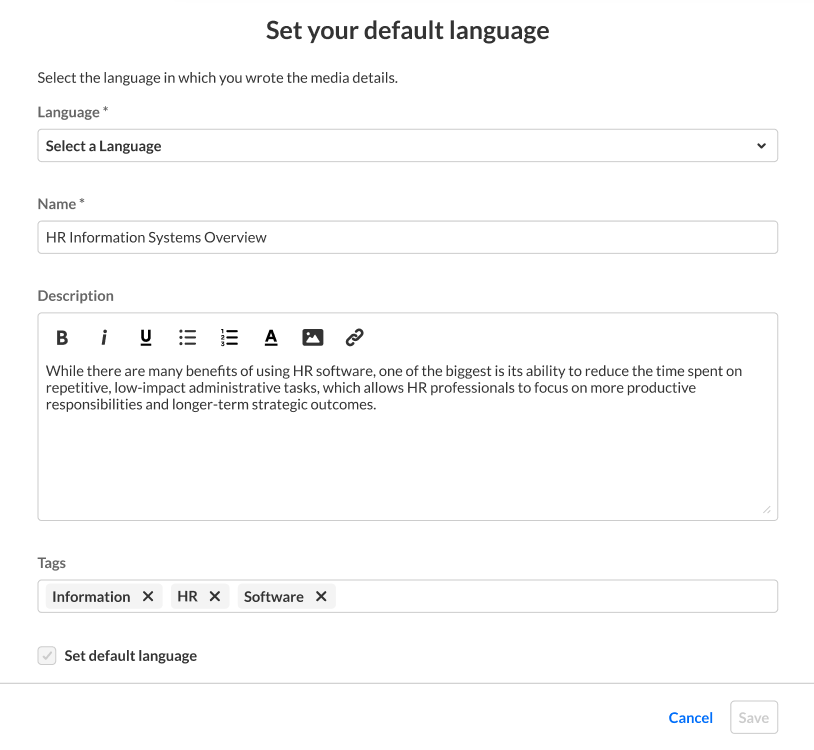
- Select a language from the language drop-down menu.
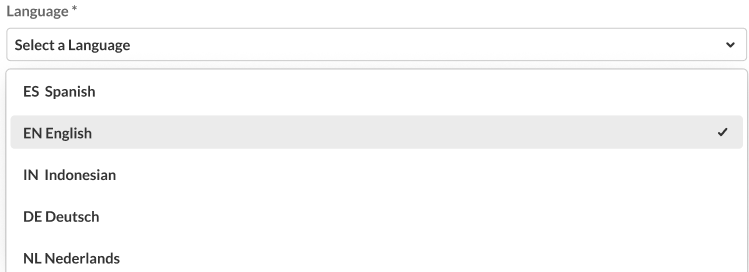
In our example below, the media owner has chosen English.
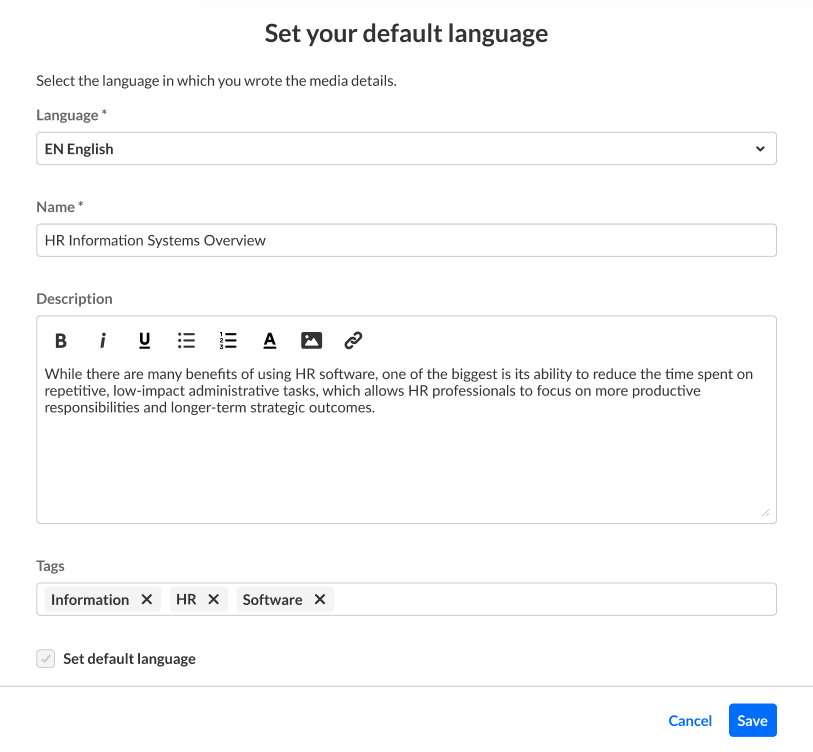
Notice the Set default language check box is deactivated for the first language you enter because the first language entered is always used as the default. When adding subsequent languages, this check box is active, allowing you to adjust the default used.
- Click Save.
The language is now set for the metadata.
To add details in other languages
- Click + Add Language and repeat the steps above for the additional language.
To edit a language already added
- Click the edit (pencil) icon to the right of the language, edit the details in the chosen language, then click Save.
To delete a language already added
- Click the delete (X) icon to the right of the language. You will be asked to confirm the action.
You may not delete a language marked as Default.
Links to the Languages tab are also provided in the Details tab to assist the media owner in preparing their media.