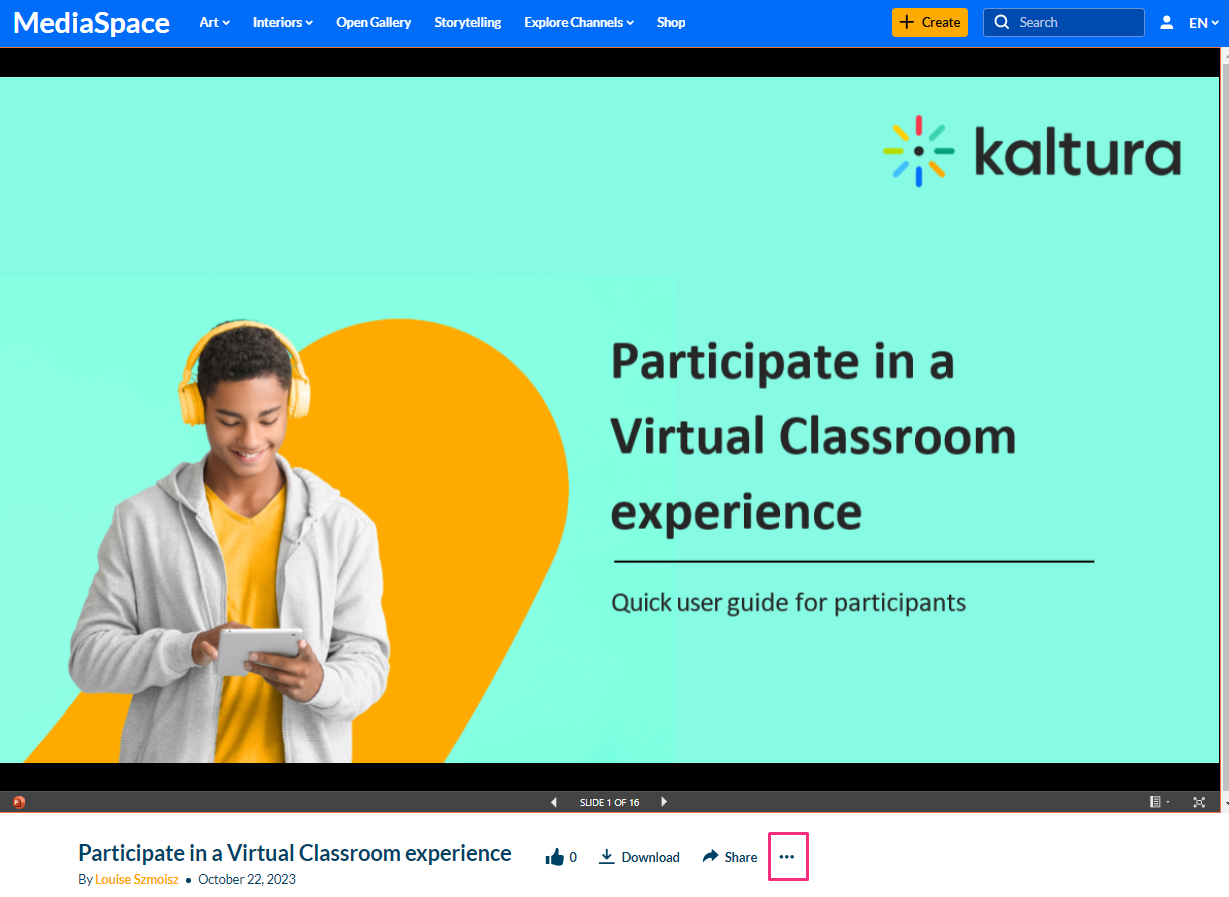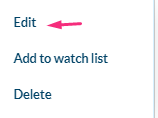About
A document entry can serve various purposes, such as providing event details, instructions, or supplementary materials to enrich the hosted media. You can upload and view documents in formats like pdf, doc, docx, ppt, pptx, xls, xlsx, csv, and txt, and you can also add them to playlists.
Before you start
You must have the Theming module with the mediapage feature enabled, the UploadMedia module, and the documententry module enabled.
Access the edit page
- To edit the entry, click the three dots menu.
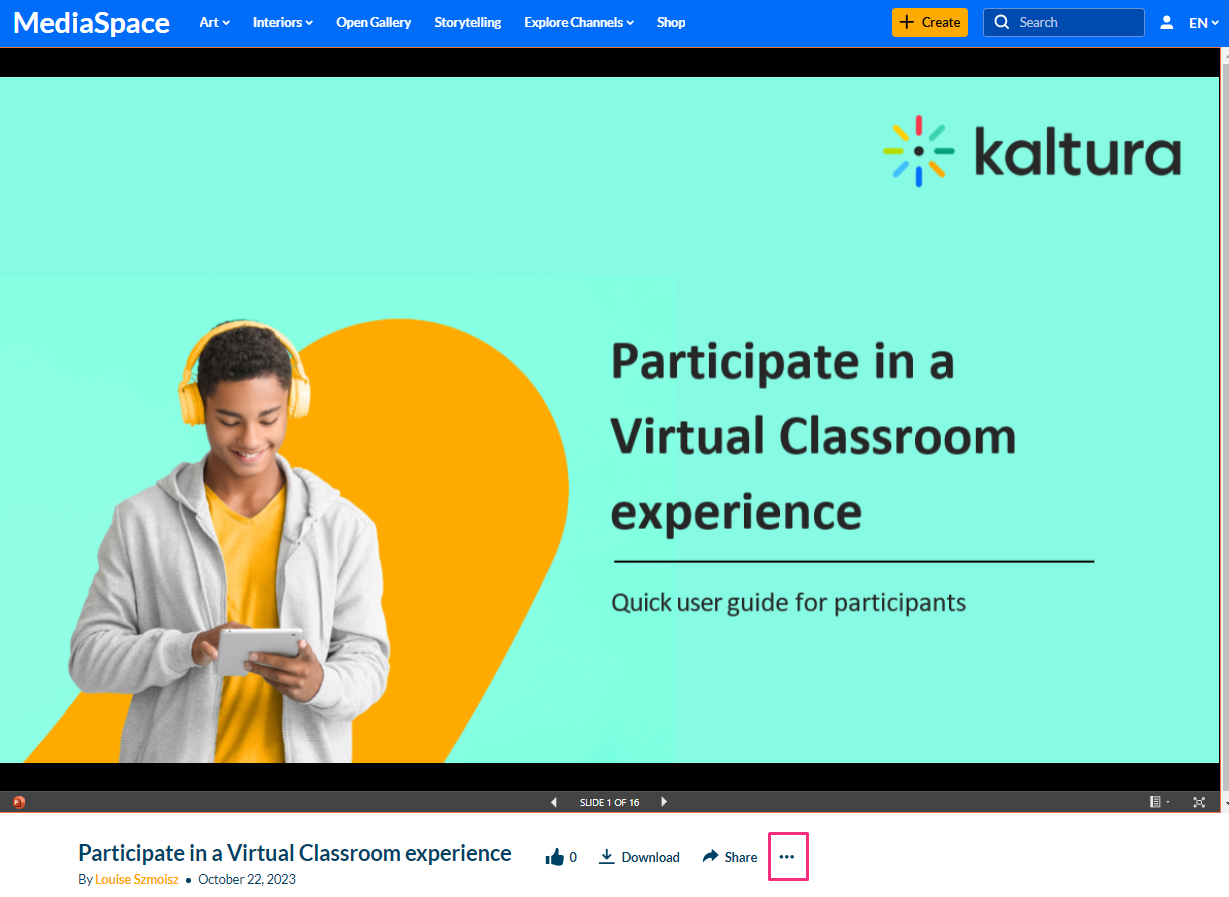
- Choose Edit.
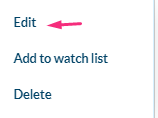
- The edit page displays.
The editing tabs that are displayed depend on your Video Portal configuration.
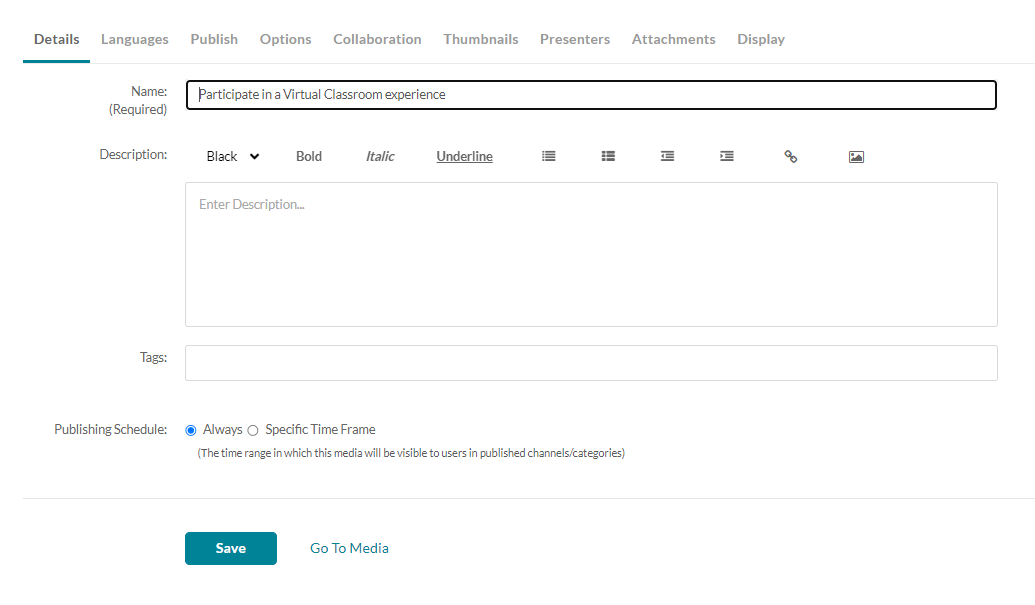
Editing options
Details
Fill in or modify the metadata fields:
- Name - A name for your item (required).
- Description - A description for your item. Use the formatting buttons above the text box to format the text.
- Tags* - Tags to identify your media item. For ease of use and to encourage tag consistency, as you type, suggestions are displayed based on tags already used in this account.
Click Save.
* Tags are useful for the following:
- Searching - You can search by metadata (tags) in the global search to find specific content.
- Related media (works specifically with tags). Any media that has an identical tag to the current one viewed, is displayed in the related bar on the right.
Languages
You can set up metadata in different languages for your item via the Languages tab. See our article Media Localization for more information.
Publish
By default, media that you upload is private. If you want other Video Portal users to be able to view it, you need to publish it. See our article Publish media for more information.
Options
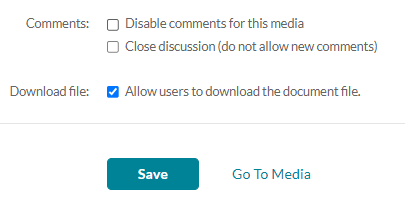
- In the Options tab, you can disable comments and close discussion. For more information, see our article Disable comments and close discussion.
- Each entry has the option to Download. You can disable this by unchecking the box: Allow users to download the document file.
Collaboration
You can change the media ownership and add collaborators. See our article Media owner & collaborators for more information.
Thumbnails
You can set the thumbnail for your entry by uploading an image. See Set the media thumbnail for more information.
Presenters
You can choose presenters for this media page. See Add presenters to media page for more information.
Attachments
You can attach files to your document entry for viewers to download the file before, during, or after viewing the entry. See Add attachments to media for more information.
Display
You can customize the design of the entry page. See Custom media display for more information.
The image below shows a document entry with a presenter and an attachment, and it has been published in the Marketing channel.
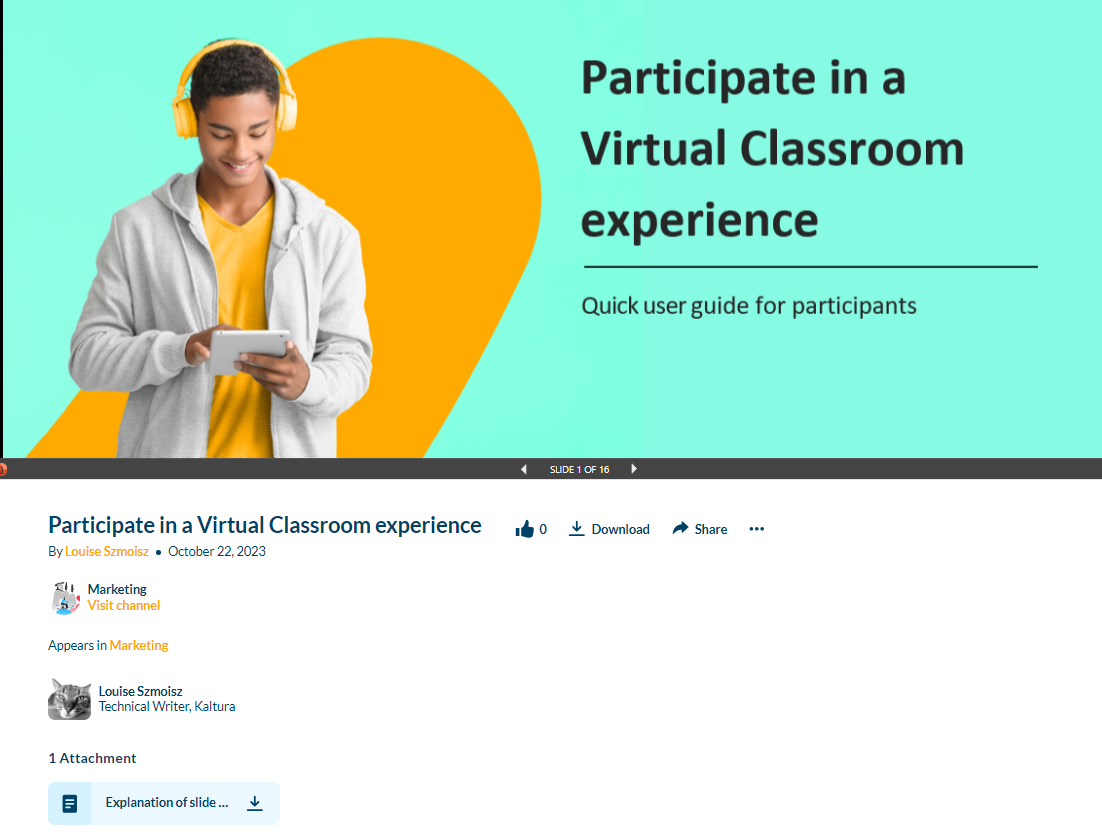
Please note, there is no capability of editing the document itself.