About
In Kaltura’s video portal, you can upload and share documents in various formats, including PDFs, Word documents, PowerPoint presentations, Excel spreadsheets, and text files. This makes it easy to provide event details, instructional materials, or supplementary content, ensuring a more engaging and informative media experience.
These instructions are for Theming users.
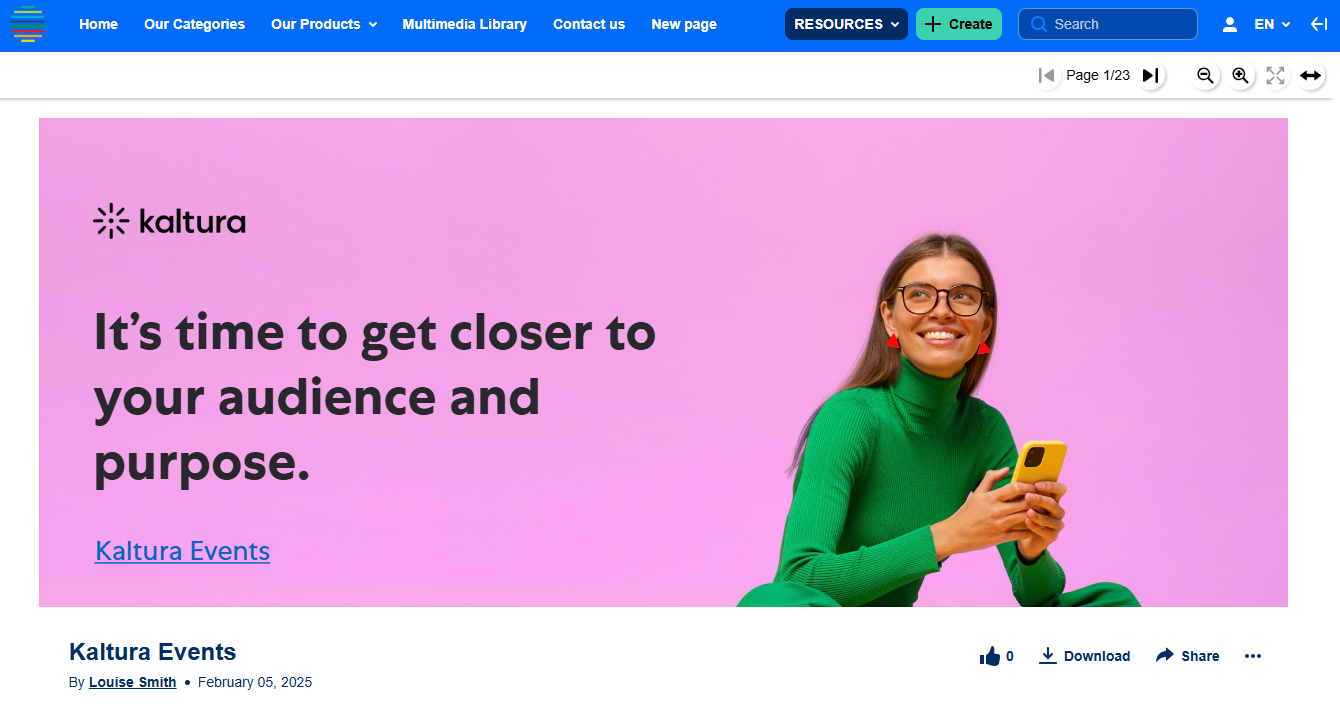 Pdf document in video portal
Pdf document in video portalRequirements for using document entries
To use document entries, the following modules must be enabled in your Kaltura environment:
- Theming module with the 'mediapage' feature also enabled
- Uploadmedia module
- Documententry module
Supported file formats
You can upload and view documents in the following formats:
- pdf, doc, docx, ppt, pptx, xls, xlsx, csv, txt
- File size limits: Up to 10MB for Word and PowerPoint files, and 5MB for Excel files. Uploading a file larger than 10MB will result in an error message after the system attempts to load it.
Viewing and managing document entries
Playlist integration
Document entries can be added to playlists, allowing users to access related documents alongside videos. See our article Add media to a playlist for more information.
Viewing experience
PowerPoint, Word, and Excel files open in Microsoft Office Viewer, which provides full-screen viewing, downloading, and printing. Some documents may not be available for direct viewing and will require downloading.
For more information, check out our articles View and manage a document entry and Edit a document entry.
Clickable links
Links in PDF files are clickable and will open in the same tab when clicked. (In Kaltura Application Framework (KAF), links won’t open automatically in a new tab, but users can right-click and select 'Open in a new tab'.)
Downloading and sharing options
By default, documents are downloadable, but media owners can disable this for individual entries. However, if a document opens in Microsoft Office Viewer, users can still download it, as this is an external application.
Document entries can also be shared via a direct link or social networks.
For more information, check out our articles View and manage a document entry and Edit a document entry.
Analytics are not available for document entries at this time.
You can manage and access all uploaded documents through the documents tab in KMC.
