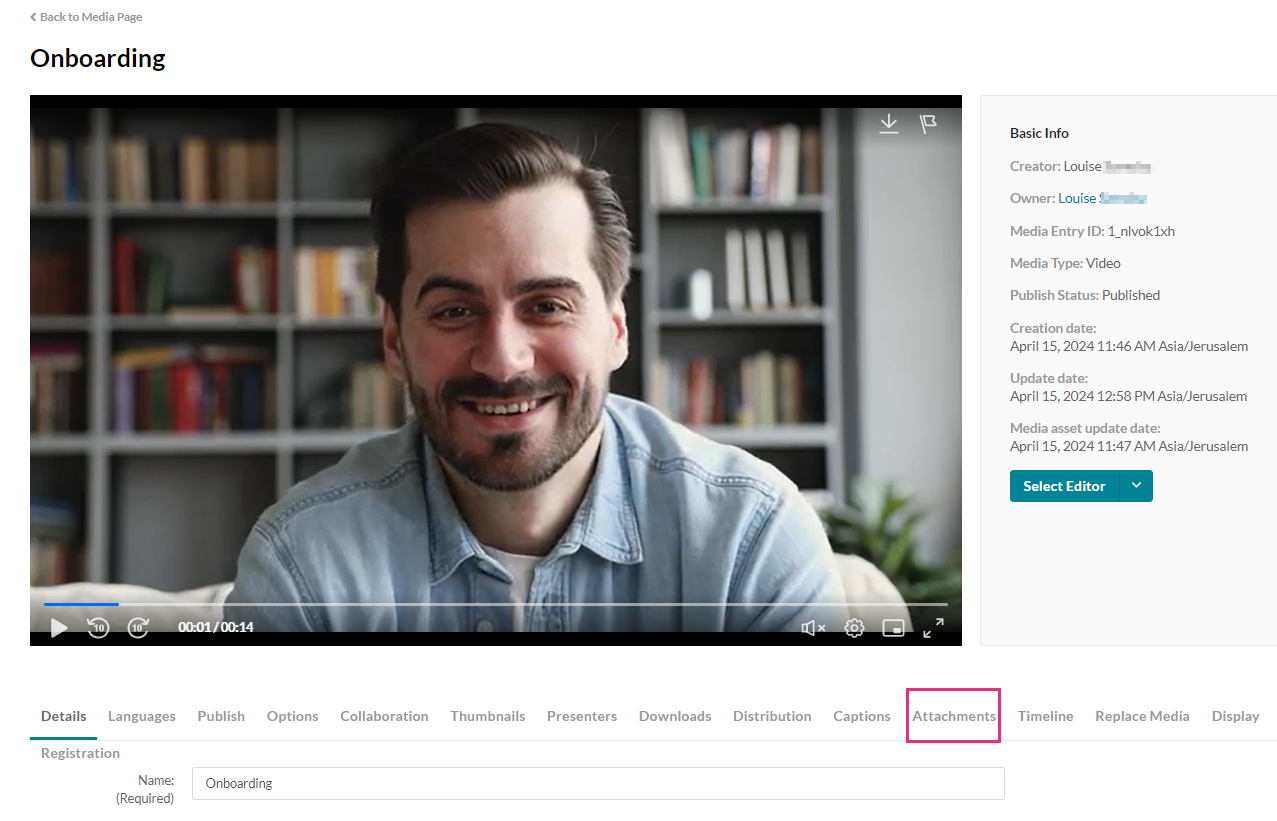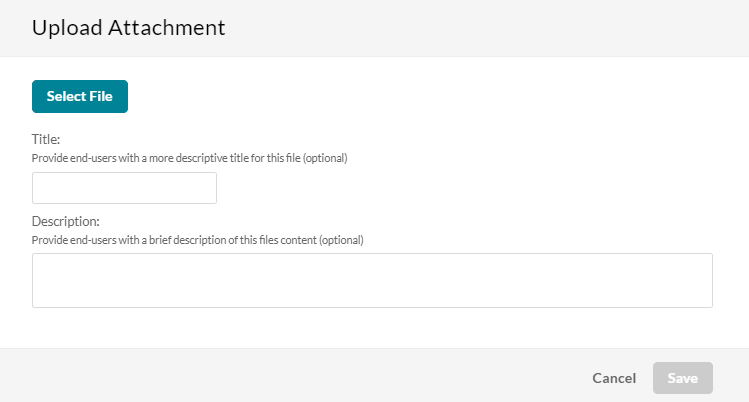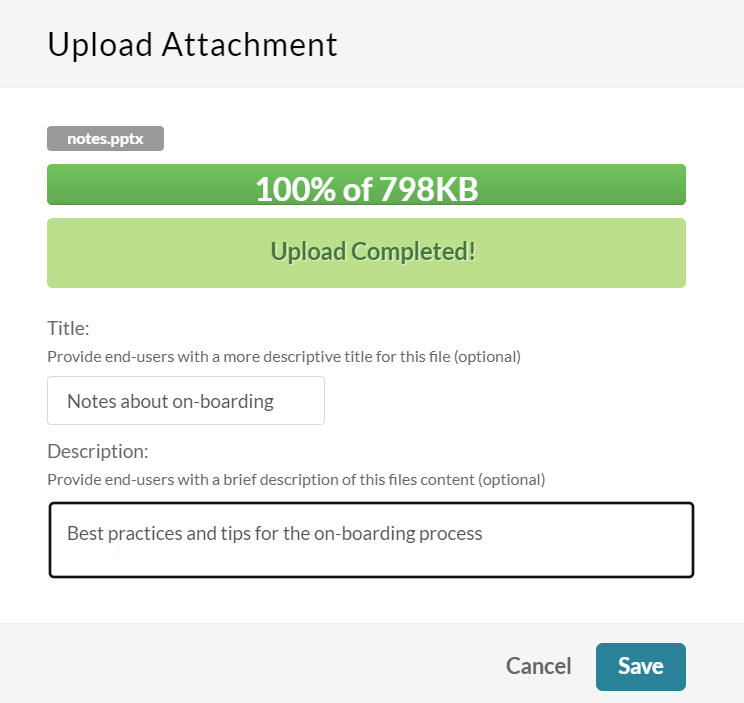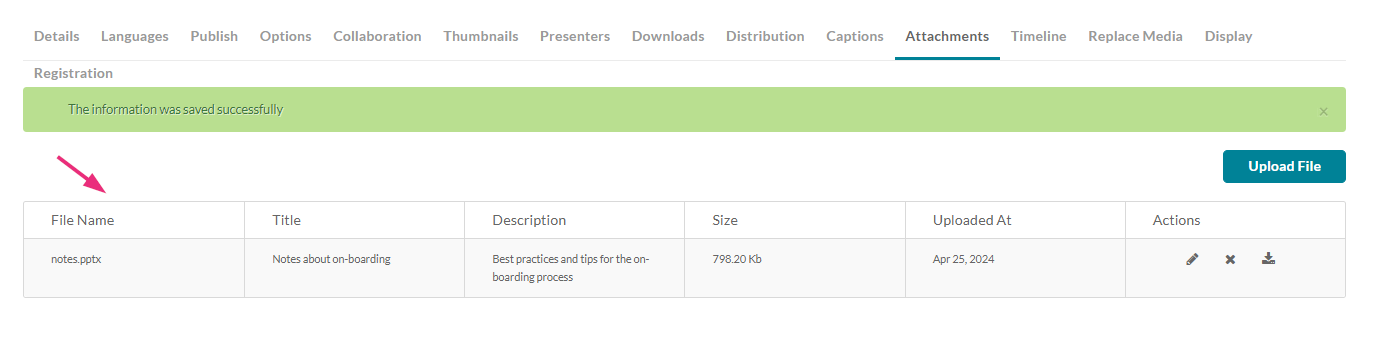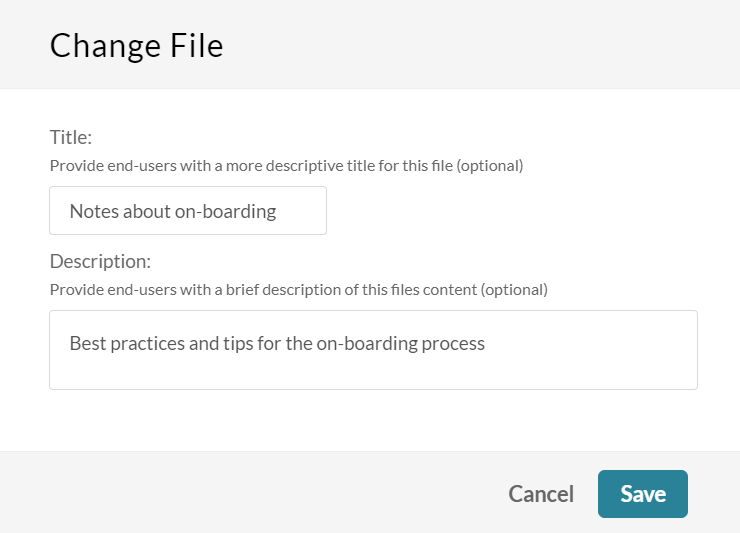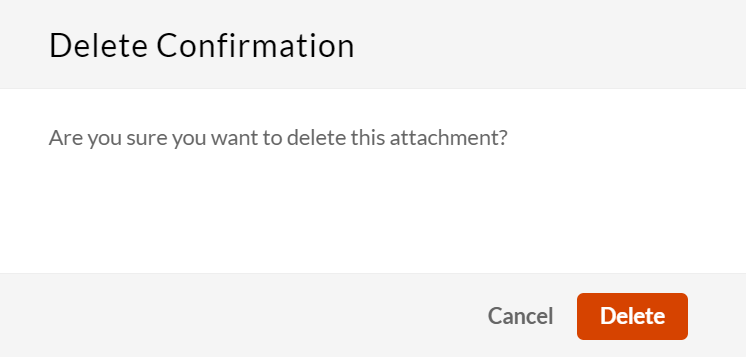About
Discover how to enhance your media content by adding attachments in both Kaltura Video Portal and LMS Video applications. Attach files to your media effortlessly, allowing viewers to download them before, during, or after watching the content. Watch the video below or follow the steps in this article.
Prerequisite
Your administrator must configure the Attachments module in order to use this feature.
Upload attachments
- Access the Edit Media Page.
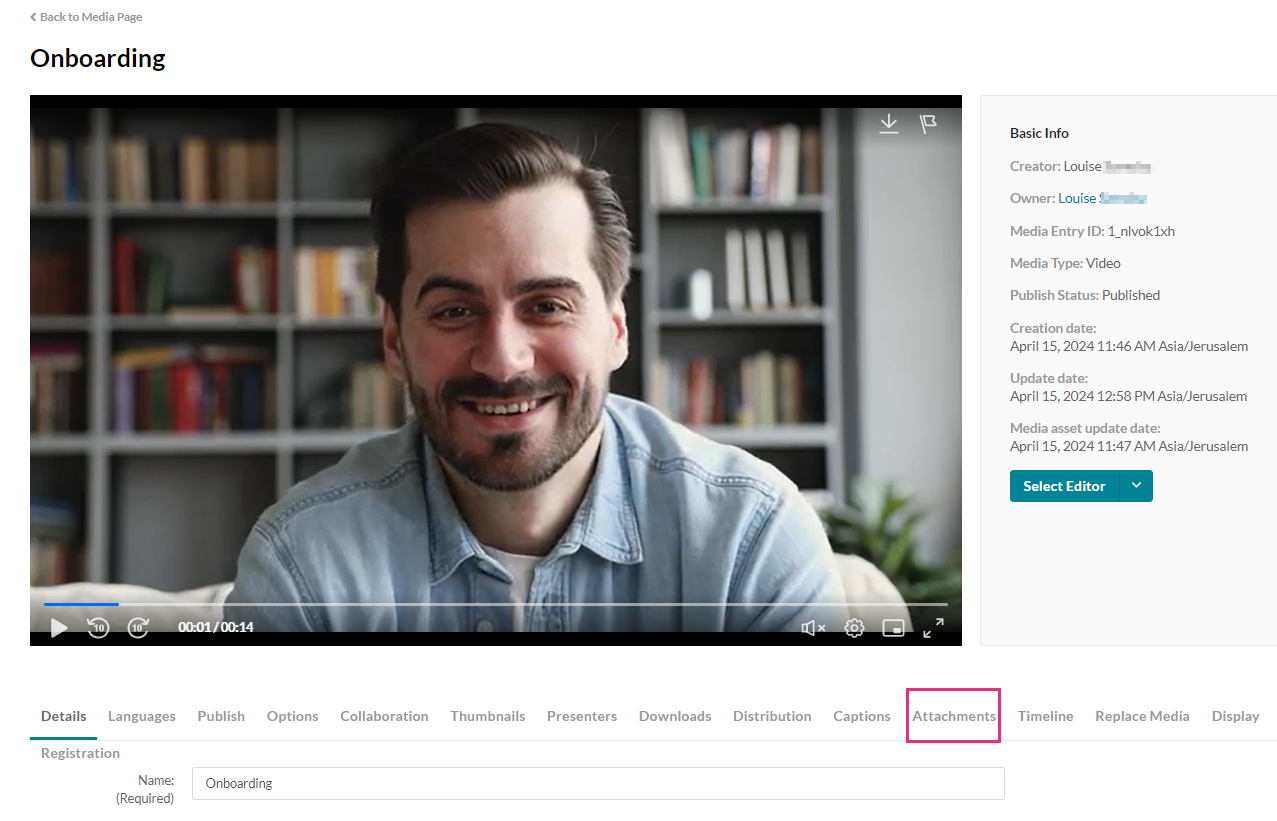
- Click the Attachments tab.
-
Click Upload File.

The Upload Attachment window displays.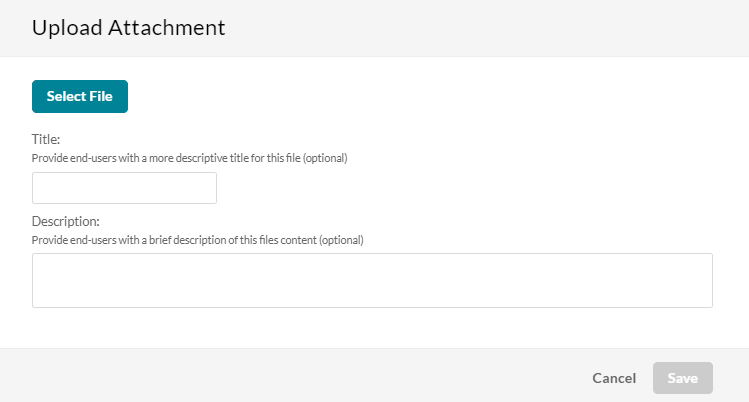
- Click Select File.
- Select the file you want to upload as an attachment and click Open.
Once the file has uploaded, a success message displays: Upload Completed.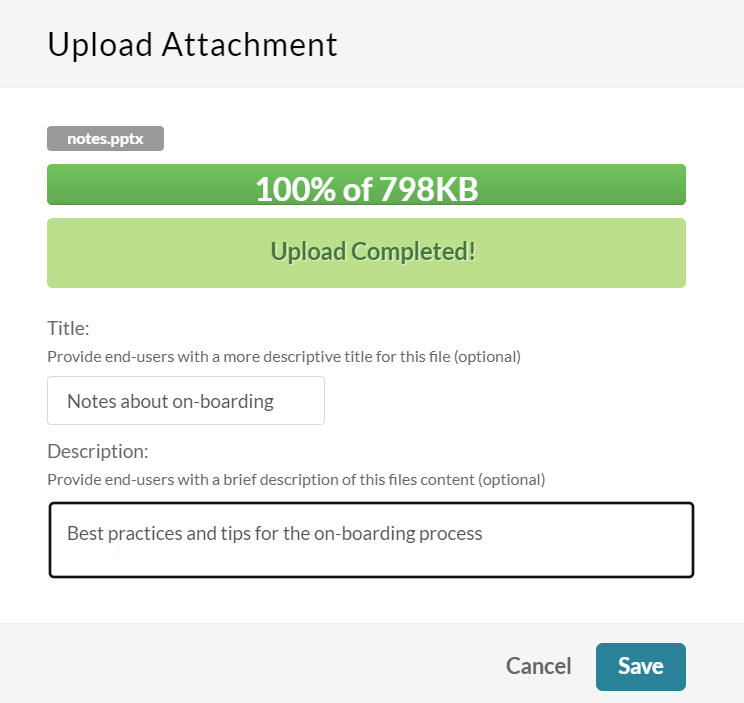
- Type in a title and a description for the attachment (optional).
-
Click Save.
A success message displays: The information was saved successfully.
The file is saved as an attachment to your media file. Information about the attachment appears in a table.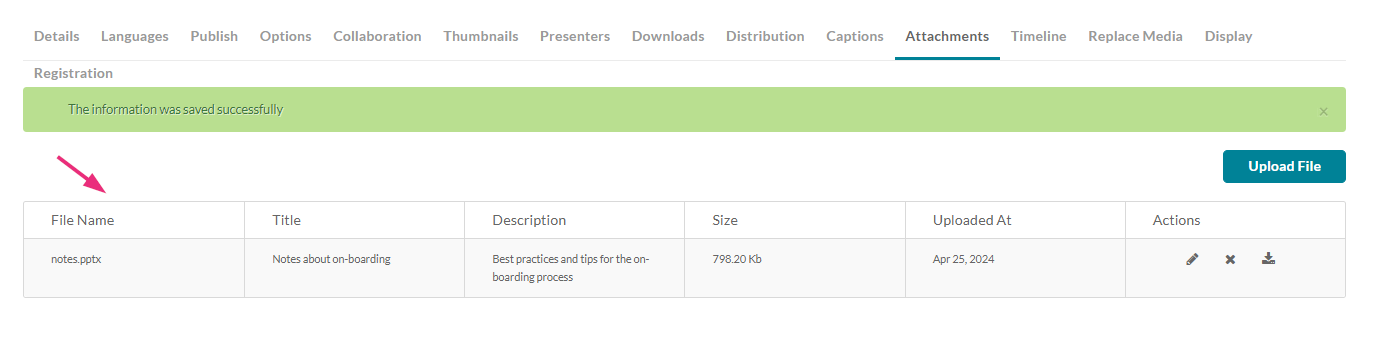
To upload another attachment, repeat steps 3-7 above.
Actions
You can use the options in the Actions column to perform various actions.

Edit the title or description of the attachment
- Click the pencil icon.
The Change File window displays. - Modify the title and description as desired.
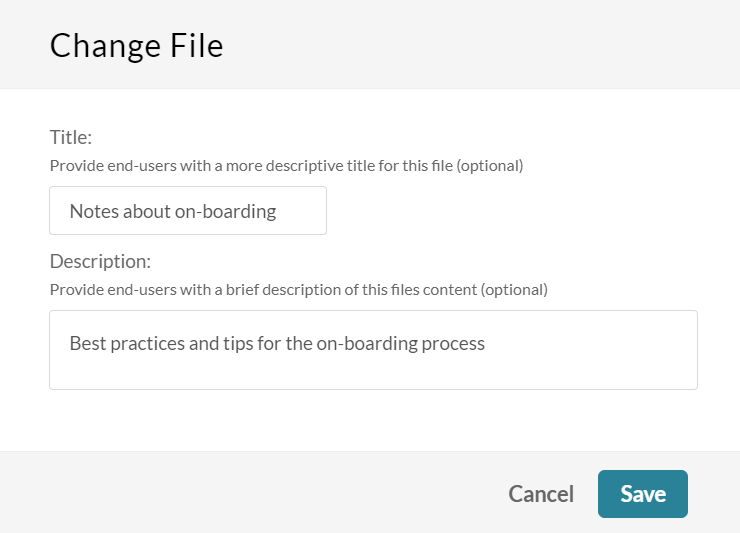
- Click Save.
Delete the attachment
- Click the X icon.
A Delete Confirmation window displays.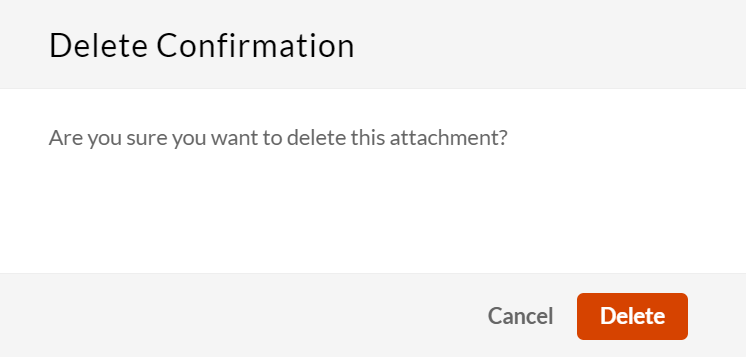
- Click Delete.
Download the attachment
Click the download icon.
The file downloads to your computer.
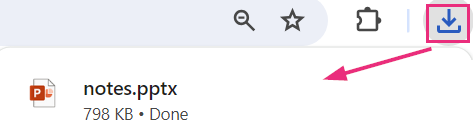
User experience
To see the attachment(s) you added, click Back to Media page.
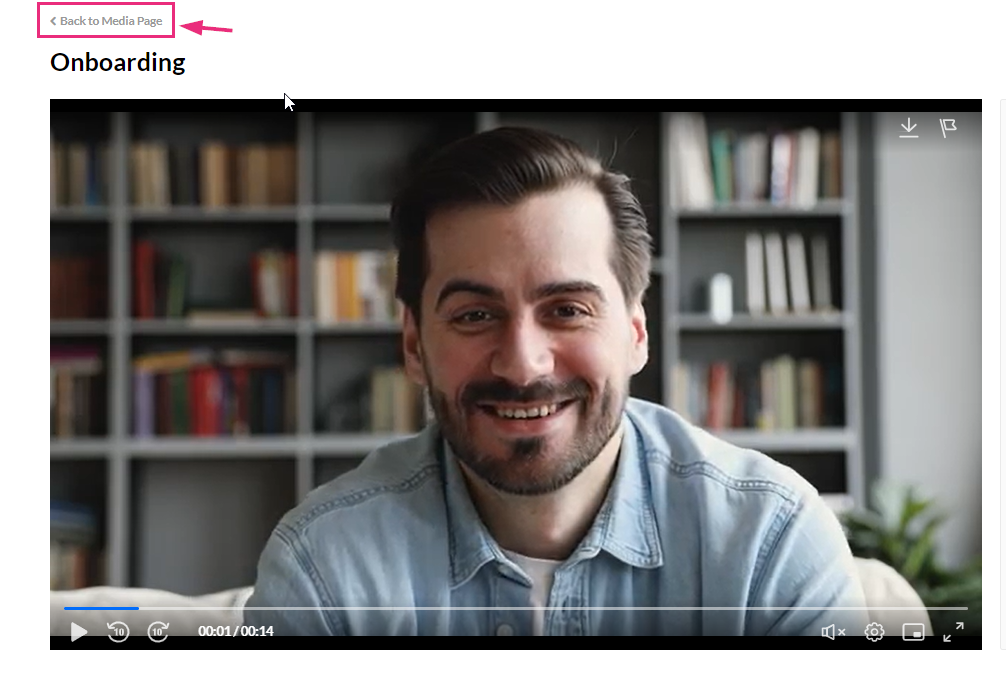
Below the media details, the attachment displays along with a download icon, enabling viewers to easily download the attachment.
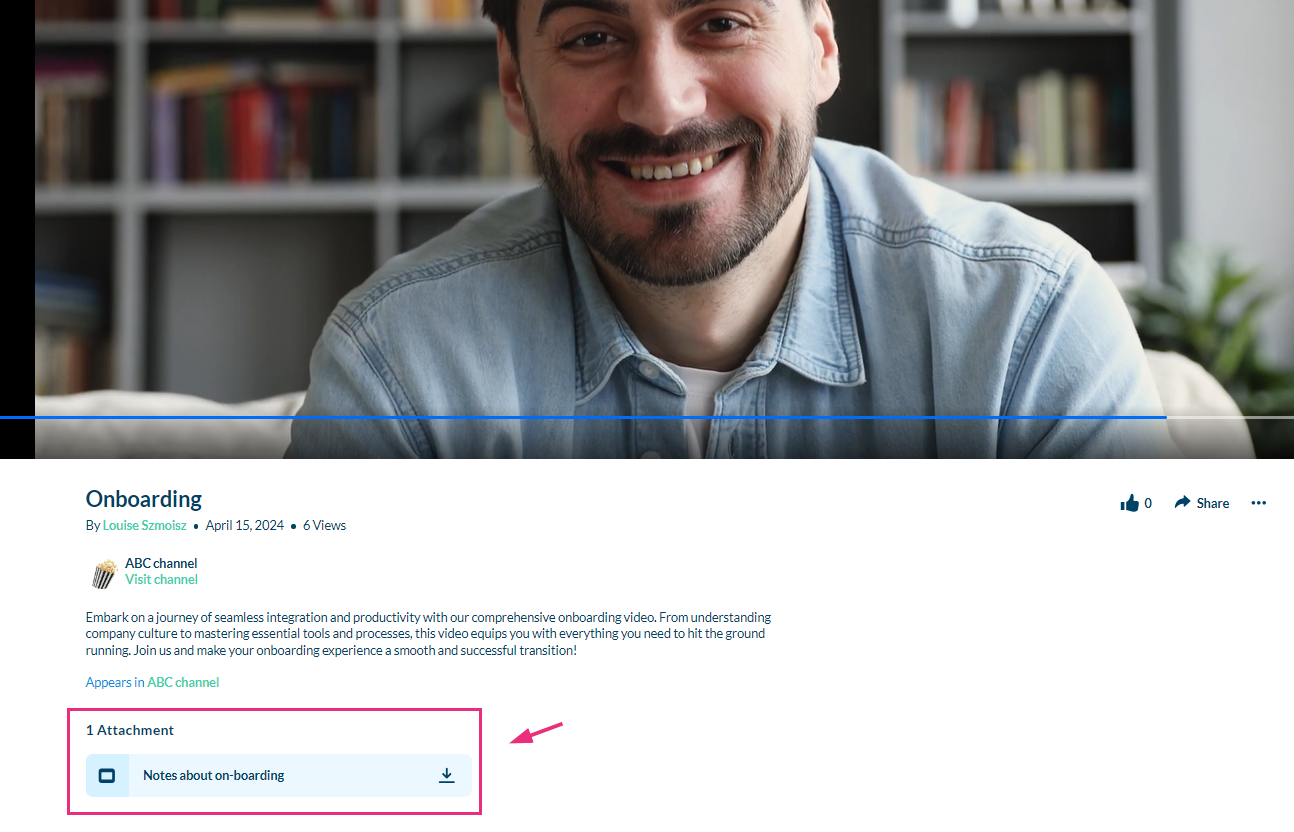
The supported file types for media attachments can be documents, spreadsheets, presentations, audio/video files, and images. Including;
Media files - *.mts;*.MTS;*.qt;*.QT;*.mov;*.MOV;*.mpeg;*.MPEG; *.avi;*.AVI;*.mp4; *.MP4; *.vob;*.VOB;*.flv; *.FLV; *.f4v; *.F4V; *.asf;*.ASF; *.wmv;*.WMV;*.m4v;*.M4V;*.3gp;*.3GP; *.mkv;*.MKV;*.arf;*.ARF; *.webm;*.WEBM; *.mxf;*.MXF
Document files - 'doc', 'docx', 'docm', 'dotx', 'dotm', 'xls', 'xlsx', 'xlsm', 'xltx', 'xltm', 'xlsb', 'xlam', 'ppt', 'pptx', 'pptm', 'potx', 'potm', 'ppam', 'ppsm', 'odb', 'odc', 'odf', 'odg', 'odi', 'odm', 'odp', 'ods', 'odt', 'otc', 'otf', 'otg', 'oth', 'oti', 'otp', 'ots', 'ott', 'oxt','swf','pdf'
Image files - "jpg", "jpeg", "bmp", "png", "gif", "tif", "tiff"