About
When you log into Kaltura Management Console (KMC), you’ll land on the Content page. From there, you can use the top navigation bar to move between different areas of your account.
Navigation bar overview

Content (1) Upload and manage your media library. See our article Content menu for more information.
Studio (2) Create and customize media players. See our article Introduction to the Player Studio for more information.
Analytics (3) Explore viewer engagement and performance data. See our article Kaltura Analytics to learn more.
Services Dashboard (4) Track captioning and enrichment usage. See our article Moderating Service Requests and General Statistics for more information.
+Create (5) Upload new media. See our article Upload media for more information.
What's new (6) This area highlights the latest product updates and important changes. It's where Kaltura shares timely announcements to keep you informed and up to date.
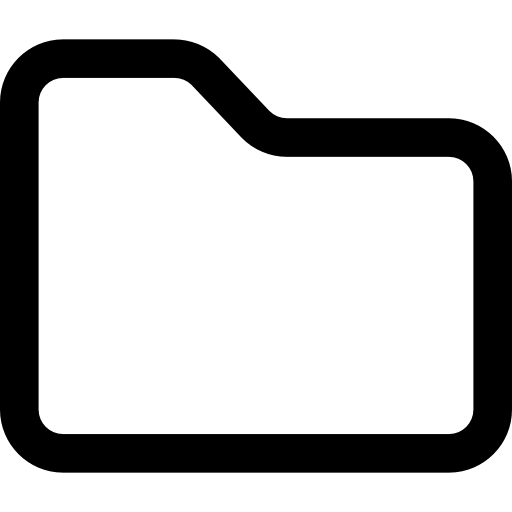 Upload Monitor (7) The upload monitor displays uploads according to the way the entries were uploaded, and monitors the different types of uploads. Learn more in our article Upload media.
Upload Monitor (7) The upload monitor displays uploads according to the way the entries were uploaded, and monitors the different types of uploads. Learn more in our article Upload media.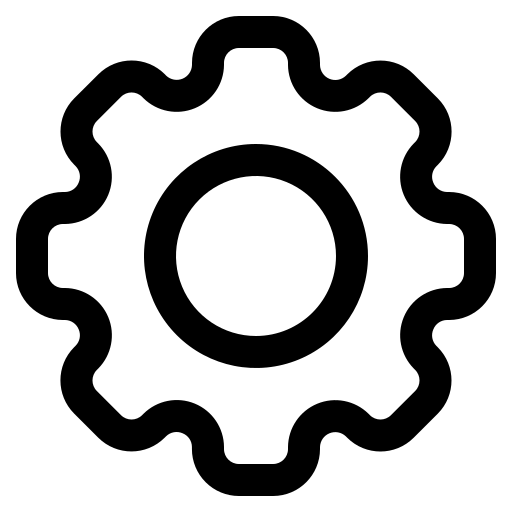 Settings (8) The settings tab displays a menu for the following settings:
Settings (8) The settings tab displays a menu for the following settings: - Account
- Integration
- Access Control
- REACH (Contact your Kaltura representative to enable this for you).
- Transcoding
- Custom Data
- My User
- Account Information
- Authentication
- Automation Manager
![]() Administration (9) The following tabs are available in the Administration menu: Users, Roles and Multi-account. See Administration pages to learn more.
Administration (9) The following tabs are available in the Administration menu: Users, Roles and Multi-account. See Administration pages to learn more.
![]() Help (10) Access the Knowledge Center and Changelog.
Help (10) Access the Knowledge Center and Changelog.
Personal Preferences (11) Use to logout, change accounts, and more. See Log into the KMC for more information.
