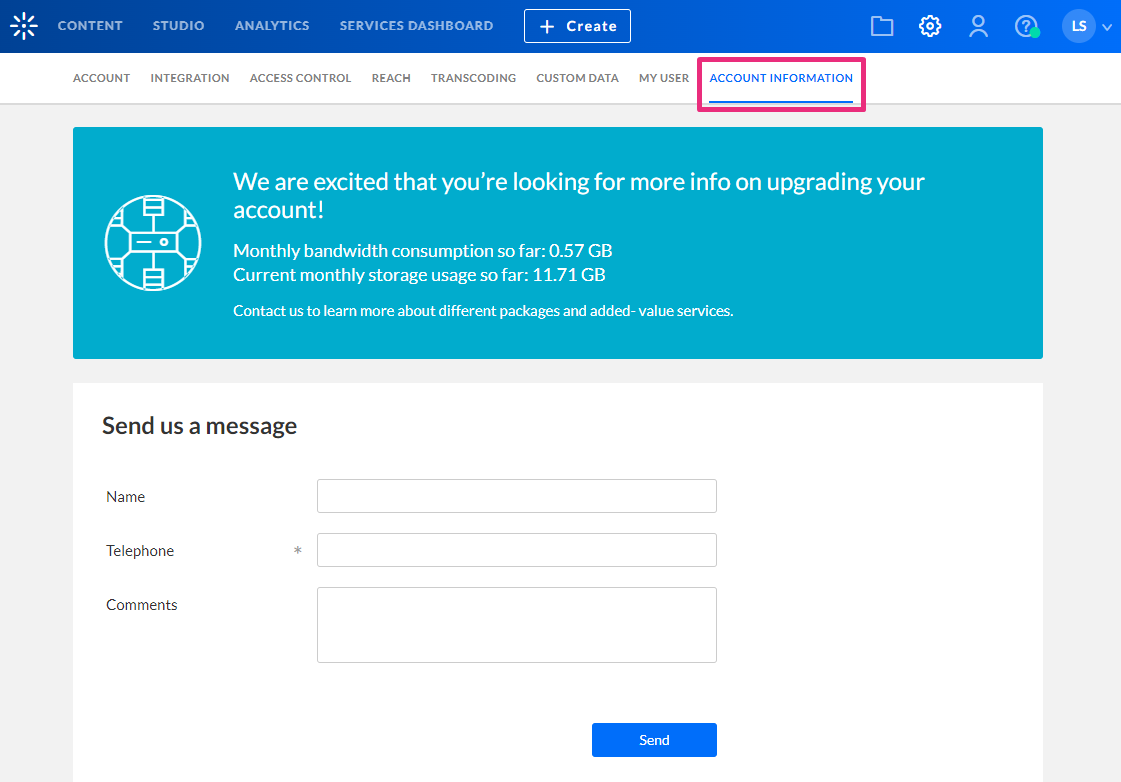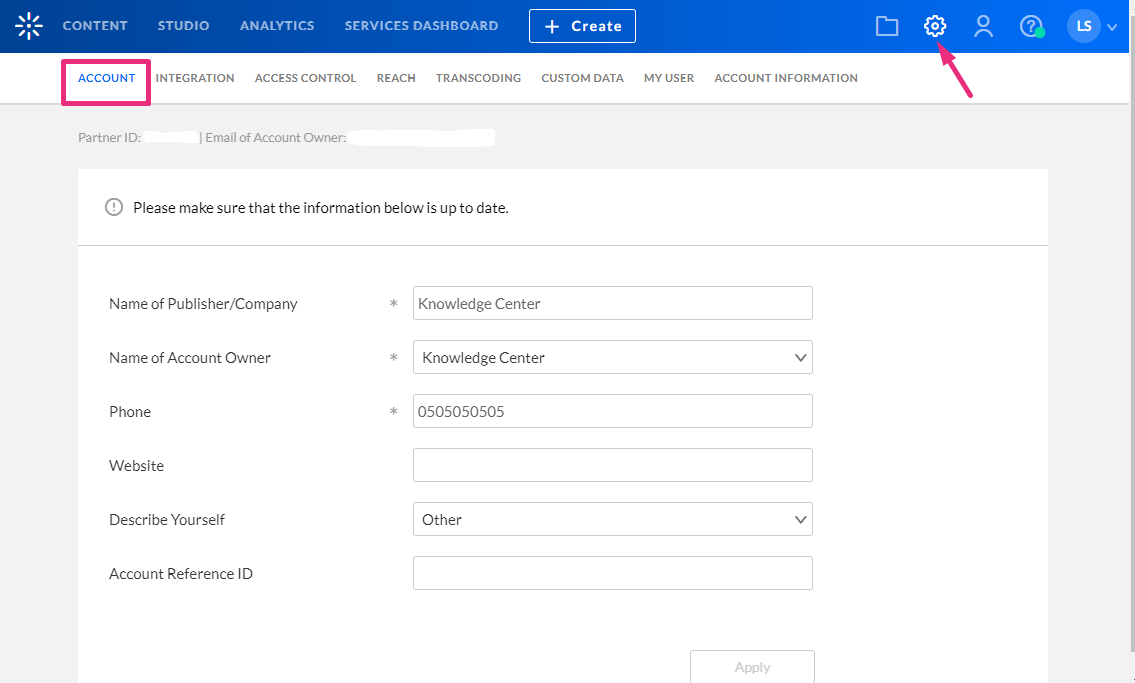About
The Account tab includes the data you submitted during the registration process and is accessed through the KMC settings menu. You can change the account owner or update any of the account details in this section.
Access your account settings
- Click the settings icon.
- Make sure the Account tab is selected.
Your account information displays.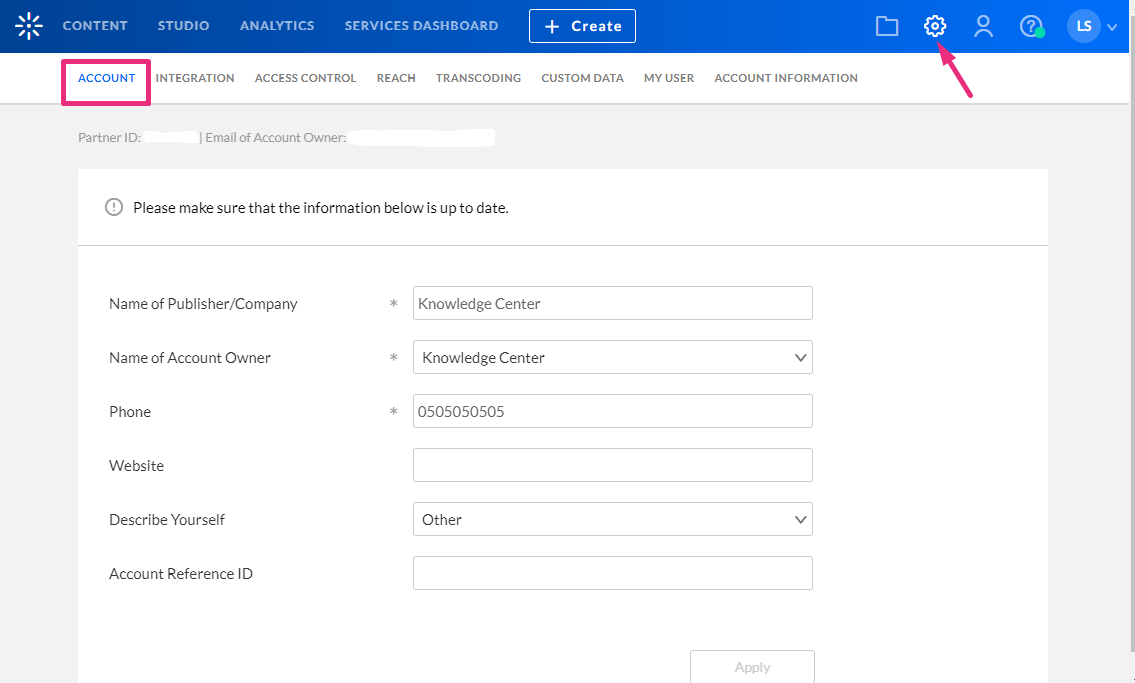
Account settings fields
Complete the fields as required:- Name of Publisher/Company - name of your organization
- Name of Account Owner - The user who created the KMC account and gets the account emails. In the drop-down, you'll see all the KMC users with the 'Publisher Administrator' role (full permission to account’s KMC functionalities). This lets you switch the account owner if you want.
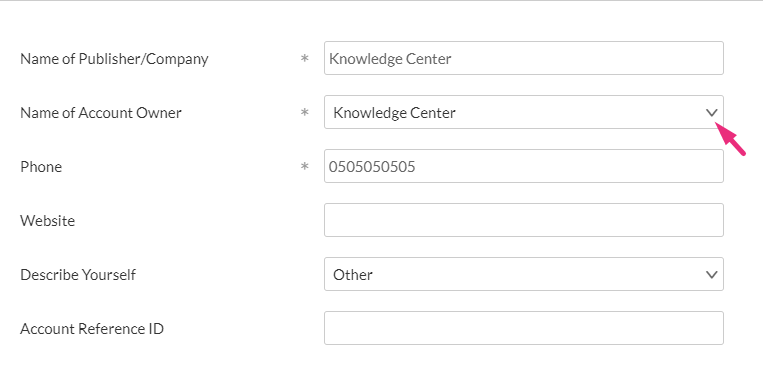
- Phone - your phone number
- Website - your company website
- Describe Yourself - The drop-down menu lists possible descriptions of your role in your organization.
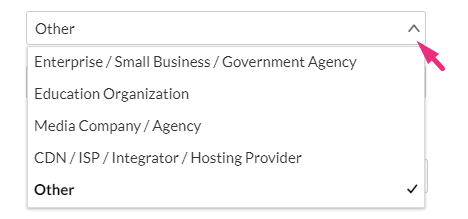
- Account Reference ID - Use this field to save an external ID for connecting with outside systems or to link a filename with an entry through the Drop Folder feature.
Click Apply.
Upgrade your account
- Select the Account Information tab.
- Complete the fields with your name, telephone and comments.
- Click Send.
A Kaltura representative will contact you.