About
Kaltura’s media page puts your video front and center with a clean, user-friendly layout. Easily find key details, share content, interact with viewers, and enhance your media with powerful tools - all in one place for a smooth viewing experience.
The instructions below are for non-Theming users. If you have Theming enabled, please refer to our article Media page - Theming.
You must have media uploaded to in order to view media. See Add New menu for instructions on uploading and adding media.
Access the media page
- From your user menu, select My Media.
- Click the desired entry's thumbnail or title to open the media page.
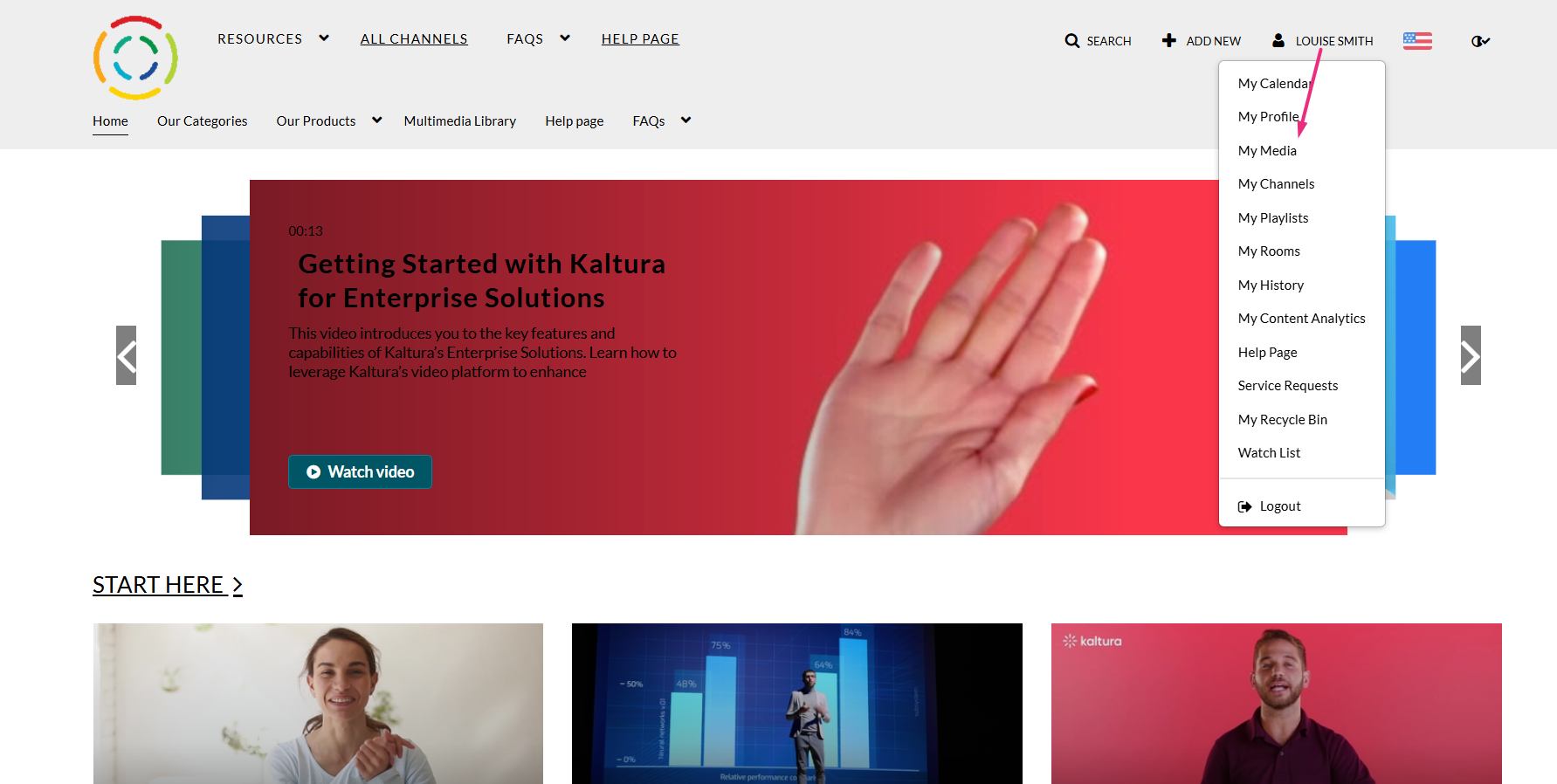
The 'My Media' page displays.

Key features of the media page

- Details about the media - View information and metadata about the entry.
- Share - Click Share to get link to media page, copy embed code or share via social media. See our article Share and embed media for more information.
- Likes, plays & comments - To the right of the title, you can like or unlike the media, see total likes, comments and play count. For more information, see Media Likes, Plays, and Comments.
- 'Create with AI' - Use Kaltura’s AI tools to enrich or repurpose your content. Click to access Content Lab functionality. This button will be active and enabled only on applicable entries. If you click the Create with AI button on an entry with no captions, you can easily navigate and order captions with a click of a button. See Create highlight clips with AI, Create quizzes with AI, Create a summary and chapters with AI, and Enrich metadata with AI for more information.
- Actions menu - Click to see additional options for your media. For more information, see Actions menu.
- Viewing context - Shows where the entry is published.
- Presenters - Media owners can add presenters. To learn how, see our article Add presenters to media.
Your media page might look a bit different depending on which features are turned on. See our article Edit media to learn about the things you can set up for your media page.
Player and related media
- The player lets you play/pause, adjust volume, toggle captions, report issues, change playback speed, expand the screen, go full screen, link to kaltura.com, or search the media. If enabled, you can show/hide the transcript and download or print it. For customizing your player, see our player functions category.
- The Related Media panel shows other content related to what’s playing.
On iOS, videos automatically use the native media player.
