About
The gallery page in Kaltura’s Video Portal, designed with Kaltura’s Theming design system, offers a clean, flexible layout for showcasing and managing media. This article walks you through the key elements of the gallery page.
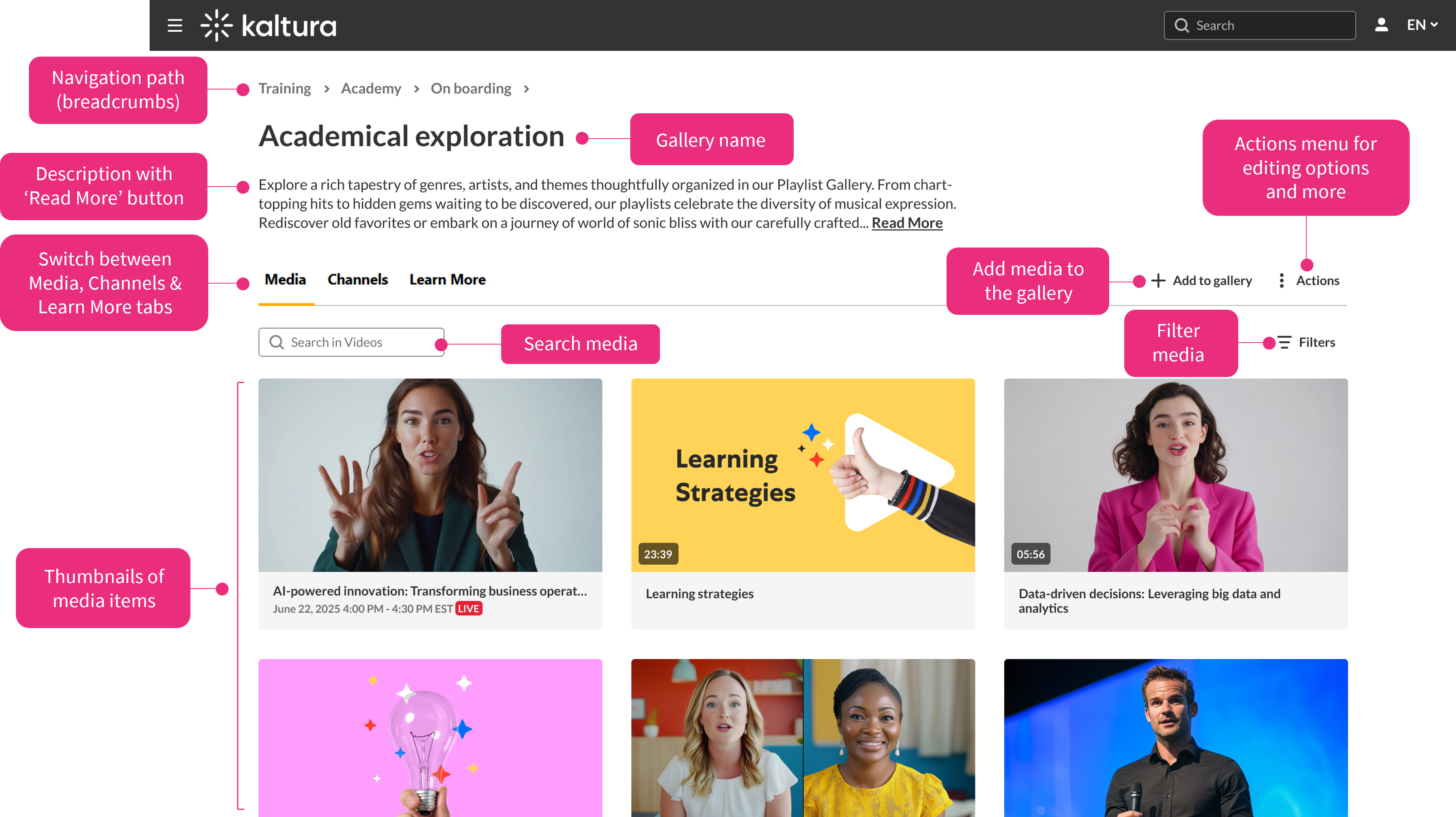
Key features
- Navigation path ('breadcrumbs') - This path is displayed when viewing sub-galleries, and helps you navigate back through the hierarchy (learn more about sub-galleries in our article Create a gallery)
- Gallery title - The name of the gallery is displayed prominently (this can be changed in the edit page - see our article Edit a gallery for information)
- Description - This is the description of your gallery. Long descriptions are trimmed by default, and a 'Read More' link appears (the Learn More tab must first be enabled in the Advanced settings). Clicking 'Read More' opens the full description (the description can be added / edited in the edit page - see our article Edit a gallery for information)
- Tabs -These let you switch between different sections of the gallery. Depending on how the gallery is set up, you may see tabs for the following:
- Media - shows all media from the gallery and its sub-galleries
- Channels - shows related channels you're allowed to access
- Learn More - displays the full gallery description
- 'Add to gallery' -This button lets users who have the right permissions (like contributors, moderators, or managers) add media to the current gallery (learn more in our Add media to a gallery article). Clicking it opens a window where you can:
- select existing media from your My Media library
- upload new media from your device
- 'Actions' menu - This menu gives you quick access to the following management tools:
- Configure – Edit gallery settings like name, description, and privacy options (see our article Edit a gallery for more information)
- Create sub-gallery – Create a new sub-gallery under the current one (see our article Create a gallery for more information)
- Analytics – View engagement and performance data for the gallery (learn more in our Gallery analytics article)
- Search bar - Use this to search for media or channels within the current gallery. Results are filtered in real time based on your search term and any additional filters you've applied (learn more in our article Search in galleries)
- Filters - Narrow down the content shown in the gallery by applying filters such as entry type, date, ownership, or membership (learn more in our article Search in galleries)
- Thumbnails - Each media item appears as a thumbnail with a title and duration. Click a thumbnail to open and play the media (learn about changing a media's thumbnail in our article Set and modify media thumbnails)
If only one tab is enabled, the tab bar is hidden to keep the layout clean. Learn how to set up your tabs in the edit gallery page.
The Actions menu is only visible to users with the appropriate permissions.
