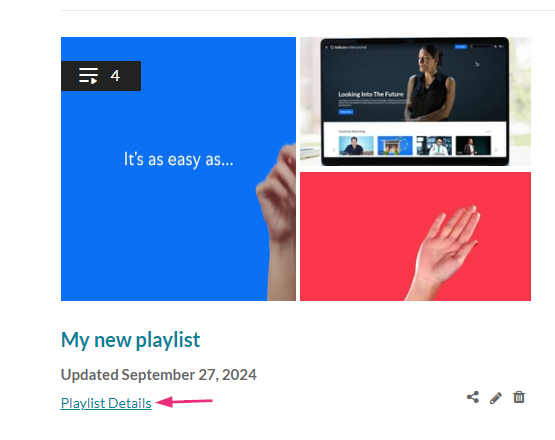About
The Playlist details page provides you with a detailed view of your playlist, including media information, descriptions, tags, and more. From here, you can manage and edit your playlist, share it, or simply review its content.
Access the Playlist details page
If you can't access the playlist details page, ask your administrator to give you the required permission.
- From the user menu, select My Playlists.
- Locate the desired playlist and click Playlist Details under the playlist.
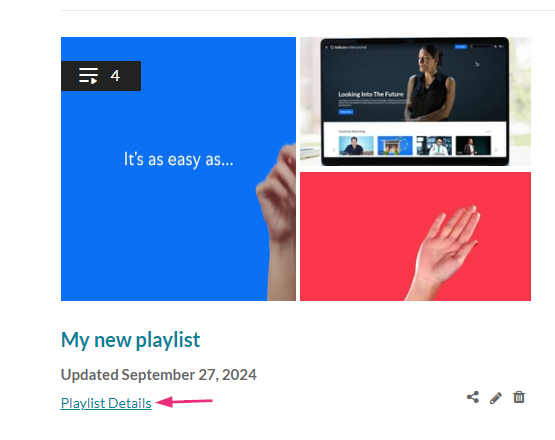
The playlist details page displays.
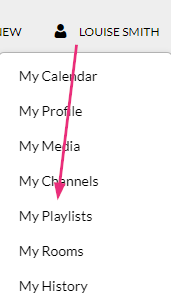
The My Playlists page displays.

Key features

The playlist details page includes the following information:
- Media thumbnails (1) - You can click a thumbnail to start playing the playlist, starting with the selected media.
- Playlist name (2)
- Creator, number of items in the playlist, and when it was last updated (3)
- Description (4) - Click Show More to expand the description of the playlist. Click Show Less to collapse the description.
- Tags (5)
- 'Watch Now' button (6) - Click to be redirected to the playlist playback page.
- Share & embed button (7) - Click to be redirected to the share & embed page.
- Edit button (8) - Click to be redirected to the edit playlist details page.
- List of all items in the playlist (9) - The list includes a thumbnail, name, creator, description, tags, number of likes, number of plays, and number of comments. Click the arrow to the right of the desired media to expand the description of that media. Click the arrow again to collapse the description.