About
This article explains how to edit playlists in the Video Portal. Use the edit playlist page to rename the playlist, update the description, add or remove items, and set the order.
- These instructions are for Theming users. For non-Theming users, please see our article Edit a playlist.
- If you can't access the edit playlist page, ask your administrator to give you the required permission.
Access the edit playlist page
- From the user menu, select My Playlists.
- Locate the desired playlist, click the three-dot menu and select Edit.
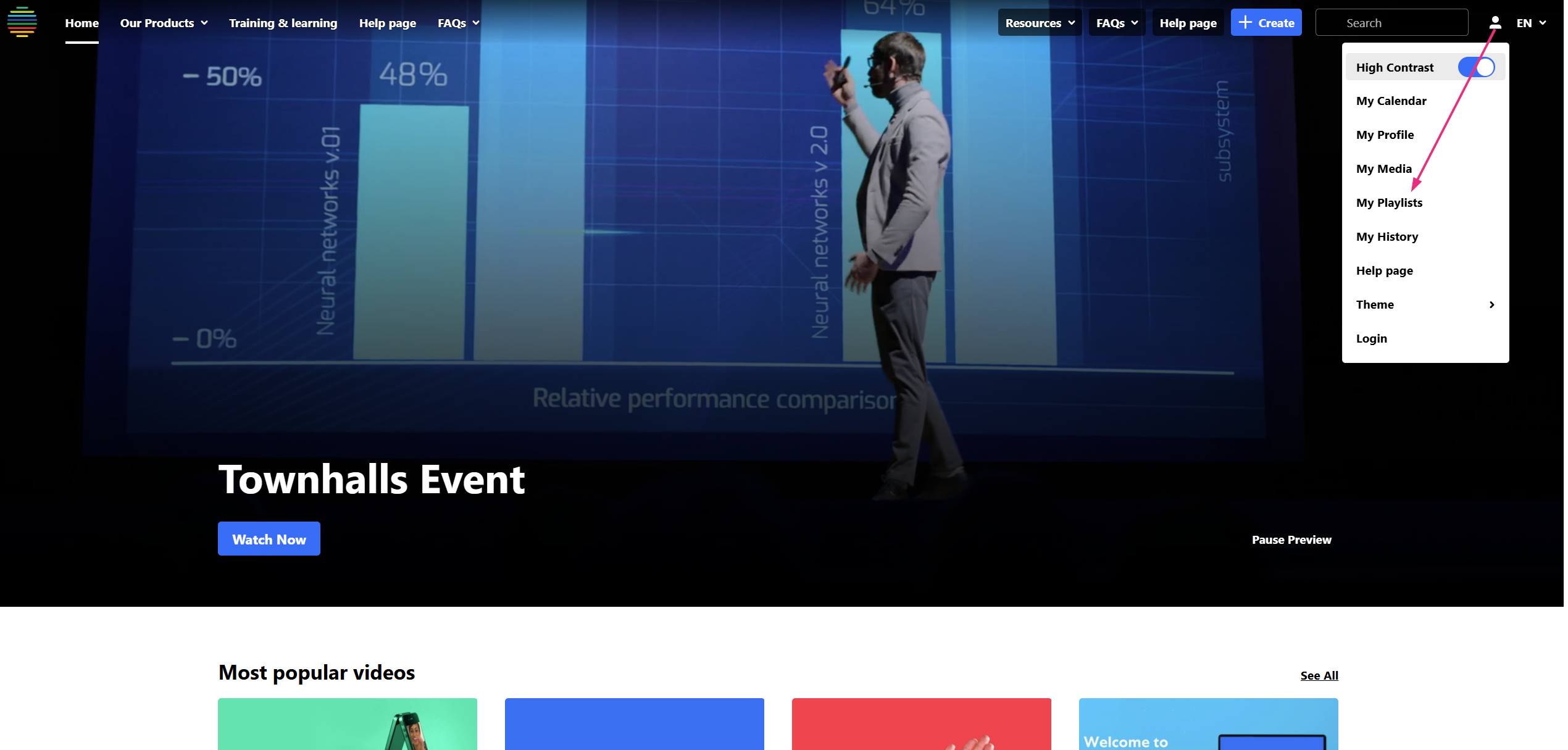
The My Playlists page displays.
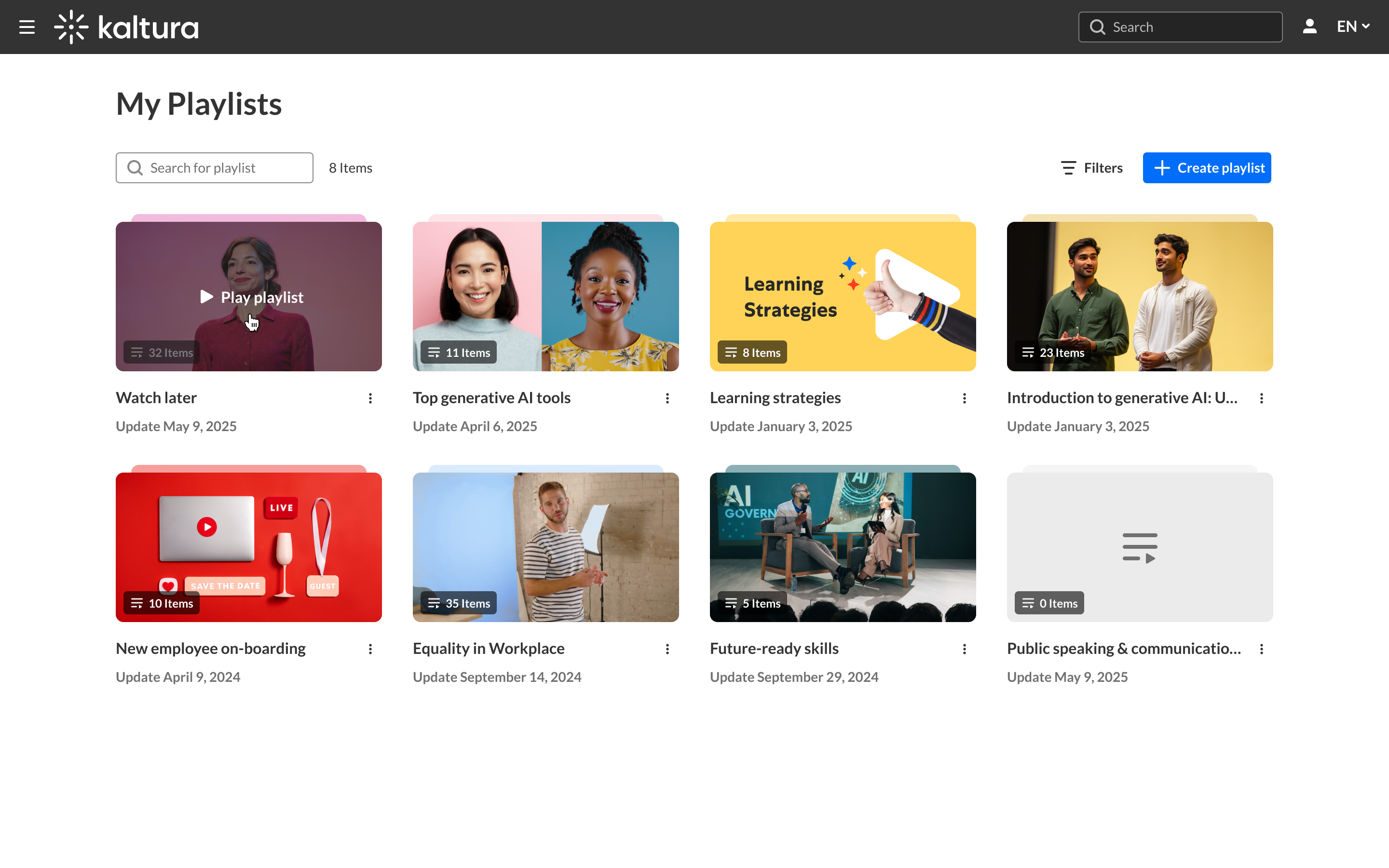

The edit playlist page displays.

On the edit page, you'll see a top bar with a back arrow and Save button, as well as two tabs: Content (open by default) and Info.
Content tab
Use the Content tab to review, reorder, and remove items.

What you see:
- Type, title, creator/owner, and duration for each entry
- Live indicator for live entries
- Scheduled badge for items with a publishing schedule
- Duplicates are allowed (the same item can appear more than once)
Reorder
- Mouse: Drag the handles (two lines) on the left to move the item.
- Keyboard: Tab to the handle → Space/Enter to pick up → ↑/↓ to move → Space/Enter to drop (Esc cancels).
Remove
Click the remove icon to the far right of an item to take it off the playlist. This does not delete the media from your account.
Add media
- Click Add to playlist at the top right.
- Check the boxes next to the items you want to add in the tabs:


- My Media - add media from My Media
- Site media - add items from the site-wide repository that you’re entitled to use
You can use the search function to find the media.
3. Click Select (bottom right).
The playlist Content tab displays.

4. When you're happy with your playlist, click Save (top right).
Info tab
Use the Info tab to update playlist‑level details and actions.

Edit details
- On the Info tab, update the playlist name and description.
- Click Save (top right).
Thumbnail behavior
The playlist thumbnail defaults to the first item in the playlist. When you change the order, the default thumbnail updates after you save.
Delete playlist
- Click Delete playlist.
- Click Delete to continue.

A confirmation message displays.
This removes the playlist only; media entries aren’t deleted.
Watch List behavior
Under the Watch list card, click the three-dot menu, and select Edit.

The Watch List opens in a streamlined edit view without the 'Content' or 'Info' tabs.

You can remove items from your list to keep it up to date.

