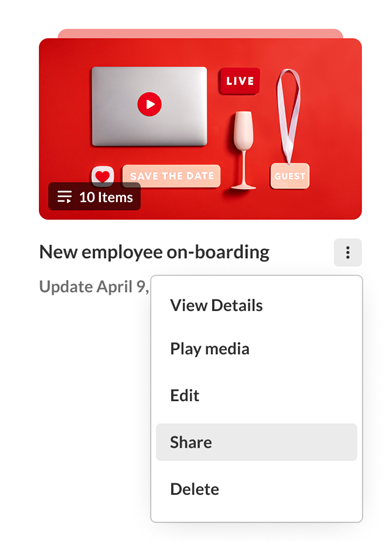About
The My Playlists page in your video portal uses Kaltura’s Theming design system, offering a streamlined, modern layout for managing your playlists.
These instructions are for Theming users. For non-Theming users, please see our article My Playlists page.
To use this page, the Theming module must be enabled, along with the 'myplaylists' feature within the Theming module.
Only player v7 is supported on this page. Please make sure to update your playlist player to the v7 player version from the playlistPage module.
Access the My Playlists page
From the user menu in your video portal, select My Playlists. (If you don’t see this option, ask your administrator to give you the required permission.)

The My Playlists page displays.
Key features

- Number of playlists - Displays the total number of playlists that match your current search and filters.
- Search and filter tools - Quickly find playlists using a keyword search or filters like ownership and creation date. Learn more in our article Search and filter in playlists.
- Create playlist button - Click +Create playlist to open a window where you can add a name and description. After saving, you’ll be taken straight to the edit page. If you don’t have permission to create playlists, the button will not be shown. Learn more in our article Create a playlist.
- Click thumbnail to play - Clicking a thumbnail takes you to the dedicated player view where you can watch the playlist from start to finish.
- Watch later (if enabled) - The 'Watch later' playlist (also known as Watch list) always appears at the top of the page and is not removed by filters or sorting. The Watch list can’t be shared or deleted. To learn more, check out our article Access your Watch List.
- Playlist cards - Your playlists are displayed as cards with thumbnails, titles, and quick actions, making it easy to scan and manage them. Read more below.
- Pagination controls - Playlists are split across pages for faster loading. Use the navigation controls at the bottom to move between pages. By default, up to 50 playlists are shown per page. If the Watch List is enabled and page size is set to 10, you’ll see 11 items (10 playlists + Watch Later).
- Empty playlist - If a playlist has no videos, it shows a placeholder thumbnail. The Watch List (if enabled) will still appear.
Playlist cards

Each playlist is displayed as a card with:
- Thumbnail - Shows the first video in the playlist. If the playlist is empty, a placeholder image is shown. Hover to reveal the Play playlist button.
- Playlist name - Displayed clearly on the card. Long names are shortened with a tooltip that shows the full title on hover.
- Number of items - Displays how many playable videos are in the playlist.
- Last updated date - Shows when the playlist was last edited, so you can easily track recent changes.
- Three-dot menu - Click to open a menu of options:
- View details - Opens the playlist details page where you can see full info and settings.
- Play media - Takes you to the playlist’s dedicated player view to watch it from start to finish.
- Edit - Opens the playlist edit page where you can add, remove, or reorder media. For the 'Watch list', only item removal is available.
- Share - Opens a window with sharing options like direct link, email, or embed (if enabled). Not available for the 'Watch list'. To learn more, check out our article Share and embed playlists.
- Delete - Opens a confirmation popup to permanently delete the playlist. Not available for the 'Watch list'.
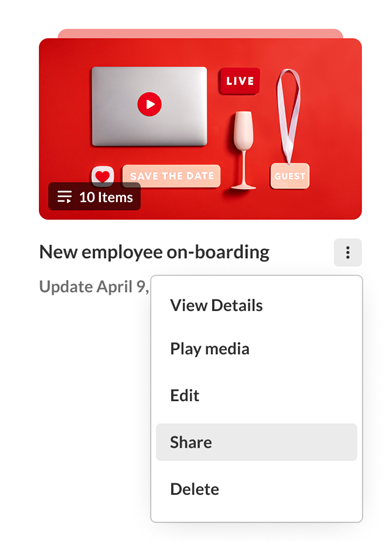
No playlists yet?

If you haven’t created or saved any playlists yet, the 'My Playlists' page will display an empty state with a message and a +Create playlist button to help you create your first playlist.
Your Watch later playlist (if enabled) will still appear, even if no other playlists exist.
If you don’t have permission to create playlists, the button to create a new playlist won’t be shown.