About
From the My Playlists page, you can share any playlist using the built-in share feature. This lets you copy a direct link, post to social media, or embed the playlist, depending on your site settings.
These instructions are for Theming users. For non-Theming users, please see our article Share and embed playlists.
Embedding playlists is only available when the Embedplaylist module is enabled.
If you cannot share and embed playlists, ask your administrator to give you the required permission.
Access the My Playlists page
From the user menu in your video portal, select My Playlists. (If you don’t see this option, ask your administrator to give you the required permission.)
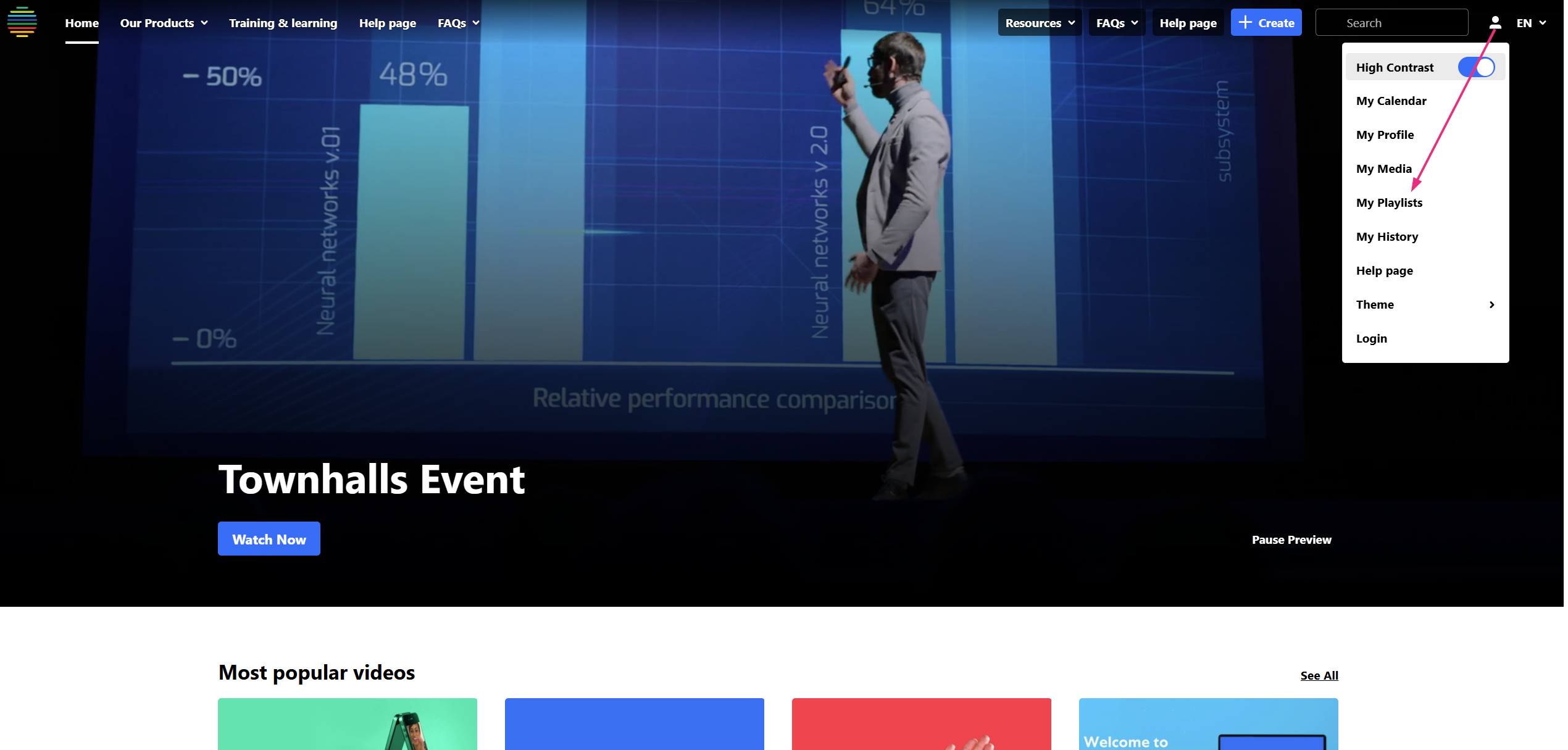
The 'My Playlists' page displays.
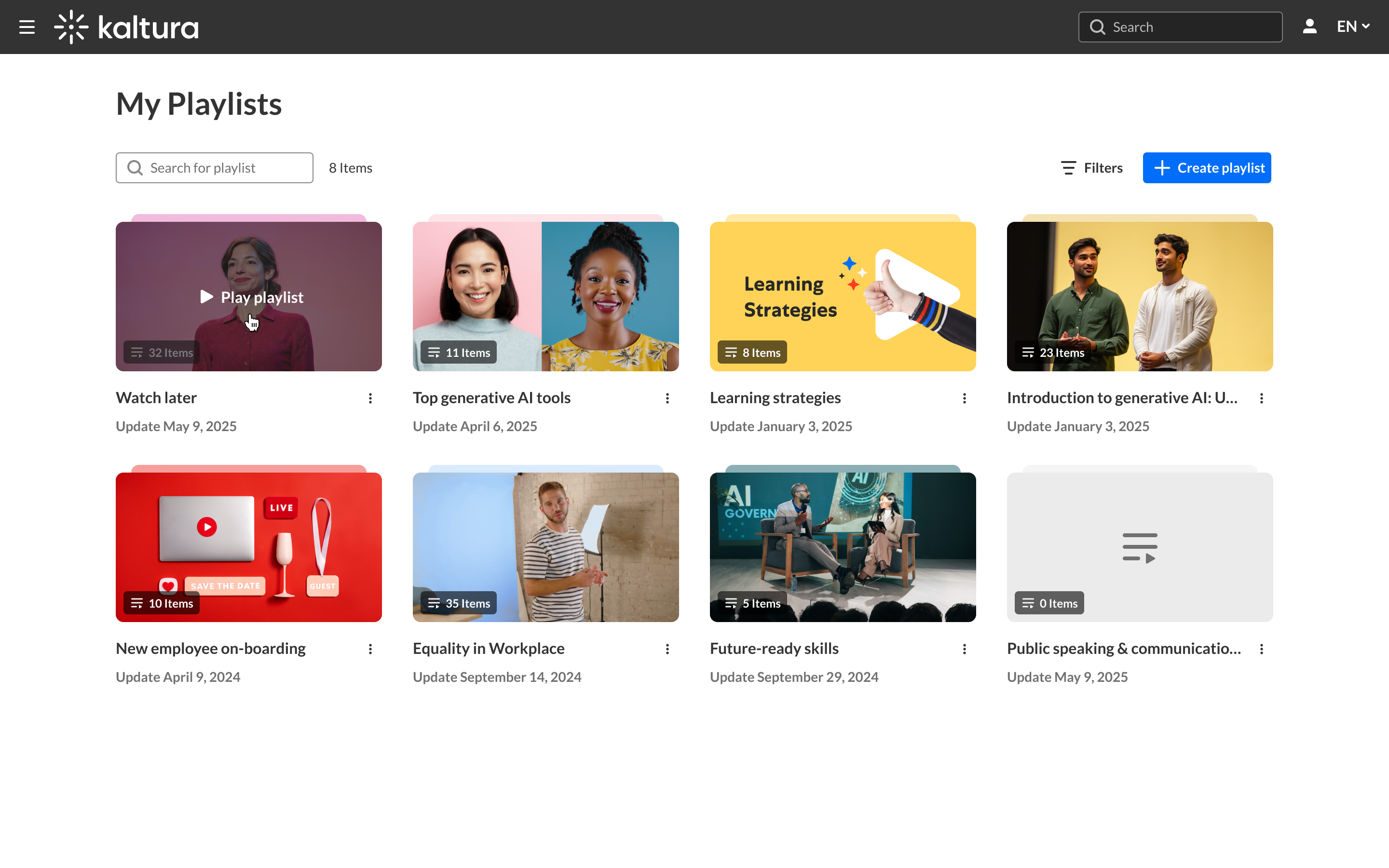
Share a playlist
- On the My Playlists page, find the playlist you want to share.
- Click the three-dot menu, then select Share.
- From here you can:

The Share window opens with multiple options.

- Click Copy to copy a direct link to the playlist page
- Click one of social media or messaging platform to share the playlist that way
- Click the email icon to open your email client with the link pre-filled
- If embedding is enabled, click the embed icon to open a separate window with the embed code (see instructions below)
The Watch List playlist cannot be shared or embedded.
Embed a playlist
- Click the embed icon.

The embed window opens.

The embed window allows you to:
- Play the playlist directly in the preview window to see how it will appear
- Copy the embed code for use on another site
- Choose a player from the dropdown
- Set the max embed size from the available layout options
- These settings help control how the embedded playlist looks and functions on the destination page.
2. When ready, click Copy embed to grab the full code, and then click Close.
