About
The My Playlists page includes built-in search tools to help you quickly find the playlists you need, whether you're looking for something you created, something shared with you, or something you edited recently.
This article applies to the Theming-based My Playlists page. If you don't have Theming enabled, please see our article Search and filter playlists.
Access the My Playlists page
From the user menu, select My Playlists.
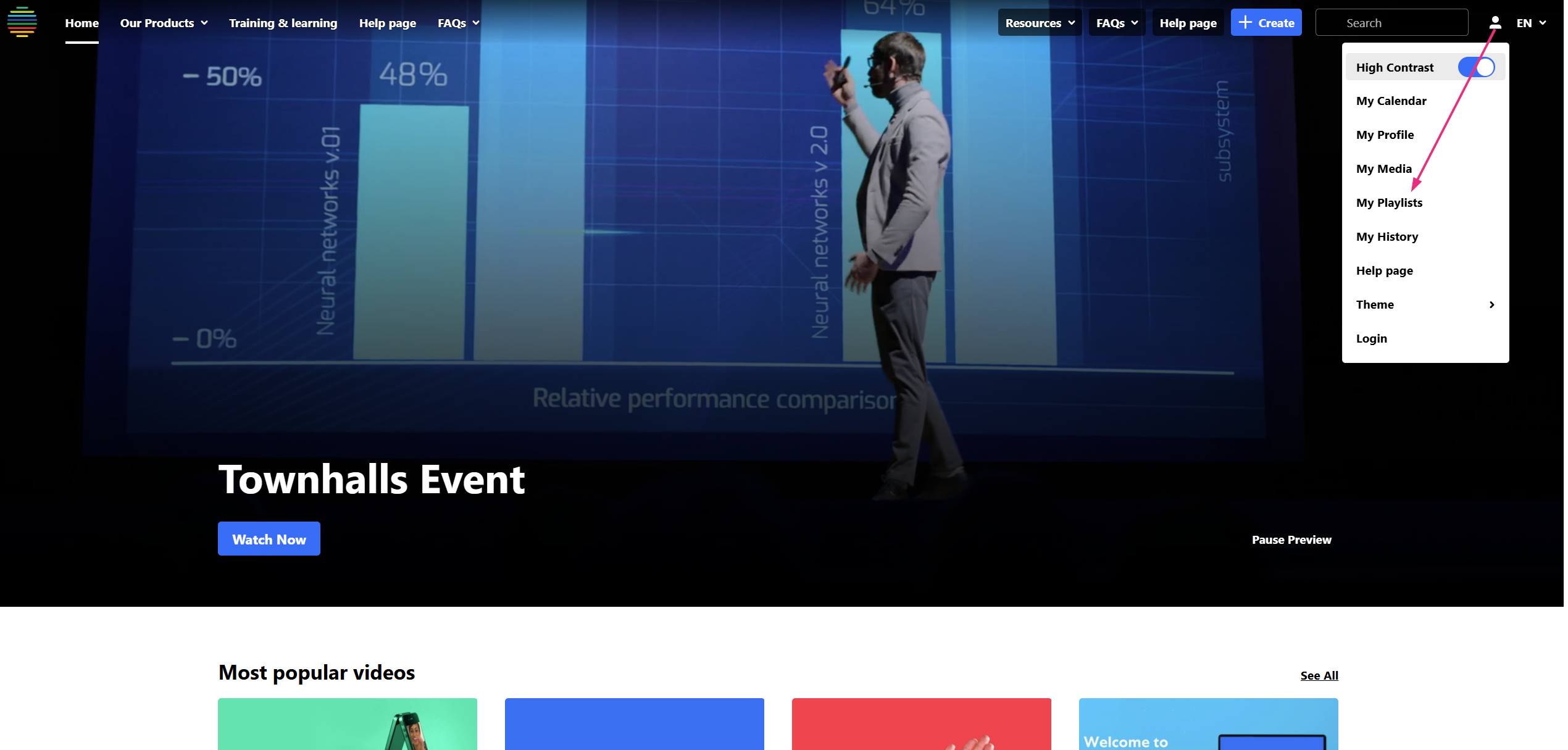
The 'My Playlists' page displays.
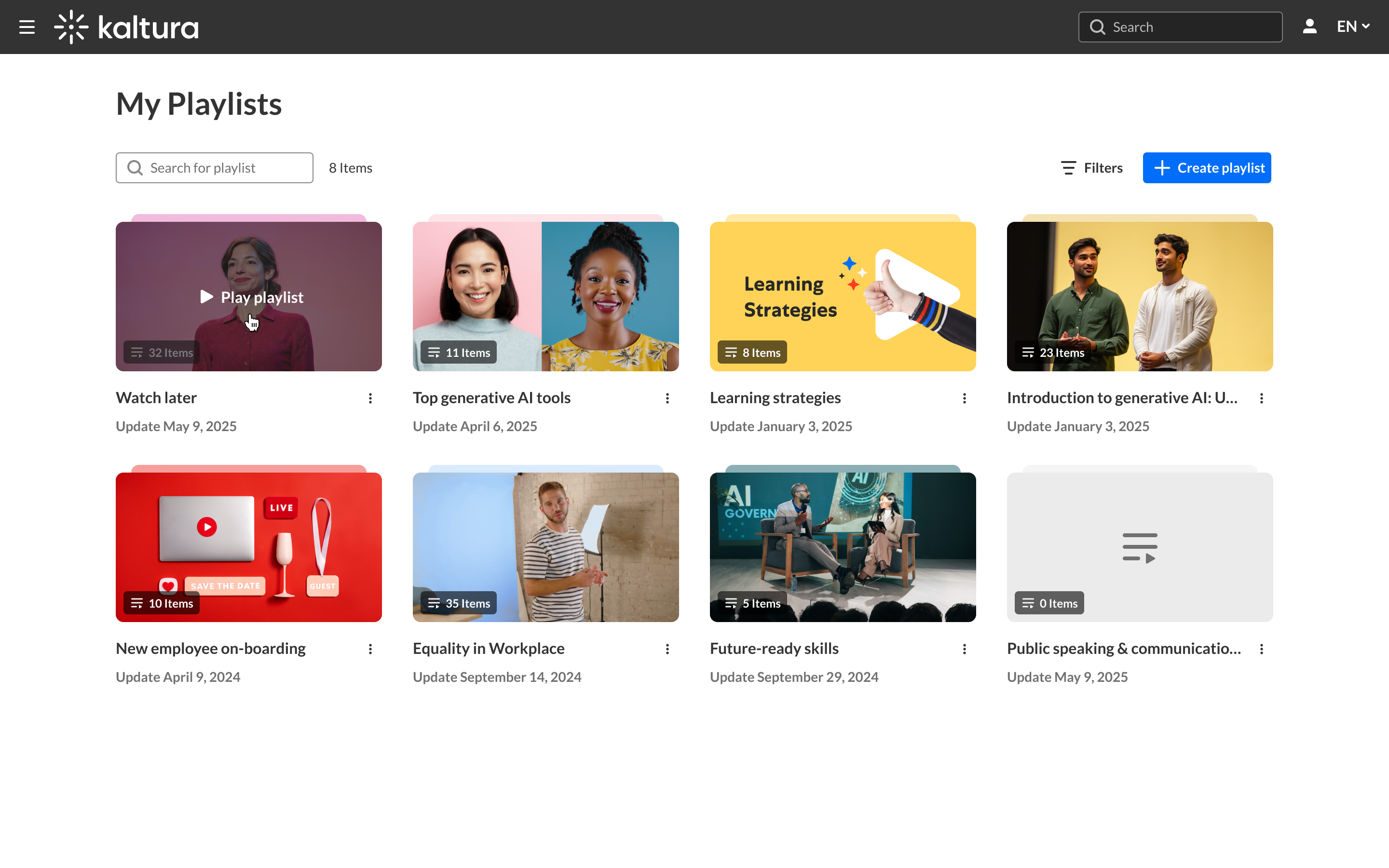
Search
At the top of the page, start typing a keyword into the search bar to quickly find specific playlists by name or keyword.
The results will automatically update.
The Watch List playlist is hidden when performing a text search.

Apply filters
You can combine the search with filters to narrow down results even further.

Click the filters icon at the top right of the page. The filters include the following options:
Sort by
Sort your playlists by:
- Relevance
- Creation Date (Newest → Oldest / Oldest → Newest)
- Last Updated (Newest → Oldest / Oldest → Newest)
- Alphabetical (A–Z / Z–A)
Ownership:
Use this filter to view playlists based on your relationship to them:
- Any Owner – Show all playlists you have access to
- Playlists I Own – Playlists you personally created
- Playlists My Group Owns – Playlists owned by your group
- Playlists I Can Edit – Playlists you’re allowed to update
- Playlists I Can View – Playlists you have view-only access to
- Playlists I Can Publish – Playlists you’re allowed to publish
Creation Date:
Use this to find recently created playlists:
- Any Date – No time filter
- Last 7 Days
- Last 30 Days
- Custom Range – Pick specific start and end dates from a calendar
Combine filters for better results
You can use both filters at once and combine them with a keyword search for more precise results. For example, you can search for "training" and filter by 'Playlists I Own' and 'Last 30 Days' to find your recent training playlists.
