About
Kaltura channels offer powerful search and filter tools to help you quickly find and organize content. Whether you're searching for videos, sessions, or playlists, the intuitive features make navigation effortless.
To learn more about channels in Kaltura, visit our article Understanding Channels.
The Theming module must be activated to enable this page’s functionality.
Access channels
You can access channels in a few different ways, depending on how your system administrator has set up your video portal.
Via My Channels
Select My Channels from the user menu (if available) or navigate directly to [Your Base URL]/my-channels.
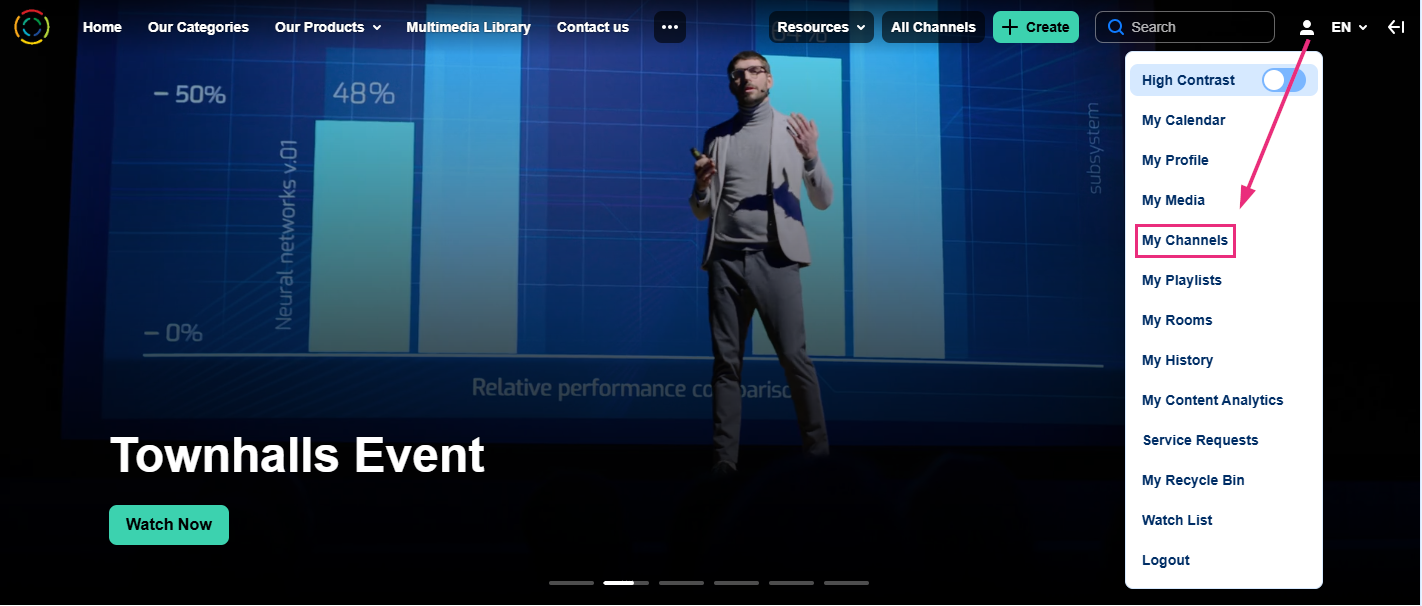 Video portal user menu with 'My Channels' option
Video portal user menu with 'My Channels' optionSelecting My Channels takes you to the channels page, showing only your channels. To learn more, visit our article My channels.
The 'My Channels' option is configured by the system administrator via the HeaderMenu module.
Via All Channels
Click the All Channels button (if available) or navigate directly to [Your Base URL]/channels.
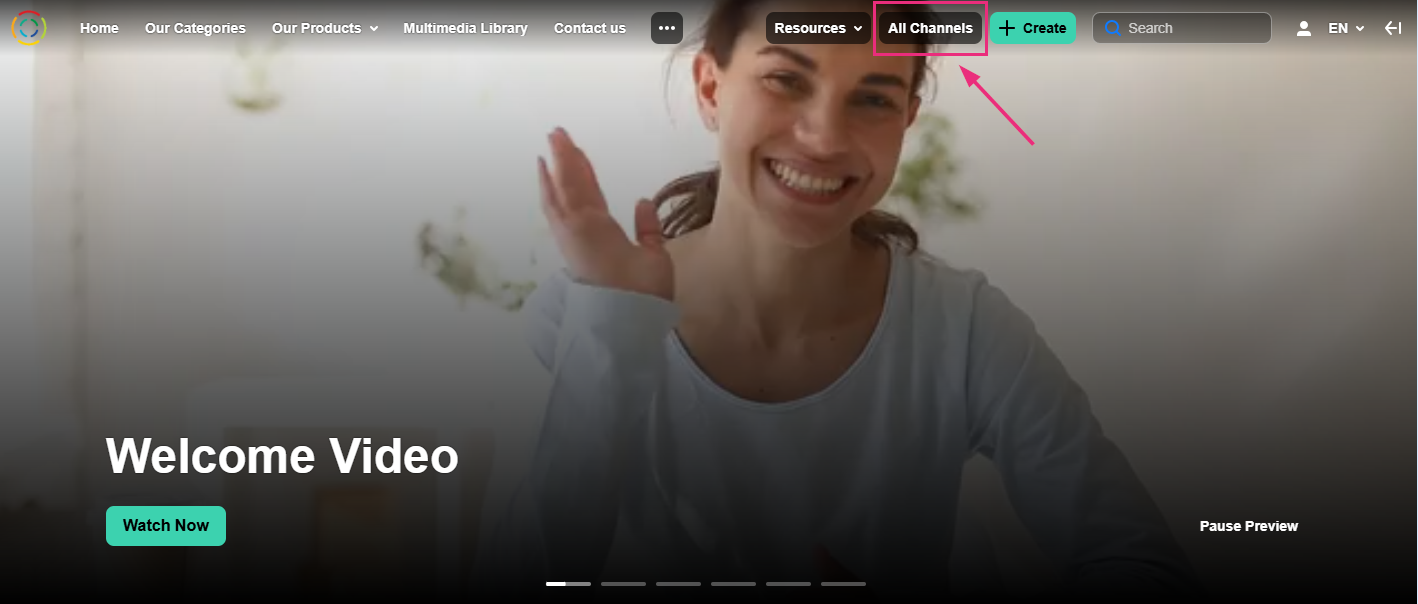
The 'All Channels' button is an optional feature that your system administrator configures through the HeaderMenu module.
The All Channels page displays channels you’ve created, are a member of, or have subscribed to. For more information on channels and permissions, visit our article Understanding channels.
Search functionality
Search in sessions

Under the Sessions tab, you can easily find specific sessions by entering a keyword in the search bar. The search scans all key details, like session titles, descriptions, and speakers, to bring up the most relevant results instantly.
Search in media

Under the Media tab, you can use the search field to quickly find specific videos across all channel types - open, restricted, private, shared repository, public restricted, or public open. The search scans key details like titles, descriptions, and tags, and includes all channel member types.
Start the search by typing in a search term and pressing Enter.
Use the gear icon to refine your search by field:
to refine your search by field:
The gear icon will not be visible unless a search term is entered.
- All fields
- Name
- Description
- Tags
- Chapters / Slides
- Captions
- Polls
- Quiz (results from quiz questions and answers)
Filters
Filters appear on the right side of the page. If irrelevant, they are grayed out.
Sort By
Available sorts:
- Relevance - scored according to how well search results match the query and its context
- Creation Date
- Update Date
- Alphabetically
- Views
- Plays
- Likes
- Webcast
Media type filter
Available Media type filters:
Please note that the filtering options below may vary depending on what has been configured on your account.
- All media
- Video
- Quiz
- Audio
- 3D object
- Draft
- Image
- Room
- Interactive video
More filters
- Captions - All captions / Available / Not available
- Duration – Any/00:00-10:00 min/10:00-30:00 min/30:00-60:00 min/Custom
- Creation Date – Any/Last 7 days/Last 30 days/Custom
- Last update date - Any date / Last 7 days / Last 30 days / Custom
Expand your filtering options by configuring custom metadata.
Search in playlists

Under the Playlists tab, you can easily find playlists by entering keywords in the search bar. The search focuses on key details like titles, descriptions, and tags, ensuring that only playlists (not individual media within them) appear in the results.

Search in vertical view
When you're in vertical view, you can quickly find sessions, media, and playlists using the search bar.
For sessions and media, results show up instantly as you type. For playlists, results may take a second to load. Just type your keyword and press Enter to start searching.

