About
The playlist details page lets you view and interact with a playlist using the Theming experience.
The page shows key playlist information, actions such as Play all and Share, and a list of media entries. The Theming version keeps the same functionality as the legacy playlist details page, with an updated layout and improved consistency across the platform.
For non-Theming users, please see our article Playlist details page.
Access the Playlist details page
If you can't access the playlist details page, ask your administrator to give you the required permission.
- From the user menu, choose My Playlists.
- On the My Playlists page, locate the desired playlist, click the three-dot menu and select View details.
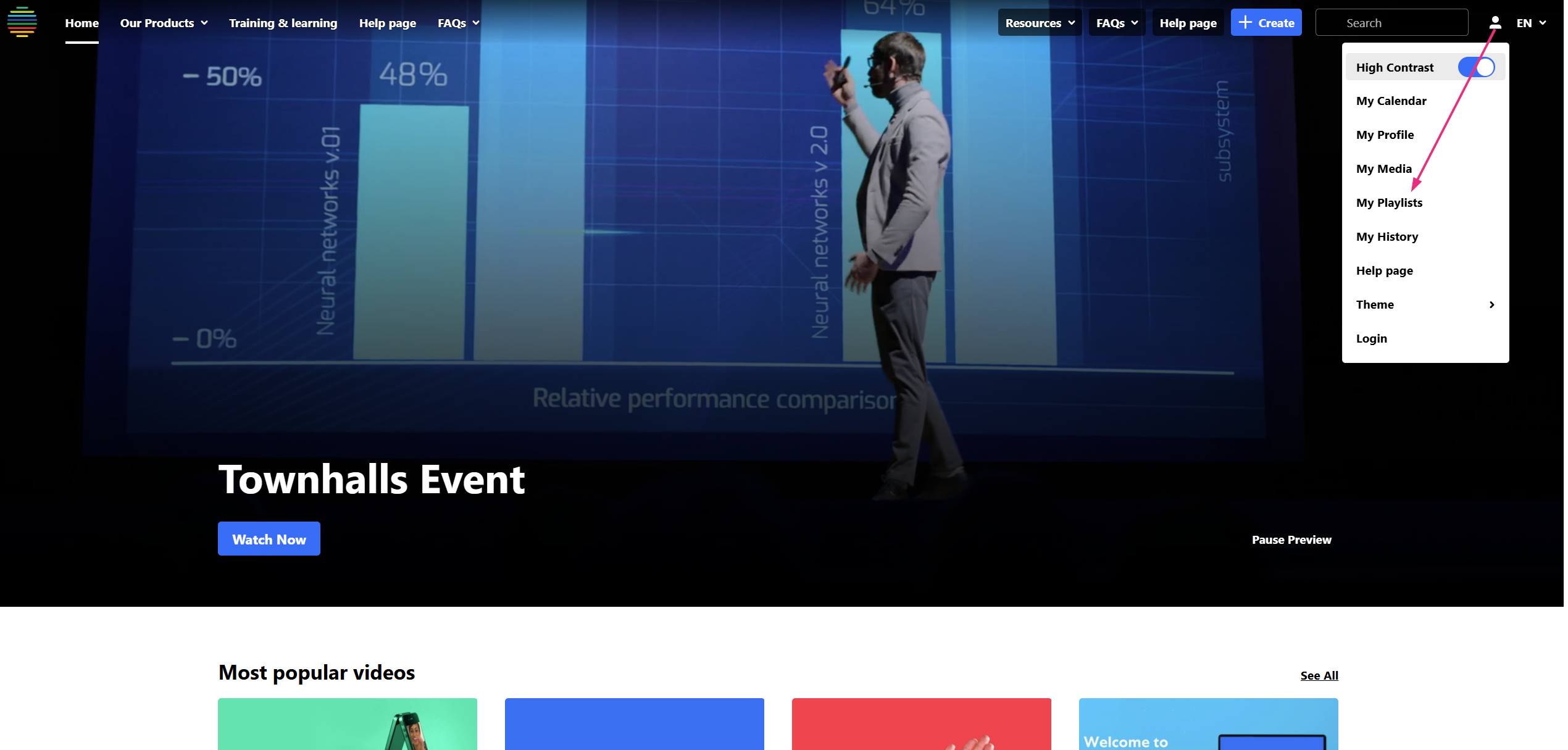
The 'My Playlists' page displays.


The playlist details page displays.

Key features
The playlist details page includes the following elements:
Header
- A gradient background based on the first media entry in the playlist
- Playlist name
- Playlist owner information, including name, role, and profile image or initials
- Playlist actions:
- Play all – Opens the playlist playback page and plays all media items (this button is hidden if the playlist is empty for the user)
- Share – Opens the Share options
- More actions (three dots) – Available only to the playlist owner or collaborators:
- Edit playlist – Opens the edit playlist details page
- Delete – Deletes the playlist
Playlist metadata
- Number of items
- Last updated date
- View count (if available)
Description
A rich text description of the playlist (if configured)
Media list
- Displays all media items in the playlist (up to 500 items)
- Items appear in the order defined by the playlist owner (manual playlists are not sorted automatically)
- Each media entry includes:
- Thumbnail
- Media title (clickable)
- Creator name (shown or hidden based on platform configuration)
- Play icon on the right
Clicking the play icon or media title opens the playlist playback page and starts playback from the selected item
Note that the Watch List behaves slightly differently:
- The user information is not shown in the header
- The Delete option is not shown in the actions menu
- No description is displayed
