About
Event controls allow you to configure your single session Pre-recorded event.
Looking for more information about single session events? Feel free to contact your Kaltura representative.
Event controls area
On a single session Pre-recorded event, the Event controls area appears on the lower part of the Overview page.
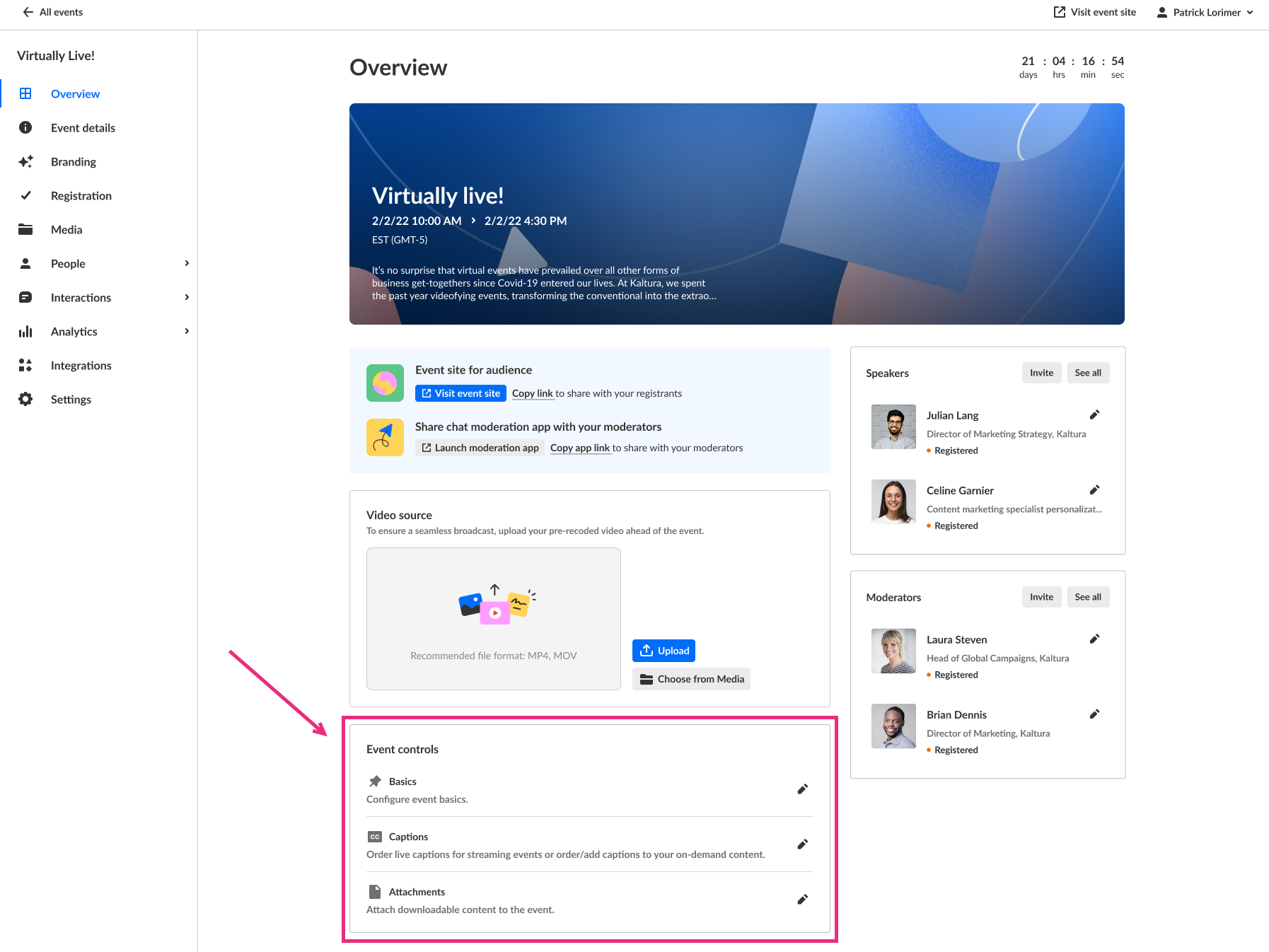
Select the edit icon next to any control to open the editor. In the editor, the controls appear as tabs:
- Basics
- Captions
- Attachments
- Share & embed
The tab you select will be active, and you can switch to any of the others.

When a tab is open, you’ll also see a Create with AI button and a three-dot menu. These actions are available across all tabs. For details, see Global actions below.
Basics tab
The Basics tab allows you to enrich and repurpose your content, add tags, and activate the AI assistant.

Tags
Apply existing or create new useful, relevant tags for your event to help categorize it.
Tags are visible to event attendees.
To add tags, start typing the first few letters of a tag and a list of matching tags will populate for you. Click to select the checkbox next to the desired tag.

If it's a new tag, a +Create tag [tag name] pops up. Click to + to add it.
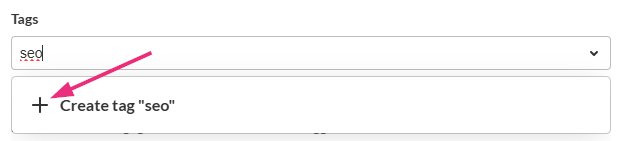
To remove a tag from a session, click the X next to the desired tag.
For full details, see Activate AI assistant for your session.
AI Assistant
You can activate the AI assistant in the Basics tab. The 'AI assistant' provides real-time insights to help moderators understand attendee activity and engagement during the live session.
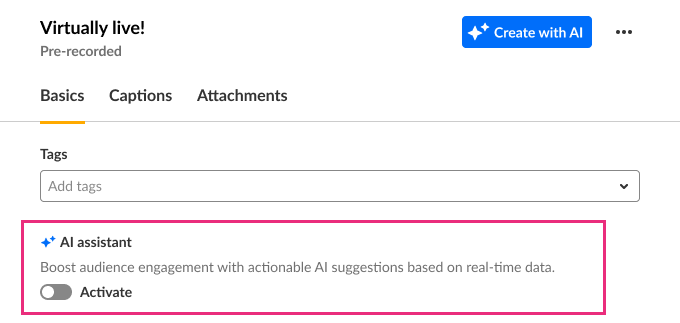
Certification
Select the checkbox to assign the session to your Continuing Professional Education (CPE) program.

Additional information
This section appears only when your account uses custom metadata. Use these fields to capture additional session details. Some fields may be required for CPE certificate generation.

Save your work
After updating any information on the Basics tab - like session title, description, tags, etc. - make sure to click Save changes.
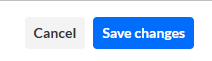
If there are unsaved changes, a red dot appears next to the Basics tab and a warning will display if you try to navigate away. Saving your changes removes the red dot and ensures your updates are applied immediately.
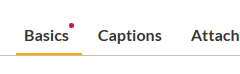
Captions tab
Use the Captions tab to order captioning for your session or view the status of caption requests.

To manage captions for session recordings, use the Captions tab on the recording itself.
For complete guidance, see:
- Order captions for a session recording
- Upload captions for a session recording
- Manage caption files for a recording
Attachments tab
Use the Attachments tab to add downloadable files to your event, such as slides, documents, images, or supporting media. Attachments appear on the event page for attendees.

For full instructions, see Upload & manage attachments for your event.
Global actions
The following actions appear in every tab (Basics, Captions, and Attachments).
Create with AI
Enrich and repurpose your content into engaging, snackable experiences with Kaltura's AI-powered post-production assistant. Click to access Content Lab functionality. This button will be active and enabled only on sessions with applicable media uploaded. See Create highlight clips with AI and Create a summary and chapters with AI for more information.
View analytics
Click the three-dot menu then select View analytics.

You are redirected to the Analytics dashboard.
Publish on Video Portal
You can publish/unpublish event to your Kaltura video portal(s) per channel.
Prerequisites and notes:
- Your Video Portal(s) must be preconfigured by Kaltura.
- You may publish a session only after the session has ended.
- Video portal publishing entitlements apply, you need to configure your video portal target channels to have permissions for the Kaltura Events user so they will be able to publish.
- It may take up to 10 minutes for a session to appear in a channel on the Kaltura video portal(s) after publishing.
- Click the three-dot menu then select Publish on Video portal.
- Click on the appropriate video portal.
- If you have access to only one Kaltura video portal, you are taken directly to the Publish on [video portal name] screen.
- If you do not have access to any Kaltura video portals, you are taken to a screen which allows you to check out Kaltura's video portal and explore its main features and functions.

The 'Publish on your Kaltura video portal' screen displays. This screen lists all the Kaltura video portals to which you have access.
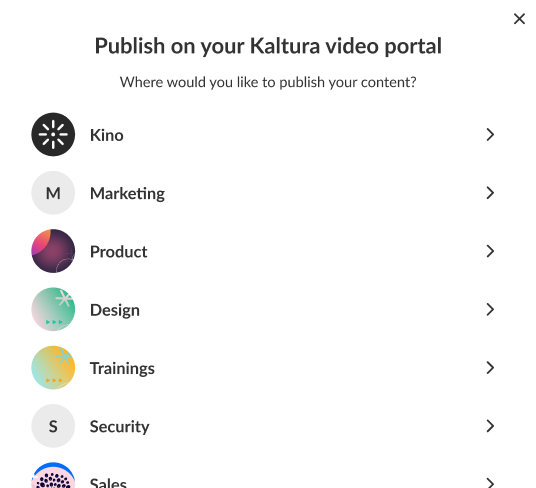
In our example above, the user has access to multiple Kaltura video portals.
The 'Publish on [video portal name]' screen displays. This screen lists all the channels to which you have access in this Kaltura video portal.
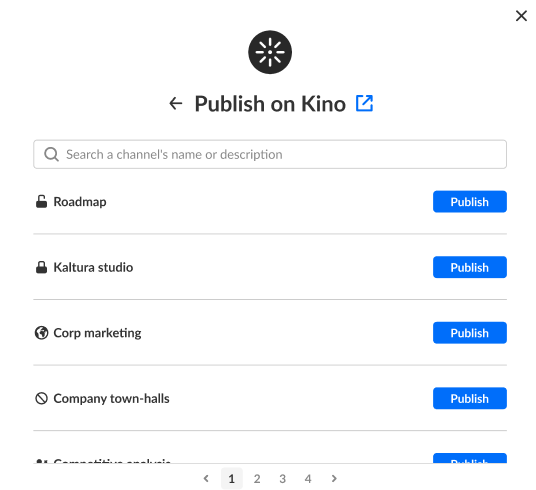
In our example above, the user has access to multiple channels in this Kaltura video portal.
To publish the session, click the Publish button next to the appropriate channels. You may search for a channel's name or description on this screen as well.
For information about privacy controls, visit our article Channel privacy types.
As you click Publish, the channel(s) to which this session is published display in a list directly below the name of the Kaltura video portal.
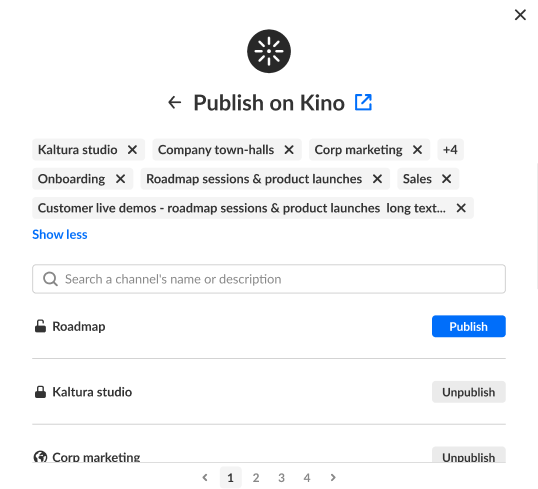
To unpublish a session from a channel, click the "X" next to the channel name in the list directly below the name of the Kaltura video portal, or click the Unpublish button to the right of the channel name.
