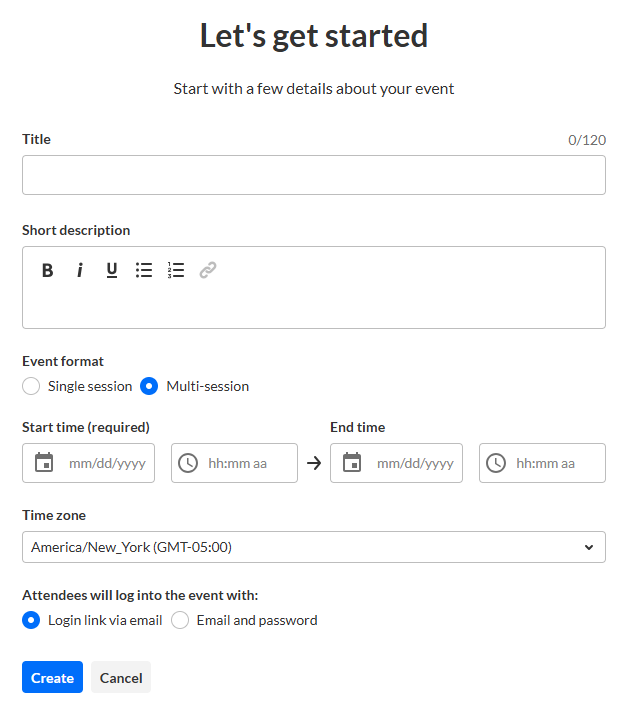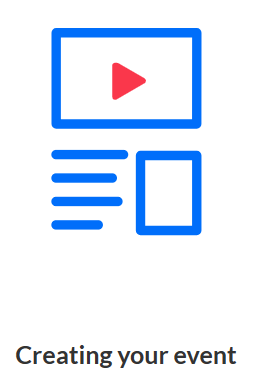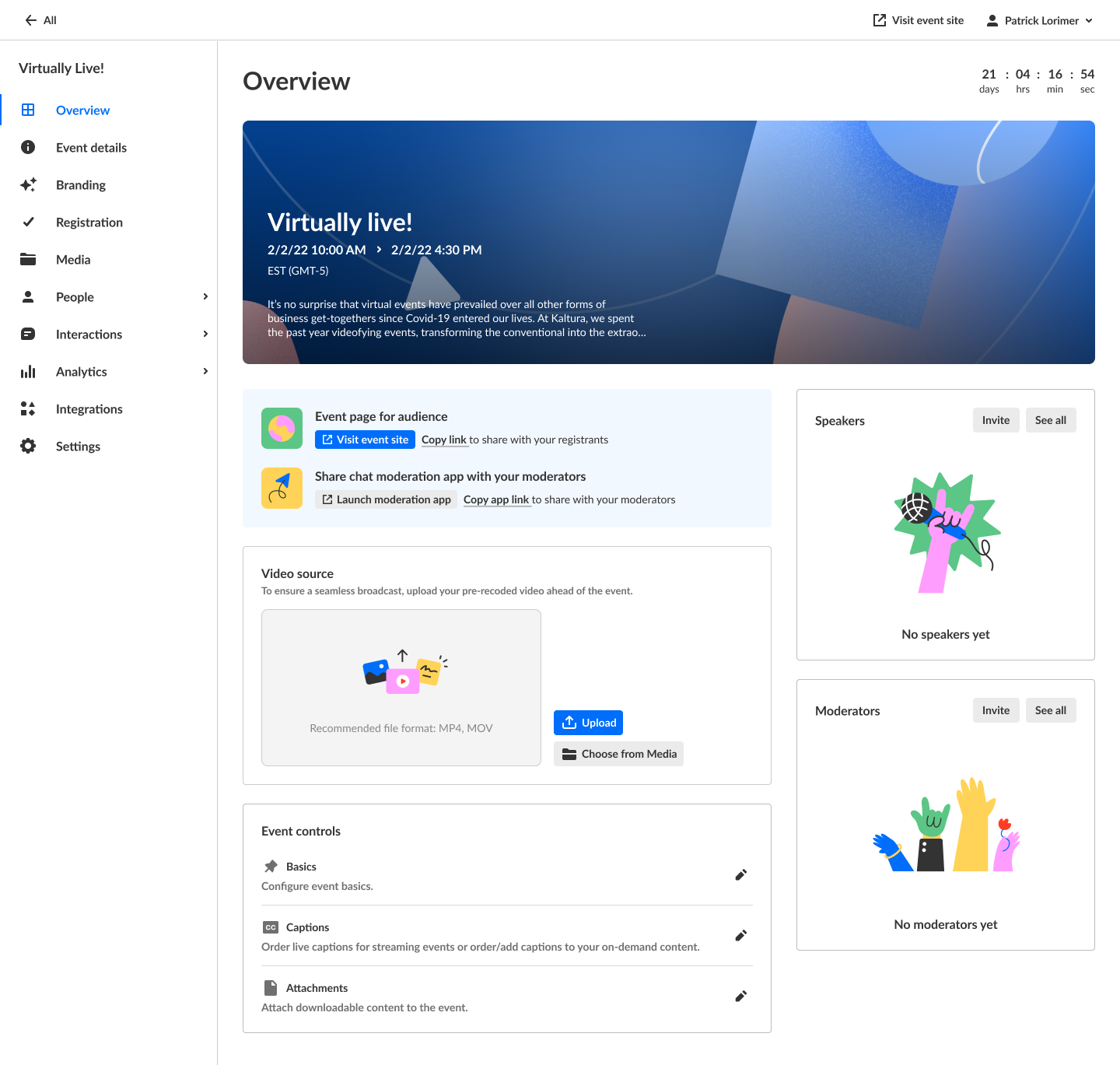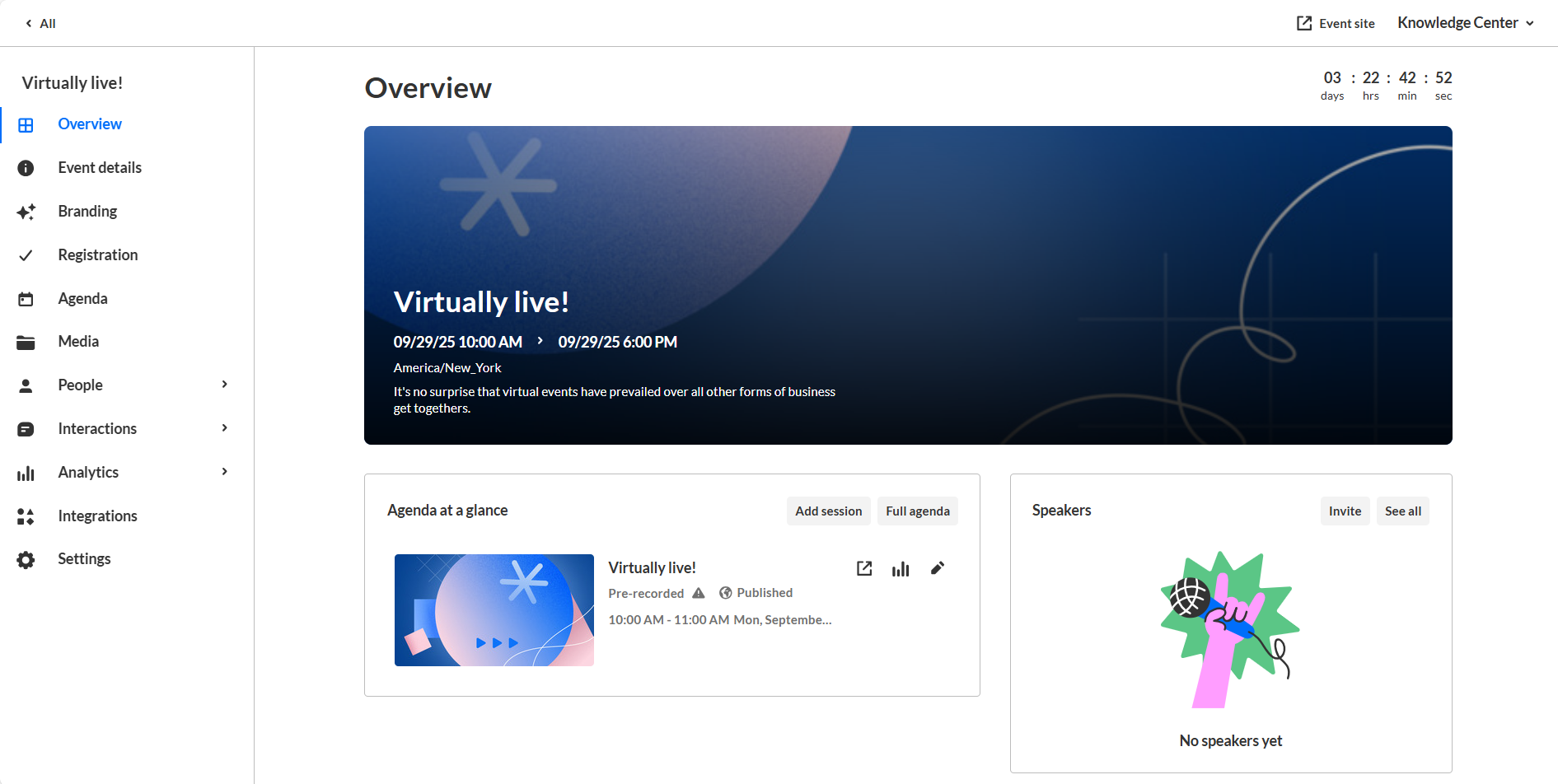About
Pre-recorded live sessions are pre-recorded videos that are broadcasted as if they were live. They are considered as if they were a live broadcast from the system's point of view (player, analytics, etc.).

To create a Pre-recorded live session
- Log into your Kaltura Events account. The Kaltura Events Home page displays with the Home tab open by default.
- Click the blue + Create button in the upper right corner of the screen. If no current events or webinars exist, you may also click the + Create button in the main body of the page. The Get started with a template page displays.
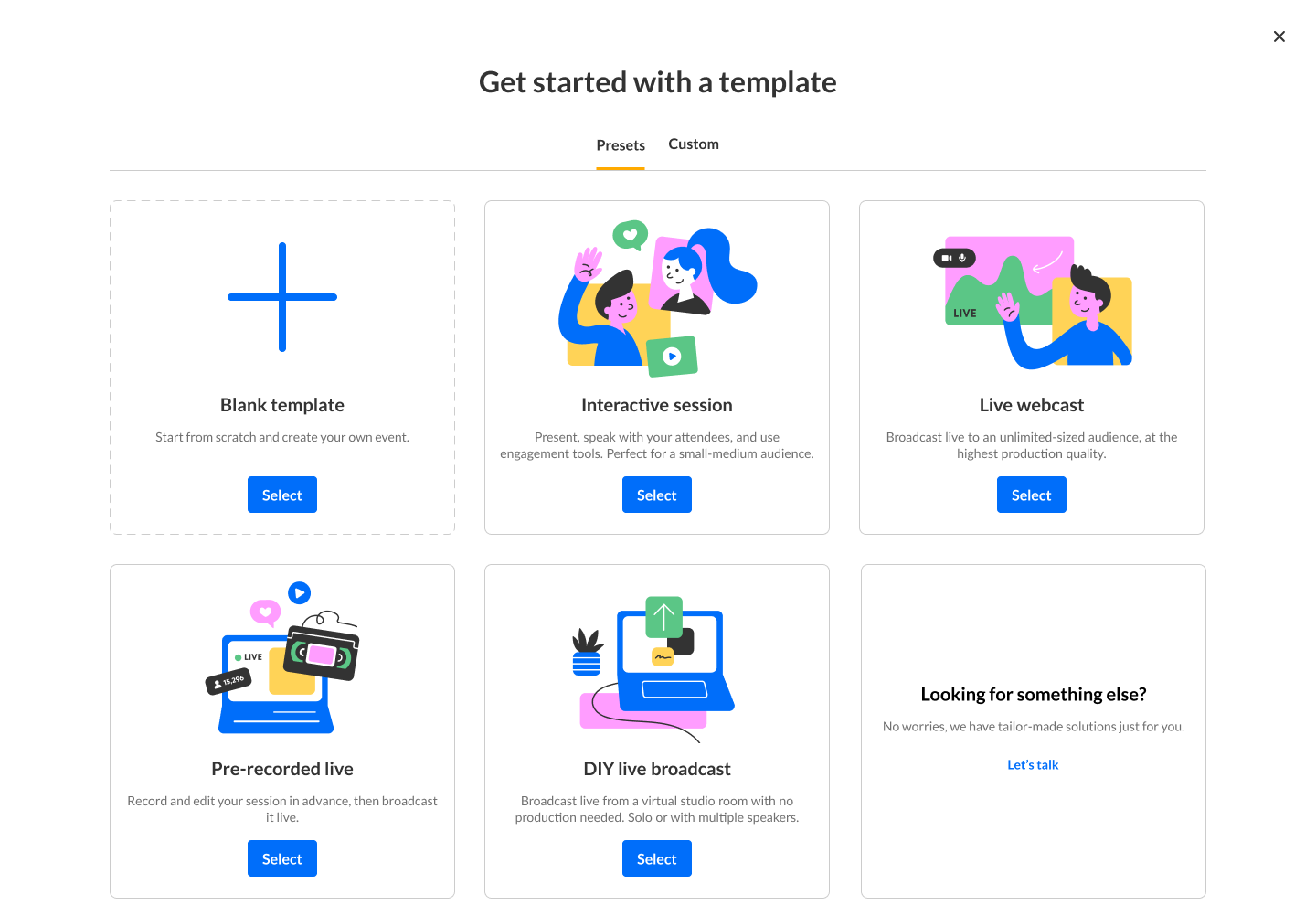 If your Kaltura Events is configured with Custom templates (as in our example above), the Get started with a template page displays two tabs - one for Preset templates (Presets) and one for Custom templates (Custom). If Custom templates are not configured, the Get started with a template page does not display the two tabs, and only displays Preset templates from which to choose.
If your Kaltura Events is configured with Custom templates (as in our example above), the Get started with a template page displays two tabs - one for Preset templates (Presets) and one for Custom templates (Custom). If Custom templates are not configured, the Get started with a template page does not display the two tabs, and only displays Preset templates from which to choose. - Choose the Pre-recorded live preset template. The Let's get started page displays.
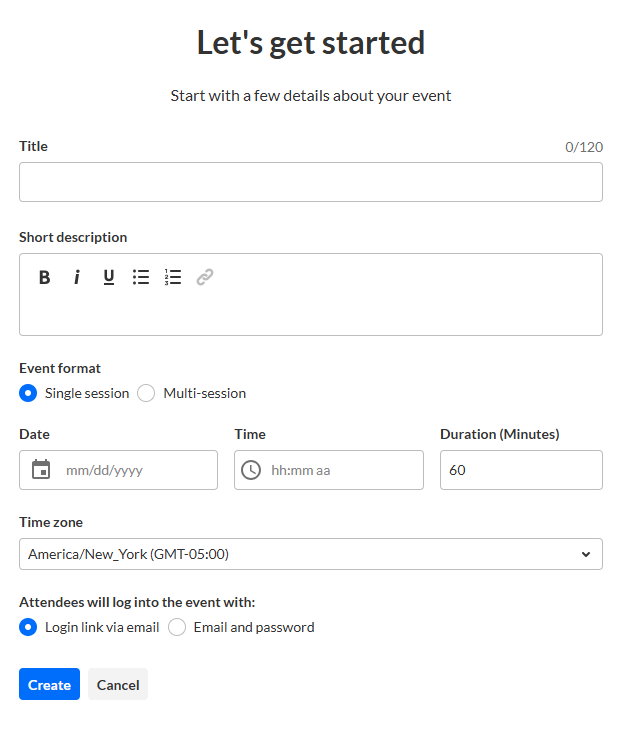
- Enter the following:
- Title - A title for your event (char limit is 120).
- Short description - A description for your event.
- Choose your event format - either a single session or multi session event.
- The Single session event experience simplifies virtual event creation and management by streamlining event setup into a single, unified flow. With one cohesive banner, title, description, and scheduled time/duration, organizers only need to input event details once - eliminating the need to manage separate event and session configurations. Speakers and moderators are automatically assigned to the session upon invitation, and all essential event information is prominently displayed on the Overview page. This frictionless approach significantly reduces setup complexity, enabling teams to focus more on delivering engaging content and less on administrative overhead.
- The Multi session event experience is an event structure that contains multiple individual sessions, all managed within a single event site. Each session can include its own media, agenda, and interactive features (such as chat, Q&A, or polls), while remaining part of the overall event framework. This setup allows organizers to manage complex programs with multiple tracks or time slots and provides attendees with a central hub to access and navigate all sessions.
Looking for more information about the Single session event experience? Feel free to contact your Kaltura representative.
- If you chose Single session, enter a date and time your webcast will start, a duration for your webcast, and a time zone. The list of time zones is organized in alphabetical order by time zone name, then city name. This list is searchable and as you start typing characters, a list of matching time zones will populate for you.
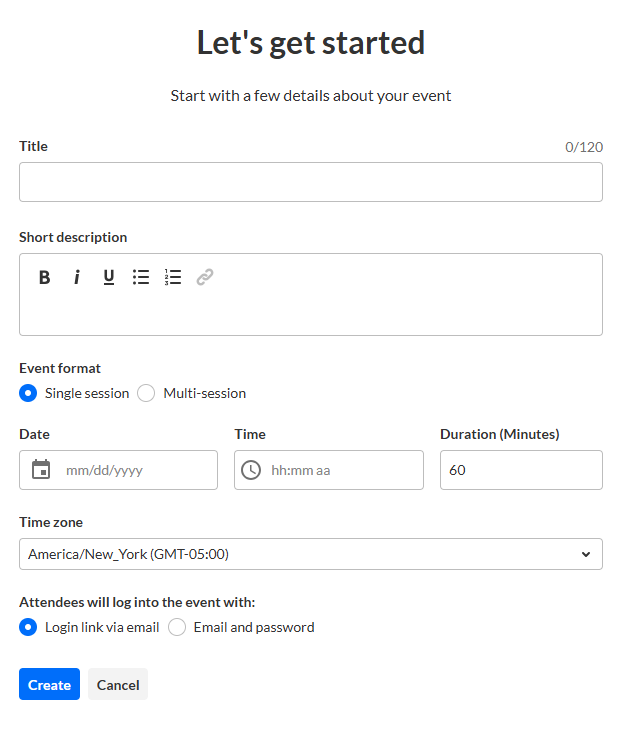 If you chose Multi session, enter a start and end time for your event and a time zone. The list of time zones is organized in alphabetical order by time zone name, then city name. This list is searchable and as you start typing characters, a list of matching time zones will populate for you.
If you chose Multi session, enter a start and end time for your event and a time zone. The list of time zones is organized in alphabetical order by time zone name, then city name. This list is searchable and as you start typing characters, a list of matching time zones will populate for you.
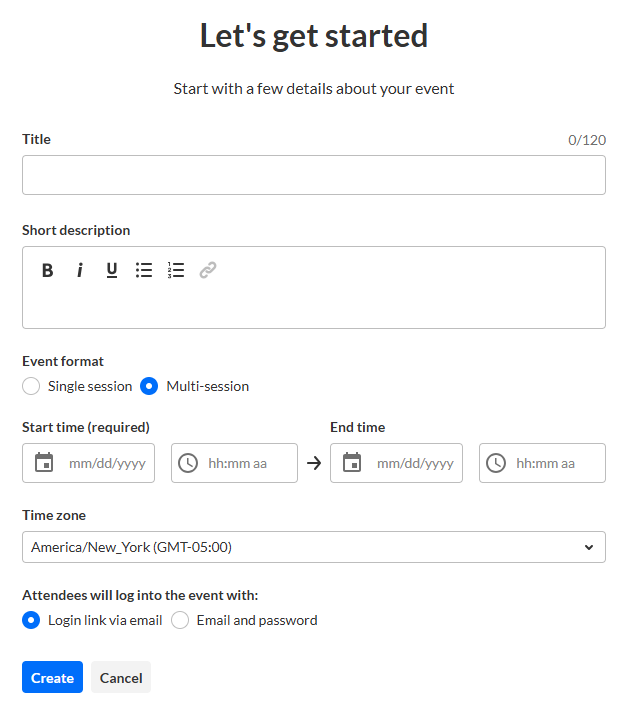
- Choose whether attendees will log into the event with a login link via email (AKA Magic Link), or with an email and password. This option is only available for Preset event templates and, after creation of event, can only be changed by Kaltura. On Custom event templates, this will be preconfigured by the template.
- Click Create. The building process begins. This may take a few minutes.
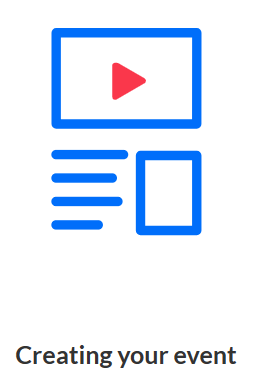
Once complete, the Event page displays with the Overview tab open by default.
If you chose Single session, the overview page looks like this: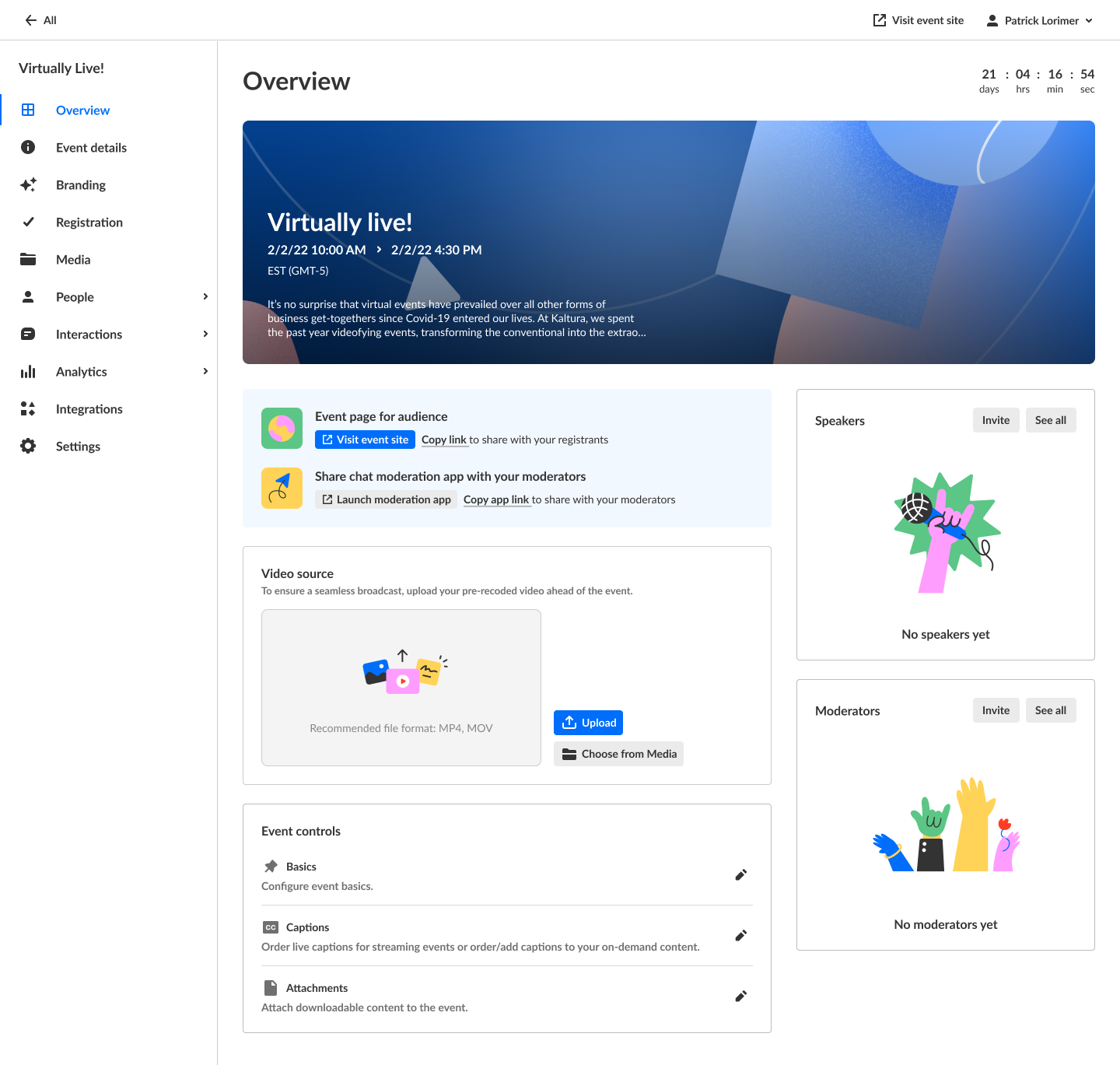
If you chose Multi session, the Overview page looks like this: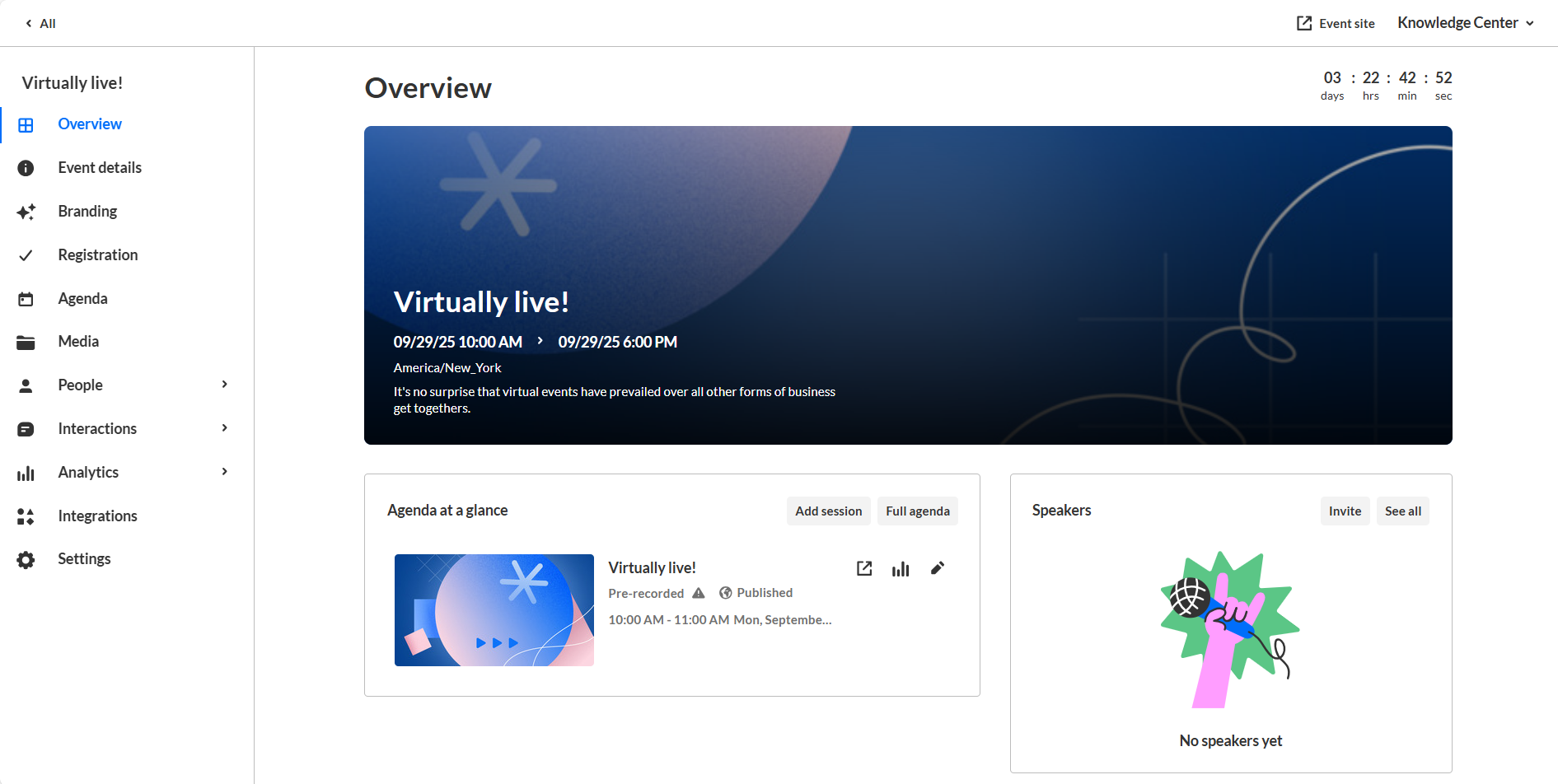
The event site and registration are not yet published at this point.
Now it's time to make this event your own! Customize event details, update branding, add media, invite attendees, speakers, and moderators, showcase your event, and so much more!
The process of building an event varies slightly depending on whether it's a Single session or Multi session. We recommend starting with the Overview page to understand the available options before proceeding.

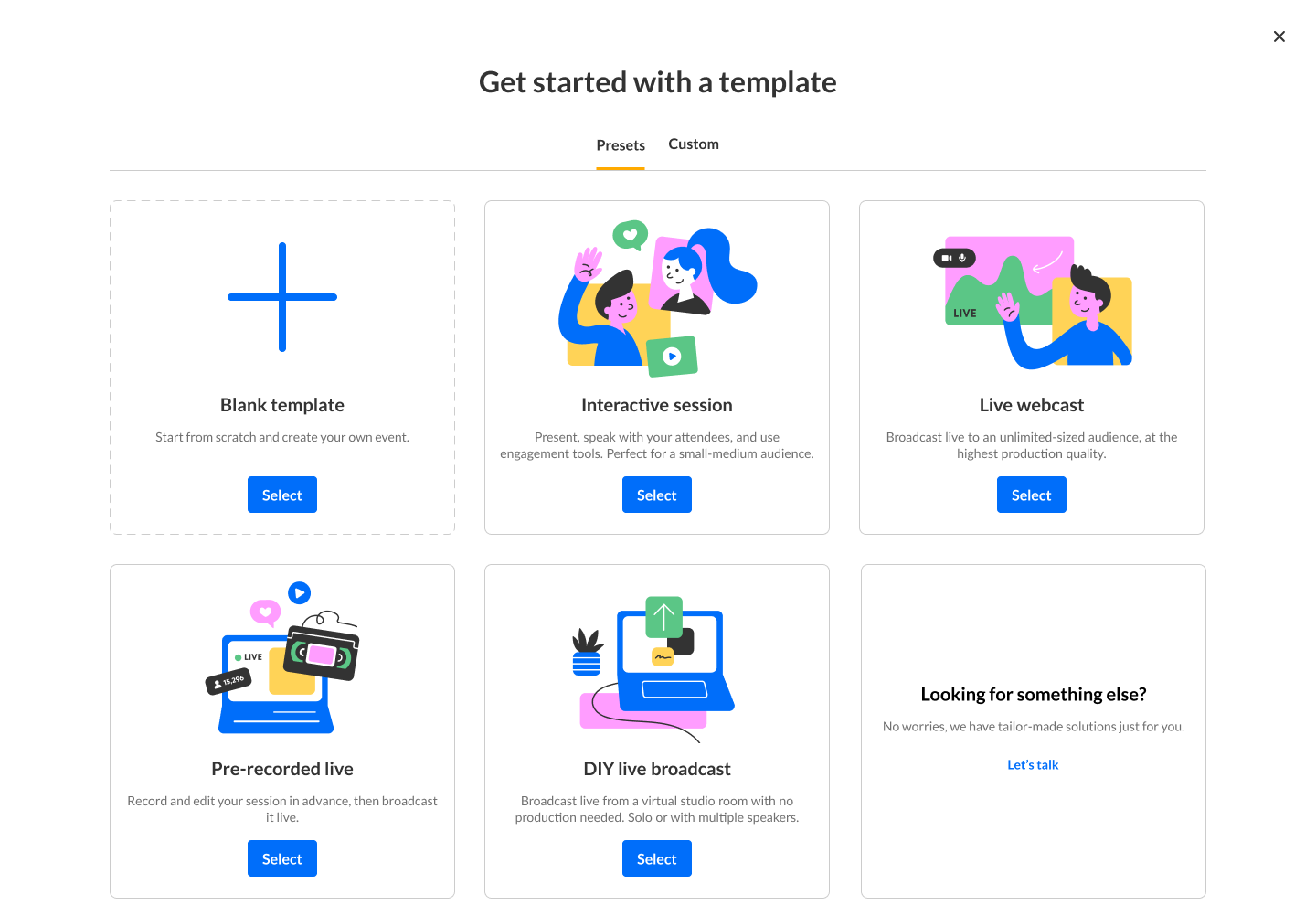 If your Kaltura Events is configured with Custom templates (as in our example above), the Get started with a template page displays two tabs - one for Preset templates (Presets) and one for Custom templates (Custom). If Custom templates are not configured, the Get started with a template page does not display the two tabs, and only displays Preset templates from which to choose.
If your Kaltura Events is configured with Custom templates (as in our example above), the Get started with a template page displays two tabs - one for Preset templates (Presets) and one for Custom templates (Custom). If Custom templates are not configured, the Get started with a template page does not display the two tabs, and only displays Preset templates from which to choose.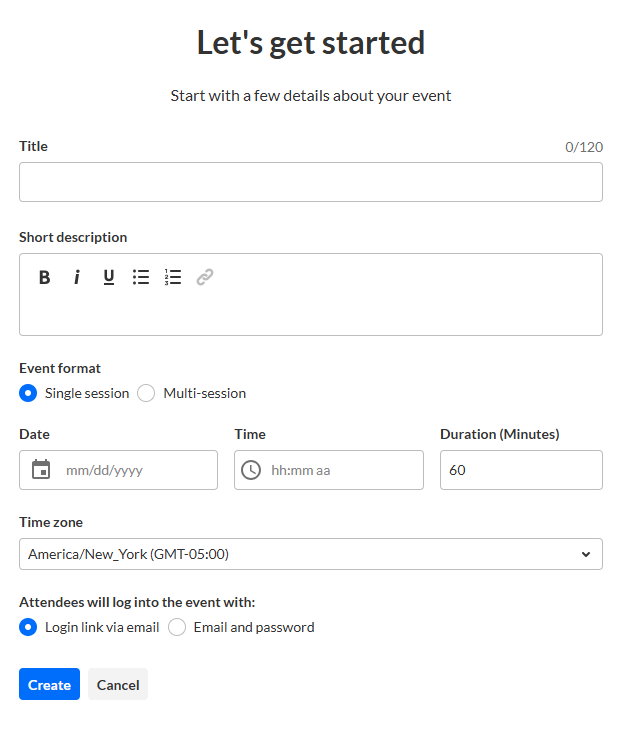
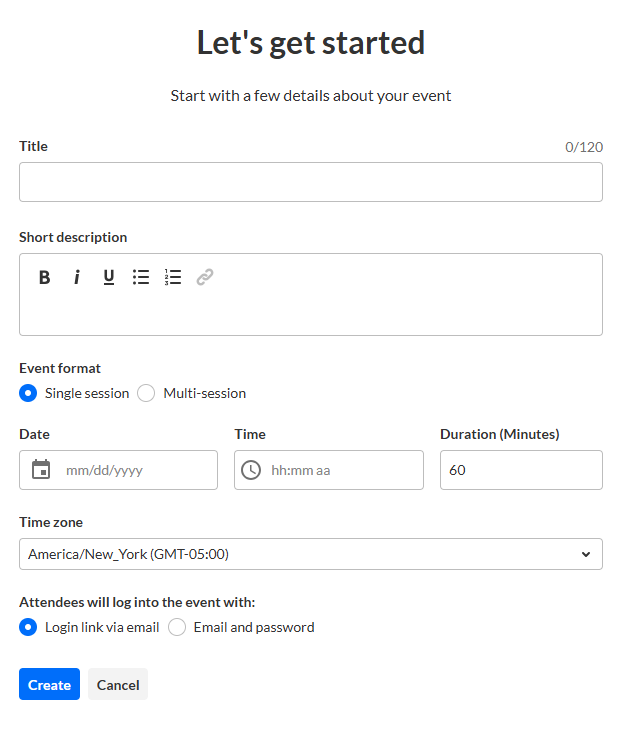 If you chose Multi session, enter a start and end time for your event and a time zone. The list of time zones is organized in alphabetical order by time zone name, then city name. This list is searchable and as you start typing characters, a list of matching time zones will populate for you.
If you chose Multi session, enter a start and end time for your event and a time zone. The list of time zones is organized in alphabetical order by time zone name, then city name. This list is searchable and as you start typing characters, a list of matching time zones will populate for you.