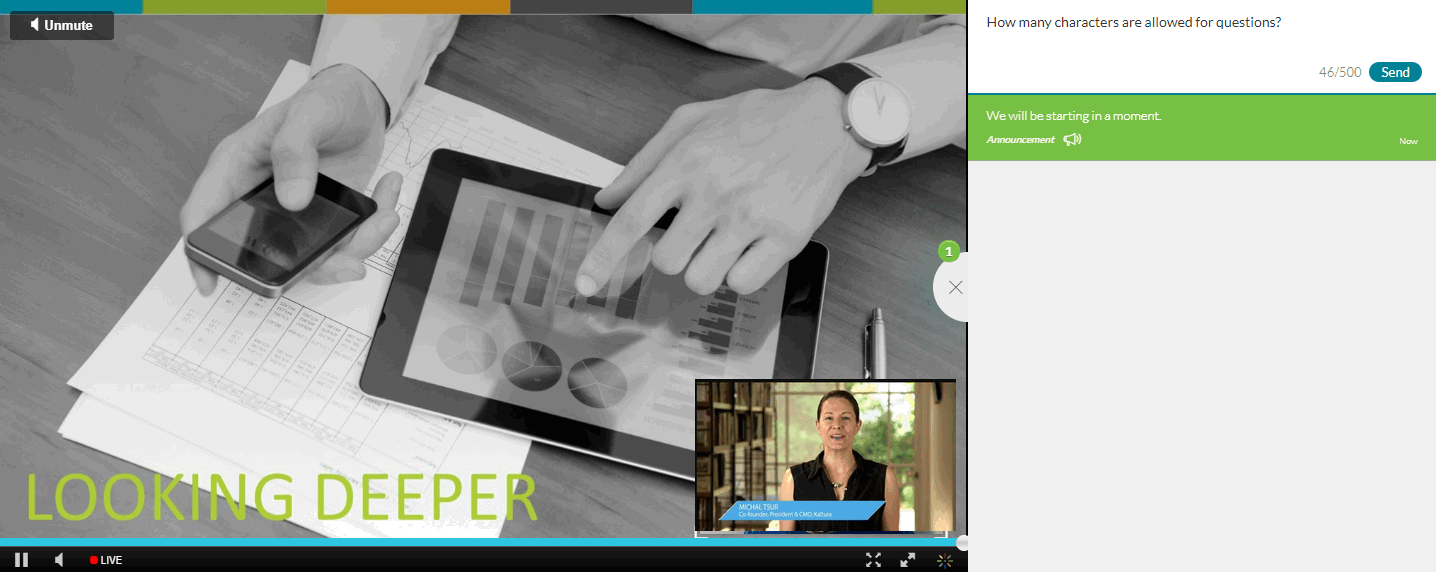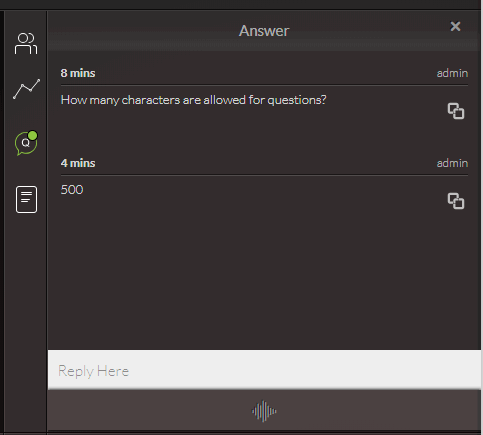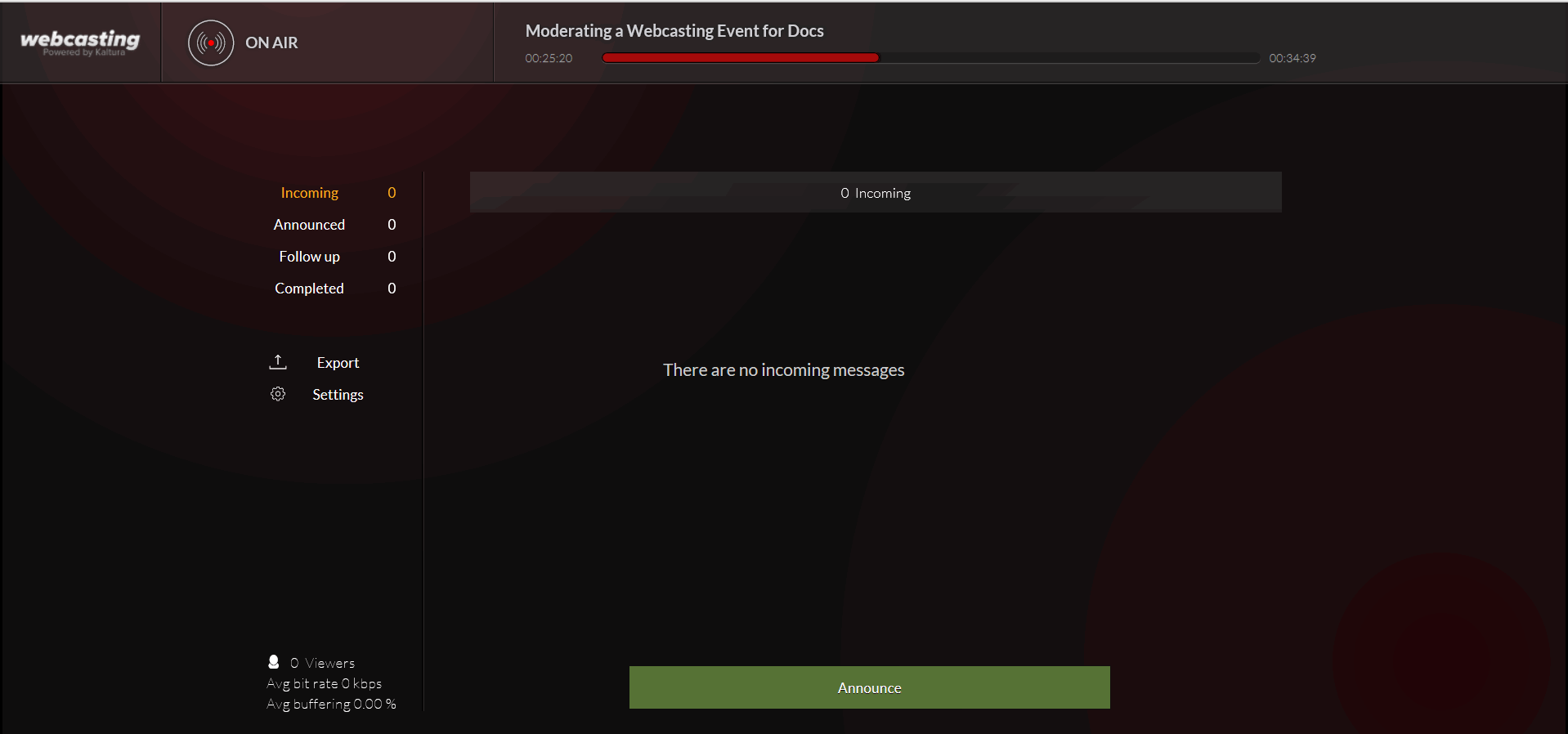Moderated Q&A
A great way to engage your audience is through Q&A. Moderated Q&A is done live and provides attendees with the opportunity to ask questions and receive responses during the live broadcast. The Q&A moderator can manage and respond to the incoming questions from the attendees. Only the viewer that asked the question can see the response to that question. All moderators can see all questions from the audience. Moderators and presenters can also choose to make a question public and viewable by all attendees by answering the questions on-air.
A key tip for managing chat is to have a dedicated webcast moderator or a group of moderators. You can use the follow-up queue to defer questions to the presenter or a subject matter expert. At the end of the event, you can export a transcript of the Q&A and share with all presenters.
Note: Q&A are in addition to the comments that can be added to the Event page below the presentation and do not share the same content. We recommend using the moderated Q&A module during the event and turning off comments on the event page. After the event, you can enable comments on the event page.
You can control what questions are answered and viewed by selecting a question from the list and clicking Announce. You can also enable or disable chats for the live event. See Moderated Q&A Settings.
Note: Webcasting allows users to connect as anonymous users and submit Q&A questions / cue points without identifying themselves during the webcast.
Accessing the Moderated Q&A Module
Q&A functionality may be accessed in two ways:
- By the Producer - The producer has access to all Webcasting functionality including moderated Q&A.
- By Moderator(s) - Moderators only have the capability of moderating Q&A for Webcasting event. This method of accessing the Moderated Q&A functionality should be used when a Webcasting event requires dedicated moderators.
What is the Difference Between the Producer and the Moderator View
The Kaltura Webcasting Producer Application is a one-stop-shop for all webcasting operational needs. It provides access to all available webcasting capabilities. It is a desktop application which requires download and installation.
The Moderator View is a web-based application focused on the Moderators’ role. It provides access only to Q&A related functionality.
From a functionality standpoint, both applications provide the same access to Q&A capabilities. The Moderator View makes it more convenient by allocating a full screen display for the Moderator activities.
Who Should Use the Moderator View
The Moderator View is useful for webcast events that have a dedicated person (or multiple moderators) focused on event moderation. The Moderator View assures Producers to perform their tasks uninterrupted during their Webcasting event since moderators have limited capabilities. Moderators are focused on moderation only and cannot accidentally change other settings, since they have limited capabilities. The Moderator View is also specifically designed for moderators and provides a larger and more convenient interface for the moderation work.
Assigning Moderators
For additional information about assigning moderators see the article on Media Collaboration.
Launching the Moderator View
See Kaltura Webcasting - Launching the Moderator View Application.
Kaltura Webcasting - Q&A Functionality
The Q&A menu consists of the following functionality:
- Announcements from the event manager to all webcast attendees
- Replying to a question via a message
- Replying to a message by sending an on-air message
- Managing messages (marking for follow up and completion)
- Q&A settings
- Exporting the event transcript
Q&A Queue
The Moderator View includes the Q&A queue that is updated with each activity in the Q&A session for the event.
The Q&A statuses are:
- Incoming - indicates the number of incoming questions
- Announced - indicates the number of announcements
- Follow Up - indicates the number of questions set aside to follow up during the event
- Completed - indicates the number of questions that have been completed.
Enabling the Q&A Feature – System Admins
To ensure that you are able to interact with the attendees, you will need to verify that the Q&A module is enabled in the MediaSpace or KAF Admin Console. You can enable or disable the Q&A module for all webcasting events created in your MediaSpace or KAF based application. If you decide to enable Q&A for your environment, each event owner can later decide whether to enable or disable Q&A per event.
To enable the Q&A module in your environment:
- Log in to your KMS/KAF administrator console.
- Select the Kwebcast Module.
- Change the EnableQnA setting to “Yes”.
- Click Save to save your changes.
For additional information about Administrator's settings see Kaltura Webcasting Administrator's Guide.