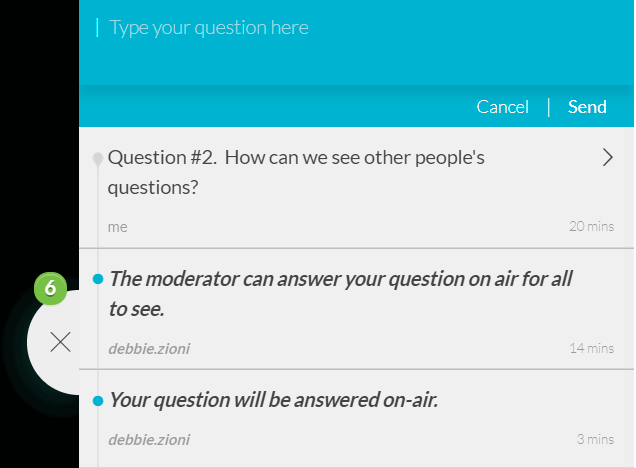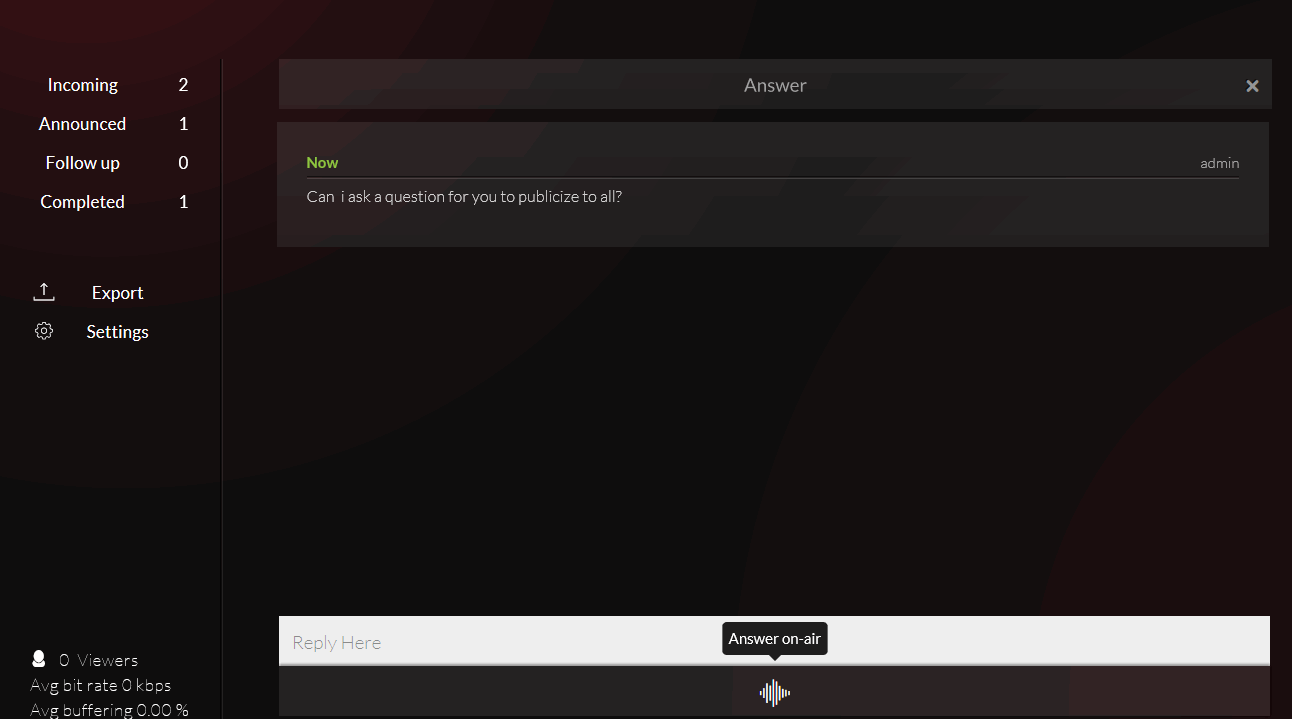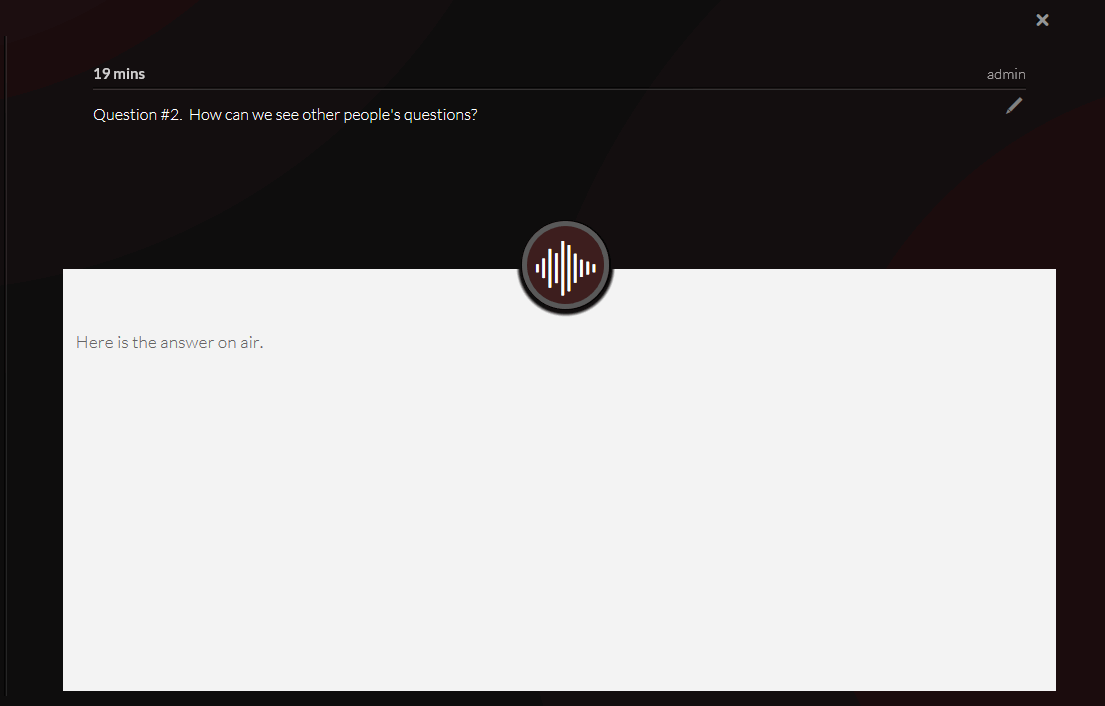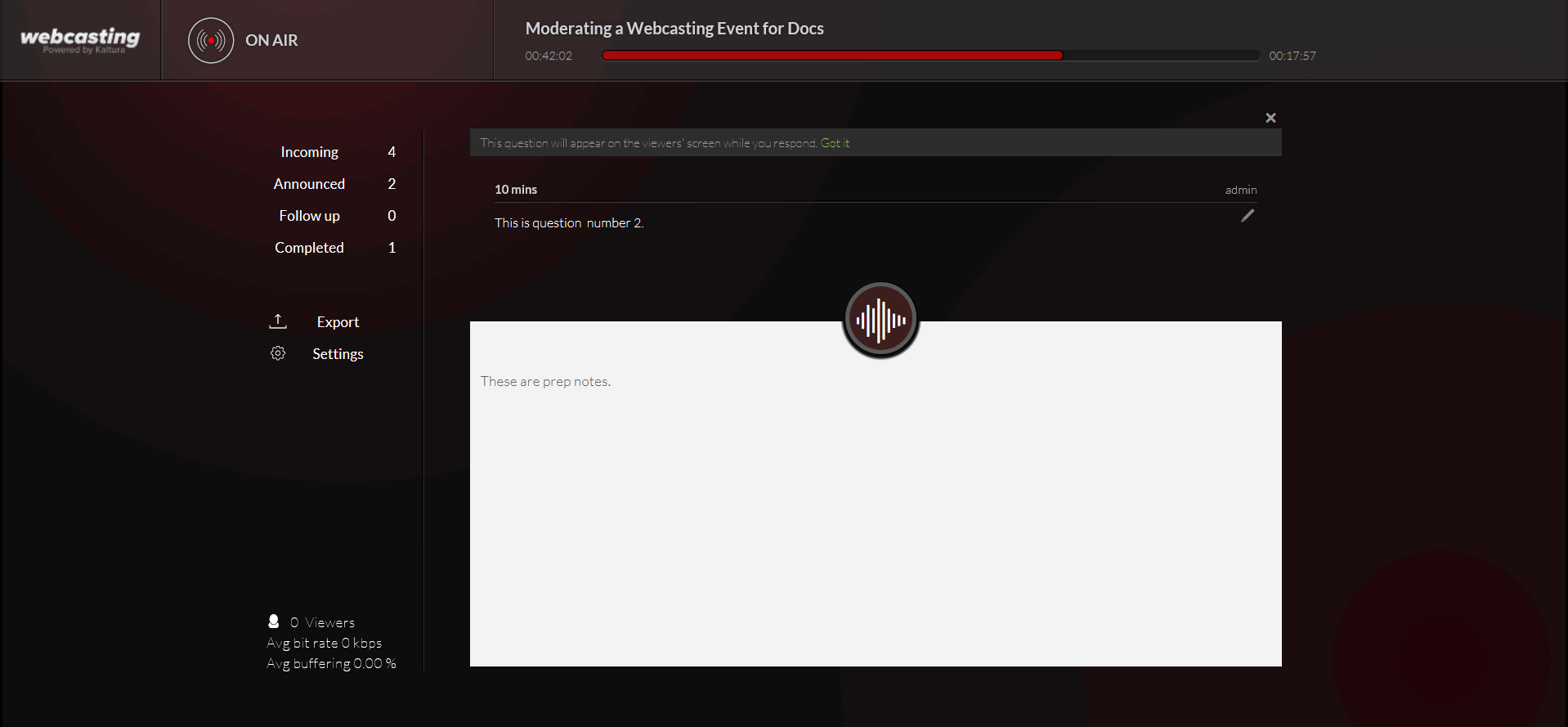Moderated Q&A enables moderators to respond to attendees’ questions personally, without sharing the question or response with other attendees. However, at times there may be questions presenters may want to respond to during the webcast and share with all attendees. The workflow for answering a question on-air provides support for this scenario and enhances the VOD.
For example, a webcast may include a moderator managing a live Q&A session. As part of the session, attendees submitted questions to the presenter. The moderator may select the question that the presenter is currently answering at each point in time. By using the Answer On-Air workflow there are two benefits:
- During the event – Viewers will be able to read the question that is currently being answered, instead of having the presenter/moderator repeat the question for the audience.
- After the event – The question and the response on the video are added to the entry metadata, enabling viewers to search for the relevant point in time in the video.
To Respond to a Question On-Air (Moderator View)
- In the Moderator View, select the question you would like to respond to and click on it.
- Click the Answer On-Air icon.
- You may choose to rephrase the question or edit the question sent before sharing with all attendees.
Use the pencil icon to rephrase or edit the question. - You can also add preparation notes to help you when responding to the question live.
These notes are not saved or added to the video metadata and are only available during the live response. - To begin the response to the question on-air, click answer on-air.
The button will remain red until you click it again to indicate that you have finished responding to this question.
The attendee is informed that the question will be answered on air. - When done responding to the question, click the Answer On-Air button again to indicate the end of the response.
- Click X to close the On-Air window. A personal text response is also automatically sent to the attendee that asked the original question, indicating that the question will be answered on-air.
- Click on X again to exit the current question and return to the queue of questions.
The question will automatically be moved to the Completed queue.
Although different users may experience different latencies, the on-air response will always be in sync with each user’s video and audio.