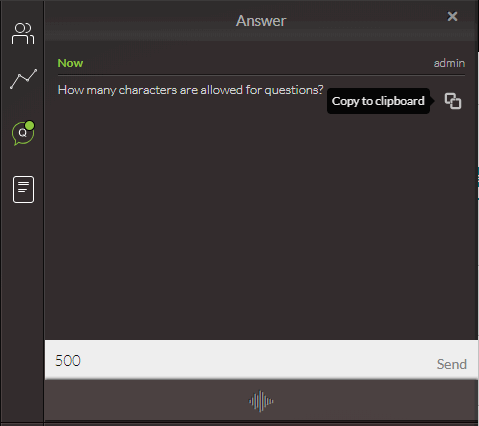Managing Messages
Moderators can use the different queues to manage incoming messages. All new messages will appear in the Incoming queue. All announcements will appear under the Announcements queue. All previously answered threads can be found in the Completed queue. Moderators can also mark questions for follow-up.
Additionally, you can export a transcript of the Q&A session and save the transcript as a local file. See Exporting a Transcript of the Q&A Session.
To mark a thread as completed
- Hover with your mouse over the three dots that appear on the right side of the thread you would like to move.
- Click on the checkbox to move the thread to the Completed queue.
To mark a thread for follow-up
- Hover with your mouse over the three dots that appear on the right side of the thread you would like to move.
- Click the clock icon to move the thread to the Follow up queue.
To copy a question to the clipboard
- Hover with your mouse over the copy to clipboard icon ( on right side of the thread ) that you would like to copy.
- Click the icon to copy the thread to the clipboard.
- Click Control c to copy to clipboard into another system.
A New Messages announcement is displayed when there are multiple messages or questions coming in to the broadcast. The new mesagaes indicator is useful for when you are replying to a message to let you know additional messages are in the queue. This provides an improved methodology for message display and a better flow to reply to users. The incoming messages do not come into view in the scrolling screen automatically and by clicking on the New Messages text you will be taken to the last incoming message.
The following capabilities are available for Webcasting users from player version 2.75 and up.if you are using a previous player version, announcements will not be removed.
To remove an announcement
- Hover with your mouse over the right side of the announcement you want to remove.
- Click the trash icon to delete the announcement.
This action deletes the announcement for everyone, however the announcement remains grayed out for producers and moderators.
.
To clear an announcement
- Hover with your mouse over the right side of the announcement you want to clear.
- Click the delete icon (x) to delete the announcement.
This action removes the announcements from incoming messages to the completed messages.