Legacy notice
This article documents the legacy KME Room. For information on the new room, please visit the new Kaltura Room documentation.
Maybe you just received a link to a Kaltura virtual classroom or webinar? See what to check before your live session and what to expect the first time you join a Kaltura Live Room virtual classroom or webinar. In this article we cover what you need to make sure you are good to go!
1. Check Your Setup Beforehand
Before you join, it's a good idea to make sure you have everything you need to have the best live session.
- Check out Recommended System Requirements.
- Run the Quick Check Tech to see if you are ready.
2. Join Your Session
Joining your session is as easy as clicking the link that was sent to you.
- Click the URL that was shared with you - make sure you are using Google Chrome or Firefox.
- Enter in your name and email address.
- Click the Join The Session button.
💡Please check out Join A Kaltura Live Room for additional information.
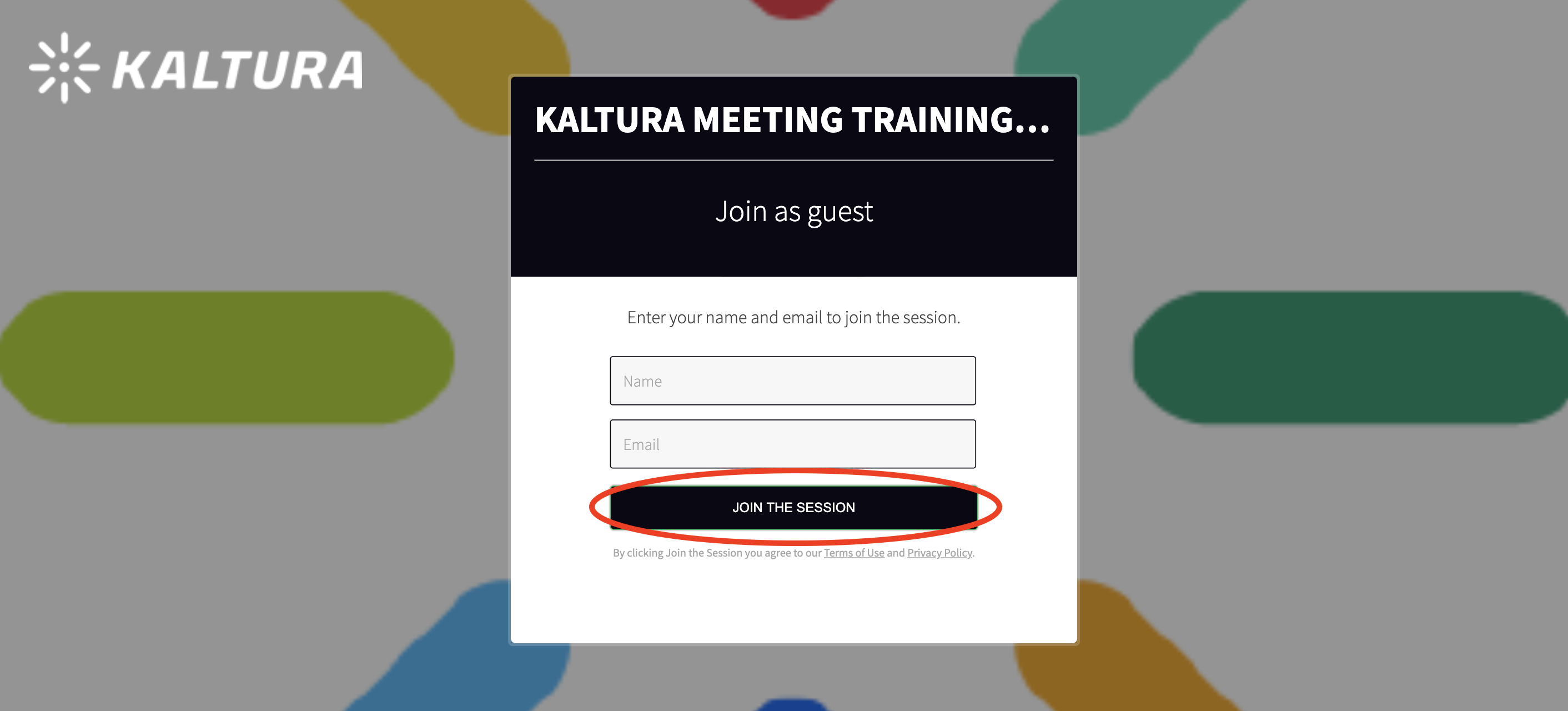
3. Participate In Your Session
After you have successfully joined your session, you can actively participate in the live session.
- Activate Your Webcam and Mic - Join the conversation by turning on your webcam and mic. When you are broadcasting, every other participant can see and/or hear you.
- Send Chat Messages - Send instant chat messages to greet other participants and contribute to the live discussion.
- Raise Your Hand - Grab the instructor's attention by raising your hand.
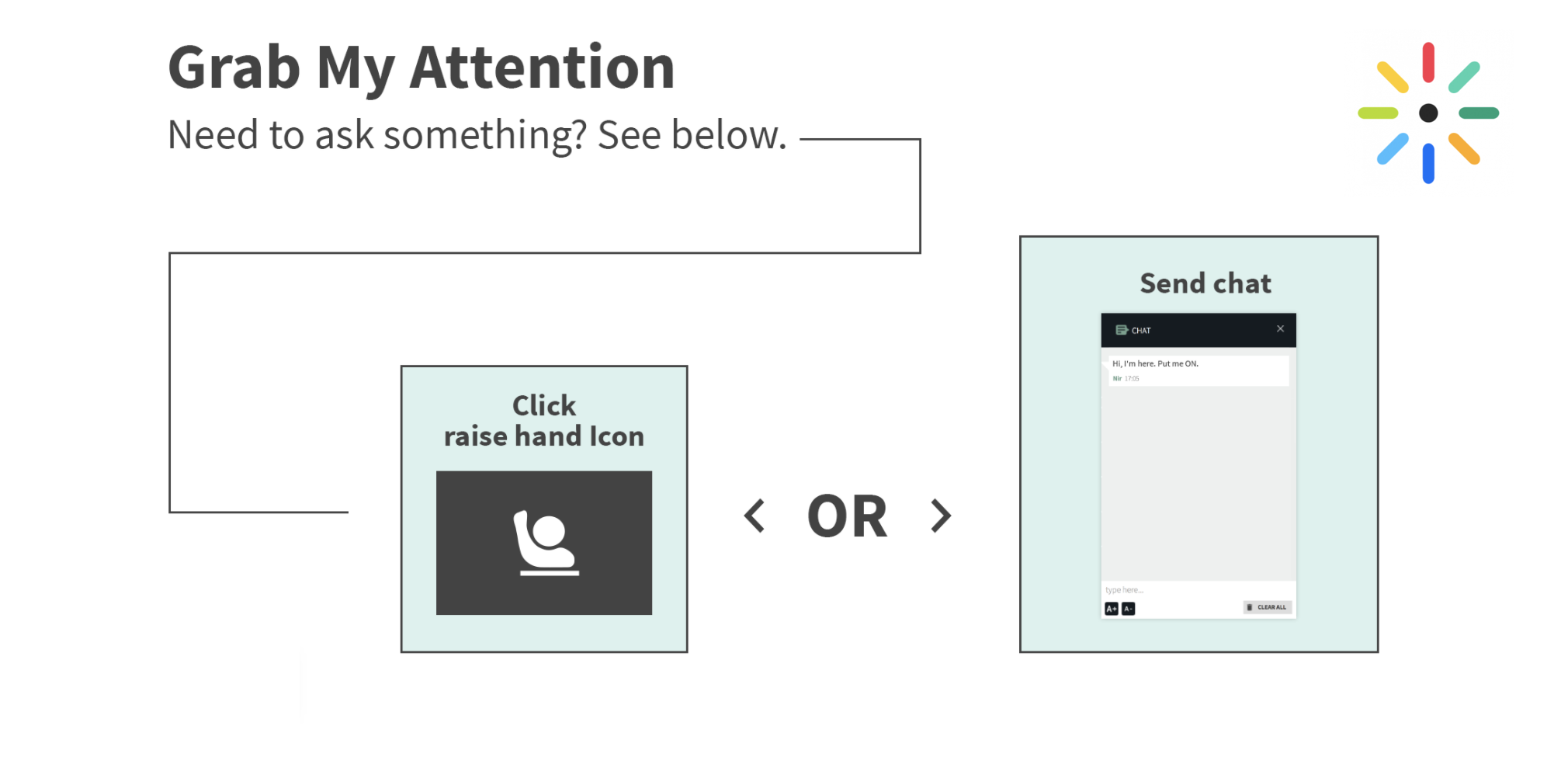
4. Receive Permissions
The instructor or room moderator can give you additional permission to:
- Draw On The Whiteboard
- Annotate Files
- Play Files
- Share Your Screen
- Write Notes
💡For more information, please check out Receiving Permissions In A Live Session.
