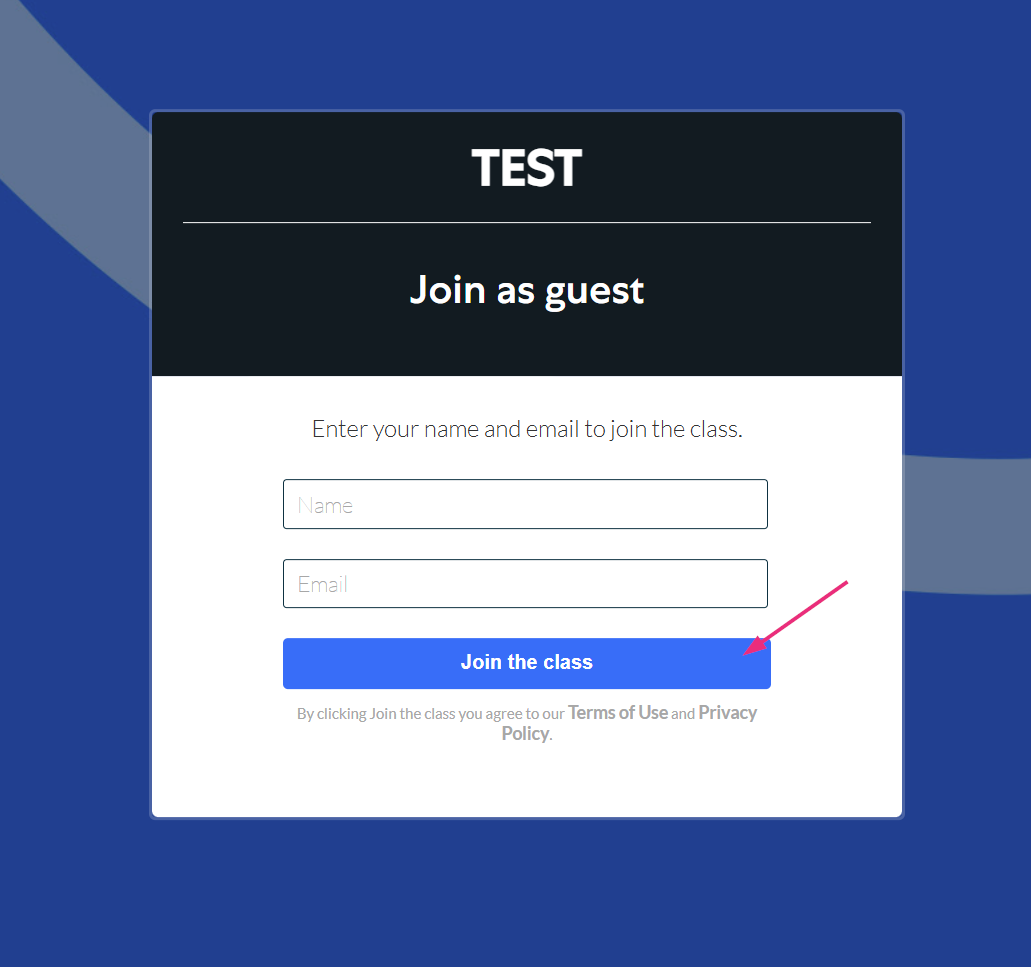This article documents the legacy KME Room. For information on the new room, please visit the new Kaltura Room documentation.
To participate in a Kaltura Live Room, you do not need to download or install anything. Just connect to the live room via the Chrome or Firefox browsers on your computer or Android/iOS device.
To join on a mobile device, users must download the Kaltura Virtual Classroom mobile app. Mobile browsers aren’t supported. Browser access is available on desktop only.
For the supported browsers and devices, please see Kaltura Meetings Recommended System Requirements NR2.
Join Live Room Via Direct URL: Guest/Participant
- Copy and paste the room URL sent to you in your Chrome or Firefox browser window.
- Enter your name and email address.
- Click the Join The Class/Join The Session button.
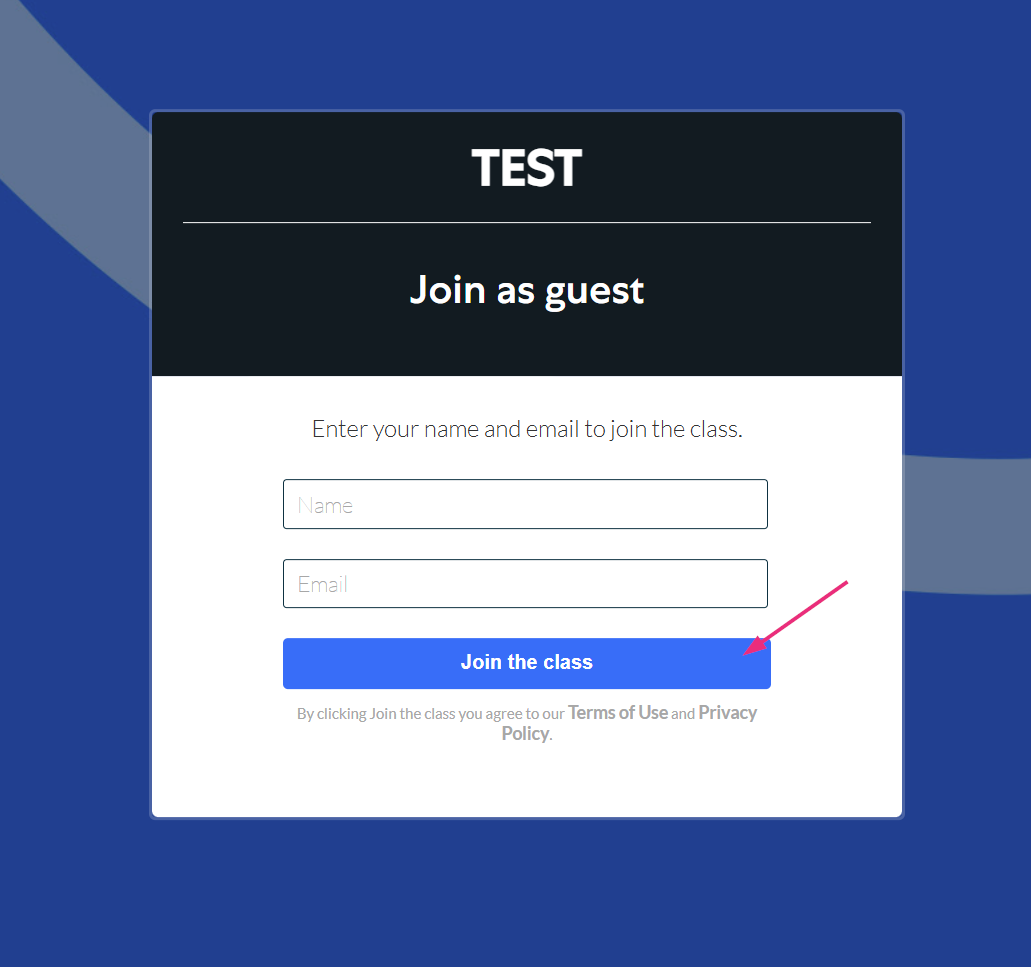
The following video demonstrates how to join a session as a guest
Join Live Room Via Channel In Kaltura Mediaspace
If you are an authenticated user in a Channel in Kaltura Mediaspace, please check out Join Kaltura Live Room Via Mediaspace.
Join Live Room Via Your LMS
If you are an authenticated user in your LMS, please check out Join A Kaltura Live Room Via LMS/Media Gallery
Join Live Room Via Course Directory (Newrow.com)
If you are using the Kaltura Meetings (Newrow) standalone product as an authenticated Admin, Instructor, or Student, you must log in at www.newrow.com.
- Sign in to your Kaltura Live Room account.
- From the course directory, select the course you want to join.
- Click the Join Live Class button.