About
The Kaltura Room allows users to join video conferences with just a link, both inside and outside your organization. To ensure a smooth experience, make sure your device meets the system requirements, and you have a supported browser, operating system, and internet connection.
Access requirements
Anyone inside or outside your organization can join with a link. Here’s what you need to participate:
- A compatible device that meets the minimum system requirements
- A supported web browser
- A supported operating system
- A broadband internet connection (learn how to prepare your network)
- A built-in or external USB web camera
- Speakers and a microphone – these can be built-in, USB plug-in, or wireless Bluetooth
A webcam and microphone are only required for those who will be speaking or broadcasting video.
System requirements
Processor
- Intel: 4 cores or higher
- Apple M-Series: M1 or higher
Supported operating systems
Kaltura Rooms support the latest version and the previous major releases of the following operating systems:
- Microsoft: Windows 10 or later
- Apple: macOS Mojave or later
- Chrome OS
Mobile operating systems
You don’t need to install a separate app. Just join directly from your mobile browser (Chrome on Android, Safari on iOS).
The mobile experience is great for viewers — they can easily watch and follow along on the go. However, please note that moderation and content-sharing tools like screen sharing, quick polls, and media uploads are not currently available on mobile.
For the best experience, use portrait orientation and ensure a strong, stable internet connection.
Supported web browsers
Kaltura Rooms are compatible with any up-to-date browser that supports WebRTC. We recommend using the current version of one of the following browsers:
- Chrome (download the latest version)
- Mozilla Firefox (download the latest version)
- Microsoft Edge Chromium-based only, version 79 and up (download the latest version)
- Apple Safari: (download the latest version)
Mobile note: Use Chrome on Android and Safari on iOS for best results. Some features like speaker selection, device dropdowns, or screen sharing may not be available on mobile browsers.
Allow camera and microphone access
Before joining a meeting, you'll need to allow Kaltura Room to access to your camera and microphone:
- The first time you join a Kaltura Room, your browser may ask for permission to use your devices. Click Allow when prompted.
- Alternatively, you can go to your browser’s site settings and manually enable camera and microphone access.
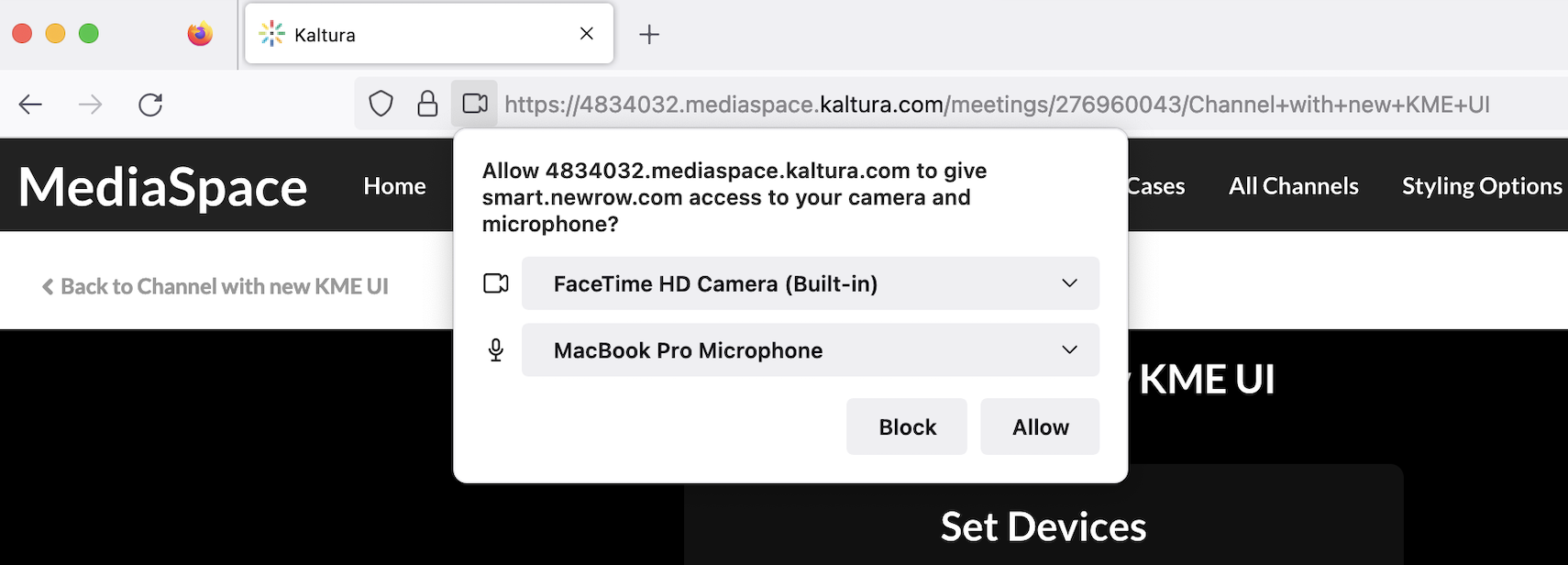
Selecting audio output is only available in Chrome.
Device settings popup behavior

Browsers store camera and microphone permissions per meeting link. So even if you’ve already allowed access in one session, you may still see the popup again when joining a different room. This can also happen if your browser settings were reset or cookies were cleared.
The popup will also appear when the room uses 'Open Stage' mode or when a user is invited to the stage.
Screen sharing
To enable screen sharing in Kaltura Rooms, go to System Preferences > Security & Privacy on your device. From there, enable screen sharing, which may also be referred to as 'Screen & System Audio Recording'.
Hardware recommendations
While you can join Kaltura Rooms with the minimum system requirements, certain use cases like multitasking and high-quality video benefit from upgraded hardware. Below are the minimum recommended specs for different operating systems:
- Windows: Computer or laptop with 4-core processor and 4GB of RAM, or Surface Pro 2 or 3
- Mac: 4-core processor or M chipset, 4GB of RAM
- Chrome OS: 4GB of RAM
Certain features, like virtual backgrounds, may require more advanced processing power. These features are automatically disabled on devices that don’t meet the necessary performance criteria.
Bandwidth recommendations
The bandwidth used by Kaltura Rooms is optimized to adjust based on your network. Here’s the recommended bandwidth for different use cases:
- With webcam and microphone: 2 Mbps upload, 2 Mbps download
- With microphone only: 1.5 Mbps upload, 2 Mbps download
- Without webcam or microphone: 1 Mbps upload, 2 Mbps download
Cookies
Cookies must be enabled in your browser for Kaltura Rooms to work properly. Any browser extensions or settings that block or disable cookies may prevent you from joining a session. Make sure third-party cookies are also enabled, especially for accessing rooms in inline frames ( <iframe> ).
Security
To participate in a real time session, please ensure that the location you are connecting from allows for the streaming and downloading of real time video.
Please visit our article Network firewall settings for Kaltura Meetings and Virtual Classroom to learn more.
