About
The recycle bin lets you delete media entries with the option to restore them later. When restored, the item returns to its original place with the same name, tags, metadata, and settings.
- The recycle bin must be enabled by your admin in the Recyclebin module.
- The recycle bin retention period (how long items stay before permanent deletion) is set by your account admin or Kaltura’s Customer Care team.
- The instructions below are for non-Theming users. If you have Theming enabled, please refer to our article Recycle bin - Theming.
Move an item to the recycle bin
- From the My Media page, click the trash can icon next to the entry you want to delete. If you want to delete more than one entry, click the boxes next to each one.
- Click Approve or Cancel.
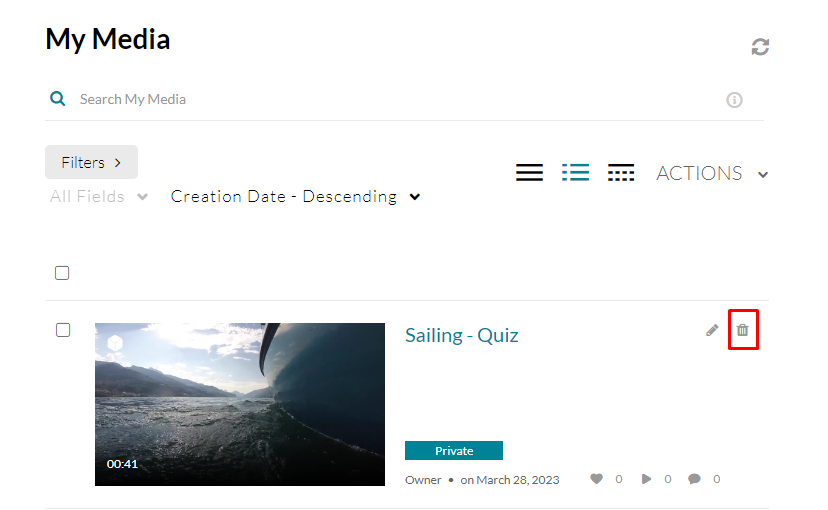
Or
Click on a thumbnail to access the Media Entry Page. Go to the ACTIONS menu and choose Delete.
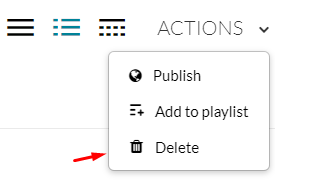
A confirmation message displays.
There’s no limit to the number of items you can delete.
Who can see deleted items
- Only media owners can view their deleted items in the recycle bin.
- Guest users cannot access deleted media.
