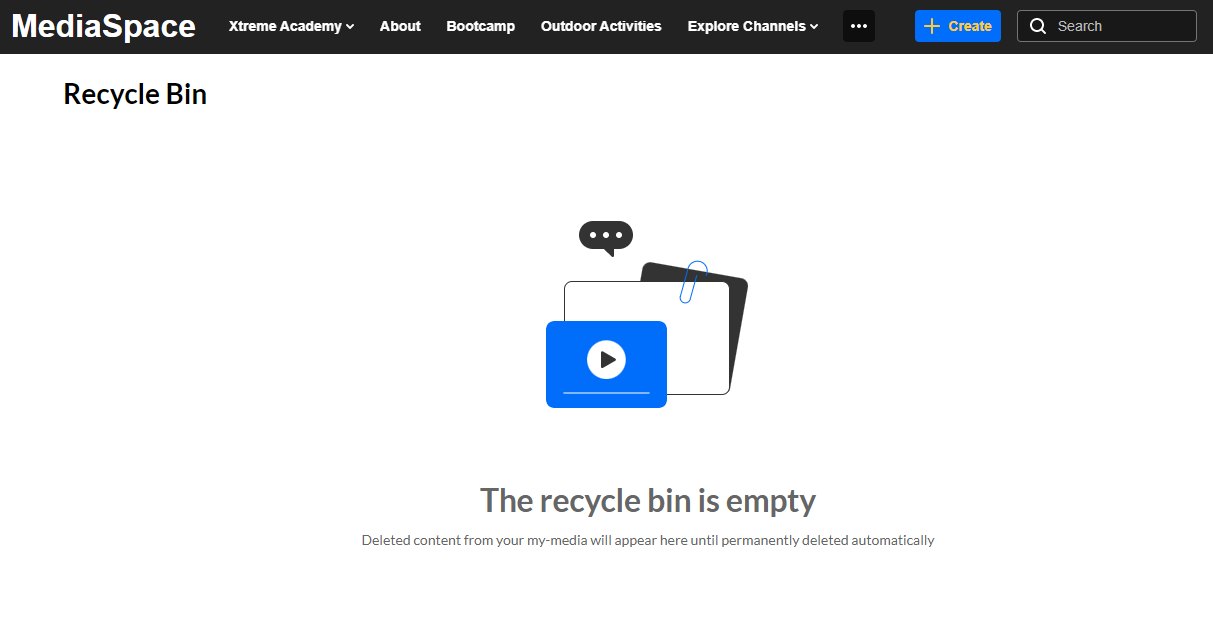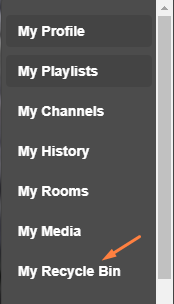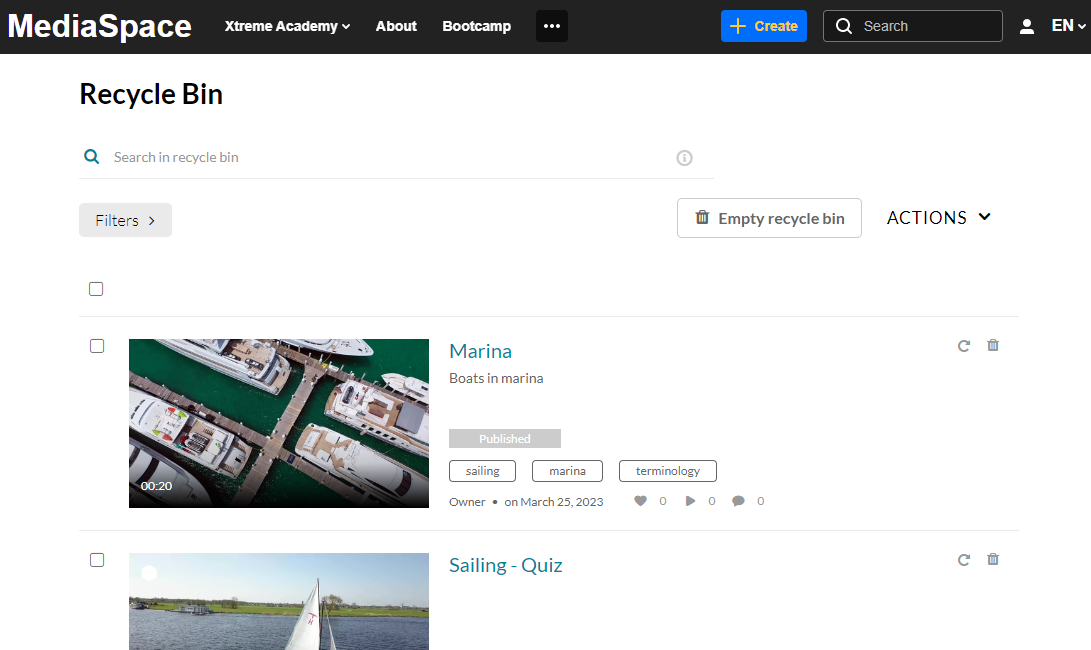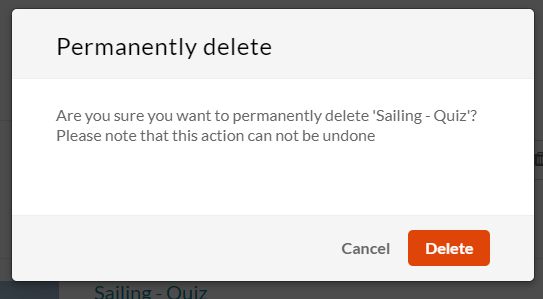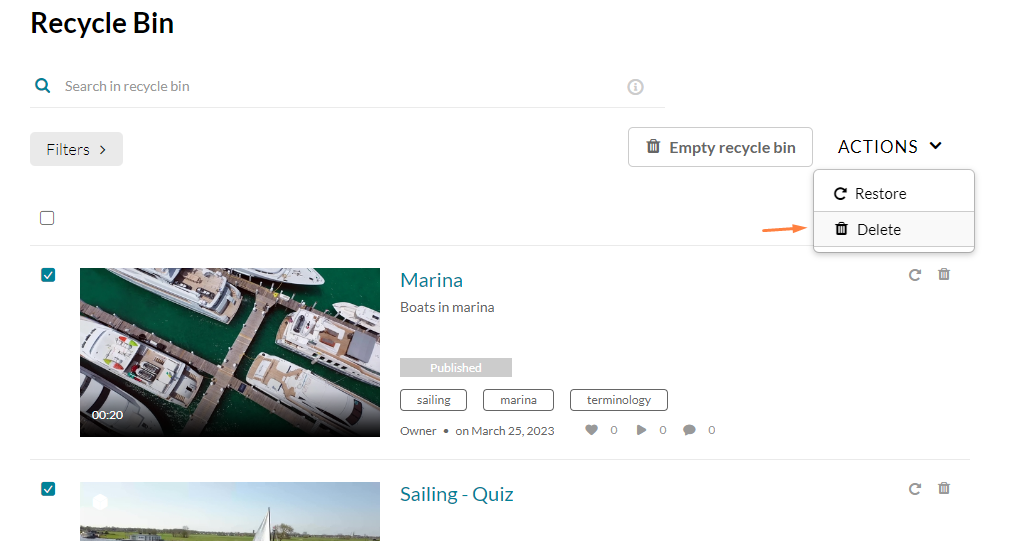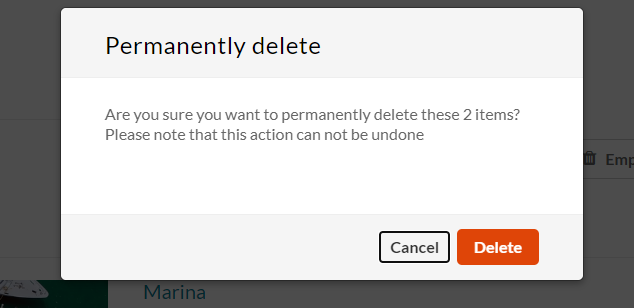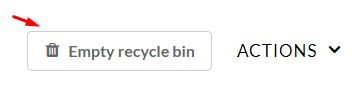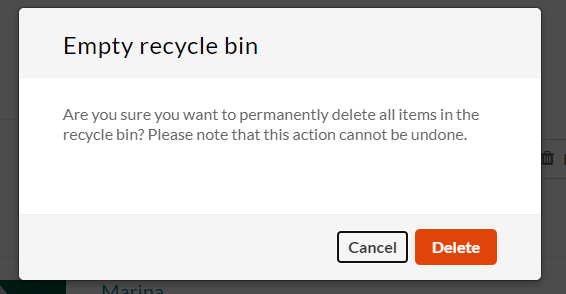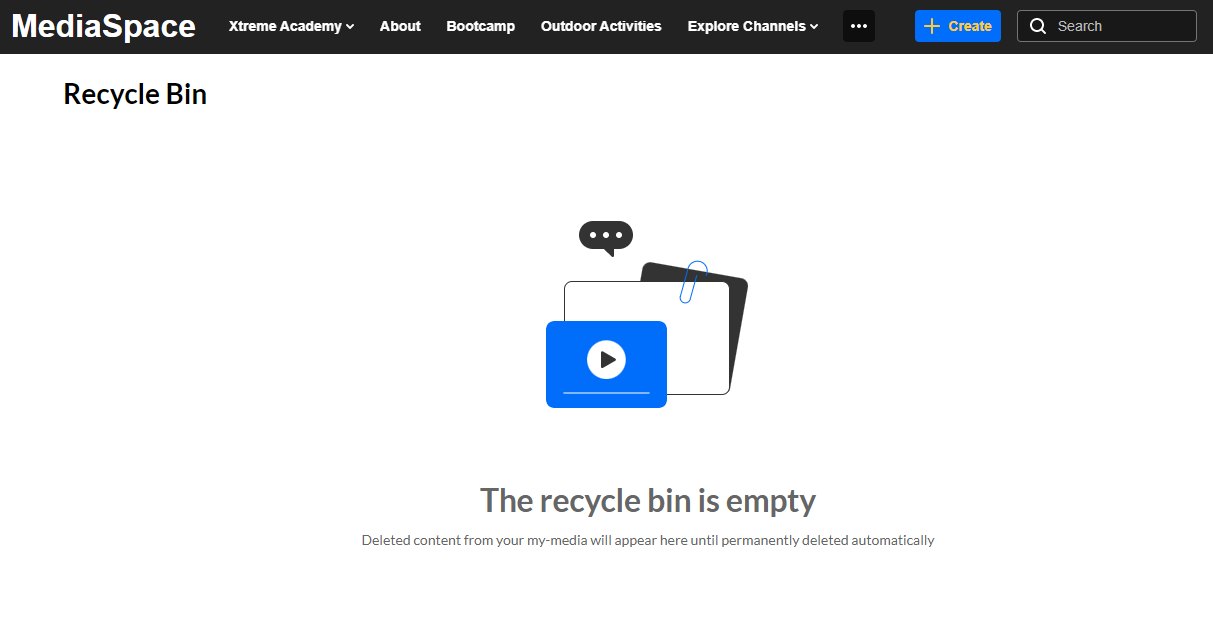About
Although the items in the recycle bin are automatically deleted after a specified number of days, an item can also be permanently deleted manually by the media owner.
The recycle bin retention period (number of days items stay in the recycle bin before being permanently deleted) is configured by Kaltura account management or the Customer Care team.
Delete a single item
- From the user menu, choose My Recycle Bin.
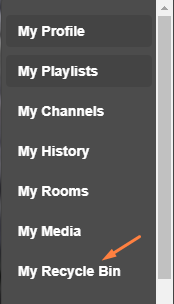
The Recycle Bin page displays.
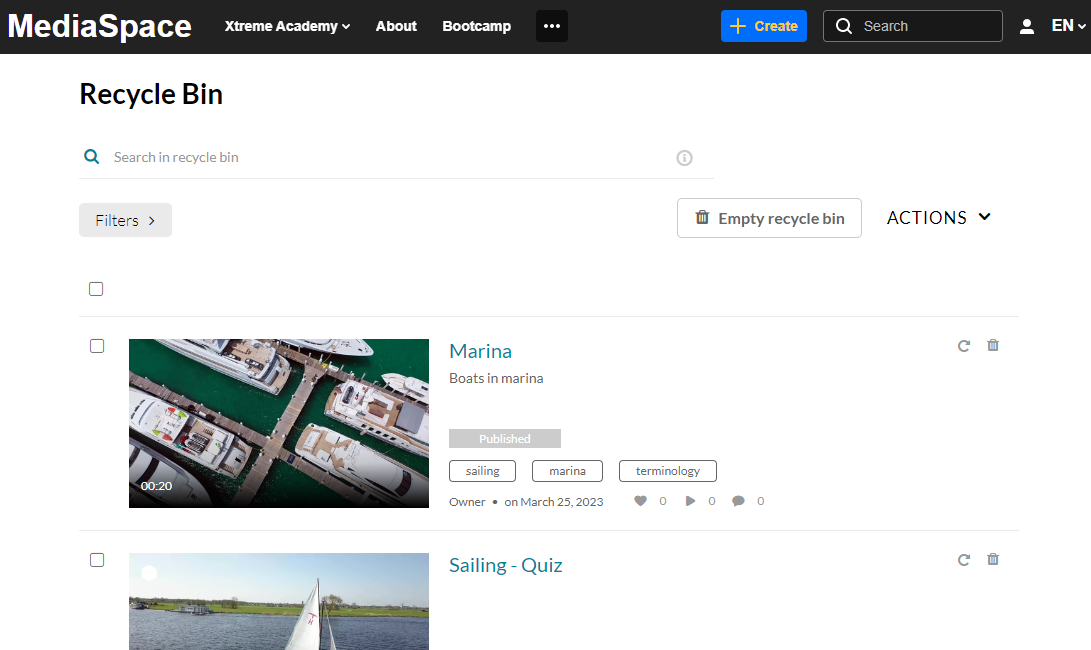
- Click the trash can icon next to the item.
A warning message displays.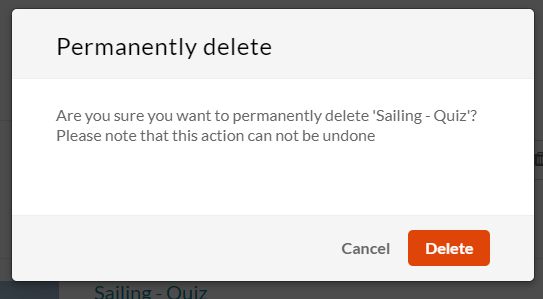
- Click Delete.
The item is permanently deleted.
Delete multiple items
If there are many media items in the Recycle bin, you can use the Search and Filters to find the items.
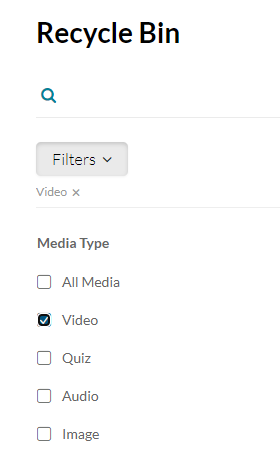
- Choose the boxes next to the items you want to delete.
- From the ACTIONS menu, choose Delete.
A warning message displays.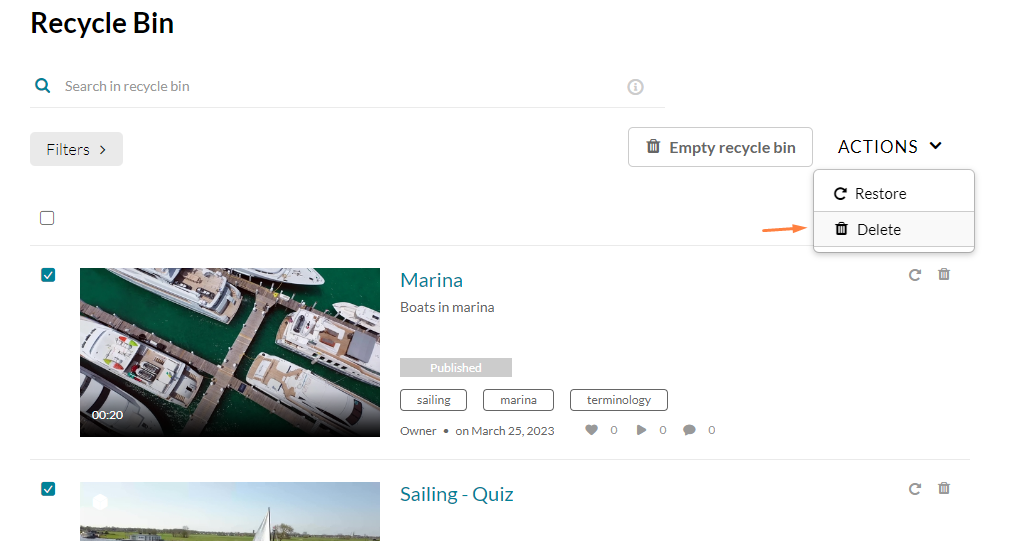
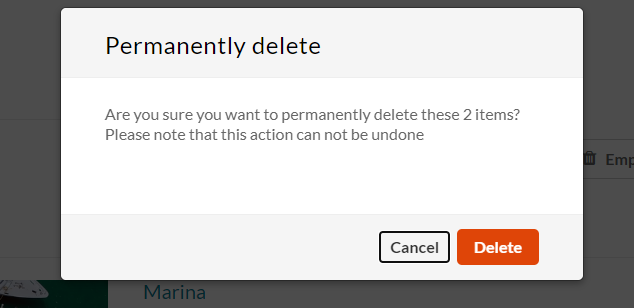
- Click Delete.
This functionality is limited to 1,000 entries per single action.
Empty the recycle bin
- Choose all the items, then click Empty recycle bin.
A warning message displays.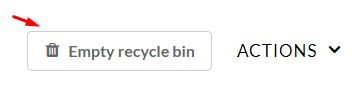
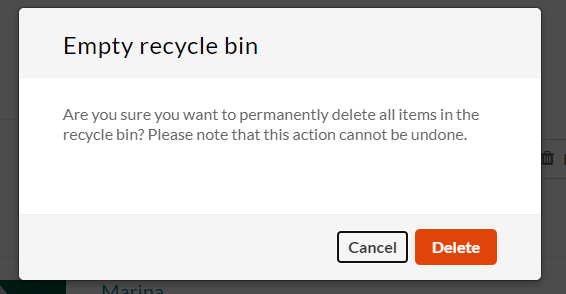
- Click Delete.
Your recycle bin is empty.